What is News-powava.cc?
News-powava.cc is a site which tricks users into subscribing to push notifications from web sites run by scammers. Scammers use push notifications to bypass protection against pop-ups in the browser and therefore display tons of unwanted ads. These advertisements are used to promote suspicious web browser addons, fake prizes scams, adware bundles, and adult web sites.
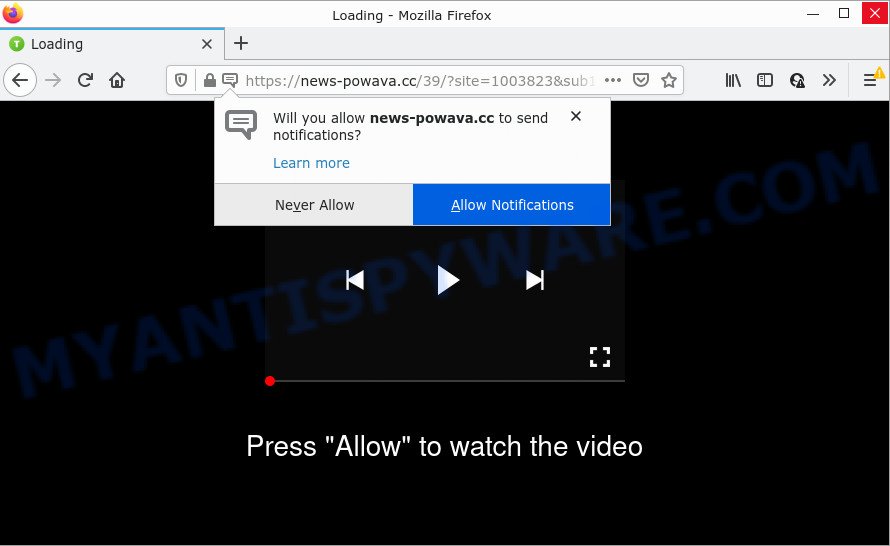
The News-powava.cc web site delivers a message stating that you should click ‘Allow’ in order to enable Flash Player, access the content of the web site, watch a video, download a file, connect to the Internet, and so on. Once you press ALLOW, then your web browser will be configured to display pop up adverts in the lower right hand corner of Windows or Mac.

Threat Summary
| Name | News-powava.cc pop up |
| Type | browser notification spam, spam push notifications, pop-up virus |
| Distribution | social engineering attack, adware, suspicious pop up ads, PUPs |
| Symptoms |
|
| Removal | News-powava.cc removal guide |
Where the News-powava.cc popups comes from
These News-powava.cc pop ups are caused by malicious advertisements on the web-sites you visit or adware software. Adware is a form of malware which shows unwanted ads to the user of a computer. The ads produced by adware are sometimes in the form of a in-text link, popup or sometimes in an unclosable window.
Usually, adware gets into your PC system as part of a bundle with free programs, sharing files and other unsafe applications which you downloaded from the World Wide Web. The creators of adware software pays software developers for distributing adware within their programs. So, additional software is often included as part of the installer. In order to avoid the install of any adware software: choose only Manual, Custom or Advanced installation type and disable all bundled software in which you are unsure.
Remove News-powava.cc notifications from browsers
If you’ve allowed the News-powava.cc site to send push notifications to your web-browser, then we’ll need to remove these permissions. Depending on web browser, you can complete the steps below to remove the News-powava.cc permissions to send push notifications.
|
|
|
|
|
|
How to remove News-powava.cc ads (removal steps)
News-powava.cc pop up ads in the MS Edge, Mozilla Firefox, IE and Google Chrome can be permanently deleted by deleting unwanted programs, resetting the internet browser to its original state, and reversing any changes to the computer by malware. Free removal tools which listed below can assist in uninstalling adware software which displays numerous popups and annoying advertisements.
To remove News-powava.cc pop ups, complete the steps below:
- Remove News-powava.cc notifications from browsers
- How to manually remove News-powava.cc
- Automatic Removal of News-powava.cc advertisements
- Stop News-powava.cc ads
How to manually remove News-powava.cc
This part of the blog post is a step-by-step instructions that will show you how to remove News-powava.cc popups manually. You just need to carefully complete each step. In this case, you do not need to install any additional programs.
Remove recently added potentially unwanted programs
You can manually remove most nonaggressive adware software by deleting the application that it came with or removing the adware itself using ‘Add/Remove programs’ or ‘Uninstall a program’ option in Windows Control Panel.
- If you are using Windows 8, 8.1 or 10 then click Windows button, next click Search. Type “Control panel”and press Enter.
- If you are using Windows XP, Vista, 7, then press “Start” button and click “Control Panel”.
- It will open the Windows Control Panel.
- Further, press “Uninstall a program” under Programs category.
- It will open a list of all programs installed on the computer.
- Scroll through the all list, and delete suspicious and unknown software. To quickly find the latest installed programs, we recommend sort apps by date.
See more details in the video instructions below.
Remove News-powava.cc from Mozilla Firefox by resetting internet browser settings
If the Firefox web browser program is hijacked, then resetting its settings can help. The Reset feature is available on all modern version of Mozilla Firefox. A reset can fix many issues by restoring Firefox settings such as search engine by default, new tab page and startpage to their default state. Essential information like bookmarks, browsing history, passwords, cookies, auto-fill data and personal dictionaries will not be removed.
First, launch the Mozilla Firefox. Next, click the button in the form of three horizontal stripes (![]() ). It will display the drop-down menu. Next, click the Help button (
). It will display the drop-down menu. Next, click the Help button (![]() ).
).

In the Help menu press the “Troubleshooting Information”. In the upper-right corner of the “Troubleshooting Information” page press on “Refresh Firefox” button such as the one below.

Confirm your action, click the “Refresh Firefox”.
Remove News-powava.cc advertisements from Google Chrome
Reset Google Chrome settings will allow you to completely reset your browser. The result of activating this function will bring Google Chrome settings back to its default values. This can remove News-powava.cc popup advertisements and disable malicious extensions. However, your saved passwords and bookmarks will not be changed or cleared.

- First, start the Chrome and press the Menu icon (icon in the form of three dots).
- It will display the Chrome main menu. Select More Tools, then press Extensions.
- You will see the list of installed extensions. If the list has the plugin labeled with “Installed by enterprise policy” or “Installed by your administrator”, then complete the following tutorial: Remove Chrome extensions installed by enterprise policy.
- Now open the Google Chrome menu once again, press the “Settings” menu.
- Next, press “Advanced” link, which located at the bottom of the Settings page.
- On the bottom of the “Advanced settings” page, click the “Reset settings to their original defaults” button.
- The Chrome will display the reset settings prompt as on the image above.
- Confirm the internet browser’s reset by clicking on the “Reset” button.
- To learn more, read the article How to reset Google Chrome settings to default.
Remove News-powava.cc pop-ups from Internet Explorer
By resetting Internet Explorer browser you revert back your browser settings to its default state. This is good initial when troubleshooting problems that might have been caused by adware that causes News-powava.cc pop up advertisements.
First, start the Microsoft Internet Explorer, then click ‘gear’ icon ![]() . It will open the Tools drop-down menu on the right part of the browser, then press the “Internet Options” like the one below.
. It will open the Tools drop-down menu on the right part of the browser, then press the “Internet Options” like the one below.

In the “Internet Options” screen, select the “Advanced” tab, then press the “Reset” button. The IE will display the “Reset Internet Explorer settings” dialog box. Further, press the “Delete personal settings” check box to select it. Next, press the “Reset” button as displayed on the screen below.

Once the task is complete, press “Close” button. Close the Microsoft Internet Explorer and restart your PC for the changes to take effect. This step will help you to restore your web-browser’s search engine by default, newtab and start page to default state.
Automatic Removal of News-powava.cc advertisements
If you are unsure how to remove News-powava.cc advertisements easily, consider using automatic adware removal programs which listed below. It will identify the adware software which causes pop ups and remove it from your computer for free.
Delete News-powava.cc pop up advertisements with Zemana AntiMalware
Zemana Anti-Malware (ZAM) highly recommended, because it can find security threats such adware and malicious software which most ‘classic’ antivirus software fail to pick up on. Moreover, if you have any News-powava.cc popup advertisements removal problems which cannot be fixed by this tool automatically, then Zemana provides 24X7 online assistance from the highly experienced support staff.
First, visit the following page, then press the ‘Download’ button in order to download the latest version of Zemana Anti-Malware.
164806 downloads
Author: Zemana Ltd
Category: Security tools
Update: July 16, 2019
When the download is complete, close all apps and windows on your PC. Open a directory in which you saved it. Double-click on the icon that’s called Zemana.AntiMalware.Setup as shown below.
![]()
When the setup begins, you will see the “Setup wizard” which will help you setup Zemana AntiMalware (ZAM) on your computer.

Once install is done, you will see window as displayed on the screen below.

Now click the “Scan” button to perform a system scan with this utility for the adware software that causes News-powava.cc popup ads in your web browser. Depending on your computer, the scan can take anywhere from a few minutes to close to an hour. When a malware, adware software or potentially unwanted software are detected, the number of the security threats will change accordingly. Wait until the the checking is complete.

When the system scan is complete, you will be shown the list of all found threats on your PC system. All found items will be marked. You can remove them all by simply click “Next” button.

The Zemana Anti-Malware will remove adware that causes multiple unwanted pop ups.
Delete News-powava.cc pop ups from web browsers with HitmanPro
HitmanPro is a free removal tool that can be downloaded and run to remove adware software that causes News-powava.cc pop up advertisements in your internet browser, browser hijackers, malicious software, PUPs, toolbars and other threats from your PC. You may use this tool to find threats even if you have an antivirus or any other security application.
Download Hitman Pro by clicking on the link below. Save it on your MS Windows desktop or in any other place.
Download and run HitmanPro on your computer. Once started, press “Next” button for scanning your personal computer for the adware that causes News-powava.cc advertisements in your web browser. A scan may take anywhere from 10 to 30 minutes, depending on the count of files on your PC and the speed of your device. .

When Hitman Pro completes the scan, it will open the Scan Results.

Review the scan results and then press Next button.
It will display a dialog box, click the “Activate free license” button to begin the free 30 days trial to remove all malware found.
Remove News-powava.cc advertisements with MalwareBytes Free
We recommend using the MalwareBytes AntiMalware (MBAM) that are fully clean your PC system of the adware. The free tool is an advanced malicious software removal program developed by (c) Malwarebytes lab. This application uses the world’s most popular antimalware technology. It is able to help you remove annoying News-powava.cc popups from your internet browsers, PUPs, malware, browser hijackers, toolbars, ransomware and other security threats from your PC system for free.
Click the link below to download the latest version of MalwareBytes for Microsoft Windows. Save it to your Desktop so that you can access the file easily.
327057 downloads
Author: Malwarebytes
Category: Security tools
Update: April 15, 2020
Once the downloading process is complete, close all applications and windows on your personal computer. Open a directory in which you saved it. Double-click on the icon that’s called MBSetup like below.
![]()
When the installation starts, you’ll see the Setup wizard which will help you install Malwarebytes on your PC system.

Once installation is done, you’ll see window as shown in the figure below.

Now press the “Scan” button to perform a system scan for the adware that causes News-powava.cc pop-ups in your browser. This process can take quite a while, so please be patient. While the MalwareBytes AntiMalware tool is checking, you can see number of objects it has identified as being affected by malicious software.

As the scanning ends, a list of all threats found is produced. In order to remove all items, simply click “Quarantine” button.

The Malwarebytes will now start to delete adware software that causes the annoying News-powava.cc pop up ads. Once the cleaning procedure is complete, you may be prompted to reboot your computer.

The following video explains step-by-step instructions on how to get rid of hijacker, adware and other malicious software with MalwareBytes Anti Malware (MBAM).
Stop News-powava.cc ads
Run ad blocking application such as AdGuard in order to block ads, malvertisements, pop-ups and online trackers, avoid having to install malicious and adware browser plug-ins and add-ons which affect your PC system performance and impact your PC security. Browse the Net anonymously and stay safe online!
Click the link below to download AdGuard. Save it on your Microsoft Windows desktop or in any other place.
26841 downloads
Version: 6.4
Author: © Adguard
Category: Security tools
Update: November 15, 2018
After downloading it, run the downloaded file. You will see the “Setup Wizard” screen like below.

Follow the prompts. After the installation is done, you will see a window as on the image below.

You can click “Skip” to close the setup program and use the default settings, or click “Get Started” button to see an quick tutorial that will help you get to know AdGuard better.
In most cases, the default settings are enough and you do not need to change anything. Each time, when you run your PC, AdGuard will start automatically and stop unwanted ads, block News-powava.cc, as well as other malicious or misleading web pages. For an overview of all the features of the program, or to change its settings you can simply double-click on the AdGuard icon, which is located on your desktop.
Finish words
Once you have done the steps outlined above, your computer should be clean from adware that causes pop-ups and other malicious software. The Google Chrome, Firefox, Internet Explorer and Microsoft Edge will no longer redirect you to various unwanted web-pages similar to News-powava.cc. Unfortunately, if the steps does not help you, then you have caught a new adware, and then the best way – ask for help here.




















