What is TopSearchStreams?
According to computer security professionals, TopSearchStreams is a PUP (potentially unwanted program) belonging to the group of Browser hijackers. It affects your PC and alters internet browser settings. TopSearchStreams can take over your web browser and force you to use topsearchstreams.com as your new tab page, start page and search engine by default. When TopSearchStreams in the system, it can gather personal info such as search queries as well as browsing history. So if you find this PUP on the personal computer you need to delete it. The detailed removal steps will assist you delete TopSearchStreams and protect your PC system from more dangerous programs.
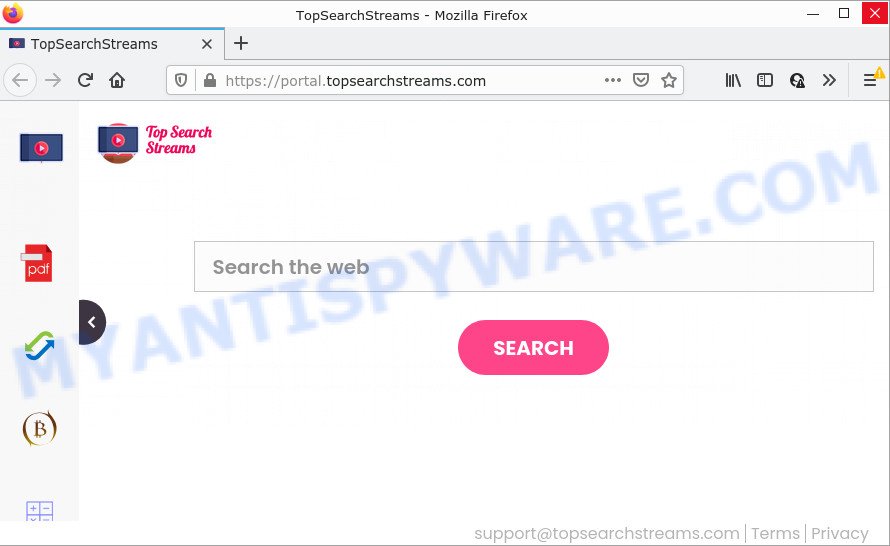
Most often, browser hijackers promote fake search engines by setting their address as the default search provider. In this case, the hijacker installs feed.topsearchstreams.com as a search engine. This means that users whose browser is affected with the hijacker are forced to visit topsearchstreams.com each time they search in the Web, open a new window or tab. And since topsearchstreams.com is not a real search provider and does not have the ability to find the information users need, this web page redirects the user’s web-browser to the Yahoo search engine.
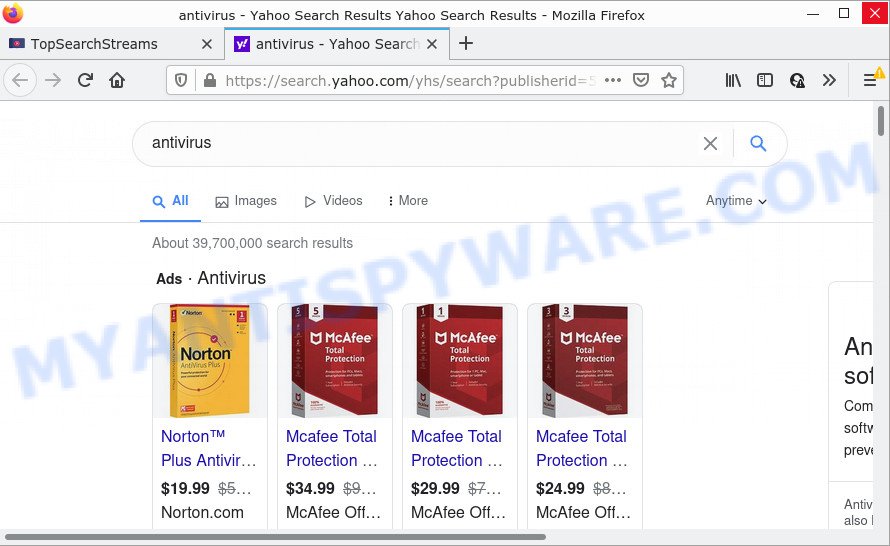
Another reason why you need to remove TopSearchStreams is its online data-tracking activity. It can gather sensitive info, including:
- IP addresses;
- URLs visited;
- search queries/terms;
- clicks on links and advertisements;
- web-browser version information.
Take a deep breath. Learn everything you should know about TopSearchStreams hijacker removal, how to delete hijacker from your web-browser and PC. Find the best free malicious software removal tools here!
How can a browser hijacker get on your device
PUPs and browser hijackers are bundled within various freeware. This means that you need to be very careful when installing apps downloaded from the Net. Be sure to read the Terms of Use and the Software license, choose only the Manual, Advanced or Custom setup mode, switch off all additional modules and apps are offered to install.
Threat Summary
| Name | TopSearchStreams |
| Type | browser hijacker, homepage hijacker, PUP, search engine hijacker, redirect virus |
| Associted web-domains | feed.topsearchstreams.com, get.topsearchstreams.com, install.topsearchstreams.com, portal.topsearchstreams.com |
| Affected Browser Settings | new tab URL, search provider, startpage |
| Distribution | suspicious popup ads, free software install packages, fake software updaters |
| Symptoms | Pop-up ads won’t go away. Web page links redirect to web-sites different from what you expected. New entries appear in your Programs folder. Unwanted browser toolbar(s) Your internet browser start page has changed and you cannot change it back. |
| Removal | TopSearchStreams removal guide |
How to remove TopSearchStreams from Chrome, Firefox, IE, Edge
In the step-by-step guidance below we will demonstrate how to delete TopSearchStreams from Mozilla Firefox, Edge, Internet Explorer and Google Chrome web-browsers for Microsoft Windows OS, natively or by using free malware removal tools. Certain of the steps will require you to reboot your PC or close this webpage. So, read this guidance carefully, then bookmark this page or open it on your smartphone for later reference.
To remove TopSearchStreams, complete the following steps:
- How to manually get rid of TopSearchStreams
- Automatic Removal of TopSearchStreams
- How to stop TopSearchStreams redirect
How to manually get rid of TopSearchStreams
Manually deleting the TopSearchStreams browser hijacker is also possible, although this approach takes time and technical prowess. You can sometimes locate hijacker in your computer’s list of installed apps and uninstall it as you would any other unwanted program.
Uninstall unwanted or recently added apps
One of the first things to attempt for removal of hijacker is to check your PC system installed programs screen and look for unwanted and dubious software. If there are any programs you do not recognize or are no longer using, you should delete them. If that doesn’t work, then you may need to run malware removal tool like Zemana Anti-Malware (ZAM).
Windows 8, 8.1, 10
First, click the Windows button
Windows XP, Vista, 7
First, click “Start” and select “Control Panel”.
It will open the Windows Control Panel as shown in the figure below.

Next, click “Uninstall a program” ![]()
It will open a list of all programs installed on your PC system. Scroll through the all list, and delete any questionable and unknown programs. To quickly find the latest installed applications, we recommend sort software by date in the Control panel.
Delete TopSearchStreams from Firefox by resetting web-browser settings
If the Mozilla Firefox browser new tab page, startpage and search provider by default are changed to TopSearchStreams and you want to recover the settings back to their default values, then you should follow the steps below. However, your saved bookmarks and passwords will not be lost. This will not affect your history, passwords, bookmarks, and other saved data.
Click the Menu button (looks like three horizontal lines), and click the blue Help icon located at the bottom of the drop down menu such as the one below.

A small menu will appear, click the “Troubleshooting Information”. On this page, press “Refresh Firefox” button similar to the one below.

Follow the onscreen procedure to return your Mozilla Firefox browser settings to their original settings.
Remove TopSearchStreams from Google Chrome
In order to be sure that there is nothing left behind, we suggest you to reset Chrome web browser. It will restore Chrome settings including new tab page, search engine by default and home page to defaults.

- First start the Google Chrome and click Menu button (small button in the form of three dots).
- It will show the Google Chrome main menu. Select More Tools, then press Extensions.
- You’ll see the list of installed plugins. If the list has the addon labeled with “Installed by enterprise policy” or “Installed by your administrator”, then complete the following guidance: Remove Chrome extensions installed by enterprise policy.
- Now open the Google Chrome menu once again, click the “Settings” menu.
- You will see the Google Chrome’s settings page. Scroll down and click “Advanced” link.
- Scroll down again and click the “Reset” button.
- The Google Chrome will show the reset profile settings page as shown on the screen above.
- Next click the “Reset” button.
- Once this procedure is finished, your web browser’s new tab, startpage and default search engine will be restored to their original defaults.
- To learn more, read the blog post How to reset Chrome settings to default.
Get rid of TopSearchStreams browser hijacker from IE
First, open the Microsoft Internet Explorer, then press ‘gear’ icon ![]() . It will open the Tools drop-down menu on the right part of the browser, then click the “Internet Options” as displayed on the image below.
. It will open the Tools drop-down menu on the right part of the browser, then click the “Internet Options” as displayed on the image below.

In the “Internet Options” screen, select the “Advanced” tab, then click the “Reset” button. The IE will show the “Reset Internet Explorer settings” dialog box. Further, click the “Delete personal settings” check box to select it. Next, click the “Reset” button as shown in the figure below.

After the task is finished, press “Close” button. Close the Internet Explorer and restart your personal computer for the changes to take effect. This step will help you to restore your internet browser’s default search provider, newtab and home page to default state.
Automatic Removal of TopSearchStreams
Experienced security experts have built efficient malware removal tools to aid users in removing hijackers , adware and potentially unwanted applications. Below we will share with you the best malicious software removal tools with the ability to locate and remove TopSearchStreams and other potentially unwanted software.
How to remove TopSearchStreams with Zemana Anti-Malware (ZAM)
Zemana AntiMalware is a lightweight tool that created to run alongside your antivirus software, detecting and uninstalling malware, adware software and PUPs that other programs miss. Zemana Anti-Malware (ZAM) is easy to use, fast, does not use many resources and have great detection and removal rates.
Now you can setup and use Zemana to remove TopSearchStreams hijacker from your browser by following the steps below:
Visit the following page to download Zemana Free setup file called Zemana.AntiMalware.Setup on your PC system. Save it to your Desktop so that you can access the file easily.
164806 downloads
Author: Zemana Ltd
Category: Security tools
Update: July 16, 2019
Start the installer after it has been downloaded successfully and then follow the prompts to install this utility on your computer.

During installation you can change some settings, but we suggest you do not make any changes to default settings.
When setup is done, this malicious software removal utility will automatically start and update itself. You will see its main window like below.

Now click the “Scan” button . Zemana AntiMalware (ZAM) program will scan through the whole device for the TopSearchStreams hijacker.

After the system scan is done, it will show the Scan Results. Review the report and then click “Next” button.

The Zemana will remove TopSearchStreams browser hijacker and move the selected threats to the program’s quarantine. Once that process is done, you can be prompted to reboot your PC to make the change take effect.
Use HitmanPro to remove TopSearchStreams from the computer
Hitman Pro is a free tool that can detect TopSearchStreams hijacker. It is not always easy to locate all the junk apps that your device might have picked up on the Net. Hitman Pro will search for the adware software, browser hijackers and other malicious software you need to delete.

- Click the following link to download HitmanPro. Save it on your Windows desktop or in any other place.
- When downloading is done, start the Hitman Pro, double-click the HitmanPro.exe file.
- If the “User Account Control” prompts, press Yes to continue.
- In the HitmanPro window, click the “Next” for scanning your personal computer for the TopSearchStreams hijacker. While the Hitman Pro tool is scanning, you can see how many objects it has identified as being infected by malicious software.
- After finished, HitmanPro will open a scan report. You may delete threats (move to Quarantine) by simply click “Next”. Now, press the “Activate free license” button to start the free 30 days trial to remove all malware found.
Run MalwareBytes Anti Malware (MBAM) to remove TopSearchStreams hijacker
Remove TopSearchStreams hijacker manually is difficult and often the hijacker is not fully removed. Therefore, we recommend you to run the MalwareBytes Anti Malware (MBAM) which are fully clean your personal computer. Moreover, this free program will allow you to delete malicious software, potentially unwanted software, toolbars and adware that your PC may be infected too.

First, visit the following page, then press the ‘Download’ button in order to download the latest version of MalwareBytes.
327057 downloads
Author: Malwarebytes
Category: Security tools
Update: April 15, 2020
Once the downloading process is complete, run it and follow the prompts. Once installed, the MalwareBytes Anti Malware (MBAM) will try to update itself and when this procedure is complete, press the “Scan” button . MalwareBytes Free application will scan through the whole computer for the TopSearchStreams hijacker. Depending on your computer, the scan can take anywhere from a few minutes to close to an hour. Make sure to check mark the threats that are unsafe and then click “Quarantine” button.
The MalwareBytes Free is a free program that you can use to remove all detected folders, files, services, registry entries and so on. To learn more about this malicious software removal utility, we suggest you to read and follow the few simple steps or the video guide below.
How to stop TopSearchStreams redirect
We recommend to install an ad blocking application that can block TopSearchStreams and other unwanted web sites. The ad-blocker utility such as AdGuard is a application which basically removes advertising from the Internet and stops access to malicious web-pages. Moreover, security experts says that using ad-blocking applications is necessary to stay safe when surfing the Web.
- First, visit the page linked below, then click the ‘Download’ button in order to download the latest version of AdGuard.
Adguard download
26841 downloads
Version: 6.4
Author: © Adguard
Category: Security tools
Update: November 15, 2018
- After downloading it, launch the downloaded file. You will see the “Setup Wizard” program window. Follow the prompts.
- When the install is done, press “Skip” to close the setup application and use the default settings, or click “Get Started” to see an quick tutorial which will allow you get to know AdGuard better.
- In most cases, the default settings are enough and you do not need to change anything. Each time, when you launch your device, AdGuard will launch automatically and stop undesired advertisements, block TopSearchStreams, as well as other malicious or misleading web pages. For an overview of all the features of the program, or to change its settings you can simply double-click on the icon called AdGuard, which is located on your desktop.
Finish words
Once you’ve done the instructions shown above, your computer should be free from the TopSearchStreams browser hijacker and other PUPs. The Internet Explorer, Google Chrome, MS Edge and Mozilla Firefox will no longer open the TopSearchStreams webpage on startup. Unfortunately, if the step-by-step guide does not help you, then you have caught a new hijacker, and then the best way – ask for help here.




















