What is Allhotfeed.com?
There are many scam web-sites on the Internet and Allhotfeed.com is one of them. It is a misleading site which is designed to deceive unsuspecting users into subscribing to push notifications. Push notifications are originally designed to alert users of recently published content. Cyber criminals abuse ‘push notifications’ to avoid antivirus software and ad blocking applications by displaying intrusive ads. These advertisements are displayed in the lower right corner of the screen urges users to play online games, visit dubious websites, install web-browser add-ons & so on.
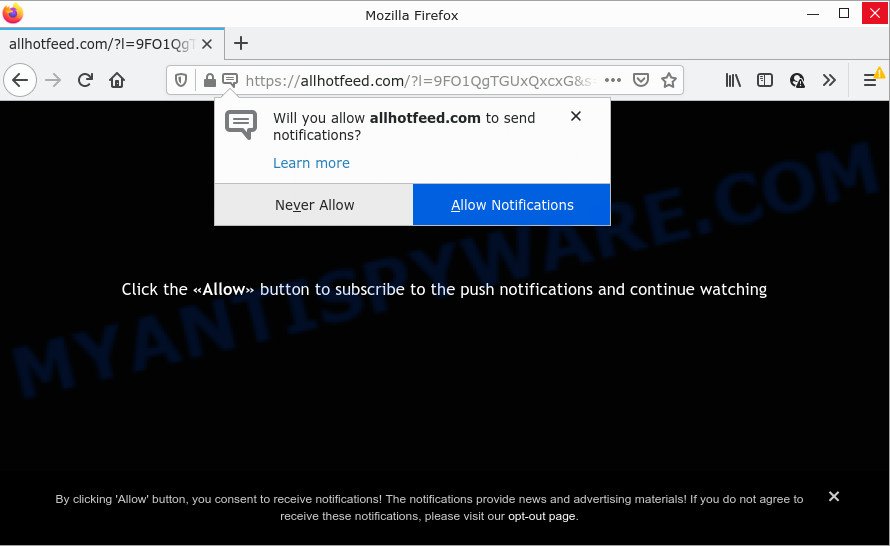
The Allhotfeed.com web-site displays a show notifications pop up that attempts to get you to press the ‘Allow’ button to subscribe to its notifications. Once you press on ALLOW, then your web browser will be configured to show intrusive ads on your desktop, even when the web browser is closed.

Threat Summary
| Name | Allhotfeed.com pop up |
| Type | spam push notifications, browser notification spam, pop-up virus |
| Distribution | adware, malicious popup ads, PUPs, social engineering attack |
| Symptoms |
|
| Removal | Allhotfeed.com removal guide |
How does your computer get infected with Allhotfeed.com pop-ups
IT security professionals have determined that users are redirected to Allhotfeed.com by adware software or from shady ads. Adware is something that developed in order to provide third-party ads to the user without permission. Adware takes control of web browsers and redirects them to scam webpages such as Allhotfeed.com every time users browse the Net. Adware can end up on your PC in various ways. Most commonly is when you download free software and forget to uncheck the box for the optional applications installation.
Most of unwanted advertisements and pop ups come from web browser toolbars and/or extensions, BHOs (browser helper objects) and bundled applications. In many cases, these items claim itself as applications which improve your experience on the Web by providing a fast and interactive startpage or a search engine that does not track you. Remember, how to avoid the unwanted programs. Be cautious, start only reputable apps which download from reputable sources. NEVER install any unknown and suspicious programs.
Remove Allhotfeed.com notifications from browsers
If you have clicked the “Allow” button in the Allhotfeed.com pop up and gave a notification permission, you should delete this notification permission first from your browser settings. To delete the Allhotfeed.com permission to send push notifications to your computer, perform the following steps. These steps are for MS Windows, Apple Mac and Android.
Google Chrome:
- Just copy and paste the following text into the address bar of Google Chrome.
- chrome://settings/content/notifications
- Press Enter.
- Delete the Allhotfeed.com URL and other suspicious sites by clicking three vertical dots button next to each and selecting ‘Remove’.

Android:
- Tap ‘Settings’.
- Tap ‘Notifications’.
- Find and tap the web-browser that displays Allhotfeed.com push notifications advertisements.
- Locate Allhotfeed.com URL in the list and disable it.

Mozilla Firefox:
- Click the Menu button (three horizontal stripes) on the top right corner.
- Select ‘Options’ and click on ‘Privacy & Security’ on the left hand side.
- Scroll down to the ‘Permissions’ section and click the ‘Settings’ button next to ‘Notifications’.
- Find sites you down’t want to see notifications from (for example, Allhotfeed.com), click on drop-down menu next to each and select ‘Block’.
- Click ‘Save Changes’ button.

Edge:
- In the top right corner, click on the three dots to expand the Edge menu.
- Scroll down to ‘Settings’. In the menu on the left go to ‘Advanced’.
- Click ‘Manage permissions’ button, located beneath ‘Website permissions’.
- Click the switch below the Allhotfeed.com URL so that it turns off.

Internet Explorer:
- Click the Gear button on the top right corner of the window.
- Select ‘Internet options’.
- Click on the ‘Privacy’ tab and select ‘Settings’ in the pop-up blockers section.
- Select the Allhotfeed.com site and other questionable sites below and delete them one by one by clicking the ‘Remove’ button.

Safari:
- On the top menu select ‘Safari’, then ‘Preferences’.
- Select the ‘Websites’ tab and then select ‘Notifications’ section on the left panel.
- Check for Allhotfeed.com site, other questionable URLs and apply the ‘Deny’ option for each.
How to remove Allhotfeed.com pop ups from Chrome, Firefox, IE, Edge
In the steps below, we’ll try to cover the Edge, Chrome, Internet Explorer and Mozilla Firefox and provide general help to remove Allhotfeed.com popups. You may find some minor differences in your Windows install. No matter, you should be okay if you follow the steps outlined below: delete all suspicious and unknown applications, reset web-browsers settings, fix browsers shortcuts, get rid of malicious scheduled tasks, run free malware removal tools. Read it once, after doing so, please bookmark this page (or open it on your smartphone) as you may need to exit your browser or restart your PC.
To remove Allhotfeed.com pop ups, use the following steps:
- Remove Allhotfeed.com notifications from browsers
- Manual Allhotfeed.com pop up ads removal
- Automatic Removal of Allhotfeed.com pop ups
- Stop Allhotfeed.com pop-ups
Manual Allhotfeed.com pop up ads removal
Looking for a way to get rid of Allhotfeed.com pop-ups manually without downloading any utilities? Then this section of the blog post is just for you. Below are some simple steps you can take. Performing these steps requires basic knowledge of web-browser and Microsoft Windows setup. If you doubt that you can follow them, it is better to use free utilities listed below that can allow you remove Allhotfeed.com popups.
Delete questionable applications using Windows Control Panel
The process of adware removal is generally the same across all versions of Windows OS from 10 to XP. To start with, it is necessary to check the list of installed software on your computer and remove all unused, unknown and questionable apps.
Make sure you have closed all browsers and other applications. Next, uninstall any unknown and suspicious apps from your Control panel.
Windows 10, 8.1, 8
Now, click the Windows button, type “Control panel” in search and press Enter. Select “Programs and Features”, then “Uninstall a program”.

Look around the entire list of apps installed on your PC. Most probably, one of them is the adware which causes the intrusive Allhotfeed.com pop-up ads. Choose the questionable program or the program that name is not familiar to you and delete it.
Windows Vista, 7
From the “Start” menu in Microsoft Windows, select “Control Panel”. Under the “Programs” icon, choose “Uninstall a program”.

Choose the questionable or any unknown software, then click “Uninstall/Change” button to remove this unwanted program from your device.
Windows XP
Click the “Start” button, select “Control Panel” option. Click on “Add/Remove Programs”.

Choose an undesired application, then click “Change/Remove” button. Follow the prompts.
Remove Allhotfeed.com pop ups from Chrome
Annoying Allhotfeed.com ads or other symptom of having adware in your web-browser is a good reason to reset Google Chrome. This is an easy way to restore the Google Chrome settings and not lose any important information.

- First launch the Google Chrome and click Menu button (small button in the form of three dots).
- It will display the Chrome main menu. Choose More Tools, then click Extensions.
- You’ll see the list of installed plugins. If the list has the extension labeled with “Installed by enterprise policy” or “Installed by your administrator”, then complete the following steps: Remove Chrome extensions installed by enterprise policy.
- Now open the Chrome menu once again, click the “Settings” menu.
- You will see the Google Chrome’s settings page. Scroll down and click “Advanced” link.
- Scroll down again and click the “Reset” button.
- The Google Chrome will show the reset profile settings page as on the image above.
- Next press the “Reset” button.
- Once this task is done, your web browser’s startpage, default search provider and newtab page will be restored to their original defaults.
- To learn more, read the blog post How to reset Chrome settings to default.
Remove Allhotfeed.com popup ads from Mozilla Firefox
The Mozilla Firefox reset will remove redirects to the Allhotfeed.com web site, modified preferences, extensions and security settings. Your saved bookmarks, form auto-fill information and passwords won’t be cleared or changed.
First, start the Firefox. Next, click the button in the form of three horizontal stripes (![]() ). It will open the drop-down menu. Next, press the Help button (
). It will open the drop-down menu. Next, press the Help button (![]() ).
).

In the Help menu click the “Troubleshooting Information”. In the upper-right corner of the “Troubleshooting Information” page click on “Refresh Firefox” button similar to the one below.

Confirm your action, click the “Refresh Firefox”.
Remove Allhotfeed.com ads from Internet Explorer
By resetting IE internet browser you restore your web browser settings to its default state. This is first when troubleshooting problems that might have been caused by adware that causes popups.
First, launch the IE, press ![]() ) button. Next, click “Internet Options” as displayed below.
) button. Next, click “Internet Options” as displayed below.

In the “Internet Options” screen select the Advanced tab. Next, press Reset button. The Internet Explorer will open the Reset Internet Explorer settings dialog box. Select the “Delete personal settings” check box and press Reset button.

You will now need to reboot your computer for the changes to take effect. It will remove adware responsible for Allhotfeed.com ads, disable malicious and ad-supported web-browser’s extensions and restore the Microsoft Internet Explorer’s settings like new tab, start page and search provider to default state.
Automatic Removal of Allhotfeed.com pop ups
We have compiled some of the best adware removing utilities which can detect and get rid of Allhotfeed.com pop up ads , undesired web browser add-ons and PUPs.
Delete Allhotfeed.com popup advertisements with Zemana Anti Malware
Does Zemana AntiMalware uninstall adware which causes pop ups? The adware software is often downloaded with malicious software which can force you to install an application such as toolbars you don’t want. Therefore, recommend using the Zemana Free. It is a tool designed to scan and remove adware software and other malware from your PC system for free.
Zemana Anti Malware can be downloaded from the following link. Save it on your Desktop.
164806 downloads
Author: Zemana Ltd
Category: Security tools
Update: July 16, 2019
After the downloading process is finished, close all windows on your PC. Further, launch the set up file called Zemana.AntiMalware.Setup. If the “User Account Control” dialog box pops up like below, click the “Yes” button.

It will display the “Setup wizard” which will help you install Zemana on the PC. Follow the prompts and do not make any changes to default settings.

Once setup is done successfully, Zemana Anti-Malware will automatically start and you can see its main window as shown in the figure below.

Next, press the “Scan” button to perform a system scan with this tool for the adware related to the Allhotfeed.com popup advertisements. Depending on your personal computer, the scan can take anywhere from a few minutes to close to an hour. During the scan Zemana Free will search for threats exist on your device.

When the scan get completed, Zemana Anti-Malware will display a scan report. Once you’ve selected what you wish to remove from your computer click “Next” button.

The Zemana Anti Malware (ZAM) will start to get rid of adware that causes Allhotfeed.com ads in your web-browser. Once that process is complete, you can be prompted to restart your device.
Remove Allhotfeed.com popups from internet browsers with HitmanPro
Hitman Pro is one of the most useful tools for uninstalling adware software, PUPs and other malware. It can scan for hidden adware software in your computer and delete all harmful folders and files related to adware. Hitman Pro will help you to remove Allhotfeed.com popup ads from your PC and Mozilla Firefox, MS Edge, Chrome and Microsoft Internet Explorer. We strongly advise you to download this tool as the creators are working hard to make it better.

- Hitman Pro can be downloaded from the following link. Save it directly to your MS Windows Desktop.
- When downloading is finished, start the HitmanPro, double-click the HitmanPro.exe file.
- If the “User Account Control” prompts, click Yes to continue.
- In the Hitman Pro window, press the “Next” to perform a system scan for the adware that causes the annoying Allhotfeed.com pop-up advertisements. This process can take some time, so please be patient. While the HitmanPro application is checking, you can see number of objects it has identified as threat.
- When the system scan is complete, Hitman Pro will show a list of all threats found by the scan. Review the scan results and then click “Next”. Now, click the “Activate free license” button to begin the free 30 days trial to remove all malicious software found.
Use MalwareBytes to get rid of Allhotfeed.com ads
Manual Allhotfeed.com ads removal requires some computer skills. Some files and registry entries that created by the adware may be not completely removed. We suggest that use the MalwareBytes Free that are fully free your PC of adware. Moreover, the free program will allow you to remove malware, PUPs, hijackers and toolbars that your personal computer can be infected too.
Click the link below to download MalwareBytes. Save it to your Desktop so that you can access the file easily.
327057 downloads
Author: Malwarebytes
Category: Security tools
Update: April 15, 2020
When the downloading process is done, close all windows on your personal computer. Further, run the file named MBSetup. If the “User Account Control” prompt pops up as displayed in the following example, press the “Yes” button.

It will display the Setup wizard which will assist you install MalwareBytes on the PC. Follow the prompts and don’t make any changes to default settings.

Once installation is done successfully, click “Get Started” button. Then MalwareBytes will automatically start and you can see its main window as displayed in the following example.

Next, click the “Scan” button to perform a system scan for the adware software which causes pop-ups. Depending on your computer, the scan may take anywhere from a few minutes to close to an hour. While the utility is checking, you can see number of objects and files has already scanned.

After MalwareBytes AntiMalware has finished scanning your PC, you will be shown the list of all found items on your PC. You may delete threats (move to Quarantine) by simply click “Quarantine” button.

The MalwareBytes Anti Malware (MBAM) will begin to remove adware that causes Allhotfeed.com pop ups. After finished, you may be prompted to restart your device. We recommend you look at the following video, which completely explains the process of using the MalwareBytes Anti-Malware to remove hijackers, adware and other malware.
Stop Allhotfeed.com pop-ups
One of the worst things is the fact that you cannot block all those annoying web pages like Allhotfeed.com using only built-in Microsoft Windows capabilities. However, there is a program out that you can use to block unwanted web browser redirects, ads and pop ups in any modern browsers including Microsoft Internet Explorer, Mozilla Firefox, Google Chrome and Microsoft Edge. It’s called Adguard and it works very well.
First, visit the following page, then press the ‘Download’ button in order to download the latest version of AdGuard.
26841 downloads
Version: 6.4
Author: © Adguard
Category: Security tools
Update: November 15, 2018
After downloading it, double-click the downloaded file to start it. The “Setup Wizard” window will show up on the computer screen as shown on the image below.

Follow the prompts. AdGuard will then be installed and an icon will be placed on your desktop. A window will show up asking you to confirm that you want to see a quick guide similar to the one below.

Press “Skip” button to close the window and use the default settings, or click “Get Started” to see an quick guidance that will help you get to know AdGuard better.
Each time, when you launch your PC system, AdGuard will launch automatically and stop undesired ads, block Allhotfeed.com, as well as other harmful or misleading web sites. For an overview of all the features of the program, or to change its settings you can simply double-click on the AdGuard icon, that can be found on your desktop.
To sum up
Now your device should be free of the adware that causes the Allhotfeed.com ads in your web-browser. We suggest that you keep Zemana Free (to periodically scan your computer for new adwares and other malware) and AdGuard (to help you block unwanted pop up ads and malicious web pages). Moreover, to prevent any adware, please stay clear of unknown and third party programs, make sure that your antivirus application, turn on the option to locate PUPs.
If you need more help with Allhotfeed.com related issues, go to here.




















