What is In-page-push.com?
In-page-push.com is a malicious site designed to fill the browser with constant stream of ads. The security researchers have determined that In-page-push.com redirects users to web-sites that are promoted by rogue ad networks. Some of these sites are scam sites, as well as sites that trick users into subscribing to push notifications. In addition, users can be redirected to web sites offering to install PUPs and dangerous browser plugins.
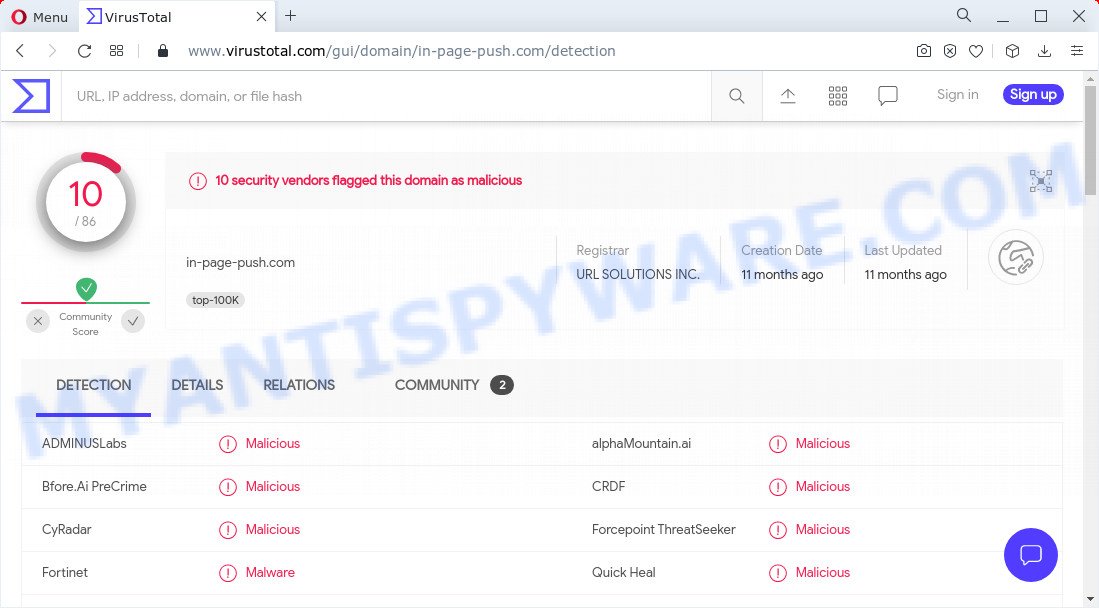
10 security vendors flagged In-page-push.com as malicious
Usually, users end up on In-page-push.com by going to a misspelled URL, clicking on a fake link, or having adware (PUPs) on their computers. Adware is designed for the purpose of displaying various pop up deals and/or annoying commercials on the affected computer without the user’s permission. These ads should be ignored as clicking on them may redirect the browser to malicious sites and scam pages.
Another reason why you need to remove In-page-push.com is its online data-tracking activity. It may monetize its functionality by gathering personal information from your browsing sessions. This sensitive info, afterwards, can be easily used for marketing purposes. This puts your privacy data at a security risk.
Adware may be spread with the help of trojan horses and other forms of malware, but in many cases, adware software gets on computers as a part of some free applications. Many creators of free applications include additional applications in their installation package. Sometimes it is possible to avoid the setup of any adware: carefully read the Terms of Use and the Software license, choose only Manual, Custom or Advanced setup mode, uncheck all checkboxes before clicking Install or Next button while installing new free applications.
Threat Summary
| Name | In-page-push.com, “In-page-push.com malware” |
| Type | adware, potentially unwanted program (PUP), pop up virus, pop ups, pop-up ads |
| Symptoms |
|
| Removal | In-page-push.com removal guide |
Remove In-page-push.com notifications from internet browsers
If you’re getting browser notifications from the In-page-push.com or another unwanted web site, you’ll have previously pressed the ‘Allow’ button. Below we’ll teach you how to turn them off.
|
|
|
|
|
|
How to remove In-page-push.com popups from Chrome, Firefox, IE, Edge
There exist several free adware removal utilities. Also it is possible to remove In-page-push.com pop-up ads manually. But we suggest to combine all these ways below into the one removal algorithm. Follow the steps of the instructions. Certain of the steps below will require you to close this web page. So, please read the few simple steps carefully, after that bookmark it or open it on your smartphone for later reference.
To remove In-page-push.com, perform the following steps:
- How to delete In-page-push.com popup advertisements without any software
- Automatic Removal of In-page-push.com popups
- Stop In-page-push.com pop-ups
How to delete In-page-push.com popup advertisements without any software
In this section of the article, we have posted the steps that will help to remove “In-page-push.com malware” manually. Although compared to removal utilities, this way loses in time, but you don’t need to install anything on the computer. It will be enough for you to follow the detailed guidance with pictures. We tried to describe each step in detail, but if you realized that you might not be able to figure it out, or simply do not want to change the Microsoft Windows and browser settings, then it’s better for you to run utilities from trusted developers, which are listed below.
Remove unwanted or newly installed apps
Some programs are free only because their installer contains an adware software. This unwanted software generates profit for the makers when it is installed. More often this adware can be uninstalled by simply uninstalling it from the ‘Uninstall a Program’ that is located in Windows control panel.
|
|
|
|
Remove In-page-push.com ads from Chrome
If you have adware problem or the Chrome is running slow, then reset Google Chrome settings can help you. In the steps below we’ll show you a solution to reset your Google Chrome settings to default values without reinstall. This will also allow to remove In-page-push.com pop-up ads from your internet browser.

- First run the Chrome and click Menu button (small button in the form of three dots).
- It will show the Google Chrome main menu. Choose More Tools, then click Extensions.
- You will see the list of installed plugins. If the list has the extension labeled with “Installed by enterprise policy” or “Installed by your administrator”, then complete the following guide: Remove Chrome extensions installed by enterprise policy.
- Now open the Chrome menu once again, click the “Settings” menu.
- You will see the Chrome’s settings page. Scroll down and click “Advanced” link.
- Scroll down again and click the “Reset” button.
- The Google Chrome will display the reset profile settings page as shown on the image above.
- Next click the “Reset” button.
- Once this procedure is done, your web browser’s default search provider, new tab and start page will be restored to their original defaults.
- To learn more, read the post How to reset Google Chrome settings to default.
Delete In-page-push.com from Firefox by resetting web-browser settings
If the Firefox internet browser is redirected to In-page-push.com and you want to restore the Mozilla Firefox settings back to their original state, then you should follow the step-by-step guidance below. However, your saved passwords and bookmarks will not be changed, deleted or cleared.
First, run the Mozilla Firefox. Next, click the button in the form of three horizontal stripes (![]() ). It will show the drop-down menu. Next, click the Help button (
). It will show the drop-down menu. Next, click the Help button (![]() ).
).

In the Help menu click the “Troubleshooting Information”. In the upper-right corner of the “Troubleshooting Information” page press on “Refresh Firefox” button as shown on the screen below.

Confirm your action, press the “Refresh Firefox”.
Get rid of In-page-push.com pop-up ads from Internet Explorer
In order to recover all web-browser search provider by default, new tab and start page you need to reset the Internet Explorer to the state, that was when the Windows was installed on your PC.
First, open the Internet Explorer, then press ‘gear’ icon ![]() . It will show the Tools drop-down menu on the right part of the browser, then press the “Internet Options” as shown in the figure below.
. It will show the Tools drop-down menu on the right part of the browser, then press the “Internet Options” as shown in the figure below.

In the “Internet Options” screen, select the “Advanced” tab, then click the “Reset” button. The Internet Explorer will display the “Reset Internet Explorer settings” dialog box. Further, click the “Delete personal settings” check box to select it. Next, click the “Reset” button as shown below.

When the task is done, press “Close” button. Close the Internet Explorer and reboot your computer for the changes to take effect. This step will help you to restore your internet browser’s start page, default search engine and new tab page to default state.
Automatic Removal of In-page-push.com popups
Computer security professionals have built efficient adware removal tools to help users in removing unwanted pop-ups and unwanted advertisements. Below we will share with you the best malicious software removal tools that can look for and get rid of adware software that causes popups.
Use Zemana Anti-Malware (ZAM) to get rid of In-page-push.com pop-ups
If you need a free tool that can easily delete In-page-push.com advertisements, then use Zemana AntiMalware. This is a very handy program, which is primarily developed to quickly scan for and get rid of adware and malware hijacking web browsers and changing their settings.
First, click the link below, then press the ‘Download’ button in order to download the latest version of Zemana AntiMalware (ZAM).
165499 downloads
Author: Zemana Ltd
Category: Security tools
Update: July 16, 2019
When the download is complete, close all windows on your PC. Further, launch the setup file called Zemana.AntiMalware.Setup. If the “User Account Control” dialog box pops up as shown below, click the “Yes” button.

It will display the “Setup wizard” that will assist you install Zemana AntiMalware (ZAM) on the personal computer. Follow the prompts and do not make any changes to default settings.

Once setup is done successfully, Zemana AntiMalware will automatically start and you can see its main window as shown in the figure below.

Next, click the “Scan” button to begin checking your computer for the adware software related to the In-page-push.com advertisements. A scan can take anywhere from 10 to 30 minutes, depending on the number of files on your computer and the speed of your device.

Once that process is done, Zemana Anti Malware will display a list of detected items. Review the report and then click “Next” button.

The Zemana AntiMalware will remove adware responsible for the In-page-push.com pop-ups and move the selected threats to the program’s quarantine. Once that process is finished, you can be prompted to restart your personal computer.
Get rid of In-page-push.com advertisements from browsers with HitmanPro
HitmanPro frees your computer from hijackers, PUPs, unwanted toolbars, browser extensions and other undesired applications like adware software responsible for the In-page-push.com pop ups. The free removal tool will help you enjoy your PC system to its fullest. HitmanPro uses advanced behavioral detection technologies to search for if there are unwanted programs in your device. You can review the scan results, and select the items you want to remove.
Hitman Pro can be downloaded from the following link. Save it to your Desktop.
Once the download is finished, open the folder in which you saved it and double-click the Hitman Pro icon. It will start the HitmanPro utility. If the User Account Control prompt will ask you want to start the program, click Yes button to continue.

Next, press “Next” for scanning your PC for the adware that causes the intrusive In-page-push.com popup ads. Depending on your personal computer, the scan may take anywhere from a few minutes to close to an hour. While the Hitman Pro program is checking, you can see number of objects it has identified as threat.

Once the scan is finished, the results are displayed in the scan report as displayed in the figure below.

Review the report and then click “Next” button. It will open a dialog box, click the “Activate free license” button. The HitmanPro will get rid of adware related to the In-page-push.com pop up advertisements and move the selected items to the Quarantine. Once the cleaning process is complete, the tool may ask you to restart your personal computer.
Run MalwareBytes Free to get rid of In-page-push.com pop-ups
Trying to remove In-page-push.com redirect can become a battle of wills between the adware software infection and you. MalwareBytes Anti Malware (MBAM) can be a powerful ally, uninstalling most of today’s adware, malware and potentially unwanted applications with ease. Here’s how to use MalwareBytes AntiMalware (MBAM) will help you win.
Download MalwareBytes Anti Malware (MBAM) from the link below. Save it to your Desktop.
327717 downloads
Author: Malwarebytes
Category: Security tools
Update: April 15, 2020
When the download is done, close all applications and windows on your personal computer. Open a directory in which you saved it. Double-click on the icon that’s called MBSetup as displayed on the screen below.
![]()
When the installation starts, you’ll see the Setup wizard which will help you set up Malwarebytes on your PC.

Once setup is finished, you’ll see window as shown below.

Now press the “Scan” button to begin checking your computer for the adware software that causes multiple annoying popups. While the tool is scanning, you can see how many objects and files has already scanned.

After MalwareBytes Anti Malware (MBAM) has completed scanning your personal computer, a list of all threats detected is prepared. Review the report and then click “Quarantine” button.

The Malwarebytes will now begin to delete adware software responsible for the In-page-push.com popup advertisements. After disinfection is complete, you may be prompted to reboot your personal computer.

The following video explains instructions on how to remove browser hijacker, adware software and other malware with MalwareBytes Anti-Malware (MBAM).
Stop In-page-push.com pop-ups
To put it simply, you need to use an ad blocking tool (AdGuard, for example). It’ll stop and protect you from all intrusive web sites like In-page-push.com, ads and pop ups. To be able to do that, the ad blocking application uses a list of filters. Each filter is a rule that describes a malicious website, an advertising content, a banner and others. The ad-blocker application automatically uses these filters, depending on the web-sites you are visiting.
Click the following link to download the latest version of AdGuard for Windows. Save it on your Desktop.
27035 downloads
Version: 6.4
Author: © Adguard
Category: Security tools
Update: November 15, 2018
After downloading it, run the downloaded file. You will see the “Setup Wizard” screen as shown on the image below.

Follow the prompts. After the installation is complete, you will see a window as shown on the image below.

You can click “Skip” to close the installation application and use the default settings, or click “Get Started” button to see an quick tutorial which will allow you get to know AdGuard better.
In most cases, the default settings are enough and you don’t need to change anything. Each time, when you start your device, AdGuard will start automatically and stop undesired advertisements, block In-page-push.com, as well as other malicious or misleading web-sites. For an overview of all the features of the application, or to change its settings you can simply double-click on the AdGuard icon, which may be found on your desktop.
Finish words
Once you have done the few simple steps above, your computer should be clean from this adware and other malware. The Google Chrome, Internet Explorer, MS Edge and Firefox will no longer open the In-page-push.com ads when you browse the Net. Unfortunately, if the steps does not help you, then you have caught a new adware software, and then the best way – ask for help.
Please create a new question by using the “Ask Question” button in the Questions and Answers. Try to give us some details about your problems, so we can try to help you more accurately. Wait for one of our trained “Security Team” or Site Administrator to provide you with knowledgeable assistance tailored to your problem with the In-page-push.com pop-ups.


















