What is Xarxel-news.xyz?
Xarxel-news.xyz is a site that uses the browser notification feature to fool you and other unsuspecting victims into subscribing to push notifications. The push notifications promote ‘free’ online games, giveaway scams, suspicious browser addons, adult web-pages, and fake software.
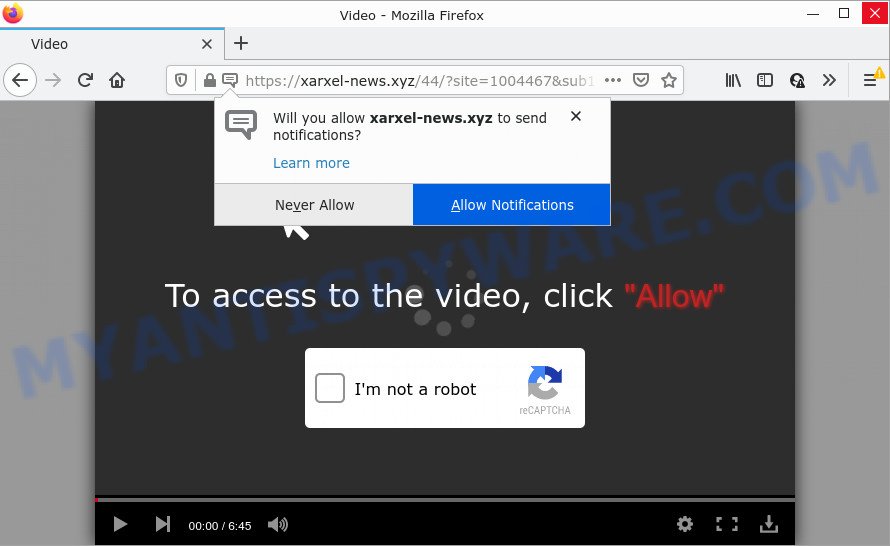
The Xarxel-news.xyz web-site asks you to click on the ‘Allow’ button to connect to the Internet, watch a video, download a file, access the content of the web site, enable Flash Player, and so on. Once you press the ‘Allow’ button, then you will start seeing unwanted ads in form of pop ups on the desktop.

Threat Summary
| Name | Xarxel-news.xyz popup |
| Type | spam push notifications, browser notification spam, pop-up virus |
| Distribution | dubious pop-up ads, social engineering attack, adware software, PUPs |
| Symptoms |
|
| Removal | Xarxel-news.xyz removal guide |
How does your computer get infected with Xarxel-news.xyz pop-ups
Some research has shown that users can be redirected to Xarxel-news.xyz from dubious ads or by potentially unwanted apps and adware. Adware can make big problem to your computer. Adware also known as ‘ad-supported’ software is a malicious program that displays lots of adverts in form of pop ups, coupons, promos or even fake alerts on the computer. Adware can seriously affect your privacy, your computer’s performance and security. Adware can be installed onto your PC without your knowledge.
Adware is bundled within some free software. So always read carefully the installation screens, disclaimers, ‘Terms of Use’ and ‘Software license’ appearing during the install process. Additionally pay attention for optional applications which are being installed along with the main application. Ensure that you unchecked all of them! Also, run an ad blocker program that will allow to block suspicious and untrustworthy web-pages.
Remove Xarxel-news.xyz notifications from browsers
Your web browser likely now allows the Xarxel-news.xyz web-site to send you push notifications, but you do not want the unwanted ads from this web-site and we understand that. We have put together this guide on how you can get rid of Xarxel-news.xyz advertisements from Chrome, Edge, Safari, Microsoft Internet Explorer, Firefox and Android.
Google Chrome:
- Just copy and paste the following text into the address bar of Google Chrome.
- chrome://settings/content/notifications
- Press Enter.
- Delete the Xarxel-news.xyz site and other rogue notifications by clicking three vertical dots button next to each and selecting ‘Remove’.

Android:
- Open Chrome.
- In the top right hand corner, tap on Chrome’s main menu button, represented by three vertical dots.
- In the menu tap ‘Settings’, scroll down to ‘Advanced’.
- Tap on ‘Site settings’ and then ‘Notifications’. In the opened window, locate the Xarxel-news.xyz URL, other dubious URLs and tap on them one-by-one.
- Tap the ‘Clean & Reset’ button and confirm.

Mozilla Firefox:
- Click the Menu button (three bars) on the top-right corner of the Firefox window.
- Go to ‘Options’, and Select ‘Privacy & Security’ on the left side of the window.
- Scroll down to ‘Permissions’ and then to ‘Settings’ next to ‘Notifications’.
- Select the Xarxel-news.xyz domain from the list and change the status to ‘Block’.
- Save changes.

Edge:
- In the right upper corner, click the Edge menu button (three dots).
- Scroll down, find and click ‘Settings’. In the left side select ‘Advanced’.
- In the ‘Website permissions’ section click ‘Manage permissions’.
- Right-click the Xarxel-news.xyz site. Click ‘Delete’.

Internet Explorer:
- Click ‘Tools’ button in the top-right corner of the browser.
- Go to ‘Internet Options’ in the menu.
- Click on the ‘Privacy’ tab and select ‘Settings’ in the pop-up blockers section.
- Select the Xarxel-news.xyz and other dubious URLs below and delete them one by one by clicking the ‘Remove’ button.

Safari:
- Click ‘Safari’ button on the top-left corner of the window and select ‘Preferences’.
- Select the ‘Websites’ tab and then select ‘Notifications’ section on the left panel.
- Check for Xarxel-news.xyz domain, other dubious sites and apply the ‘Deny’ option for each.
How to remove Xarxel-news.xyz pop-ups from Chrome, Firefox, IE, Edge
As with removing adware software, malware or PUPs, there are few steps you can do. We advise trying them all. If you do only one part of the instructions, then it should be use malicious software removal utility, because it should remove adware and block any further infection. But to completely delete Xarxel-news.xyz ads you’ll have to at least reset your web-browser settings such as default search engine, home page and newtab to default state, disinfect computer’s internet browsers shortcuts, remove all unwanted and suspicious software, and remove adware by malware removal tools. Certain of the steps below will require you to close this website. So, please read the steps carefully, after that bookmark it or open it on your smartphone for later reference.
To remove Xarxel-news.xyz pop ups, use the steps below:
- Remove Xarxel-news.xyz notifications from browsers
- Manual Xarxel-news.xyz pop-up ads removal
- Automatic Removal of Xarxel-news.xyz pop ups
- Stop Xarxel-news.xyz pop ups
Manual Xarxel-news.xyz pop-up ads removal
The step-by-step guide created by our team will help you manually remove Xarxel-news.xyz advertisements from a computer. If you have little experience in using computers, we recommend that you use the free tools listed below.
Uninstall unwanted or newly added programs
In order to get rid of potentially unwanted applications like this adware, open the MS Windows Control Panel and click on “Uninstall a program”. Check the list of installed apps. For the ones you do not know, run an Internet search to see if they are adware, hijacker or potentially unwanted applications. If yes, remove them off. Even if they are just a software that you do not use, then uninstalling them off will increase your personal computer start up time and speed dramatically.
Windows 8, 8.1, 10
First, click the Windows button
Windows XP, Vista, 7
First, press “Start” and select “Control Panel”.
It will display the Windows Control Panel like below.

Next, click “Uninstall a program” ![]()
It will show a list of all programs installed on your device. Scroll through the all list, and uninstall any suspicious and unknown apps. To quickly find the latest installed programs, we recommend sort programs by date in the Control panel.
Remove Xarxel-news.xyz pop-ups from Google Chrome
If your Chrome browser is redirected to annoying Xarxel-news.xyz page, it may be necessary to completely reset your browser application to its default settings.
First run the Google Chrome. Next, click the button in the form of three horizontal dots (![]() ).
).
It will show the Google Chrome menu. Choose More Tools, then click Extensions. Carefully browse through the list of installed extensions. If the list has the add-on signed with “Installed by enterprise policy” or “Installed by your administrator”, then complete the following steps: Remove Google Chrome extensions installed by enterprise policy.
Open the Chrome menu once again. Further, press the option called “Settings”.

The web-browser will show the settings screen. Another way to open the Chrome’s settings – type chrome://settings in the browser adress bar and press Enter
Scroll down to the bottom of the page and click the “Advanced” link. Now scroll down until the “Reset” section is visible, as shown on the screen below and click the “Reset settings to their original defaults” button.

The Google Chrome will show the confirmation dialog box as displayed in the figure below.

You need to confirm your action, press the “Reset” button. The internet browser will start the task of cleaning. Once it’s finished, the web browser’s settings including search provider by default, homepage and new tab page back to the values which have been when the Chrome was first installed on your computer.
Remove Xarxel-news.xyz from Firefox by resetting web browser settings
The Firefox reset will remove redirects to unwanted Xarxel-news.xyz website, modified preferences, extensions and security settings. It’ll keep your personal information like browsing history, bookmarks, passwords and web form auto-fill data.
First, run the Firefox and press ![]() button. It will open the drop-down menu on the right-part of the web-browser. Further, click the Help button (
button. It will open the drop-down menu on the right-part of the web-browser. Further, click the Help button (![]() ) as shown on the screen below.
) as shown on the screen below.

In the Help menu, select the “Troubleshooting Information” option. Another way to open the “Troubleshooting Information” screen – type “about:support” in the browser adress bar and press Enter. It will display the “Troubleshooting Information” page as shown in the following example. In the upper-right corner of this screen, press the “Refresh Firefox” button.

It will show the confirmation dialog box. Further, click the “Refresh Firefox” button. The Firefox will start a process to fix your problems that caused by the Xarxel-news.xyz adware. After, it is complete, press the “Finish” button.
Remove Xarxel-news.xyz advertisements from IE
If you find that IE web-browser settings such as home page, default search provider and new tab had been replaced by adware software which causes pop-ups, then you may restore your settings, via the reset web-browser procedure.
First, start the Internet Explorer. Next, click the button in the form of gear (![]() ). It will show the Tools drop-down menu, click the “Internet Options” as displayed on the image below.
). It will show the Tools drop-down menu, click the “Internet Options” as displayed on the image below.

In the “Internet Options” window click on the Advanced tab, then click the Reset button. The IE will show the “Reset Internet Explorer settings” window as shown in the following example. Select the “Delete personal settings” check box, then click “Reset” button.

You will now need to reboot your device for the changes to take effect.
Automatic Removal of Xarxel-news.xyz pop ups
Manual removal instructions does not always help to completely remove the adware software, as it’s not easy to identify and get rid of components of adware and all malicious files from hard disk. Therefore, it is recommended that you use malware removal utility to completely remove Xarxel-news.xyz off your internet browser. Several free malware removal utilities are currently available that can be used against the adware software. The optimum solution would be to use Zemana Free, MalwareBytes and Hitman Pro.
Get rid of Xarxel-news.xyz advertisements with Zemana Anti Malware
Zemana AntiMalware is a complete package of anti malware tools. Despite so many features, it does not reduce the performance of your computer. Zemana can delete almost all the types of adware including Xarxel-news.xyz pop-up advertisements, browser hijackers, PUPs and harmful internet browser addons. Zemana Anti-Malware (ZAM) has real-time protection that can defeat most malicious software. You can run Zemana Free with any other antivirus without any conflicts.
Now you can setup and use Zemana AntiMalware (ZAM) to get rid of Xarxel-news.xyz pop-up ads from your web browser by following the steps below:
Please go to the link below to download Zemana installer named Zemana.AntiMalware.Setup on your personal computer. Save it to your Desktop.
164806 downloads
Author: Zemana Ltd
Category: Security tools
Update: July 16, 2019
Run the installer after it has been downloaded successfully and then follow the prompts to install this utility on your PC.

During install you can change some settings, but we suggest you don’t make any changes to default settings.
When setup is complete, this malware removal tool will automatically start and update itself. You will see its main window as shown on the image below.

Now click the “Scan” button to begin checking your personal computer for the adware which causes popups. This task may take some time, so please be patient. While the tool is checking, you can see how many objects and files has already scanned.

After finished, the results are displayed in the scan report. Review the results once the utility has finished the system scan. If you think an entry should not be quarantined, then uncheck it. Otherwise, simply click “Next” button.

The Zemana Free will remove adware software that causes Xarxel-news.xyz advertisements in your browser and move the selected items to the program’s quarantine. After the clean-up is finished, you can be prompted to restart your computer to make the change take effect.
Delete Xarxel-news.xyz ads from web-browsers with Hitman Pro
HitmanPro cleans your computer from hijackers, potentially unwanted apps, unwanted toolbars, web-browser plugins and other undesired software like adware that causes Xarxel-news.xyz ads. The free removal tool will help you enjoy your PC to its fullest. HitmanPro uses advanced behavioral detection technologies to locate if there are undesired programs in your PC. You can review the scan results, and choose the threats you want to uninstall.

- Download Hitman Pro on your MS Windows Desktop from the link below.
- After the downloading process is complete, double click the HitmanPro icon. Once this utility is started, click “Next” button to scan for adware software which causes pop ups. This process can take some time, so please be patient. When a malicious software, adware software or potentially unwanted programs are found, the number of the security threats will change accordingly.
- After Hitman Pro has completed scanning your computer, a list of all items found is prepared. You may remove items (move to Quarantine) by simply click “Next” button. Now click the “Activate free license” button to begin the free 30 days trial to delete all malicious software found.
How to get rid of Xarxel-news.xyz with MalwareBytes
Manual Xarxel-news.xyz popups removal requires some computer skills. Some files and registry entries that created by the adware software may be not completely removed. We suggest that use the MalwareBytes Anti-Malware that are fully free your computer of adware. Moreover, the free application will help you to remove malicious software, PUPs, browser hijackers and toolbars that your device can be infected too.

- First, please go to the following link, then click the ‘Download’ button in order to download the latest version of MalwareBytes.
Malwarebytes Anti-malware
327057 downloads
Author: Malwarebytes
Category: Security tools
Update: April 15, 2020
- At the download page, click on the Download button. Your browser will display the “Save as” prompt. Please save it onto your Windows desktop.
- Once the downloading process is done, please close all programs and open windows on your device. Double-click on the icon that’s named MBSetup.
- This will start the Setup wizard of MalwareBytes AntiMalware onto your PC system. Follow the prompts and do not make any changes to default settings.
- When the Setup wizard has finished installing, the MalwareBytes Free will open and open the main window.
- Further, press the “Scan” button to start checking your computer for the adware that causes multiple unwanted pop ups. This procedure can take some time, so please be patient. While the MalwareBytes AntiMalware application is scanning, you can see how many objects it has identified as threat.
- After the scan is complete, you can check all items found on your PC.
- All found items will be marked. You can delete them all by simply click the “Quarantine” button. When finished, you may be prompted to reboot the computer.
- Close the Anti-Malware and continue with the next step.
Video instruction, which reveals in detail the steps above.
Stop Xarxel-news.xyz pop ups
It’s also critical to protect your web-browsers from harmful webpages and ads by using an ad-blocker application like AdGuard. Security experts says that it will greatly reduce the risk of malware, and potentially save lots of money. Additionally, the AdGuard can also protect your privacy by blocking almost all trackers.
- Installing the AdGuard is simple. First you’ll need to download AdGuard from the following link. Save it directly to your Microsoft Windows Desktop.
Adguard download
26841 downloads
Version: 6.4
Author: © Adguard
Category: Security tools
Update: November 15, 2018
- When the downloading process is complete, start the downloaded file. You will see the “Setup Wizard” program window. Follow the prompts.
- After the setup is done, click “Skip” to close the install application and use the default settings, or click “Get Started” to see an quick tutorial which will help you get to know AdGuard better.
- In most cases, the default settings are enough and you do not need to change anything. Each time, when you start your computer, AdGuard will start automatically and stop undesired advertisements, block Xarxel-news.xyz, as well as other malicious or misleading web pages. For an overview of all the features of the program, or to change its settings you can simply double-click on the icon named AdGuard, that may be found on your desktop.
Finish words
Now your PC system should be free of the adware related to the Xarxel-news.xyz pop up advertisements. We suggest that you keep AdGuard (to help you stop unwanted pop-up advertisements and unwanted harmful web sites) and Zemana Anti-Malware (to periodically scan your PC system for new adwares and other malicious software). Probably you are running an older version of Java or Adobe Flash Player. This can be a security risk, so download and install the latest version right now.
If you are still having problems while trying to get rid of Xarxel-news.xyz pop-up advertisements from the Google Chrome, Internet Explorer, Edge and Mozilla Firefox, then ask for help here here.




















