What is BestADSBlock?
The security professionals have determined that BestADSBlock is a potentially unwanted program (PUP) that belongs to the group of browser hijackers. A common tactic used by the developers behind PUPs is to modify web-browser’s settings such as home page, search engine and new tab so that the affected web browser goes to a web site under the author’s control. You need to follow the step-by-step guide below to remove BestADSBlock and protect you from other browser hijackers and PUPs.
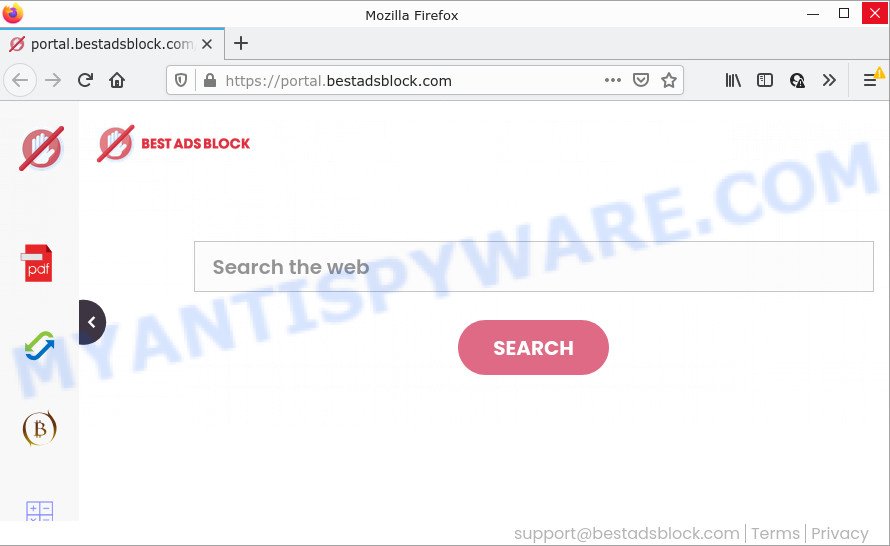
The BestADSBlock browser hijacker will modify your web browser’s search engine so that all searches are sent through feed.bestadsblock.com that redirects to the Yahoo Search engine which displays the search results for your query. The makers of this browser hijacker are utilizing legitimate search provider as they may earn money from the ads which are shown in the search results.
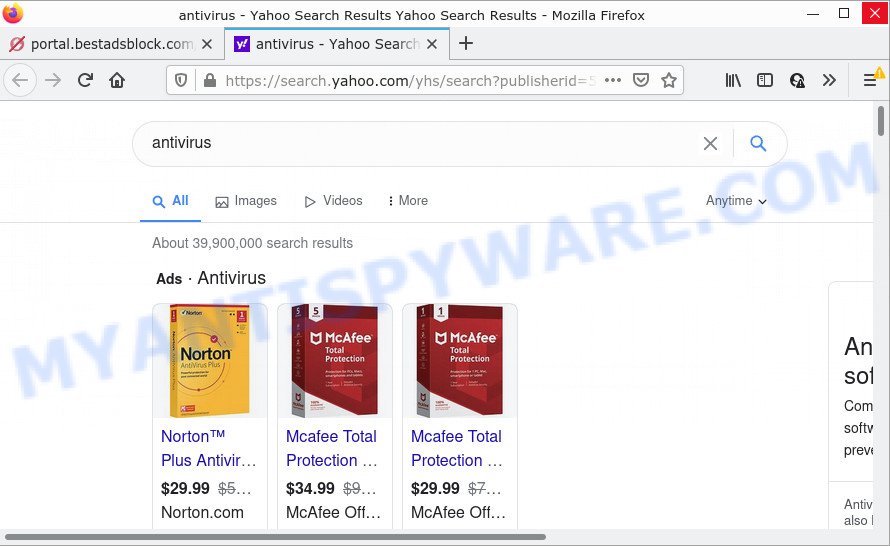
As well as unwanted internet browser redirects to bestadsblock.com, BestADSBlock may gather your Internet surfing activity by saving IP addresses, Internet Service Provider (ISP), internet browser version and type, URLs visited, webpages visited and cookie information. Such kind of behavior can lead to serious security problems or confidential data theft. This is another reason why the browser hijacker should be removed immediately.
How can a browser hijacker get on your computer
PUPs and browser hijackers commonly comes on a PC with free applications. Most commonly, this software comes without the user’s knowledge. Therefore, many users aren’t even aware that their computer has been hijacked by PUPs. Please follow the easy rules in order to protect your device from any unwanted programs: don’t install any suspicious programs, read the user agreement and choose only the Custom, Manual or Advanced installation method, do not rush to click the Next button. Also, always try to find a review of the program on the Internet. Be careful and attentive!
Threat Summary
| Name | BestADSBlock |
| Type | PUP, home page hijacker, redirect virus, search engine hijacker, browser hijacker |
| Associated domains | feed.bestadsblock.com, get.bestadsblock.com, portal.bestadsblock.com, install.bestadsblock.com |
| Affected Browser Settings | start page, new tab page URL, search provider |
| Distribution | free applications installers, suspicious pop up ads, fake software updaters |
| Symptoms | Advertising pop ups won’t go away. Website links redirect to web sites different from what you expected. New entries appear in your Programs folder. New web browser plugins suddenly added on your web browser. Your browser home page has changed and you cannot modify it back. |
| Removal | BestADSBlock removal guide |
How to remove BestADSBlock from Windows 10 (8, 7, XP)
The answer is right here on this web page. We have put together simplicity and efficiency. It will allow you easily remove hijacker from your PC system or web browser. Moreover, you can choose manual or automatic removal method. If you are familiar with the PC then use manual removal, otherwise run free malware removal tools that are designed specifically to get rid of hijackers like BestADSBlock. Of course, you can combine both methods. Read this manual carefully, bookmark it or open this page on your smartphone, because you may need to close your web-browser or restart your computer.
To remove BestADSBlock, execute the following steps:
- How to manually delete BestADSBlock
- Automatic Removal of BestADSBlock
- How to stop BestADSBlock redirect
How to manually delete BestADSBlock
Read this section to know how to manually remove the BestADSBlock hijacker. Even if the step-by-step guidance does not work for you, there are several free malware removers below that can easily handle such hijackers.
Uninstall unwanted or newly added applications
One of the first things to attempt for removal of browser hijacker is to check your computer installed applications screen and look for unwanted and suspicious programs. If there are any software you do not recognize or are no longer using, you should remove them. If that doesn’t work, then you may need to use malware removal utility like Zemana.
Windows 8, 8.1, 10
First, click Windows button

When the ‘Control Panel’ opens, click the ‘Uninstall a program’ link under Programs category as displayed in the following example.

You will see the ‘Uninstall a program’ panel as displayed on the image below.

Very carefully look around the entire list of applications installed on your PC. Most probably, one of them is the BestADSBlock hijacker. If you’ve many programs installed, you can help simplify the search of malicious programs by sort the list by date of installation. Once you have found a questionable, unwanted or unused application, right click to it, after that press ‘Uninstall’.
Windows XP, Vista, 7
First, click ‘Start’ button and select ‘Control Panel’ at right panel as displayed below.

After the Windows ‘Control Panel’ opens, you need to press ‘Uninstall a program’ under ‘Programs’ like below.

You will see a list of apps installed on your personal computer. We recommend to sort the list by date of installation to quickly find the programs that were installed last. Most likely, it is the BestADSBlock hijacker. If you are in doubt, you can always check the program by doing a search for her name in Google, Yahoo or Bing. When the program which you need to delete is found, simply press on its name, and then click ‘Uninstall’ as shown on the image below.

Remove BestADSBlock browser hijacker from web browsers
Unwanted BestADSBlock homepage or other symptoms of the hijacker in your web-browser is a good reason to locate and delete harmful extensions. This is an easy way to restore web-browsers settings and not lose any important information.
You can also try to remove BestADSBlock hijacker by reset Chrome settings. |
If you are still experiencing problems with BestADSBlock browser hijacker removal, you need to reset Mozilla Firefox browser. |
Another method to get rid of BestADSBlock hijacker from IE is reset IE settings. |
|
Automatic Removal of BestADSBlock
If your PC is still infected with the BestADSBlock browser hijacker, then the best solution of detection and removal is to use an anti-malware scan on the computer. Download free malware removal utilities below and launch a full system scan. It will allow you remove all components of the browser hijacker from hardisk and Windows registry.
Run Zemana Free to remove BestADSBlock browser hijacker
Zemana Free highly recommended, because it can find security threats such hijacker and adware software that most ‘classic’ antivirus applications fail to pick up on. Moreover, if you have any BestADSBlock browser hijacker removal problems which cannot be fixed by this tool automatically, then Zemana Free provides 24X7 online assistance from the highly experienced support staff.

- First, click the following link, then click the ‘Download’ button in order to download the latest version of Zemana AntiMalware (ZAM).
Zemana AntiMalware
164806 downloads
Author: Zemana Ltd
Category: Security tools
Update: July 16, 2019
- After the downloading process is done, close all applications and windows on your PC system. Open a file location. Double-click on the icon that’s named Zemana.AntiMalware.Setup.
- Further, click Next button and follow the prompts.
- Once install is complete, click the “Scan” button . Zemana AntiMalware program will scan through the whole PC system for the BestADSBlock hijacker. A scan can take anywhere from 10 to 30 minutes, depending on the count of files on your PC system and the speed of your device. While the Zemana Free is scanning, you may see how many objects it has identified either as being malware.
- Once the system scan is complete, a list of all threats found is produced. Next, you need to click “Next”. After that process is finished, you can be prompted to reboot your computer.
Use HitmanPro to remove BestADSBlock browser hijacker
In order to make sure that no more harmful folders and files linked to BestADSBlock browser hijacker are inside your device, you must run another effective malware scanner. We recommend to run HitmanPro. No installation is necessary with this tool.
Download Hitman Pro by clicking on the following link.
After downloading is done, open the folder in which you saved it. You will see an icon like below.

Double click the HitmanPro desktop icon. When the utility is launched, you will see a screen as displayed on the screen below.

Further, click “Next” button to begin checking your PC for the BestADSBlock hijacker. A scan can take anywhere from 10 to 30 minutes, depending on the number of files on your computer and the speed of your PC system. Once finished, Hitman Pro will open a scan report as displayed on the image below.

Review the report and then click “Next” button. It will display a prompt, click the “Activate free license” button.
Remove BestADSBlock hijacker with MalwareBytes
If you are still having problems with the BestADSBlock hijacker — or just wish to check your personal computer occasionally for browser hijacker and other malicious software — download MalwareBytes AntiMalware. It’s free for home use, and searches for and deletes various unwanted applications that attacks your PC system or degrades PC system performance. MalwareBytes Free can get rid of adware, potentially unwanted programs as well as malware, including ransomware and trojans.
MalwareBytes Free can be downloaded from the following link. Save it directly to your Windows Desktop.
327057 downloads
Author: Malwarebytes
Category: Security tools
Update: April 15, 2020
When downloading is done, close all apps and windows on your PC. Double-click the install file called MBSetup. If the “User Account Control” prompt pops up similar to the one below, click the “Yes” button.

It will open the Setup wizard that will help you setup MalwareBytes Anti Malware on your PC. Follow the prompts and do not make any changes to default settings.

Once setup is complete successfully, press “Get Started” button. MalwareBytes Anti Malware will automatically start and you can see its main screen like below.

Now press the “Scan” button to perform a system scan with this tool for the BestADSBlock hijacker. Depending on your computer, the scan can take anywhere from a few minutes to close to an hour. When a threat is found, the number of the security threats will change accordingly.

After the scan is complete, the results are displayed in the scan report. In order to remove all items, simply click “Quarantine” button. The MalwareBytes will begin to remove BestADSBlock browser hijacker. When that process is finished, you may be prompted to reboot the device.

We suggest you look at the following video, which completely explains the procedure of using the MalwareBytes AntiMalware to get rid of adware, browser hijacker and other malicious software.
How to stop BestADSBlock redirect
One of the worst things is the fact that you cannot block any unwanted websites like BestADSBlock using only built-in MS Windows capabilities. However, there is a application out that you can use to stop intrusive web browser redirects, ads and pop ups in any modern browsers including Internet Explorer, Edge, Chrome and Mozilla Firefox. It’s named Adguard and it works very well.
- Please go to the following link to download the latest version of AdGuard for MS Windows. Save it on your Desktop.
Adguard download
26841 downloads
Version: 6.4
Author: © Adguard
Category: Security tools
Update: November 15, 2018
- After downloading it, run the downloaded file. You will see the “Setup Wizard” program window. Follow the prompts.
- After the installation is finished, click “Skip” to close the install application and use the default settings, or press “Get Started” to see an quick tutorial which will assist you get to know AdGuard better.
- In most cases, the default settings are enough and you do not need to change anything. Each time, when you run your personal computer, AdGuard will run automatically and stop undesired ads, block BestADSBlock redirects, as well as other harmful or misleading web pages. For an overview of all the features of the program, or to change its settings you can simply double-click on the icon named AdGuard, that can be found on your desktop.
Finish words
Now your device should be clean of the BestADSBlock hijacker. We suggest that you keep Zemana AntiMalware (ZAM) (to periodically scan your device for new hijackers and other malware) and AdGuard (to help you stop intrusive popup ads and malicious web sites). Moreover, to prevent any browser hijacker, please stay clear of unknown and third party applications, make sure that your antivirus program, turn on the option to scan for potentially unwanted software.
If you need more help with BestADSBlock related issues, go to here.




















