What is Search.initialunit.com?
The cyber security professionals have determined that Search.initialunit.com is a fake search engine that is promoted by Browser hijackers. Browser hijackers is a type of malicious software that affects computer and changes web browser settings. The browser hijacker can take over your web-browser and force you to use the Search.initialunit.com web site as your start page, search engine by default and newtab. When Search.initialunit.com in the browser, it can gather confidential data such as search queries as well as browsing history. So if you find Search.initialunit.com on the web-browser you need to delete it. The detailed removal steps will allow you delete the browser hijacker and protect your PC from more dangerous software.
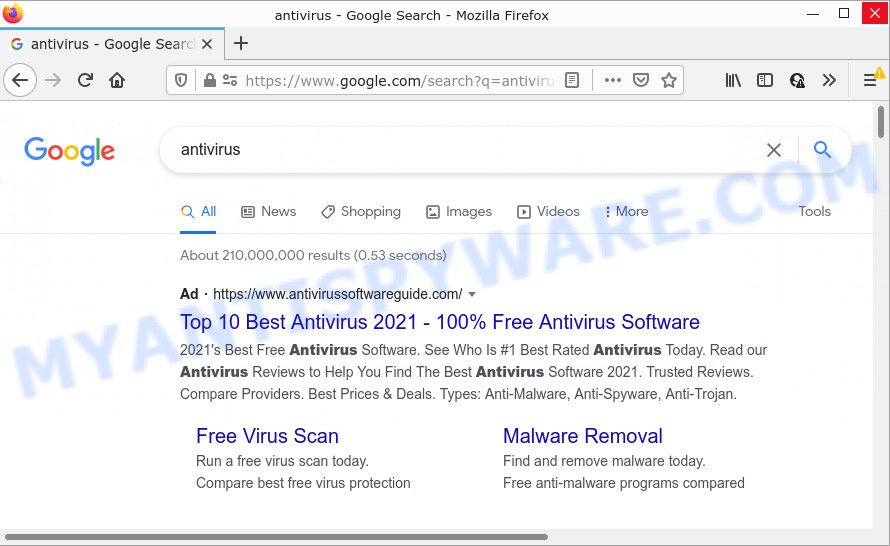
Being affected with the browser hijacker you will be forced to use Search.initialunit.com as your search engine. It could seem not to be dangerous, but you still should be very careful, since it may display annoying and malicious advertisements created to trick you into buying certain questionable software or products, provide search results that may redirect your web-browser to some deceptive, misleading or harmful web-pages. We suggest that you use only the reliable search engine such as Google, Yahoo or Bing.
As well as unwanted browser redirects to Search.initialunit.com, the hijacker can collect your Web browsing activity by recording URLs visited, IP addresses, cookie information, Internet Service Provider (ISP), web browser version and type and web sites visited. Such kind of behavior can lead to serious security problems or sensitive info theft. This is another reason why the browser hijacker should be removed ASAP.
Take a deep breath. Learn everything you should know about Search.initialunit.com redirect removal, how to delete browser hijacker from your internet browser and computer. Find the best free malicious software removal utilities here!
How can a browser hijacker get on your computer
Usually, browser hijackers and potentially unwanted programs gets into your personal computer as part of a bundle with free programs, sharing files and other unsafe apps which you downloaded from the Internet. The PUPs developers pays software authors for distributing broser hijackers within their software. So, additional applications is often included as part of the setup file. In order to avoid the installation of any hijackers such as Search.initialunit.com: choose only Manual, Custom or Advanced install type and uncheck all optional applications in which you are unsure.
Threat Summary
| Name | Search.initialunit.com |
| Type | search provider hijacker, startpage hijacker, redirect virus, PUP, browser hijacker |
| Associated browser extension | MainSearchAdvise |
| Affected Browser Settings | start page, search engine, new tab URL |
| Distribution | fake software updaters, suspicious pop-up ads, free programs installation packages |
| Symptoms | Adverts appear in places they shouldn’t be. Every time you perform an Internet search, your internet browser is re-directed to another webpage. There is an unwanted program in the ‘App & Features’ section of MS Windows settings. An unwanted web-browser extension appears in your browser. Your computer settings are being modified without your request. |
| Removal | Search.initialunit.com removal guide |
How to remove Search.initialunit.com redirect
There are several steps to removing the Search.initialunit.com hijacker, because it installs itself so deeply into MS Windows. You need to delete any suspicious and unknown apps, then get rid of harmful plugins from the Google Chrome, MS Edge, Microsoft Internet Explorer and Mozilla Firefox and other browsers you have installed. Finally, you need to reset your browser settings to remove any changes the hijacker has made, and then check your PC with Zemana AntiMalware (ZAM), MalwareBytes AntiMalware or Hitman Pro to ensure the browser hijacker is fully removed. It will take a while.
To remove Search.initialunit.com, perform the following steps:
- How to manually remove Search.initialunit.com
- Automatic Removal of Search.initialunit.com
- How to stop Search.initialunit.com redirect
How to manually remove Search.initialunit.com
Manually deleting the Search.initialunit.com is also possible, although this approach takes time and technical prowess. You can sometimes locate hijacker in your computer’s list of installed applications and uninstall it as you would any other unwanted program.
Uninstalling the Search.initialunit.com, check the list of installed applications first
You can manually remove nonaggressive hijacker by removing the program that it came with or removing the hijacker itself using ‘Add/Remove programs’ or ‘Uninstall a program’ option in Microsoft Windows Control Panel.
- If you are using Windows 8, 8.1 or 10 then press Windows button, next click Search. Type “Control panel”and press Enter.
- If you are using Windows XP, Vista, 7, then click “Start” button and press “Control Panel”.
- It will show the Windows Control Panel.
- Further, click “Uninstall a program” under Programs category.
- It will open a list of all applications installed on the PC system.
- Scroll through the all list, and delete suspicious and unknown applications. To quickly find the latest installed apps, we recommend sort apps by date.
See more details in the video instructions below.
Remove Search.initialunit.com from internet browsers
Search.initialunit.com redirects or other symptoms of the browser hijacker in your internet browser is a good reason to find and remove malicious add-ons. This is an easy method to recover web-browsers settings and not lose any important information.
You can also try to remove Search.initialunit.com by reset Chrome settings. |
If you are still experiencing issues with Search.initialunit.com removal, you need to reset Firefox browser. |
Another method to get rid of Search.initialunit.com from Internet Explorer is reset IE settings. |
|
Automatic Removal of Search.initialunit.com
If your PC is still infected with the Search.initialunit.com browser hijacker, then the best way of detection and removal is to use an anti malware scan on the computer. Download free malicious software removal utilities below and start a full system scan. It will help you delete all components of the hijacker from hardisk and Windows registry.
How to get rid of Search.initialunit.com with Zemana AntiMalware (ZAM)
If you need a free utility that can easily detect and get rid of hijacker that causes web-browsers to open the Search.initialunit.com website, then use Zemana Anti Malware (ZAM). This is a very handy program, which is primarily developed to quickly search for and remove adware and malicious software infecting web browsers and changing their settings.
Now you can setup and use Zemana Free to remove Search.initialunit.com from your web-browser by following the steps below:
Visit the following page to download Zemana AntiMalware setup file called Zemana.AntiMalware.Setup on your PC. Save it to your Desktop.
164806 downloads
Author: Zemana Ltd
Category: Security tools
Update: July 16, 2019
Start the installer after it has been downloaded successfully and then follow the prompts to setup this utility on your device.

During installation you can change certain settings, but we advise you do not make any changes to default settings.
When setup is complete, this malware removal utility will automatically run and update itself. You will see its main window as displayed on the screen below.

Now press the “Scan” button to start scanning your personal computer for the hijacker which causes the Search.initialunit.com web-site to appear. This process can take quite a while, so please be patient. When a malware, adware or potentially unwanted apps are detected, the number of the security threats will change accordingly. Wait until the the checking is finished.

Once the system scan is finished, Zemana AntiMalware will display a list of all threats found by the scan. Make sure all items have ‘checkmark’ and click “Next” button.

The Zemana will remove hijacker responsible for redirecting user searches to Search.initialunit.com and move the selected threats to the Quarantine. When the process is done, you may be prompted to reboot your PC to make the change take effect.
Run Hitman Pro to delete Search.initialunit.com
The Hitman Pro utility is free and easy to use. It may scan and remove hijacker related to Search.initialunit.com, malware, PUPs and adware from device (Windows 10, 8, 7, XP) and thereby return web browsers default settings (start page, newtab page and search provider by default). HitmanPro is powerful enough to find and remove malicious registry entries and files that are hidden on the personal computer.
Please go to the following link to download the latest version of HitmanPro for Windows. Save it on your Desktop.
After downloading is done, open the file location. You will see an icon like below.

Double click the Hitman Pro desktop icon. Once the tool is started, you will see a screen as shown below.

Further, click “Next” button to perform a system scan with this utility for the browser hijacker responsible for Search.initialunit.com redirect. This process may take quite a while, so please be patient. Once the scan get finished, it will open the Scan Results as shown on the image below.

Review the scan results and then click “Next” button. It will show a dialog box, press the “Activate free license” button.
Delete Search.initialunit.com with MalwareBytes AntiMalware
Manual Search.initialunit.com removal requires some computer skills. Some files and registry entries that created by the browser hijacker can be not completely removed. We advise that run the MalwareBytes Anti Malware (MBAM) that are completely clean your PC of browser hijacker. Moreover, this free program will allow you to remove malware, potentially unwanted apps, adware software and toolbars that your PC system may be infected too.

First, click the link below, then press the ‘Download’ button in order to download the latest version of MalwareBytes.
327057 downloads
Author: Malwarebytes
Category: Security tools
Update: April 15, 2020
After the download is finished, run it and follow the prompts. Once installed, the MalwareBytes Free will try to update itself and when this process is complete, press the “Scan” button to perform a system scan with this tool for the hijacker that designed to redirect your internet browser to the Search.initialunit.com web-site. A scan can take anywhere from 10 to 30 minutes, depending on the count of files on your computer and the speed of your device. While the tool is checking, you can see number of objects and files has already scanned. Review the scan results and then click “Quarantine” button.
The MalwareBytes is a free program that you can use to remove all detected folders, files, services, registry entries and so on. To learn more about this malware removal tool, we recommend you to read and follow the few simple steps or the video guide below.
How to stop Search.initialunit.com redirect
By installing an adblocker program like AdGuard, you are able to stop Search.initialunit.com redirects, block autoplaying video ads and delete tons of distracting and annoying ads on webpages.
Installing the AdGuard is simple. First you will need to download AdGuard on your Windows Desktop from the following link.
26841 downloads
Version: 6.4
Author: © Adguard
Category: Security tools
Update: November 15, 2018
After downloading is finished, double-click the downloaded file to run it. The “Setup Wizard” window will show up on the computer screen as on the image below.

Follow the prompts. AdGuard will then be installed and an icon will be placed on your desktop. A window will show up asking you to confirm that you want to see a quick guidance as on the image below.

Click “Skip” button to close the window and use the default settings, or click “Get Started” to see an quick tutorial that will allow you get to know AdGuard better.
Each time, when you start your personal computer, AdGuard will start automatically and stop unwanted ads, block Search.initialunit.com, as well as other malicious or misleading web sites. For an overview of all the features of the program, or to change its settings you can simply double-click on the AdGuard icon, that can be found on your desktop.
To sum up
Now your PC system should be clean of the hijacker responsible for changing your web-browser settings to Search.initialunit.com. We suggest that you keep Zemana Anti Malware (to periodically scan your device for new hijackers and other malicious software) and AdGuard (to help you stop intrusive pop-up advertisements and harmful web-pages). Moreover, to prevent any browser hijacker, please stay clear of unknown and third party applications, make sure that your antivirus application, turn on the option to scan for potentially unwanted programs.
If you need more help with Search.initialunit.com related issues, go to here.




















