What is Client-privacy.space?
Client-privacy.space is a site controlled by scammers. It is designed to promote various scams aimed at Apple users, mainly iPhone owners. The Client-privacy.space site claims that the visitor’s phone has been infected with viruses and recommends installing “virus protection tool” to remove the supposedly existing viruses. In fact, there are no websites that can detect the presence of viruses on a user’s device (iPphone, iPad, Mac, etc), so the alerts about ‘detected viruses’ are fake. The purpose of this scam is to trick users to install untrustworthy apps, among which may be malware, trojans, browser hijackers and adware. Usually, users end up on Client-privacy.space and similar scam sites by going to a misspelled URL, clicking on a fake link, or having Adware (PUAs) on their devices.
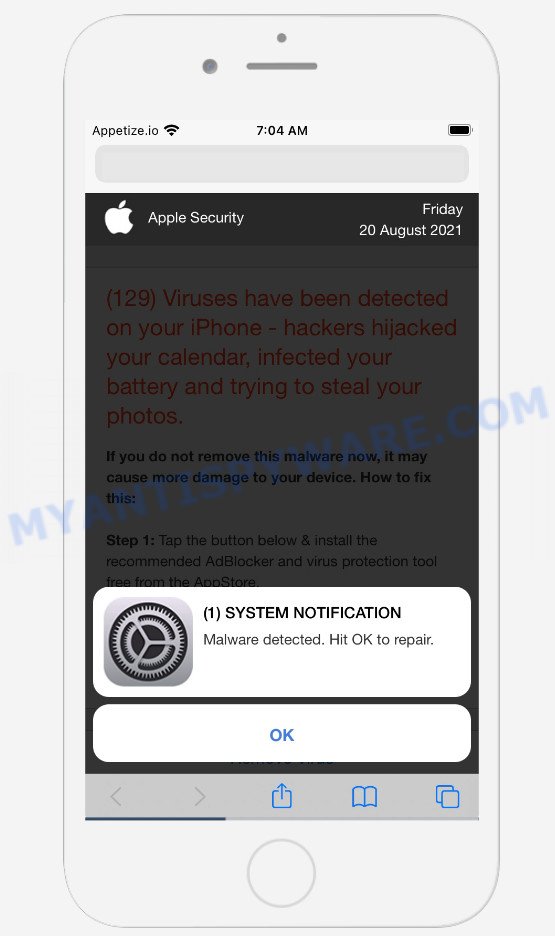
QUICK LINKS
Client-privacy.space is posing as a legitimate Apple Security site. Initially, it displays a fake notification informing that malware has been detected and prompting to click OK. Clicking on the OK button closes this notification and opens a message that says that 129 viruses have been found on the iPhone. The message states that if the detected malware is not removed, it may damage the device. Client-privacy.space prompts users to click the “Remove virus” button to download and install the recommended AdBlocker and virus protection tool to completely remove viruses. It is not recommended to download and install any applications recommended by scam sites, as these apps can be useless, and besides, they can be dangerous for both you and your device. Installing untrustworthy software can lead to loss of personal data, disclosure of confidential information, and even financial losses.
Text presented in this scam site:
(1) SYSTEM NOTIFICATION
Malware detected. Hit OK to repair.
OKApple Security
(129) Viruses have been detected on your iPhone – hackers hijacked your calendar, infected your battery and trying to steal your photos.If you do not remove this malware now, it may cause more damage to your device. How to fix this:
Step 1: Tap the button below & install the recommended AdBlocker and virus protection tool free from the AppStore.
Step 2: Run the app, follow on screen instructions to remove malware and repair your phone remotely.Remove Virus
Detected By Apple.
If your browser redirects to the Client-privacy.space scam regularly, then it is possible that Adware or PUAs are installed on your device. Adware is a type of malicious software that delivers ads and prompts annoying advertising popups, while you browse the World Wide Web. Adware may hijack the ads of other companies with its own. Most commonly, adware will track your browsing habits and report this info to its authors.
Threat Summary
| Name | Client-privacy.space |
| Type | scam, phishing, fake alerts |
| Sub-domains | apple.client-privacy.space |
| Symptoms |
|
| Removal | Client-privacy.space removal guide |
Client-privacy.space isn’t the only one on the Internet that aims to trick iPhone/iPad/Mac users. Almost every day we report on new sites created by scammers, some of the most recent: Security-protect.org, Securecheckapp.com, Tackis.xyz. Some of these sites are positioned as a legitimate Apple Security page, but in fact have nothing to do with Apple. None of these websites can be trusted, you should not download any apps recommended by these sites.
If the Client-privacy.space scam keeps popping up on the device screen and, after closing it, it appears again and again, then try the following simple steps to solve the problem: turn on pop-up blocker; turn on fraudulent website warnings; delete web browsing data. Below we will demonstrate how to do this.
Open the Apple device settings, then scroll down the list of settings to Safari, tap on it.
In the list of settings, find switches “Block Pop-ups” and “Fraudulent Website Warning”, check if they are enabled. If any of the switches are off, then it must be turned on. Having done this, scroll down the settings and tap “Advanced”.
On the Advanced settings screen, tap “Website Data”, scroll down the list of web-domains and tap “Remove All Website Data”.
How to remove Client-privacy.space pop-up scam (Adware removal guide)
Without a doubt, the adware is harmful to your Mac. So you need to quickly and completely remove the adware that causes the Client-privacy.space pop ups. To remove adware software, you can use the manual removal instructions which are given below or free malicious software removal utility such as MalwareBytes Anti Malware (it is free). We suggest you use automatic removal way that will help you to remove scam pop ups easily and safely. Manual removal is best used only if you are well versed in Apple Mac or in the case where adware is not removed automatically. Read it once, after doing so, please bookmark this page (or open it on your smartphone) as you may need to close your web-browser or restart your Apple Mac.
To remove Client-privacy.space, complete the steps below:
- Remove unwanted profiles on Mac device
- Remove Client-privacy.space associated software by using the Finder
- Remove Client-privacy.space related files and folders
- Scan your Mac with MalwareBytes
- Remove Client-privacy.space from Safari, Chrome, Firefox
- Run AdBlocker to stop Client-privacy.space and stay safe online
Remove unwanted profiles on Mac device
Adware can install a configuration profile on the Mac system to block changes made to the browser settings. Therefore, you need to open system preferences, find and delete the profile installed by the adware.
Click Apple menu ( ![]() ) > System Preferences.
) > System Preferences.

In System Preferences, select Profiles. if there is no Profiles in the list of preferences, that means there are no profiles installed on the Mac computer. If there is Profiles in the list, then click on it, then select a profile associated with adware.

To delete a malicious profile, click on the minus button ( – ) located at the bottom-left of the Profiles screen.
Remove Client-privacy.space associated software by using the Finder
Check the list of installed applications on your Mac device and delete all unknown and recently installed applications. If you see an unknown application with incorrect spelling or varying capital letters, it have most likely been installed by malware and you should clean it off first with malware removal tool like MalwareBytes AntiMalware (MBAM).
Open Finder and click “Applications” as displayed on the image below.

You will see a list of programs installed on your MAC system. We recommend to pay maximum attention to the software you installed last. Most likely, it’s the adware software that causes Client-privacy.space popups. If you’re in doubt, you can always check the application by doing a search for her name in Google, Yahoo or Bing.

After the program which you need to delete is found, simply right click on its name, and select “Move to Trash”.
Don’t forget, select Finder, then “Empty Trash”.
Remove Client-privacy.space related files and folders
Now you need to try to find Client-privacy.space related files and folders, and then delete them manually. You need to look for these files in certain directories. To quickly open them, we recommend using the “Go to Folder…” command.
Click on the Finder icon. From the menu bar, select Go and click “Go to Folder…”. As a result, a small window opens that allows you to quickly open a specific directory.

Check for Adware generated files in the /Library/LaunchAgents folder

In the “Go to Folder…” window, type the following text and press Go:
/Library/LaunchAgents

This will open the contents of the “/Library/LaunchAgents” folder. Look carefully at it and pay special attention to recently created files, as well as files that have a suspicious name. Move all suspicious files to the Trash. A few examples of files: installapp.plist, com.machelper.plist, , macsearch.plist and search.plist. Most often, adware software, potentially unwanted programs and browser hijackers create several files with similar names.
Check for Adware generated files in the /Library/Application Support folder

In the “Go to Folder…” window, type the following text and press Go:
/Library/Application Support

This will open the contents of the “Application Support” folder. Look carefully at its contents, pay special attention to recently added/changed folder. Move all suspicious folders to the Trash.
Check for Adware generated files in the “~/Library/LaunchAgents” folder

In the “Go to Folder…” window, type the following text and press Go:
~/Library/LaunchAgents

Proceed in the same way as with the “/Library/LaunchAgents” and “/Library/Application Support” folders. Look for suspicious and recently added files. Move all suspicious files to the Trash.
Check for Adware generated files in the /Library/LaunchDaemons folder
In the “Go to Folder…” window, type the following text and press Go:
/Library/LaunchDaemons

Carefully browse the entire list of files and pay special attention to recently created files, as well as files that have a suspicious name. Move all suspicious files to the Trash. A few examples of files to be deleted: com.installapp.plist, com.machelper.plist, com.macsearch.plist and com.search.plist. In most cases, browser hijackers, adware and potentially unwanted programs create several files with similar names.
Scan your Mac with MalwareBytes
We suggest using MalwareBytes to scan the Mac device for PUPs, browser hijackers and adware software. This free tool is an advanced malware removal program designed by (c) Malwarebytes lab. This program uses the world’s most popular antimalware technology. It is able to help you get rid of adware software and other security threats from your Mac device for free.
Installing the MalwareBytes AntiMalware (MBAM) is simple. First you’ll need to download MalwareBytes Free from the link below. Save it to your Desktop so that you can access the file easily.
20943 downloads
Author: Malwarebytes
Category: Security tools
Update: September 10, 2020
After downloading is complete, close all windows on your MAC OS. Further, start the saved file. Follow the prompts.
The MalwareBytes AntiMalware (MBAM) will automatically start and you can see its main window as shown in the following example.

Next, click the “Scan Now” button for scanning your MAC system for the adware software that causes multiple intrusive pop ups. This procedure can take some time, so please be patient.

As the scanning ends, the results are displayed in the scan report. You may remove threats (move to Quarantine) by simply click the “Quarantine” button.

The MalwareBytes Anti-Malware will remove adware responsible for Client-privacy.space scam.
Remove Client-privacy.space from Safari, Chrome, Firefox
Annoying Client-privacy.space pop up scam or other symptoms of adware in your internet browser is a good reason to locate and delete malicious extensions. This is an easy way to recover web browsers settings and not lose any important information.
You can also try to remove Client-privacy.space pop-up scam by reset Google Chrome settings. |
If you are still experiencing problems with Client-privacy.space scam removal, you need to reset Mozilla Firefox browser. |
|
Run AdBlocker to stop Client-privacy.space and stay safe online
Run adblocker program such as AdGuard in order to stop ads, malvertisements, pop-ups and online trackers, avoid having to install malicious and adware browser plug-ins and add-ons that affect your computer performance and impact your Apple Mac security. Surf the World Wide Web anonymously and stay safe online!

Download AdGuard on your MAC from the link below.
3752 downloads
Author: © Adguard
Category: Security tools
Update: January 17, 2018
When downloading is complete, start the downloaded file. You will see the “Setup Wizard” screen. Follow the prompts.
Each time, when you start your MAC system, AdGuard will launch automatically and stop annoying pop-up advertisements, block Client-privacy.space, as well as other harmful or misleading web pages.
Finish words
Once you’ve finished the tutorial outlined above, your MAC should be free from adware that causes Client-privacy.space scam and other malicious software. The Firefox, Safari and Chrome will no longer redirect you to various scam web-sites such as Client-privacy.space. Unfortunately, if the guide does not help you, then you have caught a new adware, and then the best way – ask for help here.

























