What is Esumethaa.top?
Esumethaa.top is a website which uses the browser notification feature to lure people into allowing push notifications from malicious (ad) push servers. Scammers use push notifications to bypass popup blocker and therefore show a large amount of unwanted ads. These advertisements are used to promote questionable internet browser addons, giveaway scams, adware software bundles, and adult websites.
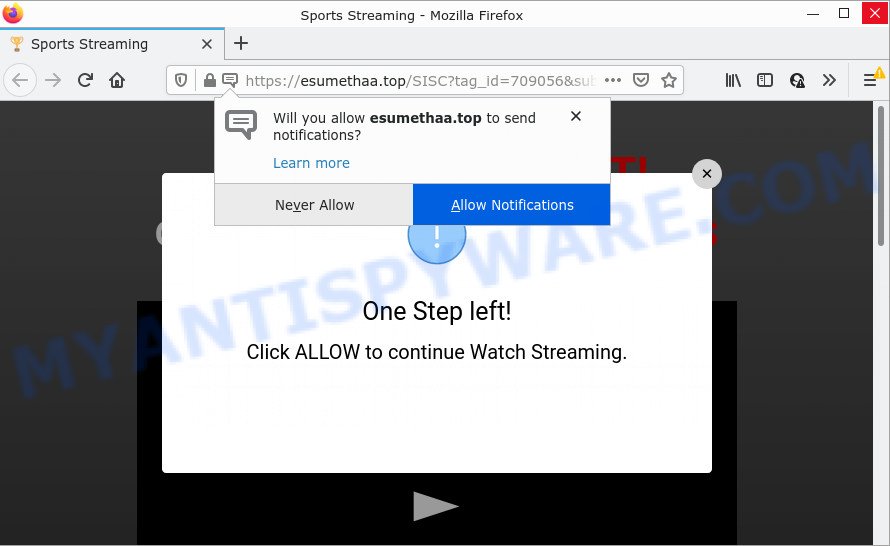
The Esumethaa.top site asks you to click on the ‘Allow’ button in order to to enable Flash Player, download a file, connect to the Internet, access the content of the website, watch a video, and so on. If you click on ALLOW, this web site starts sending push notifications on the desktop. You will see the popup advertisements even when the web-browser is closed.

Threat Summary
| Name | Esumethaa.top pop up |
| Type | browser notification spam, spam push notifications, pop-up virus |
| Distribution | shady pop up advertisements, adware, PUPs, social engineering attack |
| Symptoms |
|
| Removal | Esumethaa.top removal guide |
Where the Esumethaa.top popups comes from
Cyber security researchers have determined that users are redirected to Esumethaa.top by adware or from misleading ads. Adware is a type of malicious software. It have various ways of earning by showing the advertisements forcibly to its victims. Adware can generate pop-ups, display annoying advertisements, modify the victim’s web-browser settings, or redirect the victim’s browser to unwanted web-pages. Aside from causing unwanted advertisements and web browser redirects, it also can slow down the computer.
Adware come bundled with certain free software. So always read carefully the setup screens, disclaimers, ‘Terms of Use’ and ‘Software license’ appearing during the install process. Additionally pay attention for third-party software which are being installed along with the main program. Ensure that you unchecked all of them! Also, use an ad-blocker program that will help to stop malicious and untrustworthy web-sites.
Remove Esumethaa.top notifications from web browsers
If you’ve clicked the “Allow” button in the Esumethaa.top pop up and gave a notification permission, you should delete this notification permission first from your web browser settings. To delete the Esumethaa.top permission to send browser notifications to your computer, execute the following steps. These steps are for Microsoft Windows, Mac and Android.
|
|
|
|
|
|
How to remove Esumethaa.top pop-ups from Chrome, Firefox, IE, Edge
The following few simple steps will allow you to remove Esumethaa.top popup advertisements from the Internet Explorer, Edge, Chrome and Firefox. Moreover, the steps below will help you to get rid of malicious software, hijackers, potentially unwanted applications and toolbars that your PC system may be infected. Please do the tutorial step by step. If you need assist or have any questions, then ask for our assistance or type a comment below. Some of the steps below will require you to exit this web site. So, please read the guide carefully, after that bookmark it or open it on your smartphone for later reference.
To remove Esumethaa.top pop ups, complete the following steps:
- Remove Esumethaa.top notifications from web browsers
- How to manually remove Esumethaa.top
- Automatic Removal of Esumethaa.top advertisements
- Stop Esumethaa.top pop-ups
How to manually remove Esumethaa.top
In most cases, it is possible to manually delete Esumethaa.top advertisements. This way does not involve the use of any tricks or removal utilities. You just need to recover the normal settings of the device and web-browser. This can be done by following a few simple steps below. If you want to quickly get rid of Esumethaa.top popups, as well as perform a full scan of your personal computer, we recommend that you run adware removal utilities, which are listed below.
Removing the Esumethaa.top, check the list of installed software first
Check out the Windows Control Panel (Programs and Features section) to see all installed programs. We suggest to click on the “Date Installed” in order to sort the list of software by the date you installed them. If you see any unknown and dubious programs, they are the ones you need to remove.
Windows 10, 8.1, 8
Click the Microsoft Windows logo, and then press Search ![]() . Type ‘Control panel’and press Enter like the one below.
. Type ‘Control panel’and press Enter like the one below.

Once the ‘Control Panel’ opens, click the ‘Uninstall a program’ link under Programs category as shown in the figure below.

Windows 7, Vista, XP
Open Start menu and choose the ‘Control Panel’ at right as displayed on the screen below.

Then go to ‘Add/Remove Programs’ or ‘Uninstall a program’ (MS Windows 7 or Vista) like below.

Carefully browse through the list of installed applications and remove all suspicious and unknown software. We suggest to press ‘Installed programs’ and even sorts all installed software by date. Once you have found anything dubious that may be the adware that causes Esumethaa.top popups in your internet browser or other potentially unwanted program (PUP), then choose this program and click ‘Uninstall’ in the upper part of the window. If the suspicious program blocked from removal, then run Revo Uninstaller Freeware to completely delete it from your computer.
Delete Esumethaa.top pop up advertisements from Internet Explorer
By resetting Internet Explorer web-browser you revert back your web-browser settings to its default state. This is basic when troubleshooting problems that might have been caused by adware software which causes pop-ups.
First, run the IE. Next, click the button in the form of gear (![]() ). It will open the Tools drop-down menu, click the “Internet Options” as displayed in the figure below.
). It will open the Tools drop-down menu, click the “Internet Options” as displayed in the figure below.

In the “Internet Options” window click on the Advanced tab, then click the Reset button. The Microsoft Internet Explorer will show the “Reset Internet Explorer settings” window as shown on the image below. Select the “Delete personal settings” check box, then press “Reset” button.

You will now need to restart your computer for the changes to take effect.
Remove Esumethaa.top pop ups from Mozilla Firefox
If the Mozilla Firefox settings like search engine, new tab and home page have been changed by the adware, then resetting it to the default state can help. However, your saved passwords and bookmarks will not be changed or cleared.
First, open the Mozilla Firefox and press ![]() button. It will display the drop-down menu on the right-part of the browser. Further, click the Help button (
button. It will display the drop-down menu on the right-part of the browser. Further, click the Help button (![]() ) like below.
) like below.

In the Help menu, select the “Troubleshooting Information” option. Another way to open the “Troubleshooting Information” screen – type “about:support” in the web-browser adress bar and press Enter. It will open the “Troubleshooting Information” page such as the one below. In the upper-right corner of this screen, click the “Refresh Firefox” button.

It will display the confirmation prompt. Further, click the “Refresh Firefox” button. The Mozilla Firefox will begin a task to fix your problems that caused by the Esumethaa.top adware. When, it’s done, click the “Finish” button.
Remove Esumethaa.top pop ups from Google Chrome
If you have adware software, Esumethaa.top pop-up ads problems or Chrome is running slow, then reset Google Chrome can help you. In this guidance we’ll show you the method to reset your Chrome settings and data to original state without reinstall.

- First, launch the Google Chrome and press the Menu icon (icon in the form of three dots).
- It will display the Google Chrome main menu. Select More Tools, then press Extensions.
- You will see the list of installed addons. If the list has the extension labeled with “Installed by enterprise policy” or “Installed by your administrator”, then complete the following steps: Remove Chrome extensions installed by enterprise policy.
- Now open the Chrome menu once again, click the “Settings” menu.
- Next, click “Advanced” link, which located at the bottom of the Settings page.
- On the bottom of the “Advanced settings” page, click the “Reset settings to their original defaults” button.
- The Chrome will show the reset settings dialog box as shown on the screen above.
- Confirm the web browser’s reset by clicking on the “Reset” button.
- To learn more, read the article How to reset Chrome settings to default.
Automatic Removal of Esumethaa.top advertisements
Manual removal instructions does not always help to completely remove the adware, as it’s not easy to identify and remove components of adware software and all malicious files from hard disk. Therefore, it’s recommended that you use malicious software removal tool to completely remove Esumethaa.top off your web browser. Several free malicious software removal utilities are currently available that can be used against the adware software. The optimum solution would be to run Zemana AntiMalware (ZAM), MalwareBytes Anti Malware and Hitman Pro.
Run Zemana to get rid of Esumethaa.top pop up advertisements
Zemana Free is a free utility that performs a scan of your computer and displays if there are existing adware, browser hijackers, viruses, worms, spyware, trojans and other malware residing on your computer. If malware is detected, Zemana AntiMalware (ZAM) can automatically remove it. Zemana doesn’t conflict with other antimalware and antivirus applications installed on your PC.
Please go to the link below to download Zemana. Save it to your Desktop so that you can access the file easily.
164806 downloads
Author: Zemana Ltd
Category: Security tools
Update: July 16, 2019
Once the download is finished, close all apps and windows on your computer. Double-click the setup file named Zemana.AntiMalware.Setup. If the “User Account Control” dialog box pops up as displayed in the figure below, click the “Yes” button.

It will open the “Setup wizard” which will help you setup Zemana Free on your personal computer. Follow the prompts and do not make any changes to default settings.

Once installation is complete successfully, Zemana Free will automatically start and you can see its main screen like below.

Now click the “Scan” button . Zemana program will scan through the whole computer for the adware software that causes Esumethaa.top advertisements. This procedure can take some time, so please be patient.

After the scan get finished, you can check all threats detected on your device. All found items will be marked. You can remove them all by simply click “Next” button. The Zemana Free will get rid of adware which causes the intrusive Esumethaa.top popup advertisements and move the selected threats to the program’s quarantine. After the clean up is finished, you may be prompted to reboot the computer.
Use Hitman Pro to delete Esumethaa.top pop-up advertisements
HitmanPro is a free application which created to remove malware, potentially unwanted software, browser hijackers and adware from your computer running MS Windows 10, 8, 7, XP (32-bit and 64-bit). It’ll help to locate and remove adware responsible for Esumethaa.top ads, including its files, folders and registry keys.
Download Hitman Pro from the link below. Save it on your Windows desktop or in any other place.
After the download is done, open the file location and double-click the HitmanPro icon. It will launch the Hitman Pro utility. If the User Account Control prompt will ask you want to run the application, press Yes button to continue.

Next, click “Next” for scanning your computer for the adware that causes Esumethaa.top advertisements. A system scan may take anywhere from 5 to 30 minutes, depending on your device. While the HitmanPro is checking, you may see how many objects it has identified either as being malicious software.

After HitmanPro has completed scanning, HitmanPro will display a screen that contains a list of malicious software that has been detected as shown on the screen below.

Once you have selected what you wish to remove from your PC press “Next” button. It will display a prompt, press the “Activate free license” button. The HitmanPro will remove adware software related to the Esumethaa.top ads and move the selected items to the program’s quarantine. After disinfection is complete, the utility may ask you to reboot your PC system.
How to delete Esumethaa.top with MalwareBytes Anti Malware
You can remove Esumethaa.top advertisements automatically through the use of MalwareBytes Anti-Malware (MBAM). We suggest this free malware removal tool because it may easily delete browser hijackers, adware software, PUPs and toolbars with all their components such as files, folders and registry entries.
First, visit the following page, then click the ‘Download’ button in order to download the latest version of MalwareBytes Anti Malware.
327057 downloads
Author: Malwarebytes
Category: Security tools
Update: April 15, 2020
Once the download is finished, close all apps and windows on your personal computer. Open a directory in which you saved it. Double-click on the icon that’s called MBSetup similar to the one below.
![]()
When the install starts, you’ll see the Setup wizard that will help you install Malwarebytes on your personal computer.

Once installation is done, you’ll see window as shown on the image below.

Now click the “Scan” button . MalwareBytes Anti-Malware (MBAM) program will scan through the whole computer for the adware software that causes Esumethaa.top popup advertisements in your browser. Depending on your personal computer, the scan may take anywhere from a few minutes to close to an hour. When a threat is found, the number of the security threats will change accordingly. Wait until the the scanning is complete.

Once the scan get completed, the results are displayed in the scan report. Once you have selected what you want to delete from your personal computer click “Quarantine” button.

The Malwarebytes will now begin to remove adware software that causes multiple intrusive pop-ups. When the cleaning procedure is finished, you may be prompted to reboot your device.

The following video explains instructions on how to get rid of browser hijacker, adware and other malware with MalwareBytes.
Stop Esumethaa.top pop-ups
Running an ad-blocker application such as AdGuard is an effective way to alleviate the risks. Additionally, ad-blocking software will also protect you from malicious advertisements and web-sites, and, of course, block redirection chain to Esumethaa.top and similar web sites.
Visit the following page to download the latest version of AdGuard for MS Windows. Save it on your Windows desktop.
26841 downloads
Version: 6.4
Author: © Adguard
Category: Security tools
Update: November 15, 2018
Once the downloading process is done, start the downloaded file. You will see the “Setup Wizard” screen as displayed on the image below.

Follow the prompts. Once the install is complete, you will see a window as displayed below.

You can press “Skip” to close the installation application and use the default settings, or click “Get Started” button to see an quick tutorial that will assist you get to know AdGuard better.
In most cases, the default settings are enough and you do not need to change anything. Each time, when you start your computer, AdGuard will start automatically and stop undesired advertisements, block Esumethaa.top, as well as other harmful or misleading webpages. For an overview of all the features of the program, or to change its settings you can simply double-click on the AdGuard icon, which can be found on your desktop.
Finish words
After completing the steps above, your computer should be clean from this adware software and other malware. The Firefox, IE, Google Chrome and MS Edge will no longer display unwanted Esumethaa.top web-site when you browse the Web. Unfortunately, if the step-by-step tutorial does not help you, then you have caught a new adware, and then the best way – ask for help.
Please create a new question by using the “Ask Question” button in the Questions and Answers. Try to give us some details about your problems, so we can try to help you more accurately. Wait for one of our trained “Security Team” or Site Administrator to provide you with knowledgeable assistance tailored to your problem with the unwanted Esumethaa.top popups.




















