What is BestPDFConverterSearch?
According to experienced security experts, BestPDFConverterSearch is a potentially unwanted program (PUP) belonging to the group of Browser hijackers . It affects your personal computer and changes web browser settings. BestPDFConverterSearch can take over your internet browser and force you to use an unwanted web-site as your start page, new tab and search provider by default. When the browser hijacker in the computer, it can gather privacy info such as search queries as well as browsing history. So if you find this PUP on the PC you need to remove it. The detailed removal guidance will assist you remove BestPDFConverterSearch and protect your computer from more dangerous software.
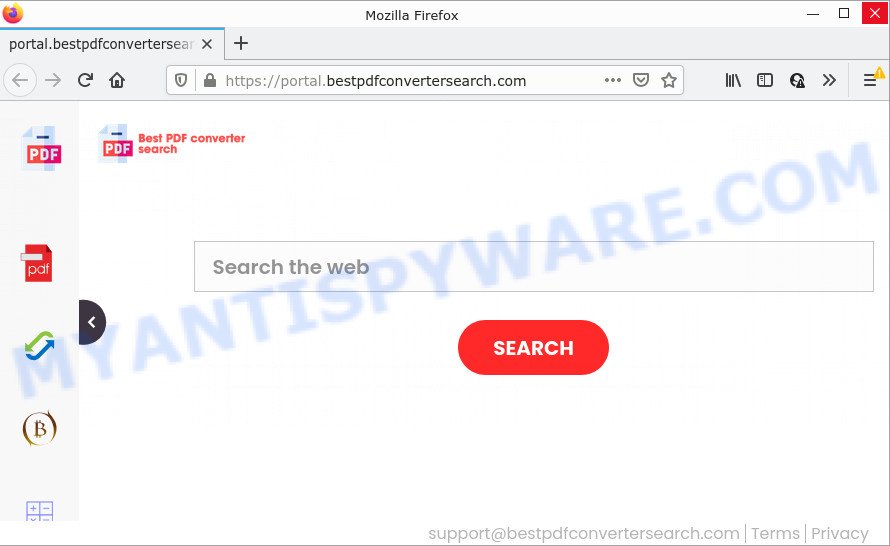
The BestPDFConverterSearch browser hijacker will modify your web browser’s search engine so that all searches are sent through feed.bestpdfconvertersearch.com which redirects to the Yahoo Search engine that displays the search results for your query. The devs behind this browser hijacker are using legitimate search provider as they may make profit from the advertisements which are shown in the search results.
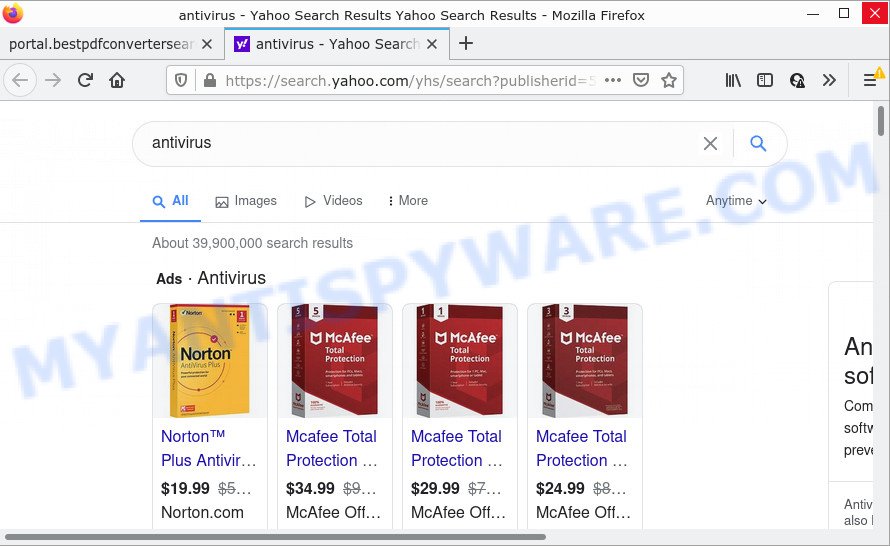
Another reason why you need to remove BestPDFConverterSearch is its online data-tracking activity. It can collect personal data, including:
- IP addresses;
- URLs visited;
- search queries/terms;
- clicks on links and advertisements;
- browser version information.
So, if you happen to encounter the browser hijacker or other such problem, then be quick and take effort to remove it as soon as possible. Follow the instructions below to get rid of BestPDFConverterSearch. Let us know how you managed by sending us your comments please.
How can a browser hijacker get on your personal computer
The majority of PUPs and browser hijackers such as BestPDFConverterSearch gets onto computers by being attached to free applications or even paid applications which Web users can easily download online. The installation packages of such applications, in many cases, clearly show that they will install additional programs. The option is given to users to stop the setup of any additional apps. So, in order to avoid the installation of any browser hijackers: read all disclaimers and install screens very carefully, select only Custom or Advanced install mode and uncheck all third-party apps in which you are unsure.
Threat Summary
| Name | BestPDFConverterSearch |
| Type | PUP, search provider hijacker, redirect virus, startpage hijacker, browser hijacker |
| Associated domains | feed.bestpdfconvertersearch.com, get.bestpdfconvertersearch.com, install.bestpdfconvertersearch.com, portal.bestpdfconvertersearch.com |
| Affected Browser Settings | search engine, new tab URL, homepage |
| Distribution | free programs setup files, malicious popup ads, fake updaters |
| Symptoms | Unwanted advertising links appear on webpages that you are visiting. You keep getting redirected to dubious web sites. New entries appear in your Programs folder. New internet browser toolbars suddenly installed on your web-browser. Your browser homepage or search provider keeps changing or is not set to Google anymor. |
| Removal | BestPDFConverterSearch removal guide |
How to remove BestPDFConverterSearch hijacker
When a browser hijacker like BestPDFConverterSearch gets installed on your computer without your knowledge, it is not easy to delete. Most often, there is no Uninstall program which simply remove the hijacker from your PC system. So, we suggest using several well-proven free specialized utilities such as Zemana Free, MalwareBytes or HitmanPro. But the best solution to delete BestPDFConverterSearch browser hijacker will be to perform several manual steps, after that additionally use free malware removal tools.
To remove BestPDFConverterSearch, complete the steps below:
- How to manually get rid of BestPDFConverterSearch
- Automatic Removal of BestPDFConverterSearch
- How to stop BestPDFConverterSearch redirect
How to manually get rid of BestPDFConverterSearch
The steps will help you delete BestPDFConverterSearch hijacker. These removal steps work for the Mozilla Firefox, MS Edge, Google Chrome and Internet Explorer, as well as every version of computer operating system.
Remove questionable programs using Windows Control Panel
First method for manual browser hijacker removal is to go into the Microsoft Windows “Control Panel”, then “Uninstall a program” console. Take a look at the list of applications on your personal computer and see if there are any questionable and unknown software. If you see any, you need to delete them. Of course, before doing so, you can do an Internet search to find details on the application. If it is a potentially unwanted program, adware or malware, you will likely find information that says so.
|
|
|
|
Remove BestPDFConverterSearch browser hijacker from internet browsers
If you are still getting BestPDFConverterSearch hijacker, then you can try to remove it by removing malicious extensions.
You can also try to get rid of BestPDFConverterSearch hijacker by reset Google Chrome settings. |
If you are still experiencing issues with BestPDFConverterSearch browser hijacker removal, you need to reset Firefox browser. |
Another method to delete BestPDFConverterSearch browser hijacker from Internet Explorer is reset IE settings. |
|
Automatic Removal of BestPDFConverterSearch
Using a malicious software removal utility to look for and get rid of browser hijacker hiding on your web-browser is probably the simplest method to get rid of the BestPDFConverterSearch hijacker. We suggests the Zemana AntiMalware program for Windows computers. HitmanPro and MalwareBytes Anti Malware are other antimalware utilities for Microsoft Windows that offers a free malware removal.
Remove BestPDFConverterSearch hijacker with Zemana AntiMalware (ZAM)
If you need a free tool that can easily locate and remove BestPDFConverterSearch hijacker, then use Zemana Anti-Malware (ZAM). This is a very handy program, which is primarily developed to quickly locate and get rid of adware software and malicious software affecting browsers and changing their settings.

- Download Zemana on your MS Windows Desktop from the following link.
Zemana AntiMalware
165499 downloads
Author: Zemana Ltd
Category: Security tools
Update: July 16, 2019
- Once downloading is done, close all apps and windows on your PC system. Open a directory in which you saved it. Double-click on the icon that’s named Zemana.AntiMalware.Setup.
- Further, click Next button and follow the prompts.
- Once installation is complete, click the “Scan” button to perform a system scan with this tool for the BestPDFConverterSearch hijacker. A system scan can take anywhere from 5 to 30 minutes, depending on your device. While the Zemana program is scanning, you can see count of objects it has identified as threat.
- When Zemana Anti Malware is finished scanning your personal computer, it will open the Scan Results. You may remove threats (move to Quarantine) by simply press “Next”. After the task is finished, you can be prompted to reboot your computer.
Remove BestPDFConverterSearch hijacker from internet browsers with Hitman Pro
Hitman Pro is a malicious software removal utility that is developed to search for and get rid of hijackers, PUPs, adware and questionable processes from the PC system that has been affected by malware. It’s a portable application which can be run instantly from Flash Drive. Hitman Pro have an advanced computer monitoring tool that uses a white-list database to block questionable processes and programs.
Please go to the link below to download the latest version of Hitman Pro for Windows. Save it on your Microsoft Windows desktop.
Download and use HitmanPro on your computer. Once started, click “Next” button to perform a system scan for the BestPDFConverterSearch hijacker. When a threat is detected, the number of the security threats will change accordingly. .

When finished, Hitman Pro will open a screen which contains a list of malware that has been detected.

All found items will be marked. You can remove them all by simply click Next button.
It will open a dialog box, click the “Activate free license” button to begin the free 30 days trial to delete all malicious software found.
How to remove BestPDFConverterSearch with MalwareBytes
We recommend using the MalwareBytes AntiMalware (MBAM) that are completely clean your computer of the browser hijacker. The free utility is an advanced malware removal application created by (c) Malwarebytes lab. This program uses the world’s most popular anti malware technology. It is able to help you get rid of hijacker, potentially unwanted software, malicious software, adware software, toolbars, ransomware and other security threats from your device for free.

Download MalwareBytes Anti-Malware on your device from the link below.
327717 downloads
Author: Malwarebytes
Category: Security tools
Update: April 15, 2020
When the download is done, run it and follow the prompts. Once installed, the MalwareBytes Free will try to update itself and when this task is complete, click the “Scan” button to start checking your computer for the BestPDFConverterSearch browser hijacker. Depending on your PC system, the scan may take anywhere from a few minutes to close to an hour. While the MalwareBytes Anti Malware (MBAM) tool is scanning, you can see number of objects it has identified as being affected by malicious software. Review the report and then click “Quarantine” button.
The MalwareBytes is a free program that you can use to get rid of all detected folders, files, services, registry entries and so on. To learn more about this malware removal tool, we advise you to read and follow the few simple steps or the video guide below.
How to stop BestPDFConverterSearch redirect
To put it simply, you need to use an adblocker tool (AdGuard, for example). It will block and protect you from all annoying webpages like BestPDFConverterSearch, ads and pop ups. To be able to do that, the ad-blocking application uses a list of filters. Each filter is a rule that describes a malicious web-site, an advertising content, a banner and others. The ad blocking application automatically uses these filters, depending on the websites you’re visiting.
Visit the following page to download the latest version of AdGuard for Microsoft Windows. Save it on your Desktop.
27035 downloads
Version: 6.4
Author: © Adguard
Category: Security tools
Update: November 15, 2018
Once downloading is done, double-click the downloaded file to run it. The “Setup Wizard” window will show up on the computer screen as displayed on the screen below.

Follow the prompts. AdGuard will then be installed and an icon will be placed on your desktop. A window will show up asking you to confirm that you want to see a quick guidance as displayed in the figure below.

Press “Skip” button to close the window and use the default settings, or click “Get Started” to see an quick tutorial which will allow you get to know AdGuard better.
Each time, when you start your computer, AdGuard will start automatically and stop unwanted advertisements, block BestPDFConverterSearch, as well as other harmful or misleading web pages. For an overview of all the features of the program, or to change its settings you can simply double-click on the AdGuard icon, which can be found on your desktop.
Finish words
Now your computer should be free of the BestPDFConverterSearch hijacker. We suggest that you keep AdGuard (to help you block unwanted pop up advertisements and annoying malicious websites) and Zemana Anti-Malware (to periodically scan your PC for new malware, browser hijackers and adware software). Make sure that you have all the Critical Updates recommended for Microsoft Windows operating system. Without regular updates you WILL NOT be protected when new browser hijackers, harmful applications and adware are released.
If you are still having problems while trying to remove BestPDFConverterSearch from your browser, then ask for help here.


















