What is PlatformDeploy?
The security researchers have determined that PlatformDeploy is a potentially unwanted application (PUA) that belongs to the category of browser hijackers. The aim of browser hijackers is to generate advertising revenue. For example, a browser hijacker redirects the user’s homepage to the browser hijacker’s page that contains ads or sponsored links; a browser hijacker redirects the user web searches to a link the browser hijacker wants the user to see, rather than to legitimate search engine results. When the user clicks on ads in the search results, browser hijackers makers gets paid. The developers of browser hijackers can collect privacy information such as user browsing habits as well as browsing history and sell this information to third parties for marketing purposes.
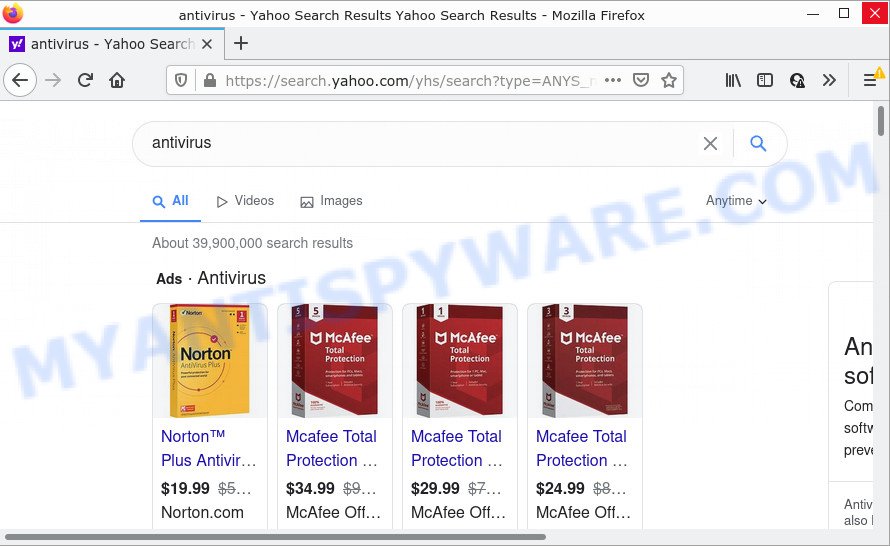
PlatformDeploy redirects user seaches to Yahoo
Most often, browser hijackers promote fake search engines by setting their address as the default search engine. In this case, the PlatformDeploy hijacker installs search.rktz9.com as a search engine. This means that users whose web-browser is affected with the browser hijacker are forced to visit search.rktz9.com each time they search in the Internet, open a new window or tab. And since search.rktz9.com is not a real search provider and does not have the ability to find the information users need, this webpage redirects the user’s browser to the Yahoo search engine.
In addition to the above, PlatformDeploy can be used to collect your privacy info which can be later transferred to third parties. You do not know if your home address, account names and passwords are safe. And of course you completely don’t know what will happen when you click on any ads on the PlatformDeploy web-page.
If you are unfortunate have browser hijacker, adware software or malicious software running on your Mac, you can follow the step-by-step guide here to get rid of PlatformDeploy from the MAC system.
How can a browser hijacker get on your MAC system
Usually, browser hijackers and potentially unwanted apps gets into MAC computers as part of a bundle with free software, sharing files and other unsafe apps which users downloaded from the Web. The PUPs developers pays freeware developers for distributing broser hijackers within their programs. So, third-party applications is often included as part of the setup file. In order to avoid the installation of any hijackers like PlatformDeploy: choose only Manual, Custom or Advanced installation option and reject all bundled programs in which you are unsure.
Threat Summary
| Name | PlatformDeploy |
| Type | PUP, browser hijacker, search provider hijacker, redirect virus, startpage hijacker |
| Associated domains | search.rktz9.com |
| Affected Browser Settings | search engine, home page, newtab page URL |
| Distribution | dubious pop up advertisements, free programs install packages, fake updaters |
| Symptoms | Pop-up ads won’t go away. Every time you perform an Internet search, your internet browser is re-directed to another web-site. Your computer starts automatically installing unwanted applications. An unexpected web browser add-on appears in your internet browser. Your web browser home page has replaced without your permission. |
| Removal | PlatformDeploy removal guide |
How to remove PlatformDeploy from Chrome, Firefox, Safari
Fortunately, we’ve an effective method which will help you manually or/and automatically get rid of PlatformDeploy from your Mac and bring your web-browser settings, including default search engine, start page and new tab, back to normal. Below you’ll find a removal steps with all the steps you may need to successfully remove this browser hijacker and its components. Some of the steps below will require you to close this web-site. So, please read the instructions carefully, after that bookmark it or open it on your smartphone for later reference.
To remove PlatformDeploy, execute the steps below:
- Remove profiles created by PlatformDeploy
- Check the list of installed programs
- Remove PlatformDeploy related files and folders
- Scan your Mac with MalwareBytes
- Remove PlatformDeploy from Safari, Chrome, Firefox
- How to stop PlatformDeploy redirect
Remove profiles created by PlatformDeploy
PlatformDeploy can make changes to the Mac system such as malicious changes to browser settings, and the addition of malicious system profiles. You need to check the system preferences, find and remove malicious profiles and ensure your settings are as you expect.
Click the System Preferences icon ( ![]() ) in the Dock, or choose Apple menu (
) in the Dock, or choose Apple menu ( ![]() ) > System Preferences.
) > System Preferences.

In System Preferences, click Profiles, then select a profile associated with PlatformDeploy.

Click the minus button ( – ) located at the bottom-left of the Profiles screen to remove the profile.
Note: if you do not see Profiles in the System Preferences, that means there are no profiles installed on your Mac, which is normal.
Check the list of installed programs
Try to identify and uninstall the program that causes the appearance of annoying ads or web-browser redirect, using the Applications list which is located in the Finder.
Open Finder and click “Applications”.

Very carefully look around the entire list of software installed on your Apple Mac. Most probably, one of them is the PlatformDeploy browser hijacker. Once you have found a dubious, unwanted or unused program, right click to it and select “Move to Trash”. Another way is drag the program from the Applications folder to the Trash.
Don’t forget, select Finder -> “Empty Trash”.
Remove PlatformDeploy related files and folders
Now you need to try to find PlatformDeploy related files and folders, and then delete them manually. You need to look for these files in certain directories. To quickly open them, we recommend using the “Go to Folder…” command.
PlatformDeploy creates several files, these files must be found and removed. Below is a list of files associated with this unwanted application.
- /Library/LaunchDaemons/com.PlatformDeploy.system.plist
- ~/Library/LaunchAgents/com.PlatformDeploy.service.plist
- /Library/Application Support/.(RANDOM)/System/com.PlatformDeploy.system
- ~/Library/Application Support/.(RANDOM)/Services/com.PlatformDeploy.service.app
Some files created by PlatformDeploy are hidden from the user. To find and delete them, you need to enable “show hidden files”. To do this, use the shortcut CMD + SHIFT + . Press once to show hidden files and again to hide them. There is another way. Click Finder -> Applications -> Utilities -> Terminal. In Terminal, paste the following text: defaults write com.apple.finder AppleShowAllFiles YES

Press Enter. Hold the ‘Option/alt’ key, then right click on the Finder icon in the dock and click Relaunch.

Click on the Finder icon. From the menu bar, select Go and click “Go to Folder…”. As a result, a small window opens that allows you to quickly open a specific directory.

Check for PlatformDeploy generated files in the /Library/LaunchAgents folder

In the “Go to Folder…” window, type the following text and press Go:
/Library/LaunchAgents

This will open the contents of the “/Library/LaunchAgents” folder. Look carefully at it and pay special attention to recently created files, as well as files that have a suspicious name. Move all suspicious files to the Trash. A few examples of files: macsearch.plist, installapp.plist, com.PlatformDeploy.service.plist, search.plist, com.google.defaultsearch.plist, , com.machelper.plist and com.net-preferences.plist. Most often, adware software, PUPs and browser hijackers create several files with similar names.
Check for PlatformDeploy generated files in the /Library/Application Support folder

In the “Go to Folder…” window, type the following text and press Go:
/Library/Application Support

This will open the contents of the “Application Support” folder. Look carefully at its contents, pay special attention to recently added/changed folders and files. Check the contents of suspicious folders, if there is a file with a name similar to com.PlatformDeploy.system, then this folder must be deleted. Move all suspicious folders and files to the Trash.
Check for PlatformDeploy generated files in the “~/Library/LaunchAgents” folder

In the “Go to Folder…” window, type the following text and press Go:
~/Library/LaunchAgents

Proceed in the same way as with the “/Library/LaunchAgents” and “/Library/Application Support” folders. Look for suspicious and recently added files. Move all suspicious files to the Trash.
Check for PlatformDeploy generated files in the /Library/LaunchDaemons folder
In the “Go to Folder…” window, type the following text and press Go:
/Library/LaunchDaemons

Carefully browse the entire list of files and pay special attention to recently created files, as well as files that have a suspicious name. Move all suspicious files to the Trash. A few examples of files to be deleted: com.installapp.system.plist, com.PlatformDeploy.system.plist, com.search.system.plist, com.machelper.system.plist and com.macsearch.system.plist. In most cases, browser hijackers, adware and PUPs create several files with similar names.
Scan your Mac with MalwareBytes
We advise using MalwareBytes. You may download and install MalwareBytes Anti-Malware (MBAM) to detect and delete PlatformDeploy associated apps from your Mac computer. When installed and updated, the malware remover automatically finds and removes all security threats present on the MAC.
Installing the MalwareBytes is simple. First you’ll need to download MalwareBytes from the following link.
20945 downloads
Author: Malwarebytes
Category: Security tools
Update: September 10, 2020
When the download is complete, close all apps and windows on your MAC system. Run the saved file. Follow the prompts.
The MalwareBytes will automatically start and you can see its main screen as shown below.

Now click the “Scan” button to perform a system scan for the PlatformDeploy hijacker. A system scan can take anywhere from 5 to 30 minutes, depending on your MAC OS. While the MalwareBytes Anti-Malware (MBAM) program is checking, you can see count of objects it has identified as threat.

Once MalwareBytes completes the scan, the results are displayed in the scan report. Review the scan results and then click the “Quarantine” button. The MalwareBytes Anti-Malware (MBAM) will begin to get rid of PlatformDeploy hijacker.
Remove PlatformDeploy from Safari, Chrome, Firefox
If you are still seeing PlatformDeploy browser hijacker that won’t go away, you might have harmful extensions installed on your web-browser. Check your web-browser for unwanted extensions using the steps below.
You can also try to get rid of PlatformDeploy hijacker by reset Google Chrome settings. |
If you are still experiencing problems with PlatformDeploy hijacker removal, you need to reset Firefox browser. |
|
How to stop PlatformDeploy redirect
If you surf the Internet, you cannot avoid malvertising. But you can protect your browser against it. Download and use an ad blocker program. AdGuard is an ad-blocking which can filter out a large amount of of the malicious advertising, blocking dynamic scripts from loading harmful content.

- Installing the AdGuard is simple. First you’ll need to download AdGuard from the following link. Save it on your Microsoft Windows desktop or in any other place.
AdGuard for Mac download
3753 downloads
Author: © Adguard
Category: Security tools
Update: January 17, 2018
- After the downloading process is finished, start the downloaded file. You will see the “Setup Wizard” program window. Follow the prompts.
- When the installation is complete, press “Skip” to close the installation application and use the default settings, or click “Get Started” to see an quick tutorial which will allow you get to know AdGuard better.
- In most cases, the default settings are enough and you don’t need to change anything. Each time, when you run your MAC OS, AdGuard will launch automatically and stop annoying advertisements, block PlatformDeploy redirects, as well as other harmful or misleading web pages.
Finish words
Now your MAC OS should be free of the PlatformDeploy hijacker. We suggest that you keep MalwareBytes Free (to periodically scan your machine for new browser hijackers and other malicious software) and AdGuard (to help you block unwanted pop up advertisements and malicious web pages). Moreover, to prevent any hijacker, please stay clear of unknown and third party programs.
If you need more help with PlatformDeploy related issues, go to here.

















