What is Sweetalt.ru?
There are many scam websites on the Internet and Sweetalt.ru is one of them. It is a web site that misleads computer users into accepting push notifications via the browser. These push notifications promote ‘free’ online games, free gifts scams, questionable web browser extensions, adult web pages, and adware software bundles.
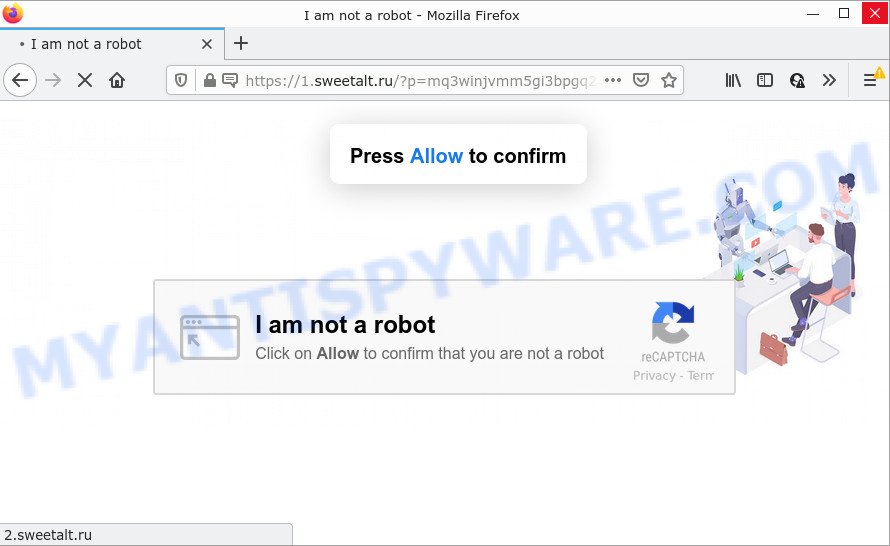
Sweetalt.ru is a deceptive site that asks you to click on the ‘Allow’ button in order to to connect to the Internet, enable Flash Player, access the content of the website, watch a video, download a file, and so on. Once you click on the ‘Allow’ button, this web-site starts sending push notifications on the browser screen. You will see the popup advertisements even when your browser is closed.

Threat Summary
| Name | Sweetalt.ru pop up |
| Type | browser notification spam, spam push notifications, pop-up virus |
| Distribution | social engineering attack, adware software, PUPs, misleading pop up ads |
| Symptoms |
|
| Removal | Sweetalt.ru removal guide |
Where the Sweetalt.ru popups comes from
Some research has shown that users can be redirected to Sweetalt.ru from malicious ads or by potentially unwanted applications and adware. Adware is a type of malicious software that delivers unwanted advertisements. Some of these advertisements are scams or fake ads developed to trick you. Even the harmless ads can become really irritating. Adware software can be installed unintentionally and without you knowing about it, when you open email attachments, install free software.
In many cases, adware spreads along with the setup files from file sharing websites. So, install a freeware is a a good chance that you will find a bundled adware. If you don’t know how to avoid it, then use a simple trick. During the installation, choose the Custom or Advanced install method. Next, press ‘Decline’ button and clear all checkboxes on offers that ask you to install optional software. Moreover, please carefully read Term of use and User agreement before installing any programs or otherwise you can end up with another unwanted program on your personal computer like this adware.
Remove Sweetalt.ru notifications from browsers
If you have allowed the Sweetalt.ru push notifications, you might notice that this web page sending requests, and it can become annoying. To better control your personal computer, here’s how to delete Sweetalt.ru push notifications from your browser.
Google Chrome:
- In the top right corner of the Google Chrome window, click on ‘three vertical dots’, and this will open up the main menu on Chrome.
- Select ‘Settings’, scroll down to the bottom and click ‘Advanced’.
- In the ‘Privacy and Security’ section, click on ‘Site settings’.
- Click on ‘Notifications’.
- Locate the Sweetalt.ru URL and remove it by clicking the three vertical dots on the right to the URL and select ‘Remove’.

Android:
- Open Chrome.
- In the right upper corner, find and tap the Chrome menu (three dots).
- In the menu tap ‘Settings’, scroll down to ‘Advanced’.
- Tap on ‘Site settings’ and then ‘Notifications’. In the opened window, find the Sweetalt.ru URL, other rogue notifications and tap on them one-by-one.
- Tap the ‘Clean & Reset’ button and confirm.

Mozilla Firefox:
- In the top right corner, click the Firefox menu (three bars).
- In the menu go to ‘Options’, in the menu on the left go to ‘Privacy & Security’.
- Scroll down to ‘Permissions’ and then to ‘Settings’ next to ‘Notifications’.
- Select the Sweetalt.ru domain from the list and change the status to ‘Block’.
- Save changes.

Edge:
- In the top right hand corner, click on the three dots to expand the Edge menu.
- Scroll down, find and click ‘Settings’. In the left side select ‘Advanced’.
- Click ‘Manage permissions’ button, located beneath ‘Website permissions’.
- Click the switch below the Sweetalt.ru URL and each suspicious site.

Internet Explorer:
- In the top right corner, click on the gear icon (menu button).
- Go to ‘Internet Options’ in the menu.
- Click on the ‘Privacy’ tab and select ‘Settings’ in the pop-up blockers section.
- Find the Sweetalt.ru domain and click the ‘Remove’ button to remove the domain.

Safari:
- On the top menu select ‘Safari’, then ‘Preferences’.
- Open ‘Websites’ tab, then in the left menu click on ‘Notifications’.
- Check for Sweetalt.ru site, other dubious sites and apply the ‘Deny’ option for each.
How to remove Sweetalt.ru advertisements from Chrome, Firefox, IE, Edge
To remove Sweetalt.ru popup advertisements from your personal computer, you must remove all suspicious applications and every component that could be related to the adware. Besides, to fix your web browser default search engine, startpage and newtab page, you should reset the hijacked internet browsers. As soon as you are done with Sweetalt.ru pop up ads removal process, we suggest you scan your computer with malicious software removal utilities listed below. It will complete the removal process on your PC.
To remove Sweetalt.ru pop ups, perform the following steps:
- Remove Sweetalt.ru notifications from browsers
- How to manually remove Sweetalt.ru
- Automatic Removal of Sweetalt.ru pop-up ads
- Stop Sweetalt.ru advertisements
How to manually remove Sweetalt.ru
This part of the post is a step-by-step instructions that will show you how to delete Sweetalt.ru pop-up ads manually. You just need to carefully complete each step. In this case, you do not need to download any additional software.
Remove suspicious applications using Microsoft Windows Control Panel
Some programs are free only because their setup file contains an adware. This unwanted programs generates profit for the creators when it is installed. More often this adware can be uninstalled by simply uninstalling it from the ‘Uninstall a Program’ that is located in Windows control panel.
Press Windows button ![]() , then click Search
, then click Search ![]() . Type “Control panel”and press Enter. If you using Windows XP or Windows 7, then click “Start” and select “Control Panel”. It will open the Windows Control Panel as displayed in the following example.
. Type “Control panel”and press Enter. If you using Windows XP or Windows 7, then click “Start” and select “Control Panel”. It will open the Windows Control Panel as displayed in the following example.

Further, click “Uninstall a program” ![]()
It will show a list of all applications installed on your PC. Scroll through the all list, and delete any dubious and unknown programs.
Get rid of Sweetalt.ru ads from Internet Explorer
If you find that Internet Explorer web-browser settings such as default search provider, newtab and homepage had been modified by adware, then you can revert back your settings, via the reset internet browser procedure.
First, launch the IE, then press ‘gear’ icon ![]() . It will open the Tools drop-down menu on the right part of the browser, then click the “Internet Options” as shown in the following example.
. It will open the Tools drop-down menu on the right part of the browser, then click the “Internet Options” as shown in the following example.

In the “Internet Options” screen, select the “Advanced” tab, then click the “Reset” button. The Internet Explorer will show the “Reset Internet Explorer settings” prompt. Further, click the “Delete personal settings” check box to select it. Next, press the “Reset” button like below.

Once the task is done, click “Close” button. Close the Microsoft Internet Explorer and restart your computer for the changes to take effect. This step will help you to restore your web browser’s homepage, search provider and new tab page to default state.
Remove Sweetalt.ru popups from Chrome
Use the Reset browser tool of the Google Chrome to reset all its settings like start page, newtab and search engine by default to original defaults. This is a very useful utility to use, in the case of web-browser redirects to unwanted ad web-sites like Sweetalt.ru.

- First start the Google Chrome and press Menu button (small button in the form of three dots).
- It will show the Google Chrome main menu. Choose More Tools, then press Extensions.
- You’ll see the list of installed extensions. If the list has the extension labeled with “Installed by enterprise policy” or “Installed by your administrator”, then complete the following guide: Remove Chrome extensions installed by enterprise policy.
- Now open the Google Chrome menu once again, click the “Settings” menu.
- You will see the Chrome’s settings page. Scroll down and click “Advanced” link.
- Scroll down again and click the “Reset” button.
- The Google Chrome will show the reset profile settings page as shown on the screen above.
- Next press the “Reset” button.
- Once this process is finished, your web browser’s search provider, new tab page and start page will be restored to their original defaults.
- To learn more, read the blog post How to reset Google Chrome settings to default.
Delete Sweetalt.ru pop-ups from Mozilla Firefox
This step will help you remove Sweetalt.ru advertisements, third-party toolbars, disable harmful extensions and return your default homepage, new tab page and search engine settings.
Press the Menu button (looks like three horizontal lines), and click the blue Help icon located at the bottom of the drop down menu like below.

A small menu will appear, click the “Troubleshooting Information”. On this page, click “Refresh Firefox” button as displayed on the image below.

Follow the onscreen procedure to revert back your Mozilla Firefox internet browser settings to their original state.
Automatic Removal of Sweetalt.ru pop-up ads
The simplest solution to remove Sweetalt.ru ads is to run an anti-malware program capable of detecting adware. We suggest try Zemana Anti Malware or another free malware remover which listed below. It has excellent detection rate when it comes to adware, browser hijackers and other PUPs.
How to delete Sweetalt.ru pop-up advertisements with Zemana Free
Zemana AntiMalware (ZAM) is a complete package of anti malware utilities. Despite so many features, it does not reduce the performance of your computer. Zemana Free is able to remove almost all the forms of adware including Sweetalt.ru popup advertisements, browser hijackers, PUPs and harmful web browser extensions. Zemana Anti Malware has real-time protection that can defeat most malware. You can use Zemana with any other antivirus software without any conflicts.
- Visit the page linked below to download the latest version of Zemana Free for Microsoft Windows. Save it on your MS Windows desktop or in any other place.
Zemana AntiMalware
164806 downloads
Author: Zemana Ltd
Category: Security tools
Update: July 16, 2019
- Once you have downloaded the install file, make sure to double click on the Zemana.AntiMalware.Setup. This would start the Zemana AntiMalware (ZAM) installation on your personal computer.
- Select install language and click ‘OK’ button.
- On the next screen ‘Setup Wizard’ simply click the ‘Next’ button and follow the prompts.

- Finally, once the setup is finished, Zemana Free will run automatically. Else, if doesn’t then double-click on the Zemana icon on your desktop.
- Now that you have successfully install Zemana Free, let’s see How to use Zemana AntiMalware (ZAM) to remove Sweetalt.ru ads from your computer.
- After you have started the Zemana Anti Malware (ZAM), you will see a window as shown in the figure below, just click ‘Scan’ button for checking your device for the adware software.

- Now pay attention to the screen while Zemana Anti Malware scans your device.

- When the scan is finished, Zemana will open a list of all threats found by the scan. Review the results once the tool has finished the system scan. If you think an entry should not be quarantined, then uncheck it. Otherwise, simply click ‘Next’ button.

- Zemana Free may require a reboot device in order to complete the Sweetalt.ru advertisements removal procedure.
- If you want to completely delete adware from your personal computer, then click ‘Quarantine’ icon, select all malicious software, adware, PUPs and other items and click Delete.
- Reboot your device to complete the adware removal procedure.
Remove Sweetalt.ru pop up advertisements and malicious extensions with Hitman Pro
Hitman Pro is a portable application which requires no hard installation to find and remove adware responsible for Sweetalt.ru popups. The program itself is small in size (only a few Mb). HitmanPro does not need any drivers and special dlls. It is probably easier to use than any alternative malicious software removal utilities you’ve ever tried. Hitman Pro works on 64 and 32-bit versions of MS Windows 10, 8, 7 and XP. It proves that removal utility can be just as effective as the widely known antivirus programs.
Hitman Pro can be downloaded from the following link. Save it directly to your Windows Desktop.
Download and use Hitman Pro on your personal computer. Once started, click “Next” button to perform a system scan for the adware software related to the Sweetalt.ru pop-ups. This procedure can take some time, so please be patient. While the HitmanPro is checking, you can see number of objects it has identified either as being malware..

When Hitman Pro has finished scanning, you’ll be displayed the list of all found threats on your device.

When you’re ready, click Next button.
It will open a prompt, click the “Activate free license” button to begin the free 30 days trial to get rid of all malware found.
Run MalwareBytes AntiMalware (MBAM) to remove Sweetalt.ru pop-up ads
You can remove Sweetalt.ru ads automatically with a help of MalwareBytes Anti-Malware (MBAM). We suggest this free malicious software removal utility because it can easily delete hijackers, adware, potentially unwanted software and toolbars with all their components such as files, folders and registry entries.
Visit the following page to download the latest version of MalwareBytes Free for Microsoft Windows. Save it to your Desktop so that you can access the file easily.
327057 downloads
Author: Malwarebytes
Category: Security tools
Update: April 15, 2020
After the downloading process is complete, close all windows on your computer. Further, launch the file called MBSetup. If the “User Account Control” prompt pops up like below, click the “Yes” button.

It will display the Setup wizard that will assist you install MalwareBytes Free on the computer. Follow the prompts and do not make any changes to default settings.

Once installation is finished successfully, press “Get Started” button. Then MalwareBytes Free will automatically start and you can see its main window as shown below.

Next, click the “Scan” button to begin scanning your PC for the adware that causes Sweetalt.ru pop up advertisements in your internet browser. Depending on your computer, the scan can take anywhere from a few minutes to close to an hour. While the MalwareBytes Free utility is scanning, you may see how many objects it has identified as being infected by malware.

After the system scan is done, the results are displayed in the scan report. Make sure to check mark the threats which are unsafe and then press “Quarantine” button.

The MalwareBytes AntiMalware will remove adware responsible for Sweetalt.ru popup advertisements and move the selected threats to the program’s quarantine. After disinfection is done, you can be prompted to reboot your PC. We recommend you look at the following video, which completely explains the procedure of using the MalwareBytes AntiMalware to delete browser hijackers, adware and other malicious software.
Stop Sweetalt.ru advertisements
The AdGuard is a very good adblocker program for the Chrome, Firefox, Edge and Microsoft Internet Explorer, with active user support. It does a great job by removing certain types of intrusive advertisements, popunders, pop ups, annoying new tab pages, and even full page ads and web-site overlay layers. Of course, the AdGuard can stop the Sweetalt.ru pop-up advertisements automatically or by using a custom filter rule.
- Download AdGuard from the following link. Save it on your Windows desktop or in any other place.
Adguard download
26841 downloads
Version: 6.4
Author: © Adguard
Category: Security tools
Update: November 15, 2018
- After downloading it, launch the downloaded file. You will see the “Setup Wizard” program window. Follow the prompts.
- Once the setup is complete, click “Skip” to close the setup program and use the default settings, or click “Get Started” to see an quick tutorial which will allow you get to know AdGuard better.
- In most cases, the default settings are enough and you don’t need to change anything. Each time, when you run your device, AdGuard will launch automatically and stop undesired advertisements, block Sweetalt.ru, as well as other harmful or misleading web pages. For an overview of all the features of the program, or to change its settings you can simply double-click on the icon called AdGuard, which can be found on your desktop.
Finish words
After completing the steps above, your computer should be free from adware software responsible for Sweetalt.ru popups and other malicious software. The Google Chrome, Edge, Firefox and Internet Explorer will no longer redirect you to various annoying web-sites similar to Sweetalt.ru. Unfortunately, if the steps does not help you, then you have caught a new adware, and then the best way – ask for help here.
























