What is GreatSearchSport?
The cyber threat analysts have determined that GreatSearchSport is a PUP (potentially unwanted program) from the category of Browser hijackers. The aim of browser hijackers is to make advertising revenue. For example, a browser hijacker redirects the user’s homepage to the browser hijacker’s page that contains ads or sponsored links; a browser hijacker redirects the user web searches to a link the browser hijacker wants the user to see, rather than to legitimate search engine results. When the user clicks on advertisements in the search results, the developers behind browser hijackers gets paid. The the developers behind browser hijackers can collect confidential information such as user browsing habits as well as browsing history and sell this information to third parties for marketing purposes.
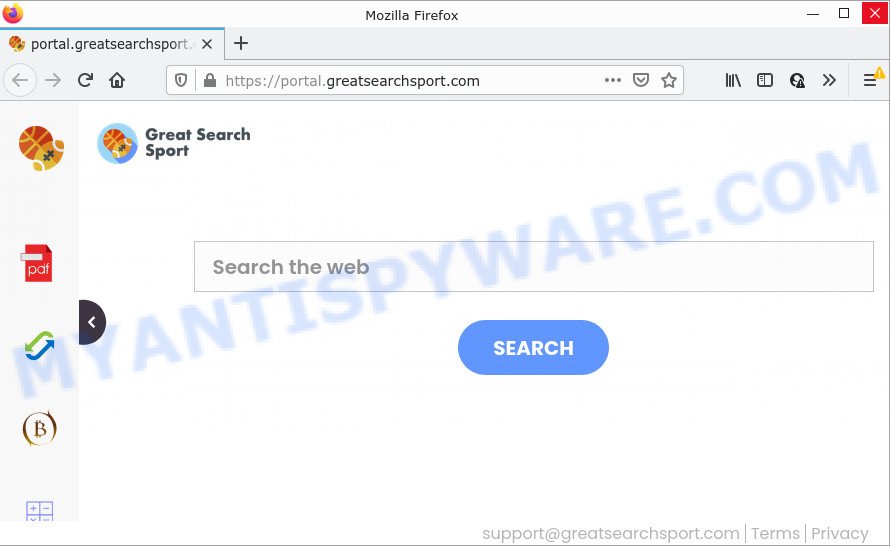
Most often, hijackers promote fake search engines by setting their address as the default search provider. In this case, the browser hijacker installs feed.greatsearchsport.com as a search provider. This means that users whose browser is hijacked with the browser hijacker are forced to visit greatsearchsport.com each time they search in the Internet, open a new window or tab. And since greatsearchsport.com is not a real search engine and does not have the ability to find the information users need, this web-site redirects the user’s browser to the Yahoo search engine.

In addition to the above, it can be used to collect a wide variety of marketing-type data about you which can be later sold to third party companies. You do not know if your home address, account names and passwords are safe. And of course you completely don’t know what will happen when you click on any advertisements on the GreatSearchSport website.
Browser hijackers are usually written in ways common to malware, spyware and adware. In order to get rid of the browser hijacker and remove GreatSearchSport redirects, you will need use the steps below or run free removal tool listed below.
How can a browser hijacker get on your computer
Browser hijackers can be spread through the use of trojan horses and other forms of malware, but most commonly, browser hijackers like GreatSearchSport come as a part of some freeware. Many makers of freeware include optional software in their setup file. Sometimes it is possible to avoid the installation of any browser hijackers such as GreatSearchSport: carefully read the Terms of Use and the Software license, select only Manual, Custom or Advanced setup type, unset all checkboxes before clicking Install or Next button while installing new free programs.
Threat Summary
| Name | GreatSearchSport |
| Type | home page hijacker, search provider hijacker, redirect virus, PUP, browser hijacker |
| Associated domains | feed.greatsearchsport.com, get.greatsearchsport.com, install.greatsearchsport.com, portal.greatsearchsport.com |
| Affected Browser Settings | startpage, newtab URL, search engine |
| Distribution | fake software updaters, free applications install packages, misleading pop up advertisements |
| Symptoms | Advertising popups won’t go away. You keep getting redirected to unfamiliar web sites. Your PC starts automatically installing unexpected programs. Unexpected internet browser plugins or toolbar keep coming back. Your system settings are being changed without your request. |
| Removal | GreatSearchSport removal guide |
How to remove GreatSearchSport browser hijacker
Fortunately, it’s not hard to get rid of the GreatSearchSport hijacker. In the following steps, we will provide two solutions to free your personal computer of this hijacker. One is the manual removal method and the other is automatic removal solution. You can choose the solution that best fits you. Please follow the removal guide below to remove GreatSearchSport right now!
To remove GreatSearchSport, complete the following steps:
- How to manually remove GreatSearchSport
- Automatic Removal of GreatSearchSport
- How to stop GreatSearchSport redirect
How to manually remove GreatSearchSport
The useful removal tutorial for the GreatSearchSport hijacker. The detailed procedure can be followed by anyone as it really does take you step-by-step. If you follow this process to delete GreatSearchSport hijacker let us know how you managed by sending us your comments please.
Remove potentially unwanted programs
Check out the MS Windows Control Panel (Programs and Features section) to see all installed applications. We advise to click on the “Date Installed” in order to sort the list of programs by the date you installed them. If you see any unknown and suspicious programs, they are the ones you need to remove.
Windows 10, 8.1, 8
Click the Windows logo, and then click Search ![]() . Type ‘Control panel’and press Enter as displayed on the screen below.
. Type ‘Control panel’and press Enter as displayed on the screen below.

After the ‘Control Panel’ opens, press the ‘Uninstall a program’ link under Programs category like below.

Windows 7, Vista, XP
Open Start menu and choose the ‘Control Panel’ at right as shown in the following example.

Then go to ‘Add/Remove Programs’ or ‘Uninstall a program’ (MS Windows 7 or Vista) as shown in the following example.

Carefully browse through the list of installed apps and remove all suspicious and unknown programs. We recommend to click ‘Installed programs’ and even sorts all installed programs by date. After you’ve found anything questionable that may be the GreatSearchSport hijacker or other potentially unwanted program (PUP), then select this program and click ‘Uninstall’ in the upper part of the window. If the questionable application blocked from removal, then use Revo Uninstaller Freeware to fully delete it from your personal computer.
Remove GreatSearchSport hijacker from web-browsers
If you’re still seeing GreatSearchSport hijacker that won’t go away, you might have malicious extensions installed on your web-browser. Check your browser for unwanted extensions using the steps below.
You can also try to delete GreatSearchSport browser hijacker by reset Google Chrome settings. |
If you are still experiencing problems with GreatSearchSport hijacker removal, you need to reset Mozilla Firefox browser. |
Another method to remove GreatSearchSport browser hijacker from IE is reset Internet Explorer settings. |
|
Automatic Removal of GreatSearchSport
IT security researchers have built efficient malware removal tools to aid users in removing browser hijackers , adware and potentially unwanted programs. Below we will share with you the best malicious software removal utilities with the ability to look for and delete GreatSearchSport and other potentially unwanted applications.
Run Zemana to remove GreatSearchSport hijacker
You can download and use the Zemana Anti-Malware (ZAM) for free. This antimalware utility will scan all the registry items and files in your computer along with the system settings and browser extensions. If it finds any malicious software, adware or browser extension that is responsible for redirects to GreatSearchSport then the Zemana will remove them from your computer completely.
Visit the following page to download Zemana. Save it directly to your Microsoft Windows Desktop.
164814 downloads
Author: Zemana Ltd
Category: Security tools
Update: July 16, 2019
Once the downloading process is done, start it and follow the prompts. Once installed, the Zemana AntiMalware (ZAM) will try to update itself and when this procedure is done, click the “Scan” button . Zemana AntiMalware (ZAM) program will scan through the whole PC system for the GreatSearchSport browser hijacker.

Depending on your computer, the scan can take anywhere from a few minutes to close to an hour. When a threat is detected, the count of the security threats will change accordingly. Wait until the the checking is complete. When you are ready, press “Next” button.

The Zemana will get rid of GreatSearchSport browser hijacker and move the selected threats to the Quarantine.
Run HitmanPro to delete GreatSearchSport from the computer
In order to make sure that no more malicious folders and files related to GreatSearchSport browser hijacker are inside your computer, you must run another effective malware scanner. We suggest to run Hitman Pro. No installation is necessary with this utility.

- Visit the page linked below to download the latest version of Hitman Pro for MS Windows. Save it directly to your Windows Desktop.
- After downloading is complete, start the Hitman Pro, double-click the HitmanPro.exe file.
- If the “User Account Control” prompts, press Yes to continue.
- In the HitmanPro window, press the “Next” for scanning your personal computer for the GreatSearchSport browser hijacker. This procedure can take some time, so please be patient. While the HitmanPro utility is checking, you can see how many objects it has identified as being infected by malicious software.
- When HitmanPro has completed scanning your personal computer, HitmanPro will display a scan report. Make sure all threats have ‘checkmark’ and press “Next”. Now, press the “Activate free license” button to start the free 30 days trial to get rid of all malware found.
Get rid of GreatSearchSport browser hijacker with MalwareBytes Anti Malware
Get rid of GreatSearchSport hijacker manually is difficult and often the hijacker is not fully removed. Therefore, we advise you to run the MalwareBytes that are fully clean your personal computer. Moreover, this free program will help you to delete malware, PUPs, toolbars and adware that your computer can be infected too.
Visit the page linked below to download MalwareBytes Free. Save it directly to your Windows Desktop.
327071 downloads
Author: Malwarebytes
Category: Security tools
Update: April 15, 2020
Once the downloading process is done, close all windows on your personal computer. Further, launch the file named MBSetup. If the “User Account Control” prompt pops up such as the one below, press the “Yes” button.

It will show the Setup wizard which will help you setup MalwareBytes AntiMalware (MBAM) on the personal computer. Follow the prompts and do not make any changes to default settings.

Once setup is finished successfully, click “Get Started” button. Then MalwareBytes will automatically launch and you may see its main window as on the image below.

Next, click the “Scan” button to search for GreatSearchSport browser hijacker. This procedure can take some time, so please be patient. While the tool is scanning, you can see how many objects and files has already scanned.

When MalwareBytes Free completes the scan, the results are displayed in the scan report. All detected threats will be marked. You can remove them all by simply click “Quarantine” button.

The MalwareBytes AntiMalware (MBAM) will remove GreatSearchSport hijacker and move the selected items to the Quarantine. When the cleaning procedure is finished, you can be prompted to restart your computer. We recommend you look at the following video, which completely explains the process of using the MalwareBytes Anti Malware (MBAM) to delete hijackers, adware and other malware.
How to stop GreatSearchSport redirect
One of the worst things is the fact that you cannot block unwanted web-pages and browser redirects using only built-in MS Windows capabilities. However, there is a program out that you can use to stop intrusive web browser redirects, advertisements and pop-ups in any modern web-browsers including Firefox, Microsoft Internet Explorer, Microsoft Edge and Chrome. It’s called Adguard and it works very well.
Download AdGuard by clicking on the following link.
26843 downloads
Version: 6.4
Author: © Adguard
Category: Security tools
Update: November 15, 2018
Once downloading is done, double-click the downloaded file to start it. The “Setup Wizard” window will show up on the computer screen as on the image below.

Follow the prompts. AdGuard will then be installed and an icon will be placed on your desktop. A window will show up asking you to confirm that you want to see a quick instructions like below.

Click “Skip” button to close the window and use the default settings, or press “Get Started” to see an quick guidance that will assist you get to know AdGuard better.
Each time, when you launch your PC, AdGuard will launch automatically and stop unwanted advertisements, block GreatSearchSport, as well as other harmful or misleading webpages. For an overview of all the features of the application, or to change its settings you can simply double-click on the AdGuard icon, that can be found on your desktop.
To sum up
Once you’ve done the guidance shown above, your computer should be clean from the GreatSearchSport hijacker and other malicious software. The Microsoft Edge, Internet Explorer, Google Chrome and Firefox will no longer show the GreatSearchSport web-page on startup. Unfortunately, if the few simple steps does not help you, then you have caught a new browser hijacker, and then the best way – ask for help here.


















