What is Antom.xyz?
Antom.xyz is a web-site that misleads unsuspecting users into subscribing push notifications from malicious (ad) push servers. Although push notifications cannot harm users directly, scammers use them to display unwanted ads, promote fake downloads, and encourage users to visit malicious web-sites.
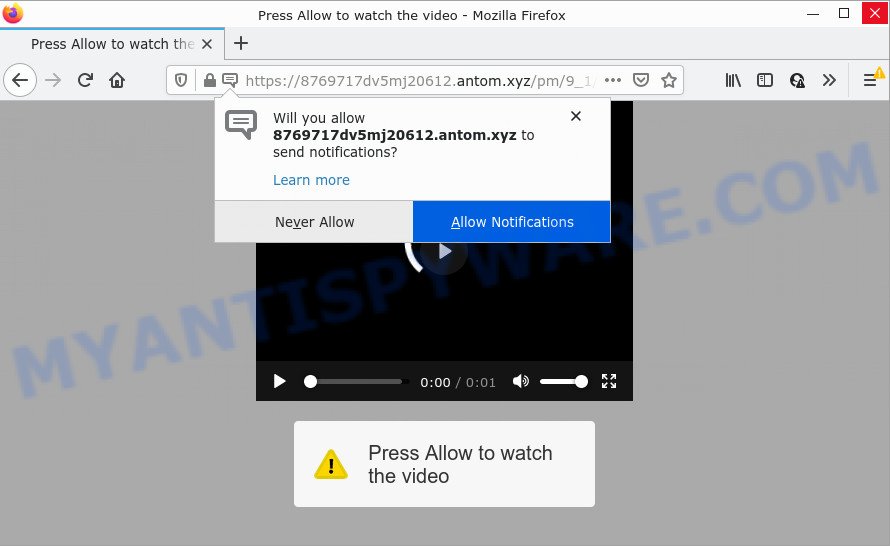
Antom.xyz is a misleading site that claims that clicking ‘Allow’ is necessary to connect to the Internet, enable Flash Player, watch a video, download a file, access the content of the webpage, and so on. If you press the ‘Allow’ button, then your web-browser will be configured to display pop up ads in the lower right hand corner of Windows or Mac.

Threat Summary
| Name | Antom.xyz pop-up |
| Type | spam push notifications, browser notification spam, pop-up virus |
| Distribution | PUPs, adware software, dubious popup ads, social engineering attack |
| Symptoms |
|
| Removal | Antom.xyz removal guide |
How does your computer get infected with Antom.xyz pop-ups
Some research has shown that users can be redirected to Antom.xyz from dubious advertisements or by PUPs and adware. Adware is not as dangerous as such as a computer virus or Ransomware, but its presence can bring numerous popups and/or unwanted advertising. Actually authors of adware software is associated with some merchants and by displaying advertising to users they make money for yourself. These adverts not only bother your browsing experience but also redirect your internet browser to unsafe web pages.
The most common way to get adware is a freeware installer. Most commonly, a user have a chance to disable all included ‘offers’, but some setup files are designed to confuse the average users, in order to trick them into installing potentially unwanted software and adware. Anyway, easier to prevent adware rather than clean up your computer after one. So, keep your web-browser updated (turn on automatic updates), run good antivirus software, double check free applications before you open it (do a google search, scan a downloaded file with VirusTotal), avoid suspicious and unknown web-pages.
Remove Antom.xyz notifications from web browsers
Your internet browser likely now allows the Antom.xyz web site to send you push notifications, but you do not want the intrusive advertisements from this web-site and we understand that. We have put together this guidance on how you can remove Antom.xyz advertisements from Microsoft Edge, Firefox, Safari, Google Chrome, Internet Explorer and Android.
Google Chrome:
- Just copy and paste the following text into the address bar of Google Chrome.
- chrome://settings/content/notifications
- Press Enter.
- Delete the Antom.xyz URL and other dubious URLs by clicking three vertical dots button next to each and selecting ‘Remove’.

Android:
- Tap ‘Settings’.
- Tap ‘Notifications’.
- Find and tap the web-browser which shows Antom.xyz browser notifications advertisements.
- In the opened window, find Antom.xyz, other suspicious sites and set the toggle button to ‘OFF’ on them one-by-one.

Mozilla Firefox:
- Click on ‘three horizontal stripes’ button at the top right hand corner.
- In the drop-down menu select ‘Options’. In the left side select ‘Privacy & Security’.
- Scroll down to ‘Permissions’ and then to ‘Settings’ next to ‘Notifications’.
- Locate Antom.xyz, other rogue notifications, click the drop-down menu and select ‘Block’.
- Click ‘Save Changes’ button.

Edge:
- In the top right hand corner, click on the three dots to expand the Edge menu.
- Click ‘Settings’. Click ‘Advanced’ on the left side of the window.
- Click ‘Manage permissions’ button, located beneath ‘Website permissions’.
- Click the switch under the Antom.xyz and each dubious domain.

Internet Explorer:
- Click ‘Tools’ button in the top right hand corner of the Internet Explorer.
- When the drop-down menu appears, click on ‘Internet Options’.
- Select the ‘Privacy’ tab and click ‘Settings below ‘Pop-up Blocker’ section.
- Select the Antom.xyz URL and other dubious sites below and delete them one by one by clicking the ‘Remove’ button.

Safari:
- Click ‘Safari’ button on the left-upper corner of the window and select ‘Preferences’.
- Select the ‘Websites’ tab and then select ‘Notifications’ section on the left panel.
- Check for Antom.xyz, other questionable URLs and apply the ‘Deny’ option for each.
How to remove Antom.xyz popups (removal instructions)
We can help you delete Antom.xyz from your web-browsers, without the need to take your PC to a professional. Simply follow the removal guidance below if you currently have the unwanted adware software on your PC and want to delete it. If you have any difficulty while trying to remove the adware that causes the intrusive Antom.xyz ads, feel free to ask for our assist in the comment section below. Some of the steps will require you to restart your device or close this website. So, read this instructions carefully, then bookmark this page or open it on your smartphone for later reference.
To remove Antom.xyz pop ups, perform the following steps:
- Remove Antom.xyz notifications from web browsers
- How to manually remove Antom.xyz
- Automatic Removal of Antom.xyz pop-up advertisements
- Stop Antom.xyz popup advertisements
How to manually remove Antom.xyz
First try to delete Antom.xyz pop-ups manually; to do this, follow the steps below. Of course, manual removal of adware software requires more time and may not be suitable for those who are poorly versed in computer settings. In this case, we recommend that you scroll down to the section that describes how to get rid of Antom.xyz popups using free tools.
Delete unwanted or newly installed programs
We suggest that you begin the device cleaning procedure by checking the list of installed programs and remove all unknown or questionable software. This is a very important step, as mentioned above, very often the malicious software such as adware software and browser hijackers may be bundled with free applications. Uninstall the unwanted applications can get rid of the annoying advertisements or web-browser redirect.
Press Windows button ![]() , then press Search
, then press Search ![]() . Type “Control panel”and press Enter. If you using Windows XP or Windows 7, then press “Start” and select “Control Panel”. It will show the Windows Control Panel as on the image below.
. Type “Control panel”and press Enter. If you using Windows XP or Windows 7, then press “Start” and select “Control Panel”. It will show the Windows Control Panel as on the image below.

Further, click “Uninstall a program” ![]()
It will open a list of all software installed on your computer. Scroll through the all list, and remove any questionable and unknown software.
Remove Antom.xyz advertisements from Chrome
If you have adware software problem or the Chrome is running slow, then reset Chrome settings can help you. In the steps below we will show you a solution to reset your Google Chrome settings to default state without reinstall. This will also allow to remove Antom.xyz popups from your internet browser.
Open the Chrome menu by clicking on the button in the form of three horizontal dotes (![]() ). It will open the drop-down menu. Choose More Tools, then click Extensions.
). It will open the drop-down menu. Choose More Tools, then click Extensions.
Carefully browse through the list of installed plugins. If the list has the extension labeled with “Installed by enterprise policy” or “Installed by your administrator”, then complete the following tutorial: Remove Chrome extensions installed by enterprise policy otherwise, just go to the step below.
Open the Google Chrome main menu again, press to “Settings” option.

Scroll down to the bottom of the page and click on the “Advanced” link. Now scroll down until the Reset settings section is visible, as shown on the image below and press the “Reset settings to their original defaults” button.

Confirm your action, press the “Reset” button.
Remove Antom.xyz pop up ads from Firefox
If the Firefox settings such as homepage, newtab page and search provider by default have been changed by the adware, then resetting it to the default state can help. Essential information like bookmarks, browsing history, passwords, cookies, auto-fill data and personal dictionaries will not be removed.
First, start the Firefox. Next, click the button in the form of three horizontal stripes (![]() ). It will display the drop-down menu. Next, click the Help button (
). It will display the drop-down menu. Next, click the Help button (![]() ).
).

In the Help menu press the “Troubleshooting Information”. In the upper-right corner of the “Troubleshooting Information” page press on “Refresh Firefox” button like the one below.

Confirm your action, click the “Refresh Firefox”.
Remove Antom.xyz ads from Microsoft Internet Explorer
The Internet Explorer reset is great if your internet browser is hijacked or you have unwanted add-ons or toolbars on your browser, which installed by an malicious software.
First, launch the IE, then click ‘gear’ icon ![]() . It will display the Tools drop-down menu on the right part of the web-browser, then click the “Internet Options” like below.
. It will display the Tools drop-down menu on the right part of the web-browser, then click the “Internet Options” like below.

In the “Internet Options” screen, select the “Advanced” tab, then press the “Reset” button. The Microsoft Internet Explorer will display the “Reset Internet Explorer settings” dialog box. Further, click the “Delete personal settings” check box to select it. Next, click the “Reset” button as shown on the screen below.

When the task is done, click “Close” button. Close the Internet Explorer and reboot your computer for the changes to take effect. This step will help you to restore your web-browser’s home page, default search provider and new tab to default state.
Automatic Removal of Antom.xyz pop-up advertisements
Manual removal is not always as effective as you might think. Often, even the most experienced users may not fully get rid of adware that causes Antom.xyz pop-up advertisements in your browser. So, we advise to scan your computer for any remaining malicious components with free adware removal software below.
How to delete Antom.xyz advertisements with Zemana AntiMalware (ZAM)
Zemana Free is one of the best in its class, it can detect and delete tons of of various security threats, including adware software, hijackers, spyware and trojans that masqueraded as legitimate system applications. Also Zemana Free includes another utility called FRST – is a helpful program for manual removal of files and parts of the Windows registry created by malicious software.

- Installing the Zemana Anti-Malware is simple. First you will need to download Zemana Anti-Malware by clicking on the following link.
Zemana AntiMalware
164806 downloads
Author: Zemana Ltd
Category: Security tools
Update: July 16, 2019
- At the download page, click on the Download button. Your internet browser will display the “Save as” prompt. Please save it onto your Windows desktop.
- After the download is finished, please close all programs and open windows on your PC system. Next, start a file called Zemana.AntiMalware.Setup.
- This will launch the “Setup wizard” of Zemana Anti Malware onto your personal computer. Follow the prompts and don’t make any changes to default settings.
- When the Setup wizard has finished installing, the Zemana Anti Malware will run and display the main window.
- Further, press the “Scan” button to perform a system scan with this utility for the adware software responsible for Antom.xyz pop up advertisements. This task can take some time, so please be patient. During the scan Zemana will search for threats present on your device.
- When Zemana AntiMalware completes the scan, Zemana Anti-Malware (ZAM) will show a list of detected threats.
- Review the report and then click the “Next” button. The utility will delete adware that causes pop-ups. Once the process is done, you may be prompted to restart the computer.
- Close the Zemana Anti Malware (ZAM) and continue with the next step.
Remove Antom.xyz popups and malicious extensions with Hitman Pro
HitmanPro is a free utility that can search for adware responsible for Antom.xyz pop-up advertisements. It is not always easy to locate all the junk applications that your personal computer might have picked up on the Net. Hitman Pro will detect the adware software, browser hijackers and other malware you need to uninstall.
Download Hitman Pro on your Microsoft Windows Desktop from the following link.
Download and use Hitman Pro on your PC. Once started, press “Next” button . HitmanPro program will scan through the whole device for the adware software which causes popups. A system scan can take anywhere from 5 to 30 minutes, depending on your device. When a malware, adware or PUPs are detected, the number of the security threats will change accordingly. .

As the scanning ends, Hitman Pro will create a list of unwanted applications and adware software.

When you are ready, click Next button.
It will open a dialog box, click the “Activate free license” button to start the free 30 days trial to remove all malicious software found.
How to remove Antom.xyz with MalwareBytes
We suggest using the MalwareBytes Anti Malware. You can download and install MalwareBytes Free to scan for adware and thereby delete Antom.xyz popups from your web-browsers. When installed and updated, this free malicious software remover automatically identifies and removes all threats present on the PC.
Visit the following page to download the latest version of MalwareBytes Anti Malware for MS Windows. Save it on your Windows desktop or in any other place.
327057 downloads
Author: Malwarebytes
Category: Security tools
Update: April 15, 2020
After the download is done, close all apps and windows on your PC. Double-click the install file named MBSetup. If the “User Account Control” dialog box pops up as on the image below, click the “Yes” button.

It will open the Setup wizard that will help you install MalwareBytes on your computer. Follow the prompts and do not make any changes to default settings.

Once setup is done successfully, press “Get Started” button. MalwareBytes AntiMalware (MBAM) will automatically start and you can see its main screen like below.

Now click the “Scan” button for checking your computer for the adware that causes multiple intrusive pop-ups. This task can take quite a while, so please be patient.

Once the checking is complete, MalwareBytes AntiMalware (MBAM) will show a screen that contains a list of malware that has been detected. Next, you need to click “Quarantine” button. The MalwareBytes Anti Malware will delete adware that causes multiple unwanted popups. When the process is done, you may be prompted to reboot the PC system.

We suggest you look at the following video, which completely explains the procedure of using the MalwareBytes Free to get rid of adware, browser hijacker and other malicious software.
Stop Antom.xyz popup advertisements
Run adblocker program such as AdGuard in order to block advertisements, malvertisements, pop-ups and online trackers, avoid having to install harmful and adware browser plug-ins and add-ons that affect your device performance and impact your personal computer security. Surf the Internet anonymously and stay safe online!
- Please go to the link below to download the latest version of AdGuard for Microsoft Windows. Save it on your Desktop.
Adguard download
26841 downloads
Version: 6.4
Author: © Adguard
Category: Security tools
Update: November 15, 2018
- After downloading it, start the downloaded file. You will see the “Setup Wizard” program window. Follow the prompts.
- Once the install is complete, click “Skip” to close the installation program and use the default settings, or click “Get Started” to see an quick tutorial which will help you get to know AdGuard better.
- In most cases, the default settings are enough and you do not need to change anything. Each time, when you start your computer, AdGuard will run automatically and stop unwanted advertisements, block Antom.xyz, as well as other malicious or misleading websites. For an overview of all the features of the program, or to change its settings you can simply double-click on the icon called AdGuard, which is located on your desktop.
Finish words
After completing the step-by-step instructions above, your computer should be clean from this adware software and other malware. The Mozilla Firefox, Microsoft Internet Explorer, Chrome and Edge will no longer show unwanted Antom.xyz web site when you surf the World Wide Web. Unfortunately, if the step-by-step tutorial does not help you, then you have caught a new adware software, and then the best way – ask for help.
Please create a new question by using the “Ask Question” button in the Questions and Answers. Try to give us some details about your problems, so we can try to help you more accurately. Wait for one of our trained “Security Team” or Site Administrator to provide you with knowledgeable assistance tailored to your problem with the intrusive Antom.xyz ads.




















