What is Greeandjo.online?
Greeandjo.online pop-ups are a social engineering attack which is used to trick computer users into accepting push notifications via the web browser. Although push notifications cannot harm users directly, scammers use them to display intrusive ads, promote fake downloads, and encourage users to visit unsafe websites.
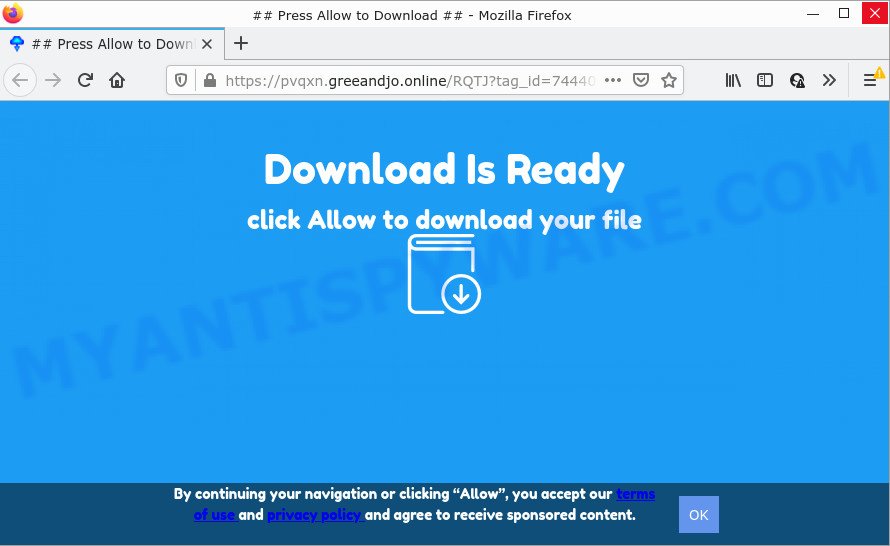
Greeandjo.online is a dubious site that shows ‘Show notifications’ pop up states that clicking ‘Allow’ will let you watch a video, download a file, access the content of the web page, enable Flash Player, connect to the Internet, and so on. Once enabled, the Greeandjo.online notifications will start popping up in the right bottom corner of your desktop periodically and spam the user with intrusive adverts.

Threat Summary
| Name | Greeandjo.online popup |
| Type | spam push notifications, browser notification spam, pop-up virus |
| Distribution | adware, PUPs, social engineering attack, malicious popup ads |
| Symptoms |
|
| Removal | Greeandjo.online removal guide |
How does your device get infected with Greeandjo.online pop-ups
Security experts have determined that users are redirected to Greeandjo.online by adware software or from shady ads. Adware is considered by many to be synonymous with ‘malicious software’. It is a type of malicious software that shows unwanted advertisements to computer users. Some examples include pop-up ads, various offers and deals or unclosable windows. Adware can be installed onto your PC via infected web-pages, when you open email attachments, anytime you download and install free applications.
Adware actively distributed with free programs, as a part of the installer of these programs. Therefore, it is very important, when installing an unknown program, read the Terms of use and the Software license, as well as to choose the Manual, Advanced or Custom installation option. In this mode, you may disable the installation of unwanted browser extensions and applications and protect your computer from adware.
Remove Greeandjo.online notifications from internet browsers
If you are in situation where you don’t want to see browser notifications from the Greeandjo.online web-page. In this case, you can turn off web notifications for your web browser in Microsoft Windows/Apple Mac/Android. Find your web browser in the list below, follow few simple steps to get rid of web browser permissions to display push notifications.
|
|
|
|
|
|
How to remove Greeandjo.online advertisements (removal tutorial)
There exist several free adware removal tools. Also it is possible to delete Greeandjo.online advertisements manually. But we suggest to combine all these solutions below into the one removal algorithm. Follow the steps of the guidance. Certain of the steps below will require you to close this web-page. So, please read the tutorial carefully, after that bookmark it or open it on your smartphone for later reference.
To remove Greeandjo.online pop ups, use the following steps:
- Remove Greeandjo.online notifications from internet browsers
- How to remove Greeandjo.online pop ups without any software
- Automatic Removal of Greeandjo.online pop ups
- Stop Greeandjo.online ads
How to remove Greeandjo.online pop ups without any software
First try to delete Greeandjo.online pop up ads manually; to do this, follow the steps below. Of course, manual removal of adware requires more time and may not be suitable for those who are poorly versed in computer settings. In this case, we recommend that you scroll down to the section that describes how to remove Greeandjo.online popup advertisements using free utilities.
Remove adware through the Microsoft Windows Control Panel
First method for manual adware removal is to go into the Microsoft Windows “Control Panel”, then “Uninstall a program” console. Take a look at the list of apps on your computer and see if there are any dubious and unknown programs. If you see any, you need to remove them. Of course, before doing so, you can do an Internet search to find details on the program. If it is a potentially unwanted program, adware software or malicious software, you will likely find information that says so.
Press Windows button ![]() , then press Search
, then press Search ![]() . Type “Control panel”and press Enter. If you using Windows XP or Windows 7, then click “Start” and select “Control Panel”. It will open the Windows Control Panel as displayed below.
. Type “Control panel”and press Enter. If you using Windows XP or Windows 7, then click “Start” and select “Control Panel”. It will open the Windows Control Panel as displayed below.

Further, press “Uninstall a program” ![]()
It will display a list of all applications installed on your computer. Scroll through the all list, and uninstall any dubious and unknown programs.
Get rid of Greeandjo.online ads from Mozilla Firefox
If the Mozilla Firefox settings such as search engine, new tab and home page have been modified by the adware, then resetting it to the default state can help. However, your saved passwords and bookmarks will not be changed or cleared.
Press the Menu button (looks like three horizontal lines), and click the blue Help icon located at the bottom of the drop down menu as shown below.

A small menu will appear, click the “Troubleshooting Information”. On this page, click “Refresh Firefox” button as displayed on the image below.

Follow the onscreen procedure to restore your Firefox web-browser settings to their default state.
Remove Greeandjo.online popup ads from Chrome
Another method to get rid of Greeandjo.online advertisements from Chrome is Reset Google Chrome settings. This will disable harmful extensions and reset Chrome settings to default values. However, your saved passwords and bookmarks will not be changed, deleted or cleared.
First open the Chrome. Next, click the button in the form of three horizontal dots (![]() ).
).
It will open the Google Chrome menu. Choose More Tools, then press Extensions. Carefully browse through the list of installed extensions. If the list has the add-on signed with “Installed by enterprise policy” or “Installed by your administrator”, then complete the following guide: Remove Google Chrome extensions installed by enterprise policy.
Open the Chrome menu once again. Further, click the option named “Settings”.

The browser will display the settings screen. Another way to open the Chrome’s settings – type chrome://settings in the internet browser adress bar and press Enter
Scroll down to the bottom of the page and click the “Advanced” link. Now scroll down until the “Reset” section is visible, as displayed on the image below and press the “Reset settings to their original defaults” button.

The Google Chrome will open the confirmation dialog box as shown on the screen below.

You need to confirm your action, click the “Reset” button. The internet browser will start the task of cleaning. After it’s done, the web browser’s settings including default search provider, home page and new tab back to the values which have been when the Google Chrome was first installed on your computer.
Remove Greeandjo.online advertisements from Internet Explorer
If you find that IE web-browser settings such as new tab, startpage and default search provider had been modified by adware software which causes the intrusive Greeandjo.online advertisements, then you may revert back your settings, via the reset web browser procedure.
First, run the Internet Explorer, click ![]() ) button. Next, click “Internet Options” as displayed in the following example.
) button. Next, click “Internet Options” as displayed in the following example.

In the “Internet Options” screen select the Advanced tab. Next, press Reset button. The Microsoft Internet Explorer will show the Reset Internet Explorer settings dialog box. Select the “Delete personal settings” check box and click Reset button.

You will now need to reboot your PC for the changes to take effect. It will remove adware which causes the unwanted Greeandjo.online advertisements, disable malicious and ad-supported web-browser’s extensions and restore the IE’s settings such as search provider, new tab page and startpage to default state.
Automatic Removal of Greeandjo.online pop ups
It’s very difficult for classic anti-virus to detect adware and other kinds of potentially unwanted software. We suggest you run a free anti-adware such as Zemana Anti-Malware (ZAM), MalwareBytes Anti Malware (MBAM) and HitmanPro from our list below. These tools will help you scan and remove trojans, malware, spyware, keyloggers, bothersome and malicious adware from an infected computer.
Delete Greeandjo.online pop ups with Zemana Anti Malware
Zemana Anti Malware is a malware scanner that is very useful for detecting and deleting adware that causes multiple annoying pop ups. The steps below will explain how to download, install, and use Zemana to scan and remove malware, spyware, adware, potentially unwanted software, browser hijackers from your PC for free.
Now you can install and run Zemana Anti-Malware (ZAM) to get rid of Greeandjo.online advertisements from your web browser by following the steps below:
Visit the following page to download Zemana AntiMalware (ZAM) setup file named Zemana.AntiMalware.Setup on your PC system. Save it on your Desktop.
164806 downloads
Author: Zemana Ltd
Category: Security tools
Update: July 16, 2019
Launch the installation package after it has been downloaded successfully and then follow the prompts to install this tool on your computer.

During installation you can change certain settings, but we suggest you don’t make any changes to default settings.
When installation is complete, this malware removal tool will automatically start and update itself. You will see its main window as displayed below.

Now click the “Scan” button to start scanning your computer for the adware that causes Greeandjo.online pop-ups. While the Zemana program is scanning, you can see count of objects it has identified as threat.

Once that process is finished, you can check all items detected on your computer. Review the report and then press “Next” button.

The Zemana will start to delete adware that causes pop ups. After finished, you can be prompted to restart your personal computer to make the change take effect.
Get rid of Greeandjo.online advertisements and malicious extensions with Hitman Pro
HitmanPro frees your device from hijackers, potentially unwanted apps, unwanted toolbars, web browser extensions and other unwanted apps such as adware software that causes multiple annoying pop-ups. The free removal utility will help you enjoy your personal computer to its fullest. HitmanPro uses advanced behavioral detection technologies to look for if there are unwanted software in your device. You can review the scan results, and select the items you want to delete.
Installing the HitmanPro is simple. First you will need to download HitmanPro from the link below. Save it to your Desktop so that you can access the file easily.
Once the downloading process is finished, open the file location. You will see an icon like below.

Double click the HitmanPro desktop icon. When the utility is launched, you will see a screen as shown on the image below.

Further, press “Next” button to perform a system scan with this utility for the adware software that causes Greeandjo.online pop up advertisements in your browser. Depending on your PC, the scan can take anywhere from a few minutes to close to an hour. When that process is complete, Hitman Pro will open a list of all threats found by the scan as shown in the figure below.

Review the scan results and then click “Next” button. It will show a prompt, click the “Activate free license” button.
Use MalwareBytes Free to delete Greeandjo.online pop-ups
You can remove Greeandjo.online pop up ads automatically with a help of MalwareBytes. We suggest this free malware removal tool because it may easily get rid of hijackers, adware software, PUPs and toolbars with all their components such as files, folders and registry entries.

- Download MalwareBytes Free from the link below. Save it on your MS Windows desktop or in any other place.
Malwarebytes Anti-malware
327057 downloads
Author: Malwarebytes
Category: Security tools
Update: April 15, 2020
- After the download is finished, close all programs and windows on your PC system. Open a file location. Double-click on the icon that’s named MBsetup.
- Choose “Personal computer” option and press Install button. Follow the prompts.
- Once installation is finished, click the “Scan” button to scan for adware software which causes pop-ups. A system scan can take anywhere from 5 to 30 minutes, depending on your PC system. During the scan MalwareBytes Anti Malware (MBAM) will search for threats exist on your personal computer.
- When MalwareBytes has finished scanning your PC, MalwareBytes AntiMalware will prepare a list of unwanted programs and adware software. Review the results once the tool has done the system scan. If you think an entry should not be quarantined, then uncheck it. Otherwise, simply click “Quarantine”. After finished, you may be prompted to restart your computer.
The following video offers a tutorial on how to delete browser hijackers, adware and other malware with MalwareBytes AntiMalware (MBAM).
Stop Greeandjo.online ads
One of the worst things is the fact that you cannot stop all those annoying webpages such as Greeandjo.online using only built-in Microsoft Windows capabilities. However, there is a program out that you can use to block annoying browser redirects, ads and popups in any modern browsers including MS Edge, Mozilla Firefox, IE and Google Chrome. It’s called Adguard and it works very well.
Installing the AdGuard is simple. First you’ll need to download AdGuard on your Microsoft Windows Desktop from the following link.
26841 downloads
Version: 6.4
Author: © Adguard
Category: Security tools
Update: November 15, 2018
After downloading it, double-click the downloaded file to start it. The “Setup Wizard” window will show up on the computer screen as shown on the image below.

Follow the prompts. AdGuard will then be installed and an icon will be placed on your desktop. A window will show up asking you to confirm that you want to see a quick guidance as on the image below.

Press “Skip” button to close the window and use the default settings, or click “Get Started” to see an quick guide which will help you get to know AdGuard better.
Each time, when you start your computer, AdGuard will run automatically and stop undesired ads, block Greeandjo.online, as well as other malicious or misleading web pages. For an overview of all the features of the program, or to change its settings you can simply double-click on the AdGuard icon, that is located on your desktop.
To sum up
Once you have finished the steps outlined above, your personal computer should be clean from this adware software and other malware. The Edge, Internet Explorer, Google Chrome and Firefox will no longer open annoying Greeandjo.online web page when you browse the Web. Unfortunately, if the guidance does not help you, then you have caught a new adware, and then the best way – ask for help.
Please create a new question by using the “Ask Question” button in the Questions and Answers. Try to give us some details about your problems, so we can try to help you more accurately. Wait for one of our trained “Security Team” or Site Administrator to provide you with knowledgeable assistance tailored to your problem with the intrusive Greeandjo.online pop-ups.




















