What is Int.special-offers.online?
Int.special-offers.online is an ‘ad-rotator’ that is created to fill the internet browser with constant stream of ads, or redirect the browser to not expected and unwanted advertising websites. Usually, users end up on Int.special-offers.online and similar scam sites by going to a misspelled URL, clicking on a fake link, or having Adware (PUAs) on their devices.
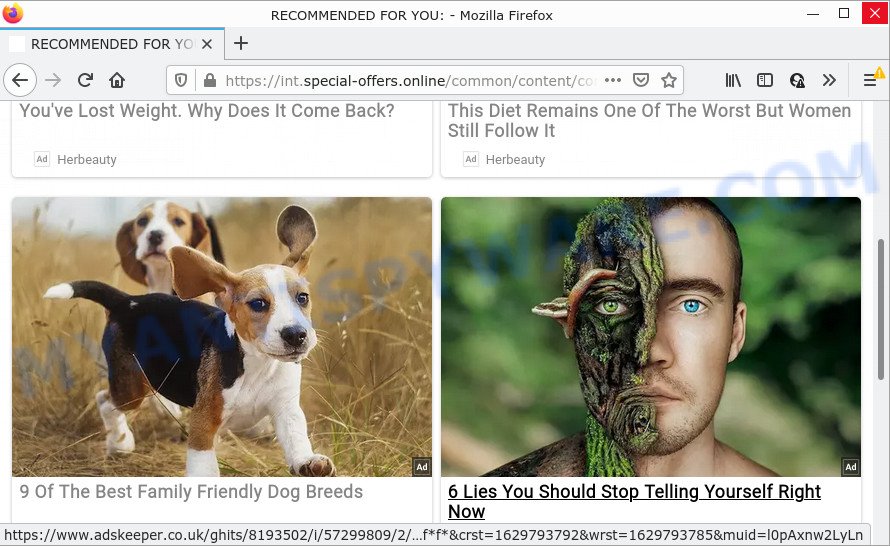
Adware – What Is It? Adware is not as dangerous as such as a Trojan horse or Ransomware, but its presence can bring constant popup windows and/or annoying advertising. Actually makers of adware is associated with some third-party ad networks and by showing adverts to users they earn revenue for yourself. These advertisements not only bother your browsing experience but also redirect your web-browser to malicious web-pages.

5 security vendors flagged int.special-offers.online as malicious
Another reason why you need to delete adware is its online data-tracking activity. Adware can gather your Net browsing activity by recording URLs visited, IP addresses, web browser version and type, cookie information, Internet Service Provider (ISP) and web-pages visited. Such kind of behavior can lead to serious security problems or personal information theft. This is another reason why the adware software that causes the Int.special-offers.online pop ups should be removed ASAP.
If you are unfortunate have adware software or malware running on your personal computer, you can follow the suggestions below to remove Int.special-offers.online popup ads from your internet browser.
Threat Summary
| Name | Int.special-offers.online |
| Type | adware, potentially unwanted program (PUP), popup advertisements, popup virus, pop-ups |
| Symptoms |
|
| Removal | Int.special-offers.online removal guide |
How does Adware get on your computer
Adware is bundled within certain free software. So always read carefully the installation screens, disclaimers, ‘Terms of Use’ and ‘Software license’ appearing during the install procedure. Additionally pay attention for optional applications that are being installed along with the main program. Ensure that you unchecked all of them! Also, use an ad blocking application that will help to block shady and illegitimate web-pages.
How to remove Int.special-offers.online popup ads from Chrome, Firefox, IE, Edge
In the steps below, we’ll try to cover the Internet Explorer, Google Chrome, MS Edge and Mozilla Firefox and provide general advice to delete Int.special-offers.online popup ads. You may find some minor differences in your MS Windows install. No matter, you should be okay if you follow the steps outlined below: delete all suspicious and unknown software, reset web browsers settings, fix internet browsers shortcuts, delete malicious scheduled tasks, use free malicious software removal tools. Certain of the steps will require you to reboot your PC system or close this web page. So, read this instructions carefully, then bookmark this page or open it on your smartphone for later reference.
To remove Int.special-offers.online, use the following steps:
- How to remove Int.special-offers.online pop up advertisements without any software
- Automatic Removal of Int.special-offers.online redirect
- Stop Int.special-offers.online advertisements
How to remove Int.special-offers.online pop up advertisements without any software
In most cases, it is possible to manually delete Int.special-offers.online ads. This way does not involve the use of any tricks or removal tools. You just need to restore the normal settings of the device and internet browser. This can be done by following a few simple steps below. If you want to quickly remove any unwanted ads, as well as perform a full scan of your computer, we recommend that you run adware removal utilities, which are listed below.
Delete potentially unwanted software through the Microsoft Windows Control Panel
Some programs are free only because their installer contains an adware. This unwanted applications generates money for the authors when it is installed. More often this adware software can be removed by simply uninstalling it from the ‘Uninstall a Program’ that is located in Microsoft Windows control panel.
Press Windows button ![]() , then press Search
, then press Search ![]() . Type “Control panel”and press Enter. If you using Windows XP or Windows 7, then click “Start” and select “Control Panel”. It will show the Windows Control Panel like below.
. Type “Control panel”and press Enter. If you using Windows XP or Windows 7, then click “Start” and select “Control Panel”. It will show the Windows Control Panel like below.

Further, click “Uninstall a program” ![]()
It will display a list of all software installed on your PC. Scroll through the all list, and remove any dubious and unknown applications.
Remove Int.special-offers.online popup ads from Google Chrome
Resetting Chrome to original state is helpful in deleting the Int.special-offers.online redirect from your web browser. This method is always useful to perform if you have trouble in removing changes caused by adware software.
First open the Chrome. Next, click the button in the form of three horizontal dots (![]() ).
).
It will open the Chrome menu. Select More Tools, then click Extensions. Carefully browse through the list of installed plugins. If the list has the extension signed with “Installed by enterprise policy” or “Installed by your administrator”, then complete the following guide: Remove Google Chrome extensions installed by enterprise policy.
Open the Chrome menu once again. Further, click the option named “Settings”.

The browser will show the settings screen. Another solution to display the Chrome’s settings – type chrome://settings in the browser adress bar and press Enter
Scroll down to the bottom of the page and press the “Advanced” link. Now scroll down until the “Reset” section is visible, as shown on the screen below and click the “Reset settings to their original defaults” button.

The Chrome will display the confirmation prompt as displayed on the image below.

You need to confirm your action, press the “Reset” button. The web-browser will start the procedure of cleaning. When it’s complete, the browser’s settings including startpage, search provider and newtab page back to the values which have been when the Chrome was first installed on your PC system.
Remove Int.special-offers.online pop-up advertisements from Microsoft Internet Explorer
If you find that Internet Explorer internet browser settings such as search engine, homepage and new tab had been changed by adware associated with the Int.special-offers.online redirect, then you may revert back your settings, via the reset internet browser procedure.
First, launch the IE, then click ‘gear’ icon ![]() . It will display the Tools drop-down menu on the right part of the internet browser, then press the “Internet Options” as displayed on the screen below.
. It will display the Tools drop-down menu on the right part of the internet browser, then press the “Internet Options” as displayed on the screen below.

In the “Internet Options” screen, select the “Advanced” tab, then click the “Reset” button. The Microsoft Internet Explorer will show the “Reset Internet Explorer settings” dialog box. Further, press the “Delete personal settings” check box to select it. Next, press the “Reset” button as shown in the figure below.

When the task is done, click “Close” button. Close the IE and reboot your computer for the changes to take effect. This step will help you to restore your internet browser’s search provider, homepage and newtab page to default state.
Get rid of Int.special-offers.online redirect from Mozilla Firefox
Resetting Firefox internet browser will reset all the settings to their default state and will remove Int.special-offers.online pop ups, malicious add-ons and extensions. When using the reset feature, your personal information such as passwords, bookmarks, browsing history and web form auto-fill data will be saved.
Click the Menu button (looks like three horizontal lines), and click the blue Help icon located at the bottom of the drop down menu as displayed in the following example.

A small menu will appear, press the “Troubleshooting Information”. On this page, click “Refresh Firefox” button such as the one below.

Follow the onscreen procedure to return your Firefox web browser settings to their original settings.
Automatic Removal of Int.special-offers.online redirect
Spyware, adware software, potentially unwanted programs and hijackers can be difficult to get rid of manually. Do not try to get rid of this software without the help of malicious software removal tools. In order to fully get rid of adware from your PC system, run professionally created utilities, such as Zemana Free, MalwareBytes Anti Malware and HitmanPro.
How to remove Int.special-offers.online ads with Zemana Free
Zemana Anti Malware is a free program for Windows operating system to find and remove adware responsible for the Int.special-offers.online pop up ads, and other unwanted applications such as potentially unwanted programs, malicious browser addons, browser toolbars.
Visit the following page to download the latest version of Zemana Free for MS Windows. Save it to your Desktop.
164807 downloads
Author: Zemana Ltd
Category: Security tools
Update: July 16, 2019
Once the downloading process is done, close all windows on your device. Further, launch the install file named Zemana.AntiMalware.Setup. If the “User Account Control” dialog box pops up as displayed in the following example, click the “Yes” button.

It will display the “Setup wizard” that will help you install Zemana on the PC system. Follow the prompts and do not make any changes to default settings.

Once setup is complete successfully, Zemana will automatically run and you may see its main window as displayed in the figure below.

Next, press the “Scan” button for checking your device for the adware software that causes the annoying Int.special-offers.online pop-ups. A scan can take anywhere from 10 to 30 minutes, depending on the number of files on your device and the speed of your personal computer. While the Zemana AntiMalware utility is checking, you can see number of objects it has identified as being affected by malware.

After the system scan is done, Zemana Free will show a scan report. Make sure all items have ‘checkmark’ and click “Next” button.

The Zemana will get rid of adware that causes multiple intrusive pop ups and move the selected threats to the Quarantine. Once disinfection is done, you can be prompted to reboot your computer.
Get rid of Int.special-offers.online redirect from internet browsers with Hitman Pro
HitmanPro is a completely free (30 day trial) tool. You do not need expensive solutions to delete adware that redirects your internet browser to the annoying Int.special-offers.online web-page and other shady programs. Hitman Pro will remove all the undesired applications such as adware and browser hijackers for free.
Download Hitman Pro on your PC by clicking on the link below.
Once the download is finished, open the directory in which you saved it. You will see an icon like below.

Double click the Hitman Pro desktop icon. After the tool is launched, you will see a screen like below.

Further, press “Next” button to perform a system scan for the adware software associated with the Int.special-offers.online pop-up advertisements. A system scan can take anywhere from 5 to 30 minutes, depending on your PC system. After the scan is complete, a list of all items found is created such as the one below.

When you are ready, press “Next” button. It will open a prompt, press the “Activate free license” button.
How to delete Int.special-offers.online with MalwareBytes Free
If you are still having problems with the Int.special-offers.online redirect — or just wish to check your computer occasionally for adware software and other malicious software — download MalwareBytes. It is free for home use, and identifies and removes various unwanted apps that attacks your personal computer or degrades computer performance. MalwareBytes AntiMalware can remove adware, PUPs as well as malicious software, including ransomware and trojans.

Visit the page linked below to download MalwareBytes. Save it to your Desktop so that you can access the file easily.
327063 downloads
Author: Malwarebytes
Category: Security tools
Update: April 15, 2020
When the download is finished, run it and follow the prompts. Once installed, the MalwareBytes Anti Malware (MBAM) will try to update itself and when this process is complete, press the “Scan” button to perform a system scan with this utility for the adware software associated with the Int.special-offers.online popups. Depending on your computer, the scan can take anywhere from a few minutes to close to an hour. When a malicious software, adware or PUPs are detected, the number of the security threats will change accordingly. Review the results once the utility has done the system scan. If you think an entry should not be quarantined, then uncheck it. Otherwise, simply click “Quarantine” button.
The MalwareBytes Anti-Malware is a free application that you can use to delete all detected folders, files, services, registry entries and so on. To learn more about this malware removal utility, we suggest you to read and follow the step-by-step tutorial or the video guide below.
Stop Int.special-offers.online advertisements
It’s also critical to protect your web browsers from malicious web-sites and advertisements by using an ad-blocker application like AdGuard. Security experts says that it will greatly reduce the risk of malicious software, and potentially save lots of money. Additionally, the AdGuard can also protect your privacy by blocking almost all trackers.
- AdGuard can be downloaded from the following link. Save it to your Desktop so that you can access the file easily.
Adguard download
26841 downloads
Version: 6.4
Author: © Adguard
Category: Security tools
Update: November 15, 2018
- After downloading it, run the downloaded file. You will see the “Setup Wizard” program window. Follow the prompts.
- Once the installation is finished, press “Skip” to close the setup program and use the default settings, or click “Get Started” to see an quick tutorial which will help you get to know AdGuard better.
- In most cases, the default settings are enough and you don’t need to change anything. Each time, when you start your device, AdGuard will run automatically and stop undesired ads, block Int.special-offers.online, as well as other harmful or misleading websites. For an overview of all the features of the application, or to change its settings you can simply double-click on the icon named AdGuard, which can be found on your desktop.
Finish words
Now your personal computer should be free of the adware associated with the Int.special-offers.online pop up advertisements. We suggest that you keep AdGuard (to help you stop unwanted ads and annoying harmful web-pages) and Zemana Free (to periodically scan your computer for new malware, browser hijackers and adware). Make sure that you have all the Critical Updates recommended for MS Windows operating system. Without regular updates you WILL NOT be protected when new hijackers, harmful applications and adware software are released.
If you are still having problems while trying to remove Int.special-offers.online ads from your internet browser, then ask for help here.


















