What is Inteo.xyz?
Inteo.xyz is a website that tricks users into accepting push notifications via the browser. Scammers use push notifications to bypass protection against popups in the internet browser and therefore show tons of unwanted ads. These advertisements are used to promote questionable web-browser extensions, prize & lottery scams, adware software bundles, and adult web-pages.
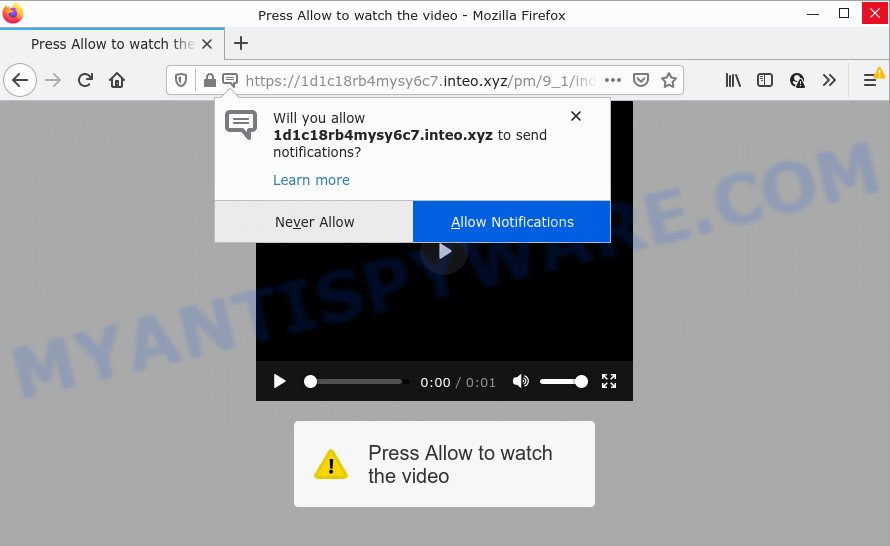
The Inteo.xyz web-site delivers a message stating that you should click ‘Allow’ in order to download a file, access the content of the web-site, enable Flash Player, connect to the Internet, watch a video, and so on. If you click on the ‘Allow’ button, then your web browser will be configured to show intrusive advertisements on your desktop, even when you are not using the internet browser.

Threat Summary
| Name | Inteo.xyz popup |
| Type | spam push notifications, browser notification spam, pop-up virus |
| Distribution | malicious pop-up advertisements, social engineering attack, adware software, potentially unwanted software |
| Symptoms |
|
| Removal | Inteo.xyz removal guide |
How does your PC get infected with Inteo.xyz pop ups
Some research has shown that users can be redirected to Inteo.xyz from dubious advertisements or by PUPs and adware. Adware installed without the user’s knowledge is a form of malicious software. Once adware software get installed in your computer then it begin showing unwanted ads and pop ups. In some cases, adware can promote p*rn web pages and adult products.
Adware can be spread through the use of trojan horses and other forms of malicious software, but most commonly, adware software spreads as a part of some free applications. Many creators of free programs include optional applications in their setup file. Sometimes it is possible to avoid the installation of any adware: carefully read the Terms of Use and the Software license, select only Manual, Custom or Advanced installation method, disable all checkboxes before clicking Install or Next button while installing new free software.
Remove Inteo.xyz notifications from internet browsers
If you are in situation where you don’t want to see push notifications from the Inteo.xyz website. In this case, you can turn off web notifications for your browser in Windows/Apple Mac/Android. Find your web-browser in the list below, follow step-by-step guide to remove internet browser permissions to show push notifications.
Google Chrome:
- Just copy and paste the following text into the address bar of Google Chrome.
- chrome://settings/content/notifications
- Press Enter.
- Remove the Inteo.xyz URL and other dubious sites by clicking three vertical dots button next to each and selecting ‘Remove’.

Android:
- Open Chrome.
- In the top-right corner of the browser window, tap on Google Chrome’s main menu button, represented by three vertical dots.
- In the menu tap ‘Settings’, scroll down to ‘Advanced’.
- In the ‘Site Settings’, tap on ‘Notifications’, find the Inteo.xyz URL and tap on it.
- Tap the ‘Clean & Reset’ button and confirm.

Mozilla Firefox:
- In the top-right corner, click the Firefox menu (three bars).
- In the menu go to ‘Options’, in the menu on the left go to ‘Privacy & Security’.
- Scroll down to the ‘Permissions’ section and click the ‘Settings’ button next to ‘Notifications’.
- Locate sites you down’t want to see notifications from (for example, Inteo.xyz), click on drop-down menu next to each and select ‘Block’.
- Save changes.

Edge:
- In the right upper corner, click the Edge menu button (it looks like three dots).
- Click ‘Settings’. Click ‘Advanced’ on the left side of the window.
- Click ‘Manage permissions’ button below ‘Website permissions’.
- Right-click the Inteo.xyz site. Click ‘Delete’.

Internet Explorer:
- Click ‘Tools’ button in the right upper corner of the screen.
- Go to ‘Internet Options’ in the menu.
- Click on the ‘Privacy’ tab and select ‘Settings’ in the pop-up blockers section.
- Select the Inteo.xyz domain and other suspicious sites under and remove them one by one by clicking the ‘Remove’ button.

Safari:
- Go to ‘Preferences’ in the Safari menu.
- Open ‘Websites’ tab, then in the left menu click on ‘Notifications’.
- Locate the Inteo.xyz URL and select it, click the ‘Deny’ button.
How to remove Inteo.xyz pop-up ads from Chrome, Firefox, IE, Edge
As with uninstalling adware, malware or PUPs, there are few steps you can do. We recommend trying them all. If you do only one part of the tutorial, then it should be run malware removal tool, because it should delete adware and stop any further infection. But to completely remove Inteo.xyz pop ups you’ll have to at least reset your browser settings such as default search engine, newtab page and home page to default state, disinfect PC system’s internet browsers shortcuts, delete all unwanted and suspicious apps, and delete adware with malicious software removal utilities. Read it once, after doing so, please bookmark this page (or open it on your smartphone) as you may need to exit your browser or restart your PC system.
To remove Inteo.xyz pop ups, complete the steps below:
- Remove Inteo.xyz notifications from internet browsers
- How to manually remove Inteo.xyz
- Automatic Removal of Inteo.xyz popups
- Stop Inteo.xyz pop-up advertisements
How to manually remove Inteo.xyz
The step-by-step tutorial will allow you manually remove Inteo.xyz pop-up ads from a computer. If you are not good at computers, we recommend that you use the free tools listed below.
Delete recently installed potentially unwanted apps
It is of primary importance to first identify and remove all PUPs, adware software and browser hijackers through ‘Add/Remove Programs’ (Windows XP) or ‘Uninstall a program’ (Windows 10, 8, 7) section of your MS Windows Control Panel.
Make sure you have closed all internet browsers and other software. Next, remove any unwanted and suspicious software from your Control panel.
Windows 10, 8.1, 8
Now, click the Windows button, type “Control panel” in search and press Enter. Select “Programs and Features”, then “Uninstall a program”.

Look around the entire list of apps installed on your computer. Most probably, one of them is the adware that causes multiple annoying popups. Select the dubious program or the program that name is not familiar to you and delete it.
Windows Vista, 7
From the “Start” menu in Microsoft Windows, select “Control Panel”. Under the “Programs” icon, choose “Uninstall a program”.

Choose the questionable or any unknown applications, then press “Uninstall/Change” button to remove this undesired program from your PC system.
Windows XP
Click the “Start” button, select “Control Panel” option. Click on “Add/Remove Programs”.

Choose an unwanted application, then click “Change/Remove” button. Follow the prompts.
Remove Inteo.xyz popup advertisements from Mozilla Firefox
The Mozilla Firefox reset will get rid of redirects to intrusive Inteo.xyz web site, modified preferences, extensions and security settings. It will save your personal information such as saved passwords, bookmarks, auto-fill data and open tabs.
Launch the Firefox and press the menu button (it looks like three stacked lines) at the top right of the web browser screen. Next, click the question-mark icon at the bottom of the drop-down menu. It will show the slide-out menu.

Select the “Troubleshooting information”. If you’re unable to access the Help menu, then type “about:support” in your address bar and press Enter. It bring up the “Troubleshooting Information” page such as the one below.

Click the “Refresh Firefox” button at the top right of the Troubleshooting Information page. Select “Refresh Firefox” in the confirmation dialog box. The Mozilla Firefox will start a process to fix your problems that caused by the Inteo.xyz adware. After, it is finished, click the “Finish” button.
Remove Inteo.xyz pop up ads from IE
If you find that Internet Explorer browser settings such as newtab page, homepage and default search provider had been modified by adware related to the Inteo.xyz popups, then you may revert back your settings, via the reset web browser procedure.
First, start the Microsoft Internet Explorer, then click ‘gear’ icon ![]() . It will show the Tools drop-down menu on the right part of the internet browser, then press the “Internet Options” as on the image below.
. It will show the Tools drop-down menu on the right part of the internet browser, then press the “Internet Options” as on the image below.

In the “Internet Options” screen, select the “Advanced” tab, then click the “Reset” button. The Microsoft Internet Explorer will open the “Reset Internet Explorer settings” prompt. Further, press the “Delete personal settings” check box to select it. Next, press the “Reset” button such as the one below.

Once the procedure is finished, click “Close” button. Close the Internet Explorer and restart your PC for the changes to take effect. This step will help you to restore your browser’s new tab, search engine by default and home page to default state.
Remove Inteo.xyz pop-ups from Chrome
Another solution to delete Inteo.xyz popup advertisements from Chrome is Reset Chrome settings. This will disable harmful extensions and reset Chrome settings to original settings. It’ll keep your personal information such as browsing history, bookmarks, passwords and web form auto-fill data.

- First, start the Chrome and press the Menu icon (icon in the form of three dots).
- It will show the Google Chrome main menu. Choose More Tools, then press Extensions.
- You will see the list of installed add-ons. If the list has the plugin labeled with “Installed by enterprise policy” or “Installed by your administrator”, then complete the following steps: Remove Chrome extensions installed by enterprise policy.
- Now open the Google Chrome menu once again, click the “Settings” menu.
- Next, click “Advanced” link, which located at the bottom of the Settings page.
- On the bottom of the “Advanced settings” page, press the “Reset settings to their original defaults” button.
- The Chrome will show the reset settings dialog box as on the image above.
- Confirm the browser’s reset by clicking on the “Reset” button.
- To learn more, read the blog post How to reset Google Chrome settings to default.
Automatic Removal of Inteo.xyz popups
If the Inteo.xyz popup ads are still there, the situation is more serious. But don’t worry. There are several tools which are designed to detect and get rid of adware from your browser and PC system. If you are looking for a free method to adware software removal, then Zemana Anti-Malware is a good option. Also you can get HitmanPro and MalwareBytes Anti Malware (MBAM). Both programs also available for free unlimited scanning and for removal of detected malicious software, adware software and potentially unwanted applications.
Remove Inteo.xyz advertisements with Zemana
Thinking about remove Inteo.xyz pop-up advertisements from your browser? Then pay attention to Zemana Free. This is a well-known tool, originally created just to scan for and delete malicious software, adware software and PUPs. But by now it has seriously changed and can not only rid you of malware, but also protect your device from malware and adware, as well as identify and get rid of common viruses and trojans.
Download Zemana Free from the following link. Save it to your Desktop so that you can access the file easily.
164806 downloads
Author: Zemana Ltd
Category: Security tools
Update: July 16, 2019
When downloading is finished, close all applications and windows on your PC system. Double-click the install file called Zemana.AntiMalware.Setup. If the “User Account Control” dialog box pops up as on the image below, click the “Yes” button.

It will open the “Setup wizard” which will help you install Zemana on your device. Follow the prompts and do not make any changes to default settings.

Once install is finished successfully, Zemana Free will automatically start and you can see its main screen as displayed in the figure below.

Now press the “Scan” button to detect adware that causes multiple annoying popups. While the tool is checking, you may see how many objects and files has already scanned.

Once finished, Zemana will display a scan report. Make sure to check mark the items which are unsafe and then click “Next” button. The Zemana Free will remove adware software that causes Inteo.xyz popups in your internet browser. When that process is done, you may be prompted to reboot the computer.
Use HitmanPro to get rid of Inteo.xyz popups
Hitman Pro is one of the most useful tools for uninstalling adware, potentially unwanted software and other malware. It can search for hidden adware in your personal computer and remove all harmful folders and files linked to adware. Hitman Pro will allow you to delete Inteo.xyz pop up advertisements from your PC system and Mozilla Firefox, IE, Google Chrome and Microsoft Edge. We strongly suggest you to download this tool as the authors are working hard to make it better.
First, please go to the link below, then click the ‘Download’ button in order to download the latest version of HitmanPro.
After the download is done, open the file location. You will see an icon like below.

Double click the Hitman Pro desktop icon. When the utility is opened, you will see a screen like below.

Further, press “Next” button for checking your personal computer for the adware responsible for Inteo.xyz pop-ups. When the scan get completed, the results are displayed in the scan report as displayed below.

Once you have selected what you wish to remove from your device click “Next” button. It will open a dialog box, click the “Activate free license” button.
Use MalwareBytes to remove Inteo.xyz ads
Trying to get rid of Inteo.xyz advertisements can become a battle of wills between the adware infection and you. MalwareBytes can be a powerful ally, uninstalling most of today’s adware, malware and potentially unwanted programs with ease. Here’s how to use MalwareBytes will help you win.
Please go to the link below to download MalwareBytes Free. Save it on your Microsoft Windows desktop.
327057 downloads
Author: Malwarebytes
Category: Security tools
Update: April 15, 2020
When the download is complete, close all software and windows on your personal computer. Open a directory in which you saved it. Double-click on the icon that’s named MBSetup as displayed in the following example.
![]()
When the installation starts, you will see the Setup wizard that will help you setup Malwarebytes on your personal computer.

Once setup is finished, you will see window as shown in the following example.

Now click the “Scan” button to perform a system scan for the adware that causes pop ups. Depending on your computer, the scan can take anywhere from a few minutes to close to an hour. When a threat is detected, the number of the security threats will change accordingly.

After that process is complete, a list of all threats detected is produced. Make sure all threats have ‘checkmark’ and click “Quarantine” button.

The Malwarebytes will now remove adware software responsible for Inteo.xyz popup advertisements and move the selected threats to the Quarantine. After the cleaning procedure is complete, you may be prompted to restart your computer.

The following video explains guidance on how to delete hijacker, adware and other malware with MalwareBytes.
Stop Inteo.xyz pop-up advertisements
In order to increase your security and protect your PC against new unwanted advertisements and malicious websites, you need to use ad-blocker program that stops an access to malicious advertisements and websites. Moreover, the program may block the display of intrusive advertising, that also leads to faster loading of web-pages and reduce the consumption of web traffic.
First, visit the page linked below, then click the ‘Download’ button in order to download the latest version of AdGuard.
26841 downloads
Version: 6.4
Author: © Adguard
Category: Security tools
Update: November 15, 2018
After downloading it, double-click the downloaded file to launch it. The “Setup Wizard” window will show up on the computer screen as shown in the figure below.

Follow the prompts. AdGuard will then be installed and an icon will be placed on your desktop. A window will show up asking you to confirm that you want to see a quick guide like below.

Press “Skip” button to close the window and use the default settings, or press “Get Started” to see an quick tutorial that will help you get to know AdGuard better.
Each time, when you launch your computer, AdGuard will launch automatically and stop unwanted advertisements, block Inteo.xyz, as well as other malicious or misleading websites. For an overview of all the features of the program, or to change its settings you can simply double-click on the AdGuard icon, that is located on your desktop.
Finish words
Once you have finished the few simple steps above, your personal computer should be clean from this adware and other malware. The Firefox, Microsoft Edge, Chrome and Internet Explorer will no longer show annoying Inteo.xyz web-page when you surf the World Wide Web. Unfortunately, if the few simple steps does not help you, then you have caught a new adware, and then the best way – ask for help.
Please create a new question by using the “Ask Question” button in the Questions and Answers. Try to give us some details about your problems, so we can try to help you more accurately. Wait for one of our trained “Security Team” or Site Administrator to provide you with knowledgeable assistance tailored to your problem with the annoying Inteo.xyz advertisements.




















