What is Sweetaccess.ru?
There are many scam websites on the Internet and Sweetaccess.ru is one of them. It is a misleading web-site that is designed to fool computer users into subscribing to push notifications. Scammers use push notifications to bypass pop-up blocker and therefore display a ton of unwanted adverts. These ads are used to promote questionable web-browser extensions, giveaway scams, fake downloads, and adult web pages.
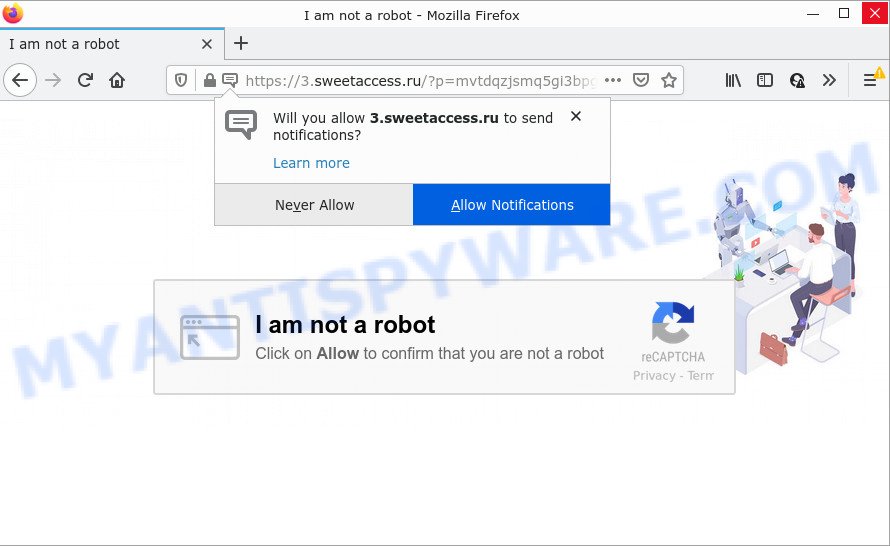
The Sweetaccess.ru web-site asks you to click on the ‘Allow’ button to enable Flash Player, watch a video, access the content of the website, download a file, connect to the Internet, and so on. If you click on the ‘Allow’ button, this website starts sending push notifications on the desktop. You will see the popup ads even when the web-browser is closed.

Threat Summary
| Name | Sweetaccess.ru popup |
| Type | browser notification spam, spam push notifications, pop-up virus |
| Distribution | potentially unwanted programs, shady popup ads, social engineering attack, adware software |
| Symptoms |
|
| Removal | Sweetaccess.ru removal guide |
How did you get infected with Sweetaccess.ru pop ups
These Sweetaccess.ru pop-ups are caused by misleading advertisements on the websites you visit or adware. Adware is an advertising malware. It is developed just to show constant pop-up windows and/or annoying ads using intrusive and at times dangerous ways. Adware can also include other forms of malware. It can steal user data from the PC and pass it on to third parties. Adware has also been the basis for hacking to gain access to the computer.
Adware software usually gets on computers along with freeware. So, when you installing free programs, carefully read the disclaimers, choose the Custom or Advanced setup type to watch for additional software that are being installed, because some of the applications are potentially unwanted apps and adware.
Remove Sweetaccess.ru notifications from browsers
If you’ve allowed the Sweetaccess.ru push notifications, you might notice that this web site sending requests, and it can become annoying. To better control your personal computer, here’s how to remove Sweetaccess.ru browser notifications from your internet browser.
Google Chrome:
- Click on ‘three dots menu’ button at the top-right corner.
- Select ‘Settings’, scroll down to the bottom and click ‘Advanced’.
- At the ‘Privacy and Security’ section click ‘Site settings’.
- Click on ‘Notifications’.
- Click ‘three dots’ button on the right hand side of Sweetaccess.ru site or other suspicious URL and click ‘Remove’.

Android:
- Open Chrome.
- In the top right hand corner of the browser window, tap on Google Chrome’s main menu button, represented by three vertical dots.
- In the menu tap ‘Settings’, scroll down to ‘Advanced’.
- In the ‘Site Settings’, tap on ‘Notifications’, find the Sweetaccess.ru site and tap on it.
- Tap the ‘Clean & Reset’ button and confirm.

Mozilla Firefox:
- Click the Menu button (three horizontal stripes) on the top right corner of the browser.
- In the menu go to ‘Options’, in the menu on the left go to ‘Privacy & Security’.
- Scroll down to ‘Permissions’ section and click ‘Settings…’ button next to ‘Notifications’.
- Locate sites you down’t want to see notifications from (for example, Sweetaccess.ru), click on drop-down menu next to each and select ‘Block’.
- Save changes.

Edge:
- In the top-right corner, click the Edge menu button (three dots).
- Scroll down, find and click ‘Settings’. In the left side select ‘Advanced’.
- Click ‘Manage permissions’ button under ‘Website permissions’.
- Click the switch below the Sweetaccess.ru URL and each questionable URL.

Internet Explorer:
- In the top right corner of the window, click on the menu button (gear icon).
- In the drop-down menu select ‘Internet Options’.
- Select the ‘Privacy’ tab and click ‘Settings under ‘Pop-up Blocker’ section.
- Locate the Sweetaccess.ru site and click the ‘Remove’ button to delete the site.

Safari:
- Click ‘Safari’ button on the top-left corner of the browser and select ‘Preferences’.
- Select the ‘Websites’ tab and then select ‘Notifications’ section on the left panel.
- Check for Sweetaccess.ru domain, other dubious sites and apply the ‘Deny’ option for each.
How to remove Sweetaccess.ru advertisements (removal guidance)
As with deleting adware, malicious software or PUPs, there are few steps you may do. We suggest trying them all. If you do only one part of the guide, then it should be run malware removal tool, because it should remove adware and stop any further infection. But to completely remove Sweetaccess.ru ads you’ll have to at least reset your internet browser settings such as home page, default search provider and new tab page to default state, disinfect PC’s web browsers shortcuts, remove all unwanted and suspicious programs, and remove adware with malicious software removal utilities. Some of the steps below will require you to exit this webpage. So, please read the step-by-step tutorial carefully, after that bookmark it or open it on your smartphone for later reference.
To remove Sweetaccess.ru pop ups, complete the steps below:
- Remove Sweetaccess.ru notifications from browsers
- Manual Sweetaccess.ru popup advertisements removal
- Automatic Removal of Sweetaccess.ru pop-ups
- Stop Sweetaccess.ru ads
Manual Sweetaccess.ru popup advertisements removal
Looking for a way to remove Sweetaccess.ru pop-ups manually without installing any software? Then this section of the post is just for you. Below are some simple steps you can take. Performing these steps requires basic knowledge of internet browser and Windows setup. If you doubt that you can follow them, it is better to use free utilities listed below that can help you remove Sweetaccess.ru pop-up advertisements.
Uninstall unwanted or newly added programs
First, you should try to identify and remove the program that causes the appearance of intrusive advertisements or internet browser redirect, using the ‘Uninstall a program’ which is located in the ‘Control panel’.
|
|
|
|
Get rid of Sweetaccess.ru pop-up ads from Firefox
Resetting your Mozilla Firefox is basic troubleshooting step for any issues with your web browser application, including the redirect to Sweetaccess.ru web-page. Your saved bookmarks, form auto-fill information and passwords won’t be cleared or changed.
First, run the Firefox. Next, press the button in the form of three horizontal stripes (![]() ). It will display the drop-down menu. Next, click the Help button (
). It will display the drop-down menu. Next, click the Help button (![]() ).
).

In the Help menu click the “Troubleshooting Information”. In the upper-right corner of the “Troubleshooting Information” page click on “Refresh Firefox” button as shown below.

Confirm your action, click the “Refresh Firefox”.
Remove Sweetaccess.ru pop up advertisements from Chrome
If you have adware, Sweetaccess.ru advertisements problems or Google Chrome is running slow, then reset Google Chrome can help you. In this tutorial we’ll show you the way to reset your Chrome settings and data to original state without reinstall.

- First run the Google Chrome and click Menu button (small button in the form of three dots).
- It will open the Google Chrome main menu. Choose More Tools, then click Extensions.
- You’ll see the list of installed extensions. If the list has the extension labeled with “Installed by enterprise policy” or “Installed by your administrator”, then complete the following guide: Remove Chrome extensions installed by enterprise policy.
- Now open the Google Chrome menu once again, press the “Settings” menu.
- You will see the Chrome’s settings page. Scroll down and press “Advanced” link.
- Scroll down again and press the “Reset” button.
- The Chrome will show the reset profile settings page as shown on the screen above.
- Next press the “Reset” button.
- Once this procedure is complete, your browser’s homepage, new tab page and default search provider will be restored to their original defaults.
- To learn more, read the article How to reset Chrome settings to default.
Delete Sweetaccess.ru pop ups from Internet Explorer
By resetting IE internet browser you restore your internet browser settings to its default state. This is basic when troubleshooting problems that might have been caused by adware software that causes multiple unwanted pop ups.
First, start the Internet Explorer, click ![]() ) button. Next, click “Internet Options” as on the image below.
) button. Next, click “Internet Options” as on the image below.

In the “Internet Options” screen select the Advanced tab. Next, press Reset button. The Internet Explorer will display the Reset Internet Explorer settings dialog box. Select the “Delete personal settings” check box and press Reset button.

You will now need to restart your computer for the changes to take effect. It will remove adware responsible for Sweetaccess.ru popup ads, disable malicious and ad-supported web-browser’s extensions and restore the Internet Explorer’s settings such as newtab page, search engine and startpage to default state.
Automatic Removal of Sweetaccess.ru pop-ups
If you’re not expert at computers, then all your attempts to delete Sweetaccess.ru advertisements by completing the manual steps above might result in failure. To find and remove all of the adware related files and registry entries that keep this adware on your PC system, use free anti-malware software such as Zemana Free, MalwareBytes Anti-Malware (MBAM) and HitmanPro from our list below.
How to get rid of Sweetaccess.ru advertisements with Zemana
Zemana Free is free full featured malware removal tool. It can check your files and Windows registry in real-time. Zemana Free can help to remove Sweetaccess.ru pop ups, other PUPs, malicious software and adware. It uses 1% of your PC resources. This tool has got simple and beautiful interface and at the same time effective protection for your personal computer.

- Installing the Zemana Anti-Malware (ZAM) is simple. First you’ll need to download Zemana AntiMalware (ZAM) on your Microsoft Windows Desktop by clicking on the link below.
Zemana AntiMalware
165499 downloads
Author: Zemana Ltd
Category: Security tools
Update: July 16, 2019
- Once the download is done, close all programs and windows on your computer. Open a file location. Double-click on the icon that’s named Zemana.AntiMalware.Setup.
- Further, click Next button and follow the prompts.
- Once installation is done, click the “Scan” button to scan for adware responsible for Sweetaccess.ru ads.
- When Zemana AntiMalware completes the scan, Zemana AntiMalware will show a scan report. Make sure all threats have ‘checkmark’ and press “Next”. After the clean-up is finished, you may be prompted to restart your computer.
Remove Sweetaccess.ru pop ups and harmful extensions with Hitman Pro
Hitman Pro is a completely free (30 day trial) utility. You don’t need expensive ways to delete adware software that causes Sweetaccess.ru popups and other misleading applications. Hitman Pro will delete all the unwanted applications like adware and hijackers at zero cost.
Visit the page linked below to download HitmanPro. Save it on your Microsoft Windows desktop.
After the downloading process is finished, open the file location. You will see an icon like below.

Double click the HitmanPro desktop icon. Once the utility is started, you will see a screen like below.

Further, click “Next” button to perform a system scan for the adware that causes popups. This procedure can take some time, so please be patient. Once finished, HitmanPro will show a list of all threats detected by the scan as on the image below.

Once you’ve selected what you wish to delete from your computer press “Next” button. It will show a dialog box, click the “Activate free license” button.
How to remove Sweetaccess.ru with MalwareBytes
If you are still having problems with the Sweetaccess.ru popups — or just wish to check your PC system occasionally for adware and other malware — download MalwareBytes. It’s free for home use, and identifies and deletes various unwanted applications that attacks your computer or degrades computer performance. MalwareBytes Free can get rid of adware, potentially unwanted applications as well as malware, including ransomware and trojans.

- Download MalwareBytes Free by clicking on the following link.
Malwarebytes Anti-malware
327717 downloads
Author: Malwarebytes
Category: Security tools
Update: April 15, 2020
- After downloading is done, close all apps and windows on your computer. Open a folder in which you saved it. Double-click on the icon that’s named MBsetup.
- Select “Personal computer” option and click Install button. Follow the prompts.
- Once installation is done, click the “Scan” button to scan for adware that causes Sweetaccess.ru pop up ads in your web browser. While the MalwareBytes Anti-Malware utility is scanning, you may see how many objects it has identified as being affected by malicious software.
- Once finished, you can check all threats found on your computer. Once you have selected what you wish to delete from your computer click “Quarantine”. Once that process is complete, you can be prompted to reboot your computer.
The following video offers a few simple steps on how to get rid of hijackers, adware and other malicious software with MalwareBytes Anti Malware (MBAM).
Stop Sweetaccess.ru ads
By installing an adblocker application like AdGuard, you’re able to block Sweetaccess.ru, autoplaying video ads and get rid of a ton of distracting and unwanted ads on webpages.
- Click the following link to download AdGuard. Save it on your Desktop.
Adguard download
27035 downloads
Version: 6.4
Author: © Adguard
Category: Security tools
Update: November 15, 2018
- Once the downloading process is complete, launch the downloaded file. You will see the “Setup Wizard” program window. Follow the prompts.
- After the install is finished, click “Skip” to close the installation application and use the default settings, or click “Get Started” to see an quick tutorial that will help you get to know AdGuard better.
- In most cases, the default settings are enough and you don’t need to change anything. Each time, when you start your computer, AdGuard will start automatically and stop unwanted ads, block Sweetaccess.ru, as well as other malicious or misleading web sites. For an overview of all the features of the program, or to change its settings you can simply double-click on the icon called AdGuard, that may be found on your desktop.
To sum up
After completing the steps above, your device should be clean from this adware and other malware. The Firefox, Chrome, Internet Explorer and MS Edge will no longer show intrusive Sweetaccess.ru web page when you surf the Net. Unfortunately, if the step-by-step guide does not help you, then you have caught a new adware software, and then the best way – ask for help.
Please create a new question by using the “Ask Question” button in the Questions and Answers. Try to give us some details about your problems, so we can try to help you more accurately. Wait for one of our trained “Security Team” or Site Administrator to provide you with knowledgeable assistance tailored to your problem with the unwanted Sweetaccess.ru popups.


















