What is VideoSearchUSA?
The computer security specialists have determined that VideoSearchUSA is a PUP (potentially unwanted program) which falls under the group of Browser hijackers. Browser hijackers have various methods of earning by displaying advertisements forcibly to its victims. Browser hijackers can display unwanted ads, change the victim’s browser search engine and home page, or redirect the victim’s browser to unwanted websites. Below we are discussing solutions which are very effective in removing browser hijackers. The steps will also help you to remove VideoSearchUSA from your browser.
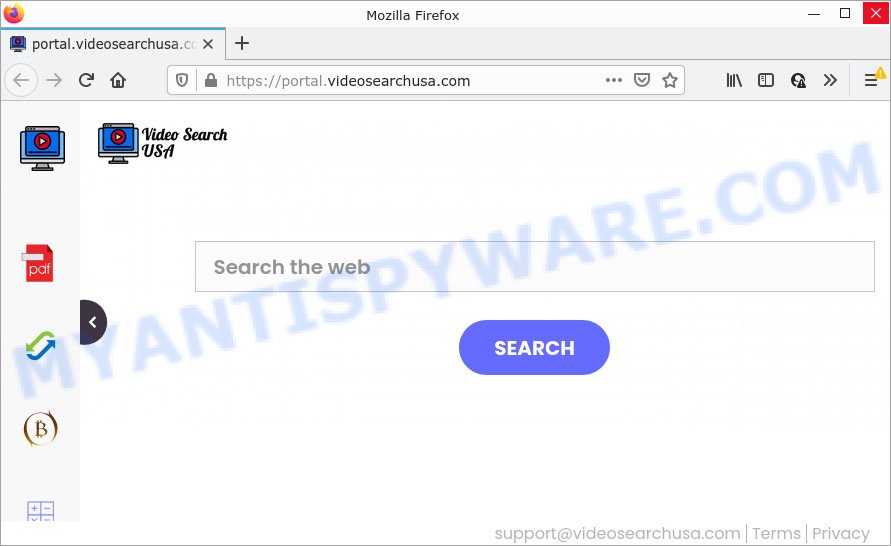
The VideoSearchUSA browser hijacker will modify your web browser’s search engine so that all searches are sent through feed.videosearchusa.com that redirects to Bing, Yahoo or Google Custom Search engine which shows the search results for your query. The devs behind this browser hijacker are using legitimate search provider as they may earn revenue from the advertisements that are displayed in the search results.
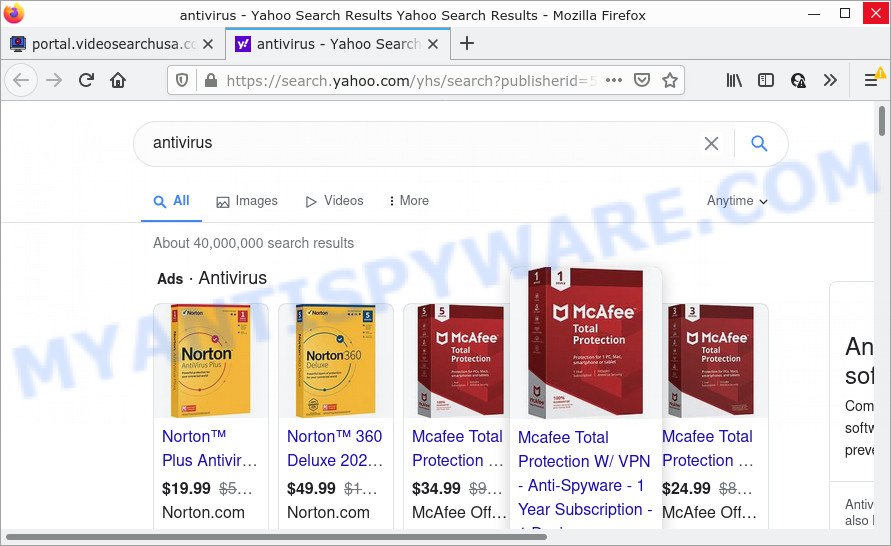
And finally, the VideoSearchUSA hijacker can be used to collect lots of marketing-type data about you such as what web-sites you’re opening, what you are looking for the Net and so on. This information, in the future, can be sold to third party companies.
If you are unfortunate have browser hijacker, adware or malware running on your PC, you can follow the step-by-step instructions here to remove VideoSearchUSA from Internet Explorer, Firefox, Chrome and Microsoft Edge.
How can a browser hijacker get on your computer
PUPs and browser hijackers are bundled within certain freeware. So always read carefully the install screens, disclaimers, ‘Terms of Use’ and ‘Software license’ appearing during the install process. Additionally pay attention for optional software that are being installed along with the main application. Ensure that you unchecked all of them! Also, run an adblocker application that will allow to block malicious, misleading, illegitimate or untrustworthy websites.
Threat Summary
| Name | VideoSearchUSA |
| Type | redirect virus, browser hijacker, homepage hijacker, search engine hijacker, PUP |
| Associated domains | feed.videosearchusa.com, get.videosearchusa.com, install.videosearchusa.com, portal.videosearchusa.com |
| Affected Browser Settings | search provider, start page, new tab URL |
| Distribution | malicious pop up advertisements, fake update tools, free programs install packages |
| Symptoms | Ads appear in places they shouldn’t be. Your web browser is re-directed to web-pages you did not want. There is an unwanted program in the ‘Uninstall a program’ section of your Control Panel. Unwanted web browser toolbar(s) Your browser home page or search engine keeps changing or is not set to Google anymor. |
| Removal | VideoSearchUSA removal guide |
How to remove VideoSearchUSA browser hijacker
When a hijacker like VideoSearchUSA gets installed on your PC without your knowledge, it’s not easy to uninstall. Most commonly, there is no Uninstall program that simply uninstall the hijacker from the computer. So, we suggest using several well-proven free specialized tools like Zemana Anti-Malware (ZAM), MalwareBytes Anti-Malware or Hitman Pro. But the best way to delete VideoSearchUSA will be to perform several manual steps, after that additionally use free malware removal tools.
To remove VideoSearchUSA, use the following steps:
- How to manually remove VideoSearchUSA
- Automatic Removal of VideoSearchUSA
- How to stop VideoSearchUSA redirect
How to manually remove VideoSearchUSA
Read this section to know how to manually remove the VideoSearchUSA hijacker. Even if the step-by-step guidance does not work for you, there are several free malicious software removers below which can easily handle such browser hijackers.
Delete questionable applications using MS Windows Control Panel
We recommend that you start the computer cleaning procedure by checking the list of installed software and remove all unknown or questionable software. This is a very important step, as mentioned above, very often the harmful programs such as adware and browser hijackers may be bundled with free applications. Uninstall the unwanted software can remove the annoying ads or web browser redirect.
Windows 8, 8.1, 10
First, click Windows button

Once the ‘Control Panel’ opens, click the ‘Uninstall a program’ link under Programs category as displayed in the figure below.

You will see the ‘Uninstall a program’ panel as displayed on the image below.

Very carefully look around the entire list of apps installed on your computer. Most likely, one of them is the VideoSearchUSA browser hijacker. If you’ve many applications installed, you can help simplify the search of malicious applications by sort the list by date of installation. Once you have found a suspicious, unwanted or unused application, right click to it, after that click ‘Uninstall’.
Windows XP, Vista, 7
First, click ‘Start’ button and select ‘Control Panel’ at right panel as shown on the image below.

Once the Windows ‘Control Panel’ opens, you need to click ‘Uninstall a program’ under ‘Programs’ as shown below.

You will see a list of software installed on your computer. We recommend to sort the list by date of installation to quickly find the software that were installed last. Most probably, it’s the VideoSearchUSA hijacker. If you’re in doubt, you can always check the application by doing a search for her name in Google, Yahoo or Bing. When the program which you need to delete is found, simply press on its name, and then click ‘Uninstall’ as shown below.

Remove VideoSearchUSA from Chrome
Reset Chrome will reset your start page, newtab page, search engine, and other web browser settings changed by the VideoSearchUSA browser hijacker. All undesired and malicious extensions will also be uninstalled from the browser. However, your themes, bookmarks, history, passwords, and web form auto-fill information will not be deleted.

- First launch the Google Chrome and click Menu button (small button in the form of three dots).
- It will open the Google Chrome main menu. Choose More Tools, then press Extensions.
- You will see the list of installed addons. If the list has the plugin labeled with “Installed by enterprise policy” or “Installed by your administrator”, then complete the following guide: Remove Chrome extensions installed by enterprise policy.
- Now open the Google Chrome menu once again, click the “Settings” menu.
- You will see the Google Chrome’s settings page. Scroll down and press “Advanced” link.
- Scroll down again and press the “Reset” button.
- The Google Chrome will show the reset profile settings page as shown on the screen above.
- Next press the “Reset” button.
- Once this task is complete, your web-browser’s search provider, homepage and newtab will be restored to their original defaults.
- To learn more, read the post How to reset Chrome settings to default.
Remove VideoSearchUSA browser hijacker from IE
By resetting Internet Explorer browser you restore your internet browser settings to its default state. This is first when troubleshooting problems that might have been caused by hijacker like VideoSearchUSA.
First, run the Internet Explorer, then press ‘gear’ icon ![]() . It will display the Tools drop-down menu on the right part of the browser, then click the “Internet Options” similar to the one below.
. It will display the Tools drop-down menu on the right part of the browser, then click the “Internet Options” similar to the one below.

In the “Internet Options” screen, select the “Advanced” tab, then click the “Reset” button. The IE will display the “Reset Internet Explorer settings” prompt. Further, click the “Delete personal settings” check box to select it. Next, click the “Reset” button as on the image below.

Once the procedure is finished, press “Close” button. Close the Microsoft Internet Explorer and reboot your PC for the changes to take effect. This step will help you to restore your browser’s newtab, default search provider and homepage to default state.
Get rid of VideoSearchUSA hijacker from Mozilla Firefox
Resetting your Firefox is good initial troubleshooting step for any issues with your internet browser program, including the redirect to VideoSearchUSA web page. However, your saved passwords and bookmarks will not be changed, deleted or cleared.
First, start the Mozilla Firefox. Next, press the button in the form of three horizontal stripes (![]() ). It will display the drop-down menu. Next, click the Help button (
). It will display the drop-down menu. Next, click the Help button (![]() ).
).

In the Help menu press the “Troubleshooting Information”. In the upper-right corner of the “Troubleshooting Information” page click on “Refresh Firefox” button as on the image below.

Confirm your action, click the “Refresh Firefox”.
Automatic Removal of VideoSearchUSA
If your PC system is still infected with the VideoSearchUSA browser hijacker, then the best method of detection and removal is to run an anti malware scan on the personal computer. Download free malicious software removal utilities below and start a full system scan. It will allow you remove all components of the hijacker from hardisk and Windows registry.
How to remove VideoSearchUSA with Zemana Anti-Malware (ZAM)
Thinking about delete VideoSearchUSA hijacker from your browser? Then pay attention to Zemana Anti Malware (ZAM). This is a well-known tool, originally created just to locate and remove malware, adware software and PUPs. But by now it has seriously changed and can not only rid you of malicious software, but also protect your device from malicious software and adware software, as well as find and remove common viruses and trojans.
Please go to the following link to download the latest version of Zemana Anti Malware (ZAM) for Microsoft Windows. Save it to your Desktop so that you can access the file easily.
164808 downloads
Author: Zemana Ltd
Category: Security tools
Update: July 16, 2019
After the download is done, close all software and windows on your PC system. Open a directory in which you saved it. Double-click on the icon that’s named Zemana.AntiMalware.Setup as on the image below.
![]()
When the installation begins, you will see the “Setup wizard” that will help you install Zemana on your personal computer.

Once installation is finished, you will see window like the one below.

Now click the “Scan” button to begin scanning your PC system for the VideoSearchUSA hijacker.

Once Zemana AntiMalware (ZAM) has completed scanning, it will show the Scan Results. Review the results once the tool has done the system scan. If you think an entry should not be quarantined, then uncheck it. Otherwise, simply click “Next” button.

The Zemana Anti Malware (ZAM) will delete VideoSearchUSA hijacker and move the selected threats to the Quarantine.
Delete VideoSearchUSA browser hijacker from browsers with Hitman Pro
The Hitman Pro tool is free and easy to use. It can scan and remove VideoSearchUSA browser hijacker, malicious software, PUPs and adware software from PC system (Windows 10, 8, 7, XP) and thereby revert back browsers default settings (newtab page, start page and search provider). HitmanPro is powerful enough to detect and get rid of malicious registry entries and files that are hidden on the device.

- Installing the HitmanPro is simple. First you will need to download HitmanPro on your MS Windows Desktop by clicking on the link below.
- Once downloading is complete, double click the HitmanPro icon. Once this tool is launched, press “Next” button . HitmanPro application will scan through the whole personal computer for the VideoSearchUSA hijacker. This procedure can take some time, so please be patient.
- When the system scan is finished, you can check all items detected on your computer. Once you have selected what you want to remove from your personal computer click “Next” button. Now click the “Activate free license” button to begin the free 30 days trial to delete all malware found.
Run MalwareBytes to remove VideoSearchUSA browser hijacker
Manual VideoSearchUSA browser hijacker removal requires some computer skills. Some files and registry entries that created by the browser hijacker can be not fully removed. We advise that run the MalwareBytes AntiMalware (MBAM) that are fully free your computer of hijacker. Moreover, this free application will help you to remove malicious software, potentially unwanted apps, adware and toolbars that your PC system can be infected too.
First, please go to the link below, then press the ‘Download’ button in order to download the latest version of MalwareBytes Anti-Malware (MBAM).
327064 downloads
Author: Malwarebytes
Category: Security tools
Update: April 15, 2020
After downloading is complete, close all applications and windows on your PC system. Double-click the set up file called MBSetup. If the “User Account Control” prompt pops up as on the image below, click the “Yes” button.

It will open the Setup wizard which will help you setup MalwareBytes Free on your personal computer. Follow the prompts and don’t make any changes to default settings.

Once installation is done successfully, click “Get Started” button. MalwareBytes Anti Malware will automatically start and you can see its main screen as displayed in the figure below.

Now click the “Scan” button to perform a system scan with this tool for the VideoSearchUSA hijacker. This process can take some time, so please be patient. When a malware, adware or PUPs are detected, the count of the security threats will change accordingly.

After finished, the results are displayed in the scan report. When you are ready, click “Quarantine” button. The MalwareBytes Free will begin to get rid of VideoSearchUSA hijacker. When that process is done, you may be prompted to restart the computer.

We suggest you look at the following video, which completely explains the procedure of using the MalwareBytes Anti-Malware to get rid of adware, browser hijacker and other malicious software.
How to stop VideoSearchUSA redirect
To put it simply, you need to use an ad blocker tool (AdGuard, for example). It’ll block and protect you from any unwanted web sites, ads and pop ups. To be able to do that, the adblocker program uses a list of filters. Each filter is a rule that describes a malicious web-site, an advertising content, a banner and others. The ad-blocking program automatically uses these filters, depending on the web-sites you are visiting.
Visit the following page to download AdGuard. Save it on your Desktop.
26841 downloads
Version: 6.4
Author: © Adguard
Category: Security tools
Update: November 15, 2018
After downloading it, start the downloaded file. You will see the “Setup Wizard” screen like the one below.

Follow the prompts. After the setup is finished, you will see a window as on the image below.

You can click “Skip” to close the setup program and use the default settings, or press “Get Started” button to see an quick tutorial that will help you get to know AdGuard better.
In most cases, the default settings are enough and you don’t need to change anything. Each time, when you launch your PC, AdGuard will run automatically and stop undesired ads, block VideoSearchUSA redirects, as well as other harmful or misleading web pages. For an overview of all the features of the application, or to change its settings you can simply double-click on the AdGuard icon, that may be found on your desktop.
To sum up
After completing the steps above, your PC system should be clean from the VideoSearchUSA hijacker and other PUPs. The Firefox, Chrome, Microsoft Internet Explorer and MS Edge will no longer display the VideoSearchUSA web-page on startup. Unfortunately, if the step-by-step guidance does not help you, then you have caught a new hijacker, and then the best way – ask for help here.


















