What is Brokenbad.biz?
Brokenbad.biz is a web site which uses the browser notification feature to lure computer users into accepting push notifications via the browser. Scammers use push notifications to bypass protection against pop-ups in the web browser and therefore display a ton of unwanted ads. These advertisements are used to promote suspicious internet browser extensions, prize & lottery scams, fake software, and adult web-pages.
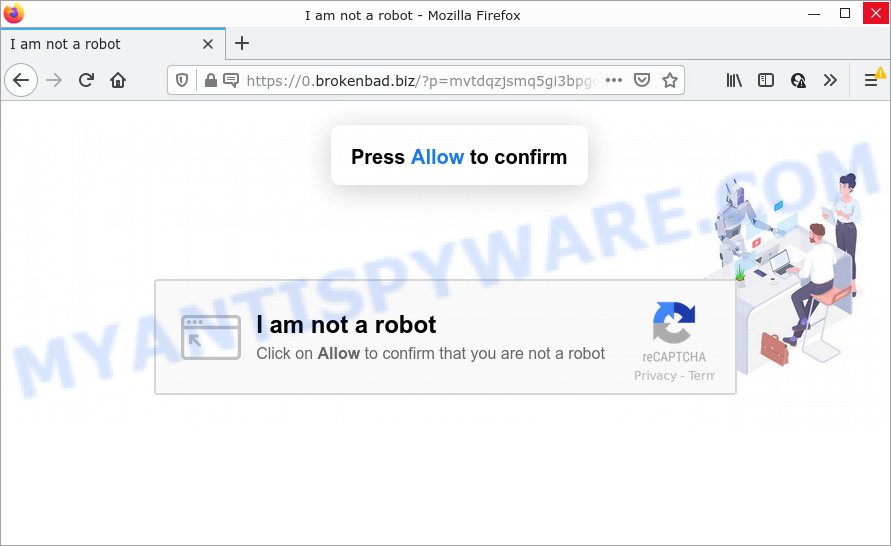
The Brokenbad.biz web-site says that you need to subscribe to its notifications in order to confirm that you are not a robot, download a file, access the content of the web-site, watch a video, connect to the Internet, enable Flash Player, and so on. If you click on ALLOW, then your web browser will be configured to show annoying ads on your desktop, even when you are not using the internet browser.

Threat Summary
| Name | Brokenbad.biz popup |
| Type | spam push notifications, browser notification spam, pop-up virus |
| Distribution | social engineering attack, dubious pop up ads, adware, potentially unwanted programs |
| Symptoms |
|
| Removal | Brokenbad.biz removal guide |
How does your computer get infected with Brokenbad.biz pop-ups
Cyber security researchers have determined that users are redirected to Brokenbad.biz by adware software or from dubious advertisements. Adware can make big problem to your device. Adware also known as ‘adware software’ is harmful application which displays a large amount of ads in form of popups, discount offers, promos or even fake alerts on the PC. Adware software can seriously affect your privacy, your computer’s performance and security. Adware software can be installed onto your computer without a full disclosure.
Adware software gets on computers along with various free programs. This means that you need to be careful when installing anything downloaded from the Web, especially from file sharing web-sites. Be sure to read the Terms of Use and the Software license, select only the Manual, Advanced or Custom setup mode, switch off all unneeded browser extensions and apps are offered to install.
Remove Brokenbad.biz notifications from web browsers
if you became a victim of cybercriminals and clicked on the “Allow” button, then your browser was configured to display annoying advertisements. To remove the advertisements, you need to remove the notification permission that you gave the Brokenbad.biz web page to send browser notifications.
Google Chrome:
- In the top right corner, click on Chrome’s main menu button, represented by three vertical dots.
- Select ‘Settings’, scroll down to the bottom and click ‘Advanced’.
- In the ‘Privacy and Security’ section, click on ‘Site settings’.
- Go to Notifications settings.
- Locate the Brokenbad.biz site and remove it by clicking the three vertical dots on the right to the site and select ‘Remove’.

Android:
- Open Chrome.
- In the top right corner, tap on Chrome’s main menu button, represented by three vertical dots.
- In the menu tap ‘Settings’, scroll down to ‘Advanced’.
- Tap on ‘Site settings’ and then ‘Notifications’. In the opened window, locate the Brokenbad.biz site, other questionable URLs and tap on them one-by-one.
- Tap the ‘Clean & Reset’ button and confirm.

Mozilla Firefox:
- Click on ‘three bars’ button at the right upper corner of the screen.
- Choose ‘Options’ and click on ‘Privacy & Security’ on the left hand side of the browser window.
- Scroll down to ‘Permissions’ and then to ‘Settings’ next to ‘Notifications’.
- Select the Brokenbad.biz domain from the list and change the status to ‘Block’.
- Click ‘Save Changes’ button.

Edge:
- Click the More button (it looks like three dots) in the top right hand corner.
- Scroll down, find and click ‘Settings’. In the left side select ‘Advanced’.
- Click ‘Manage permissions’ button under ‘Website permissions’.
- Right-click the Brokenbad.biz site. Click ‘Delete’.

Internet Explorer:
- Click ‘Tools’ button in the top right hand corner of the window.
- Go to ‘Internet Options’ in the menu.
- Click on the ‘Privacy’ tab and select ‘Settings’ in the pop-up blockers section.
- Find the Brokenbad.biz URL and click the ‘Remove’ button to remove the site.

Safari:
- On the top menu select ‘Safari’, then ‘Preferences’.
- Select the ‘Websites’ tab and then select ‘Notifications’ section on the left panel.
- Locate the Brokenbad.biz domain and select it, click the ‘Deny’ button.
How to remove Brokenbad.biz advertisements from Chrome, Firefox, IE, Edge
Brokenbad.biz pop ups in the Google Chrome, Firefox, MS Edge and Internet Explorer can be permanently deleted by deleting undesired programs, resetting the internet browser to its original settings, and reversing any changes to the PC by malware. Free removal utilities which listed below can assist in uninstalling adware software that shows various pop-up windows and intrusive adverts.
To remove Brokenbad.biz pop ups, complete the steps below:
- Remove Brokenbad.biz notifications from web browsers
- How to get rid of Brokenbad.biz pop-up ads without any software
- Automatic Removal of Brokenbad.biz popup advertisements
- Stop Brokenbad.biz pop-ups
How to get rid of Brokenbad.biz pop-up ads without any software
This part of the article is a step-by-step instructions that will allow you to remove Brokenbad.biz ads manually. You just need to follow every step. In this case, you do not need to download any additional utilities.
Remove dubious apps using MS Windows Control Panel
In order to remove PUPs such as this adware, open the Microsoft Windows Control Panel and click on “Uninstall a program”. Check the list of installed apps. For the ones you do not know, run an Internet search to see if they are adware, browser hijacker or PUPs. If yes, remove them off. Even if they are just a software that you do not use, then removing them off will increase your PC system start up time and speed dramatically.
Windows 8, 8.1, 10
First, click the Windows button
Windows XP, Vista, 7
First, click “Start” and select “Control Panel”.
It will display the Windows Control Panel like below.

Next, click “Uninstall a program” ![]()
It will open a list of all applications installed on your computer. Scroll through the all list, and uninstall any questionable and unknown apps. To quickly find the latest installed apps, we recommend sort applications by date in the Control panel.
Delete Brokenbad.biz pop-ups from Mozilla Firefox
Resetting your Firefox is basic troubleshooting step for any issues with your web browser program, including the redirect to Brokenbad.biz web page. However, your saved passwords and bookmarks will not be changed or cleared.
First, launch the Firefox and press ![]() button. It will show the drop-down menu on the right-part of the web browser. Further, press the Help button (
button. It will show the drop-down menu on the right-part of the web browser. Further, press the Help button (![]() ) similar to the one below.
) similar to the one below.

In the Help menu, select the “Troubleshooting Information” option. Another way to open the “Troubleshooting Information” screen – type “about:support” in the internet browser adress bar and press Enter. It will open the “Troubleshooting Information” page like below. In the upper-right corner of this screen, click the “Refresh Firefox” button.

It will open the confirmation dialog box. Further, press the “Refresh Firefox” button. The Firefox will start a process to fix your problems that caused by the Brokenbad.biz adware. Once, it’s done, click the “Finish” button.
Remove Brokenbad.biz ads from Google Chrome
If you have adware problem or the Google Chrome is running slow, then reset Google Chrome settings can help you. In the steps below we’ll show you a method to reset your Google Chrome settings to default state without reinstall. This will also allow to remove Brokenbad.biz pop-up ads from your web browser.

- First start the Google Chrome and click Menu button (small button in the form of three dots).
- It will open the Chrome main menu. Select More Tools, then press Extensions.
- You will see the list of installed add-ons. If the list has the extension labeled with “Installed by enterprise policy” or “Installed by your administrator”, then complete the following guidance: Remove Chrome extensions installed by enterprise policy.
- Now open the Chrome menu once again, click the “Settings” menu.
- You will see the Chrome’s settings page. Scroll down and press “Advanced” link.
- Scroll down again and click the “Reset” button.
- The Google Chrome will show the reset profile settings page as on the image above.
- Next press the “Reset” button.
- Once this procedure is complete, your web-browser’s search engine by default, new tab page and startpage will be restored to their original defaults.
- To learn more, read the blog post How to reset Google Chrome settings to default.
Remove Brokenbad.biz pop up ads from Internet Explorer
If you find that IE web browser settings like newtab, search provider by default and home page had been changed by adware related to the Brokenbad.biz pop-up ads, then you may revert back your settings, via the reset browser procedure.
First, run the IE. Next, click the button in the form of gear (![]() ). It will open the Tools drop-down menu, click the “Internet Options” as displayed on the image below.
). It will open the Tools drop-down menu, click the “Internet Options” as displayed on the image below.

In the “Internet Options” window click on the Advanced tab, then press the Reset button. The IE will display the “Reset Internet Explorer settings” window as shown on the screen below. Select the “Delete personal settings” check box, then press “Reset” button.

You will now need to restart your computer for the changes to take effect.
Automatic Removal of Brokenbad.biz popup advertisements
Manual removal guide does not always help to completely get rid of the adware, as it is not easy to identify and delete components of adware software and all malicious files from hard disk. Therefore, it’s recommended that you run malware removal tool to fully delete Brokenbad.biz off your web-browser. Several free malware removal utilities are currently available that can be used against the adware. The optimum solution would be to use Zemana Anti Malware, MalwareBytes Free and HitmanPro.
How to remove Brokenbad.biz pop-ups with Zemana Anti-Malware
Zemana Anti Malware (ZAM) highly recommended, because it can detect security threats such adware and malware which most ‘classic’ antivirus apps fail to pick up on. Moreover, if you have any Brokenbad.biz advertisements removal problems which cannot be fixed by this tool automatically, then Zemana Free provides 24X7 online assistance from the highly experienced support staff.
Now you can install and run Zemana Anti-Malware to remove Brokenbad.biz pop up advertisements from your web browser by following the steps below:
Click the following link to download Zemana AntiMalware (ZAM) setup file called Zemana.AntiMalware.Setup on your personal computer. Save it directly to your Microsoft Windows Desktop.
164807 downloads
Author: Zemana Ltd
Category: Security tools
Update: July 16, 2019
Launch the setup file after it has been downloaded successfully and then follow the prompts to install this tool on your PC.

During installation you can change some settings, but we advise you do not make any changes to default settings.
When install is done, this malicious software removal tool will automatically start and update itself. You will see its main window as displayed on the image below.

Now press the “Scan” button to perform a system scan with this tool for the adware that causes Brokenbad.biz popups. This procedure may take quite a while, so please be patient.

When finished, Zemana AntiMalware will produce a list of unwanted applications and adware. Make sure all items have ‘checkmark’ and click “Next” button.

The Zemana AntiMalware (ZAM) will get rid of adware software which causes the unwanted Brokenbad.biz pop-up advertisements and move the selected threats to the Quarantine. After disinfection is finished, you can be prompted to restart your PC system to make the change take effect.
Get rid of Brokenbad.biz pop ups and malicious extensions with HitmanPro
In order to make sure that no more harmful folders and files related to adware software are inside your computer, you must run another effective malware scanner. We recommend to run Hitman Pro. No installation is necessary with this tool.
Download HitmanPro on your PC system by clicking on the following link.
Once the downloading process is done, open the directory in which you saved it and double-click the Hitman Pro icon. It will start the HitmanPro tool. If the User Account Control dialog box will ask you want to start the program, click Yes button to continue.

Next, press “Next” . Hitman Pro program will scan through the whole computer for the adware responsible for Brokenbad.biz ads. A system scan can take anywhere from 5 to 30 minutes, depending on your personal computer.

Once the system scan is complete, a list of all threats found is created as shown on the screen below.

Review the results once the tool has finished the system scan. If you think an entry should not be quarantined, then uncheck it. Otherwise, simply click “Next” button. It will display a dialog box, click the “Activate free license” button. The Hitman Pro will remove adware related to the Brokenbad.biz popups. Once that process is finished, the tool may ask you to reboot your computer.
How to delete Brokenbad.biz with MalwareBytes Anti-Malware
If you are still having issues with the Brokenbad.biz ads — or just wish to scan your personal computer occasionally for adware and other malware — download MalwareBytes Anti Malware. It is free for home use, and searches for and deletes various undesired apps that attacks your computer or degrades computer performance. MalwareBytes can remove adware, potentially unwanted programs as well as malicious software, including ransomware and trojans.
Installing the MalwareBytes Anti Malware is simple. First you will need to download MalwareBytes from the link below.
327063 downloads
Author: Malwarebytes
Category: Security tools
Update: April 15, 2020
When the download is finished, close all applications and windows on your PC system. Double-click the install file called MBSetup. If the “User Account Control” dialog box pops up as displayed on the screen below, click the “Yes” button.

It will open the Setup wizard that will help you install MalwareBytes Free on your personal computer. Follow the prompts and don’t make any changes to default settings.

Once install is complete successfully, click “Get Started” button. MalwareBytes Free will automatically start and you can see its main screen as displayed on the screen below.

Now click the “Scan” button to locate adware responsible for Brokenbad.biz pop ups. A system scan can take anywhere from 5 to 30 minutes, depending on your PC system. While the MalwareBytes AntiMalware (MBAM) is checking, you may see how many objects it has identified either as being malware.

When MalwareBytes AntiMalware (MBAM) has finished scanning, MalwareBytes will show a list of all threats found by the scan. Make sure to check mark the threats that are unsafe and then press “Quarantine” button. The MalwareBytes Anti Malware will begin to remove adware that causes the unwanted Brokenbad.biz ads. Once the task is complete, you may be prompted to restart the PC system.

We suggest you look at the following video, which completely explains the procedure of using the MalwareBytes Anti-Malware (MBAM) to remove adware software, browser hijacker and other malicious software.
Stop Brokenbad.biz pop-ups
We advise to install an ad blocker program that can block Brokenbad.biz and other unwanted webpages. The ad-blocking tool such as AdGuard is a program that basically removes advertising from the Web and stops access to malicious web-pages. Moreover, security experts says that using ad blocker programs is necessary to stay safe when surfing the World Wide Web.
Visit the following page to download AdGuard. Save it on your Microsoft Windows desktop or in any other place.
26841 downloads
Version: 6.4
Author: © Adguard
Category: Security tools
Update: November 15, 2018
After the download is done, double-click the downloaded file to run it. The “Setup Wizard” window will show up on the computer screen as on the image below.

Follow the prompts. AdGuard will then be installed and an icon will be placed on your desktop. A window will show up asking you to confirm that you want to see a quick guidance similar to the one below.

Click “Skip” button to close the window and use the default settings, or press “Get Started” to see an quick tutorial which will allow you get to know AdGuard better.
Each time, when you start your PC, AdGuard will start automatically and stop unwanted ads, block Brokenbad.biz, as well as other harmful or misleading web sites. For an overview of all the features of the program, or to change its settings you can simply double-click on the AdGuard icon, which can be found on your desktop.
To sum up
Once you have complete the few simple steps above, your computer should be free from adware which causes the intrusive Brokenbad.biz pop-up advertisements and other malicious software. The Firefox, Internet Explorer, MS Edge and Chrome will no longer redirect you to various unwanted web pages like Brokenbad.biz. Unfortunately, if the few simple steps does not help you, then you have caught a new adware, and then the best way – ask for help here.


















