What is Eneedande.online?
Eneedande.online is a website that tricks unsuspecting users into allowing push notifications from malicious (ad) push servers. Scammers use push notifications to bypass protection against pop-ups in the browser and therefore show a large number of unwanted advertisements. These ads are used to promote suspicious internet browser extensions, free gifts scams, fake downloads, and adult web pages.
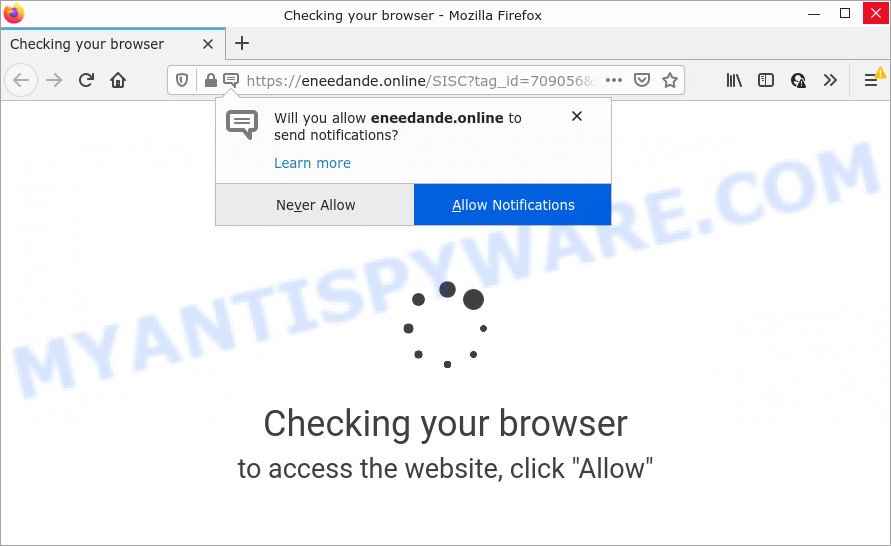
Eneedande.online is a deceptive site that claims that clicking ‘Allow’ is necessary to download a file, enable Flash Player, watch a video, connect to the Internet, access the content of the web site, and so on. If you click on ALLOW, this web site gets your permission to send push notifications in form of pop-up adverts in the right bottom corner of the screen.

Threat Summary
| Name | Eneedande.online pop up |
| Type | browser notification spam, spam push notifications, pop-up virus |
| Distribution | social engineering attack, suspicious pop-up advertisements, adware software, PUPs |
| Symptoms |
|
| Removal | Eneedande.online removal guide |
How does your personal computer get infected with Eneedande.online pop-ups
Some research has shown that users can be redirected to Eneedande.online from malicious advertisements or by PUPs and adware. Adware is not as dangerous as like a computer virus or Ransomware, but its presence can bring various pop up windows and/or annoying advertisements. Actually makers of adware software is associated with some third-party ad networks and by showing adverts to users they make profit for yourself. These advertisements not only bother your browsing experience but also redirect your browser to shady web pages.
Adware usually gets onto PC by being attached to another program in the same installer. The risk of this is especially high for the various free applications downloaded from the Web. The authors of the apps are hoping that users will run the quick installation option, that is simply to press the Next button, without paying attention to the information on the screen and do not carefully considering every step of the installation procedure. Thus, adware can infiltrate your PC without your knowledge. Therefore, it’s very important to read everything that the program says during installation, including the ‘Terms of Use’ and ‘Software license’. Use only the Manual, Custom or Advanced install type. This method will allow you to disable all optional and unwanted apps and components.
Remove Eneedande.online notifications from internet browsers
If you’re getting browser notifications from the Eneedande.online or another intrusive web-page, you’ll have previously pressed the ‘Allow’ button. Below we’ll teach you how to turn them off.
Google Chrome:
- Click the Menu button (three dots) on the top right hand corner
- Select ‘Settings’. Then, scroll down to the bottom where it says ‘Advanced’.
- At the ‘Privacy and Security’ section click ‘Site settings’.
- Go to Notifications settings.
- Click ‘three dots’ button on the right hand side of Eneedande.online URL or other rogue notifications and click ‘Remove’.

Android:
- Tap ‘Settings’.
- Tap ‘Notifications’.
- Find and tap the browser that shows Eneedande.online push notifications advertisements.
- Find Eneedande.online in the list and disable it.

Mozilla Firefox:
- In the top right corner of the browser window, click the Menu button, represented by three bars.
- In the drop-down menu select ‘Options’. In the left side select ‘Privacy & Security’.
- Scroll down to the ‘Permissions’ section and click the ‘Settings’ button next to ‘Notifications’.
- In the opened window, locate Eneedande.online site, other rogue notifications, click the drop-down menu and choose ‘Block’.
- Save changes.

Edge:
- Click the More button (it looks like three dots) in the top right corner of the window.
- Click ‘Settings’. Click ‘Advanced’ on the left side of the window.
- Click ‘Manage permissions’ button under ‘Website permissions’.
- Right-click the Eneedande.online. Click ‘Delete’.

Internet Explorer:
- In the top right hand corner of the screen, click on the gear icon (menu button).
- In the drop-down menu select ‘Internet Options’.
- Select the ‘Privacy’ tab and click ‘Settings below ‘Pop-up Blocker’ section.
- Select the Eneedande.online domain and other suspicious URLs under and delete them one by one by clicking the ‘Remove’ button.

Safari:
- On the top menu select ‘Safari’, then ‘Preferences’.
- Open ‘Websites’ tab, then in the left menu click on ‘Notifications’.
- Check for Eneedande.online URL, other suspicious sites and apply the ‘Deny’ option for each.
How to remove Eneedande.online advertisements (removal tutorial)
There are a few ways which can be used to remove Eneedande.online pop up advertisements. But, not all potentially unwanted apps like this adware can be completely removed using only manual ways. Most commonly you’re not able to remove any adware utilizing standard Windows options. In order to remove Eneedande.online pop up advertisements you need complete a few manual steps and use reliable removal utilities. Most security professionals states that Zemana, MalwareBytes Anti Malware (MBAM) or Hitman Pro tools are a right choice. These free programs are able to search for and remove Eneedande.online pop-up ads from your device and revert back your browser settings to defaults.
To remove Eneedande.online pop ups, perform the steps below:
- Remove Eneedande.online notifications from internet browsers
- How to manually remove Eneedande.online
- Automatic Removal of Eneedande.online pop ups
- Stop Eneedande.online ads
How to manually remove Eneedande.online
In this section of the blog post, we have posted the steps that will help to delete Eneedande.online popups manually. Although compared to removal tools, this method loses in time, but you don’t need to install anything on your computer. It will be enough for you to follow the detailed guidance with pictures. We tried to describe each step in detail, but if you realized that you might not be able to figure it out, or simply do not want to change the Microsoft Windows and web browser settings, then it’s better for you to run utilities from trusted developers, which are listed below.
Remove potentially unwanted programs using Microsoft Windows Control Panel
First of all, check the list of installed software on your PC system and delete all unknown and newly added applications. If you see an unknown program with incorrect spelling or varying capital letters, it have most likely been installed by malicious software and you should clean it off first with malicious software removal utility such as Zemana.
Make sure you have closed all browsers and other programs. Next, remove any unwanted and suspicious software from your Control panel.
Windows 10, 8.1, 8
Now, click the Windows button, type “Control panel” in search and press Enter. Choose “Programs and Features”, then “Uninstall a program”.

Look around the entire list of software installed on your PC system. Most likely, one of them is the adware software that causes pop ups. Choose the dubious program or the program that name is not familiar to you and uninstall it.
Windows Vista, 7
From the “Start” menu in Windows, select “Control Panel”. Under the “Programs” icon, select “Uninstall a program”.

Select the dubious or any unknown programs, then click “Uninstall/Change” button to remove this unwanted application from your computer.
Windows XP
Click the “Start” button, select “Control Panel” option. Click on “Add/Remove Programs”.

Select an unwanted program, then press “Change/Remove” button. Follow the prompts.
Remove Eneedande.online pop-up ads from Mozilla Firefox
If the Mozilla Firefox settings such as default search provider, startpage and new tab page have been changed by the adware, then resetting it to the default state can help. Essential information like bookmarks, browsing history, passwords, cookies, auto-fill data and personal dictionaries will not be removed.
First, run the Mozilla Firefox. Next, click the button in the form of three horizontal stripes (![]() ). It will show the drop-down menu. Next, click the Help button (
). It will show the drop-down menu. Next, click the Help button (![]() ).
).

In the Help menu click the “Troubleshooting Information”. In the upper-right corner of the “Troubleshooting Information” page click on “Refresh Firefox” button similar to the one below.

Confirm your action, press the “Refresh Firefox”.
Get rid of Eneedande.online ads from Internet Explorer
In order to recover all browser search provider by default, new tab and home page you need to reset the Internet Explorer to the state, that was when the Microsoft Windows was installed on your device.
First, launch the IE. Next, click the button in the form of gear (![]() ). It will open the Tools drop-down menu, click the “Internet Options” like below.
). It will open the Tools drop-down menu, click the “Internet Options” like below.

In the “Internet Options” window click on the Advanced tab, then press the Reset button. The IE will show the “Reset Internet Explorer settings” window as shown in the figure below. Select the “Delete personal settings” check box, then click “Reset” button.

You will now need to restart your computer for the changes to take effect.
Remove Eneedande.online pop-up ads from Chrome
Reset Google Chrome will allow you to delete Eneedande.online pop-up advertisements from your browser as well as to restore internet browser settings infected by adware software. All unwanted, malicious and adware extensions will also be uninstalled from the internet browser. However, your themes, bookmarks, history, passwords, and web form auto-fill information will not be deleted.

- First, start the Google Chrome and click the Menu icon (icon in the form of three dots).
- It will open the Google Chrome main menu. Choose More Tools, then click Extensions.
- You’ll see the list of installed plugins. If the list has the addon labeled with “Installed by enterprise policy” or “Installed by your administrator”, then complete the following steps: Remove Chrome extensions installed by enterprise policy.
- Now open the Chrome menu once again, click the “Settings” menu.
- Next, press “Advanced” link, that located at the bottom of the Settings page.
- On the bottom of the “Advanced settings” page, click the “Reset settings to their original defaults” button.
- The Chrome will open the reset settings prompt as on the image above.
- Confirm the browser’s reset by clicking on the “Reset” button.
- To learn more, read the blog post How to reset Google Chrome settings to default.
Automatic Removal of Eneedande.online pop ups
It is not enough to remove Eneedande.online pop ups from your browser by following the manual steps above to solve all problems. Some the adware software related files may remain on your computer and they will restore the adware software even after you get rid of it. For that reason we recommend to run free antimalware tool such as Zemana Anti-Malware (ZAM), MalwareBytes and HitmanPro. Either of those programs should has the ability to look for and remove adware software that causes pop ups.
Remove Eneedande.online pop-up advertisements with Zemana Free
Zemana Anti-Malware is free full featured malware removal tool. It can check your files and MS Windows registry in real-time. Zemana can help to delete Eneedande.online advertisements, other PUPs, malware and adware. It uses 1% of your personal computer resources. This utility has got simple and beautiful interface and at the same time effective protection for your computer.
Installing the Zemana is simple. First you’ll need to download Zemana on your MS Windows Desktop from the link below.
164808 downloads
Author: Zemana Ltd
Category: Security tools
Update: July 16, 2019
After the downloading process is done, close all applications and windows on your personal computer. Open a directory in which you saved it. Double-click on the icon that’s named Zemana.AntiMalware.Setup like below.
![]()
When the setup starts, you will see the “Setup wizard” which will allow you set up Zemana Free on your PC.

Once setup is complete, you will see window as on the image below.

Now click the “Scan” button . Zemana Anti-Malware application will scan through the whole PC for the adware that causes Eneedande.online pop-up advertisements in your internet browser. This procedure may take some time, so please be patient. While the Zemana Anti Malware (ZAM) program is scanning, you can see number of objects it has identified as threat.

When the system scan is finished, Zemana Anti-Malware will show a scan report. Review the results once the tool has finished the system scan. If you think an entry should not be quarantined, then uncheck it. Otherwise, simply press “Next” button.

The Zemana Free will remove adware that causes multiple annoying pop-ups and move the selected threats to the Quarantine.
Remove Eneedande.online pop up advertisements from web-browsers with HitmanPro
All-in-all, Hitman Pro is a fantastic utility to free your personal computer from any unwanted software like adware that causes the unwanted Eneedande.online pop ups. The HitmanPro is portable application that meaning, you do not need to install it to use it. Hitman Pro is compatible with all versions of MS Windows operating system from Microsoft Windows XP to Windows 10. Both 64-bit and 32-bit systems are supported.

- Download Hitman Pro on your PC system by clicking on the link below.
- After the download is finished, double click the Hitman Pro icon. Once this tool is started, press “Next” button to begin scanning your device for the adware software that causes Eneedande.online pop-up ads in your browser. Depending on your computer, the scan can take anywhere from a few minutes to close to an hour. During the scan HitmanPro will search for threats present on your personal computer.
- After the scan is done, Hitman Pro will show a scan report. When you are ready, click “Next” button. Now click the “Activate free license” button to start the free 30 days trial to remove all malware found.
Run MalwareBytes Free to remove Eneedande.online popups
You can get rid of Eneedande.online popups automatically with a help of MalwareBytes Anti Malware (MBAM). We suggest this free malicious software removal tool because it can easily remove hijackers, adware software, potentially unwanted programs and toolbars with all their components such as files, folders and registry entries.
Visit the page linked below to download MalwareBytes AntiMalware. Save it to your Desktop.
327064 downloads
Author: Malwarebytes
Category: Security tools
Update: April 15, 2020
When the downloading process is complete, close all programs and windows on your personal computer. Open a directory in which you saved it. Double-click on the icon that’s called MBSetup like the one below.
![]()
When the installation starts, you’ll see the Setup wizard which will help you setup Malwarebytes on your device.

Once install is done, you’ll see window as shown in the figure below.

Now click the “Scan” button to start scanning your PC for the adware software responsible for Eneedande.online pop-up ads. Depending on your PC system, the scan may take anywhere from a few minutes to close to an hour. During the scan MalwareBytes AntiMalware (MBAM) will detect threats present on your PC.

Once the scanning is finished, the results are displayed in the scan report. Once you’ve selected what you wish to delete from your device press “Quarantine” button.

The Malwarebytes will now start to remove adware responsible for Eneedande.online pop-up advertisements. Once the task is finished, you may be prompted to reboot your computer.

The following video explains tutorial on how to delete hijacker, adware and other malware with MalwareBytes Free.
Stop Eneedande.online ads
By installing an ad blocking program like AdGuard, you are able to stop Eneedande.online, autoplaying video ads and delete lots of distracting and annoying ads on websites.
- Visit the page linked below to download AdGuard. Save it on your Windows desktop.
Adguard download
26841 downloads
Version: 6.4
Author: © Adguard
Category: Security tools
Update: November 15, 2018
- After downloading it, start the downloaded file. You will see the “Setup Wizard” program window. Follow the prompts.
- Once the setup is complete, click “Skip” to close the installation program and use the default settings, or click “Get Started” to see an quick tutorial that will help you get to know AdGuard better.
- In most cases, the default settings are enough and you don’t need to change anything. Each time, when you start your personal computer, AdGuard will launch automatically and stop unwanted ads, block Eneedande.online, as well as other malicious or misleading websites. For an overview of all the features of the program, or to change its settings you can simply double-click on the icon named AdGuard, that is located on your desktop.
Finish words
Now your computer should be free of the adware that causes Eneedande.online pop-ups in your web-browser. We suggest that you keep Zemana Anti Malware (to periodically scan your computer for new adwares and other malicious software) and AdGuard (to help you block unwanted advertisements and harmful web-pages). Moreover, to prevent any adware, please stay clear of unknown and third party programs, make sure that your antivirus program, turn on the option to search for potentially unwanted programs.
If you need more help with Eneedande.online pop ups related issues, go to here.


















