What is News-robico.cc?
News-robico.cc is a website that uses social engineering techniques to fool you and other unsuspecting victims into subscribing to push notifications Push notifications are originally created to alert users of recently published content. Cybercriminals abuse ‘browser notification feature’ to avoid antivirus software and ad-blocking applications by displaying intrusive adverts. These advertisements are displayed in the lower right corner of the screen urges users to play online games, visit suspicious web pages, install browser plugins & so on.
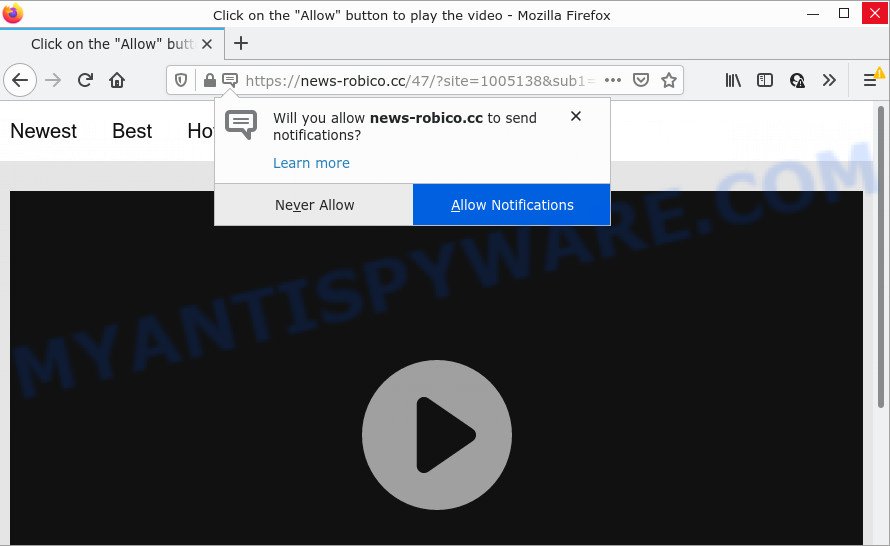
News-robico.cc is a misleading site that states that clicking ‘Allow’ is necessary to watch a video, download a file, enable Flash Player, access the content of the web page, connect to the Internet, and so on. Once you click on the ‘Allow’ button, this web site starts sending push notifications on your desktop. You will see the pop up adverts even when you are not using the internet browser.

Threat Summary
| Name | News-robico.cc popup |
| Type | spam push notifications, browser notification spam, pop-up virus |
| Distribution | PUPs, adware software, shady pop up ads, social engineering attack |
| Symptoms |
|
| Removal | News-robico.cc removal guide |
How did you get infected with News-robico.cc popups
Experienced security experts have determined that users are redirected to News-robico.cc by adware or from misleading ads. Adware is a type of malware. When adware hijacks the system, it might carry out various malicious tasks. Some of the more common acts on PCs include: adware can display numerous popup windows and/or annoying deals;adware software can redirect internet browser to shady webpages; adware can slow down the system; adware can change internet browser settings.
Adware usually is bundled within another application in the same installer. The risk of this is especially high for the various free software downloaded from the Internet. The creators of the programs are hoping that users will use the quick installation option, that is simply to click the Next button, without paying attention to the information on the screen and do not carefully considering every step of the installation procedure. Thus, adware can infiltrate your computer without your knowledge. Therefore, it is very important to read everything that the program says during installation, including the ‘Terms of Use’ and ‘Software license’. Use only the Manual, Custom or Advanced installation type. This mode will help you to disable all optional and unwanted applications and components.
Remove News-robico.cc notifications from internet browsers
If you’re getting browser notifications from the News-robico.cc or another unwanted website, you’ll have previously pressed the ‘Allow’ button. Below we’ll teach you how to turn them off.
Google Chrome:
- Just copy and paste the following text into the address bar of Chrome.
- chrome://settings/content/notifications
- Press Enter.
- Remove the News-robico.cc site and other dubious URLs by clicking three vertical dots button next to each and selecting ‘Remove’.

Android:
- Tap ‘Settings’.
- Tap ‘Notifications’.
- Find and tap the browser which shows News-robico.cc browser notifications ads.
- Find News-robico.cc URL in the list and disable it.

Mozilla Firefox:
- In the top right hand corner of the screen, click on the three horizontal stripes to expand the Main menu.
- Go to ‘Options’, and Select ‘Privacy & Security’ on the left side of the window.
- Scroll down to ‘Permissions’ section and click ‘Settings…’ button next to ‘Notifications’.
- Select the News-robico.cc domain from the list and change the status to ‘Block’.
- Save changes.

Edge:
- Click the More button (it looks like three dots) in the top-right corner of the window.
- Scroll down, locate and click ‘Settings’. In the left side select ‘Advanced’.
- In the ‘Website permissions’ section click ‘Manage permissions’.
- Click the switch under the News-robico.cc URL and each dubious domain.

Internet Explorer:
- Click the Gear button on the right upper corner of the browser.
- In the drop-down menu select ‘Internet Options’.
- Select the ‘Privacy’ tab and click ‘Settings below ‘Pop-up Blocker’ section.
- Locate the News-robico.cc and click the ‘Remove’ button to remove the site.

Safari:
- Click ‘Safari’ button on the top-left corner of the browser and select ‘Preferences’.
- Open ‘Websites’ tab, then in the left menu click on ‘Notifications’.
- Locate the News-robico.cc and select it, click the ‘Deny’ button.
How to remove News-robico.cc popups (removal guide)
News-robico.cc popups in the Microsoft Edge, Internet Explorer, Mozilla Firefox and Google Chrome can be permanently deleted by uninstalling unwanted programs, resetting the browser to its default values, and reversing any changes to the computer by malicious software. Free removal tools which listed below can help in uninstalling adware which shows constant popup windows and intrusive advertisements.
To remove News-robico.cc pop ups, perform the steps below:
- Remove News-robico.cc notifications from internet browsers
- How to manually delete News-robico.cc
- Automatic Removal of News-robico.cc pop-ups
- Stop News-robico.cc ads
How to manually delete News-robico.cc
Looking for a method to remove News-robico.cc advertisements manually without installing any utilities? Then this section of the blog post is just for you. Below are some simple steps you can take. Performing these steps requires basic knowledge of web browser and Microsoft Windows setup. If you are not sure that you can follow them, it is better to use free tools listed below that can help you get rid of News-robico.cc advertisements.
Delete recently installed potentially unwanted programs
Some of potentially unwanted apps, adware software and browser hijackers can be uninstalled using the Add/Remove programs tool that can be found in the Microsoft Windows Control Panel. So, if you are running any version of MS Windows and you have noticed an unwanted program, then first try to delete it through Add/Remove programs.
Press Windows button ![]() , then click Search
, then click Search ![]() . Type “Control panel”and press Enter. If you using Windows XP or Windows 7, then press “Start” and select “Control Panel”. It will show the Windows Control Panel as on the image below.
. Type “Control panel”and press Enter. If you using Windows XP or Windows 7, then press “Start” and select “Control Panel”. It will show the Windows Control Panel as on the image below.

Further, click “Uninstall a program” ![]()
It will open a list of all apps installed on your personal computer. Scroll through the all list, and remove any dubious and unknown apps.
Get rid of News-robico.cc from Mozilla Firefox by resetting web-browser settings
If your Firefox internet browser is redirected to News-robico.cc without your permission or an unknown search engine shows results for your search, then it may be time to perform the web-browser reset. Keep in mind that resetting your web browser will not remove your history, bookmarks, passwords, and other saved data.
First, open the Mozilla Firefox and click ![]() button. It will show the drop-down menu on the right-part of the web browser. Further, press the Help button (
button. It will show the drop-down menu on the right-part of the web browser. Further, press the Help button (![]() ) as displayed on the screen below.
) as displayed on the screen below.

In the Help menu, select the “Troubleshooting Information” option. Another way to open the “Troubleshooting Information” screen – type “about:support” in the browser adress bar and press Enter. It will open the “Troubleshooting Information” page as shown on the image below. In the upper-right corner of this screen, click the “Refresh Firefox” button.

It will show the confirmation prompt. Further, click the “Refresh Firefox” button. The Firefox will begin a task to fix your problems that caused by the News-robico.cc adware software. When, it is finished, click the “Finish” button.
Remove News-robico.cc popups from Google Chrome
If adware software, other application or extensions changed your Chrome settings without your knowledge, then you can get rid of News-robico.cc popups and restore your web browser settings in Chrome at any time. It’ll keep your personal information like browsing history, bookmarks, passwords and web form auto-fill data.

- First, start the Google Chrome and press the Menu icon (icon in the form of three dots).
- It will open the Chrome main menu. Select More Tools, then click Extensions.
- You’ll see the list of installed extensions. If the list has the extension labeled with “Installed by enterprise policy” or “Installed by your administrator”, then complete the following steps: Remove Chrome extensions installed by enterprise policy.
- Now open the Google Chrome menu once again, click the “Settings” menu.
- Next, press “Advanced” link, that located at the bottom of the Settings page.
- On the bottom of the “Advanced settings” page, click the “Reset settings to their original defaults” button.
- The Google Chrome will show the reset settings dialog box as shown on the image above.
- Confirm the web-browser’s reset by clicking on the “Reset” button.
- To learn more, read the post How to reset Chrome settings to default.
Delete News-robico.cc ads from Internet Explorer
If you find that IE internet browser settings like search provider, home page and newtab page had been replaced by adware software which causes pop ups, then you may restore your settings, via the reset web browser procedure.
First, run the IE. Next, click the button in the form of gear (![]() ). It will open the Tools drop-down menu, click the “Internet Options” as displayed below.
). It will open the Tools drop-down menu, click the “Internet Options” as displayed below.

In the “Internet Options” window click on the Advanced tab, then click the Reset button. The IE will open the “Reset Internet Explorer settings” window like the one below. Select the “Delete personal settings” check box, then click “Reset” button.

You will now need to reboot your PC for the changes to take effect.
Automatic Removal of News-robico.cc pop-ups
Malware removal utilities are pretty useful when you think your personal computer is infected by adware software. Below we’ll discover best utilities that can remove adware software and News-robico.cc advertisements from your PC system and web-browser.
Get rid of News-robico.cc pop ups with Zemana Anti-Malware
You can download and use the Zemana AntiMalware for free. This anti malware utility will scan all the Windows registry items and files in your personal computer along with the system settings and browser extensions. If it finds any malware, adware software or harmful add-on that is causing a huge count of unwanted News-robico.cc pop-ups then the Zemana Free will remove them from your device completely.
Visit the page linked below to download Zemana. Save it on your MS Windows desktop.
164721 downloads
Author: Zemana Ltd
Category: Security tools
Update: July 16, 2019
When the downloading process is finished, close all windows on your computer. Further, launch the install file named Zemana.AntiMalware.Setup. If the “User Account Control” prompt pops up as displayed in the following example, click the “Yes” button.

It will display the “Setup wizard” which will allow you install Zemana on the computer. Follow the prompts and do not make any changes to default settings.

Once installation is complete successfully, Zemana Anti Malware (ZAM) will automatically launch and you can see its main window as shown on the screen below.

Next, click the “Scan” button to perform a system scan with this utility for the adware responsible for News-robico.cc pop-ups. This procedure can take quite a while, so please be patient. When a threat is detected, the count of the security threats will change accordingly. Wait until the the scanning is complete.

When Zemana Anti Malware has finished scanning your computer, Zemana Anti-Malware (ZAM) will display a screen that contains a list of malware that has been found. Make sure all threats have ‘checkmark’ and press “Next” button.

The Zemana Anti-Malware (ZAM) will delete adware responsible for News-robico.cc popups and move the selected threats to the program’s quarantine. After finished, you may be prompted to restart your computer.
Use HitmanPro to remove News-robico.cc pop ups
In order to make sure that no more harmful folders and files linked to adware software are inside your device, you must run another effective malware scanner. We recommend to run HitmanPro. No installation is necessary with this tool.

- Click the following link to download the latest version of Hitman Pro for MS Windows. Save it on your MS Windows desktop or in any other place.
- Once the downloading process is complete, double click the Hitman Pro icon. Once this utility is opened, click “Next” button . Hitman Pro application will scan through the whole PC system for the adware that causes News-robico.cc pop ups. This task may take some time, so please be patient.
- Once the scan get finished, Hitman Pro will open a list of detected threats. Next, you need to press “Next” button. Now click the “Activate free license” button to start the free 30 days trial to remove all malware found.
Delete News-robico.cc pop-ups with MalwareBytes Anti-Malware (MBAM)
We advise using the MalwareBytes Anti-Malware (MBAM) which are fully clean your personal computer of the adware. The free tool is an advanced malware removal application developed by (c) Malwarebytes lab. This application uses the world’s most popular anti-malware technology. It’s able to help you remove intrusive News-robico.cc advertisements from your browsers, potentially unwanted apps, malicious software, hijackers, toolbars, ransomware and other security threats from your computer for free.
MalwareBytes AntiMalware can be downloaded from the following link. Save it on your Windows desktop or in any other place.
326996 downloads
Author: Malwarebytes
Category: Security tools
Update: April 15, 2020
Once the downloading process is done, close all apps and windows on your PC. Double-click the set up file named MBSetup. If the “User Account Control” prompt pops up such as the one below, click the “Yes” button.

It will open the Setup wizard that will help you install MalwareBytes Anti-Malware (MBAM) on your device. Follow the prompts and don’t make any changes to default settings.

Once install is finished successfully, press “Get Started” button. MalwareBytes will automatically start and you can see its main screen as displayed in the figure below.

Now click the “Scan” button to perform a system scan for the adware related to the News-robico.cc advertisements. A scan may take anywhere from 10 to 30 minutes, depending on the number of files on your PC and the speed of your PC. While the MalwareBytes AntiMalware (MBAM) tool is scanning, you can see how many objects it has identified as being infected by malicious software.

After MalwareBytes Anti-Malware completes the scan, MalwareBytes will display a screen that contains a list of malware that has been found. All detected items will be marked. You can delete them all by simply press “Quarantine” button. The MalwareBytes Anti Malware (MBAM) will remove adware software that causes News-robico.cc ads in your web-browser and move the selected items to the program’s quarantine. When that process is done, you may be prompted to reboot the computer.

We recommend you look at the following video, which completely explains the process of using the MalwareBytes Anti-Malware to delete adware, hijacker and other malicious software.
Stop News-robico.cc ads
Run an ad blocker utility such as AdGuard will protect you from malicious advertisements and content. Moreover, you may find that the AdGuard have an option to protect your privacy and block phishing and spam web pages. Additionally, adblocker software will help you to avoid unwanted pop ups and unverified links that also a good way to stay safe online.
Click the following link to download AdGuard. Save it on your Desktop.
26824 downloads
Version: 6.4
Author: © Adguard
Category: Security tools
Update: November 15, 2018
After downloading is done, run the downloaded file. You will see the “Setup Wizard” screen as displayed in the figure below.

Follow the prompts. After the install is complete, you will see a window as displayed on the screen below.

You can click “Skip” to close the installation application and use the default settings, or click “Get Started” button to see an quick tutorial which will assist you get to know AdGuard better.
In most cases, the default settings are enough and you don’t need to change anything. Each time, when you launch your PC system, AdGuard will run automatically and stop undesired ads, block News-robico.cc, as well as other harmful or misleading web sites. For an overview of all the features of the program, or to change its settings you can simply double-click on the AdGuard icon, which is located on your desktop.
Finish words
Once you’ve finished the steps shown above, your PC system should be clean from this adware and other malware. The Firefox, IE, Google Chrome and Microsoft Edge will no longer show intrusive News-robico.cc website when you surf the Net. Unfortunately, if the steps does not help you, then you have caught a new adware software, and then the best way – ask for help.
Please create a new question by using the “Ask Question” button in the Questions and Answers. Try to give us some details about your problems, so we can try to help you more accurately. Wait for one of our trained “Security Team” or Site Administrator to provide you with knowledgeable assistance tailored to your problem with the annoying News-robico.cc advertisements.




















