What is Profitsurvey.live?
Profitsurvey.live is a web site which lures users into accepting push notifications via the web-browser. Although push notifications cannot harm you directly, scammers use them to display annoying advertisements, promote questionable software, and encourage users to visit misleading web pages.
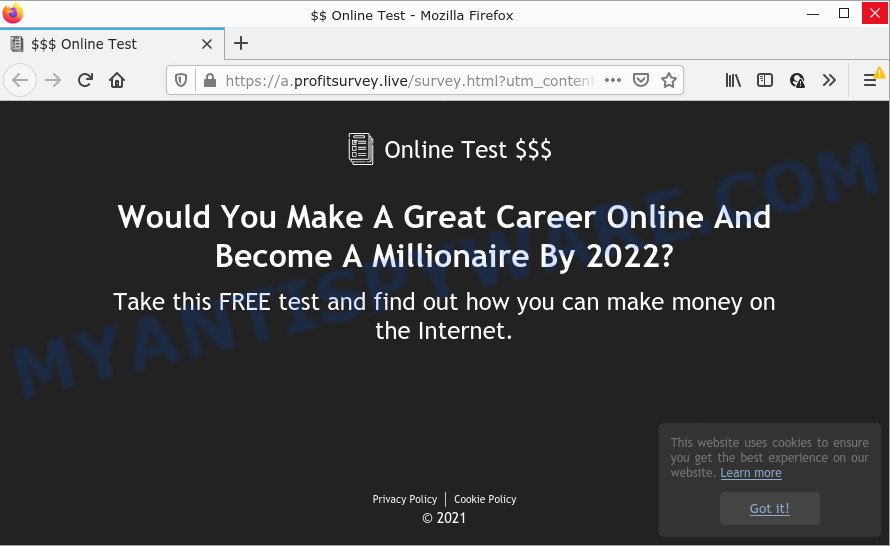
When you visit Profitsurvey.live which wants to send you browser notifications, you’ll be greeted with a fake message that asks whether you want to agree to them or not. Your options will be ‘Block’ and ‘Allow’. Once you click ALLOW, then you will start seeing unwanted ads in form of pop up windows on the browser.

Threat Summary
| Name | Profitsurvey.live pop-up |
| Type | spam push notifications, browser notification spam, pop-up virus |
| Distribution | misleading pop-up advertisements, adware, potentially unwanted applications, social engineering attack |
| Symptoms |
|
| Removal | Profitsurvey.live removal guide |
Where the Profitsurvey.live popups comes from
IT security experts have determined that users are re-directed to Profitsurvey.live by adware or from suspicious advertisements. Adware is type of malware that may cause issues for your device. It can generate numerous additional pop-up, banner, pop-under and in-text link ads flooding on your browser; collect your personal data like login details, online searches, etc; run in the background and drag down the system running speed; give more chances for other adware software, potentially unwanted applications even malicious software to get on the device.
Adware spreads bundled with certain freeware. So always read carefully the installation screens, disclaimers, ‘Terms of Use’ and ‘Software license’ appearing during the install process. Additionally pay attention for third-party software which are being installed along with the main program. Ensure that you unchecked all of them! Also, run an ad blocking application that will help to stop malicious and untrustworthy web sites.
Remove Profitsurvey.live notifications from internet browsers
if you became a victim of cyber frauds and clicked on the “Allow” button, then your internet browser was configured to show annoying advertisements. To remove the advertisements, you need to remove the notification permission that you gave the Profitsurvey.live web-site to send push notifications.
Google Chrome:
- In the top right corner, click on ‘three vertical dots’, and this will open up the main menu on Chrome.
- In the menu go to ‘Settings’, scroll down to ‘Advanced’ settings.
- Scroll down to the ‘Privacy and security’ section, select ‘Site settings’.
- Click on ‘Notifications’.
- Locate the Profitsurvey.live URL and click the three vertical dots button next to it, then click on ‘Remove’.

Android:
- Open Google Chrome.
- In the top-right corner, tap on Google Chrome’s main menu button, represented by three vertical dots.
- In the menu tap ‘Settings’, scroll down to ‘Advanced’.
- Tap on ‘Site settings’ and then ‘Notifications’. In the opened window, locate the Profitsurvey.live URL, other suspicious URLs and tap on them one-by-one.
- Tap the ‘Clean & Reset’ button and confirm.

Mozilla Firefox:
- Click on ‘three horizontal stripes’ button at the right upper corner of the browser window.
- In the drop-down menu select ‘Options’. In the left side select ‘Privacy & Security’.
- Scroll down to ‘Permissions’ section and click ‘Settings…’ button next to ‘Notifications’.
- Find Profitsurvey.live, other rogue notifications, click the drop-down menu and choose ‘Block’.
- Save changes.

Edge:
- Click the More button (three dots) in the top right hand corner of the window.
- Scroll down, find and click ‘Settings’. In the left side select ‘Advanced’.
- Click ‘Manage permissions’ button, located beneath ‘Website permissions’.
- Disable the on switch for the Profitsurvey.live domain.

Internet Explorer:
- Click the Gear button on the top-right corner.
- When the drop-down menu appears, click on ‘Internet Options’.
- Select the ‘Privacy’ tab and click ‘Settings under ‘Pop-up Blocker’ section.
- Select the Profitsurvey.live site and other questionable URLs under and delete them one by one by clicking the ‘Remove’ button.

Safari:
- On the top menu select ‘Safari’, then ‘Preferences’.
- Open ‘Websites’ tab, then in the left menu click on ‘Notifications’.
- Find the Profitsurvey.live URL and select it, click the ‘Deny’ button.
How to remove Profitsurvey.live pop-ups (removal tutorial)
According to IT security experts, Profitsurvey.live pop ups removal can be finished manually and/or automatically. These tools which are listed below will allow you remove adware, harmful web browser extensions, malicious software and potentially unwanted programs . However, if you are not willing to install other applications to get rid of Profitsurvey.live advertisements, then use steps below to restore your computer settings to their previous states.
To remove Profitsurvey.live pop ups, complete the steps below:
- Remove Profitsurvey.live notifications from internet browsers
- How to get rid of Profitsurvey.live advertisements without any software
- Automatic Removal of Profitsurvey.live pop-up ads
- Stop Profitsurvey.live pop-up ads
How to get rid of Profitsurvey.live advertisements without any software
This part of the post is a step-by-step guide that will show you how to remove Profitsurvey.live advertisements manually. You just need to follow every step. In this case, you do not need to install any additional utilities.
Delete unwanted or newly added software
First of all, check the list of installed apps on your PC system and uninstall all unknown and recently added applications. If you see an unknown application with incorrect spelling or varying capital letters, it have most likely been installed by malicious software and you should clean it off first with malicious software removal utility like Zemana Anti-Malware (ZAM).
Windows 10, 8.1, 8
Click the Microsoft Windows logo, and then press Search ![]() . Type ‘Control panel’and press Enter like below.
. Type ‘Control panel’and press Enter like below.

Once the ‘Control Panel’ opens, click the ‘Uninstall a program’ link under Programs category as displayed below.

Windows 7, Vista, XP
Open Start menu and select the ‘Control Panel’ at right as shown in the following example.

Then go to ‘Add/Remove Programs’ or ‘Uninstall a program’ (Windows 7 or Vista) as displayed on the screen below.

Carefully browse through the list of installed apps and get rid of all suspicious and unknown programs. We advise to click ‘Installed programs’ and even sorts all installed software by date. After you’ve found anything suspicious that may be the adware software which causes pop ups or other potentially unwanted application (PUA), then choose this program and click ‘Uninstall’ in the upper part of the window. If the suspicious application blocked from removal, then run Revo Uninstaller Freeware to completely remove it from your computer.
Remove Profitsurvey.live pop ups from Mozilla Firefox
This step will help you get rid of Profitsurvey.live popup ads, third-party toolbars, disable harmful plugins and revert back your default startpage, newtab page and search engine settings.
First, run the Mozilla Firefox. Next, click the button in the form of three horizontal stripes (![]() ). It will open the drop-down menu. Next, click the Help button (
). It will open the drop-down menu. Next, click the Help button (![]() ).
).

In the Help menu press the “Troubleshooting Information”. In the upper-right corner of the “Troubleshooting Information” page press on “Refresh Firefox” button similar to the one below.

Confirm your action, click the “Refresh Firefox”.
Delete Profitsurvey.live popups from Internet Explorer
By resetting IE internet browser you restore your web-browser settings to its default state. This is first when troubleshooting problems that might have been caused by adware software which causes pop-ups.
First, run the Internet Explorer. Next, press the button in the form of gear (![]() ). It will show the Tools drop-down menu, click the “Internet Options” like the one below.
). It will show the Tools drop-down menu, click the “Internet Options” like the one below.

In the “Internet Options” window click on the Advanced tab, then click the Reset button. The Microsoft Internet Explorer will show the “Reset Internet Explorer settings” window as displayed in the following example. Select the “Delete personal settings” check box, then press “Reset” button.

You will now need to reboot your personal computer for the changes to take effect.
Remove Profitsurvey.live advertisements from Google Chrome
In this step we are going to show you how to reset Google Chrome settings. potentially unwanted software like the adware can make changes to your browser settings, add toolbars and unwanted add-ons. By resetting Chrome settings you will delete Profitsurvey.live pop-up advertisements and reset unwanted changes caused by adware software. However, your saved passwords and bookmarks will not be changed, deleted or cleared.

- First start the Google Chrome and click Menu button (small button in the form of three dots).
- It will show the Google Chrome main menu. Choose More Tools, then press Extensions.
- You’ll see the list of installed extensions. If the list has the extension labeled with “Installed by enterprise policy” or “Installed by your administrator”, then complete the following guidance: Remove Chrome extensions installed by enterprise policy.
- Now open the Chrome menu once again, click the “Settings” menu.
- You will see the Google Chrome’s settings page. Scroll down and click “Advanced” link.
- Scroll down again and click the “Reset” button.
- The Chrome will show the reset profile settings page as on the image above.
- Next click the “Reset” button.
- Once this procedure is done, your internet browser’s search engine, home page and new tab page will be restored to their original defaults.
- To learn more, read the article How to reset Google Chrome settings to default.
Automatic Removal of Profitsurvey.live pop-up ads
Malware removal tools are pretty useful when you think your computer is hijacked by adware. Below we’ll discover best tools that have the ability to delete adware and Profitsurvey.live advertisements from your computer and internet browser.
How to remove Profitsurvey.live popup ads with Zemana Anti-Malware (ZAM)
Zemana Free is a malicious software scanner that is very useful for detecting and deleting adware which causes the intrusive Profitsurvey.live advertisements. The steps below will explain how to download, install, and use Zemana AntiMalware (ZAM) to scan and remove malware, spyware, adware, potentially unwanted applications, hijackers from your device for free.
Please go to the link below to download Zemana. Save it to your Desktop so that you can access the file easily.
164807 downloads
Author: Zemana Ltd
Category: Security tools
Update: July 16, 2019
When the downloading process is complete, run it and follow the prompts. Once installed, the Zemana Free will try to update itself and when this task is done, click the “Scan” button for scanning your computer for the adware related to the Profitsurvey.live pop up ads.

During the scan Zemana Free will look for threats present on your PC system. All found items will be marked. You can delete them all by simply press “Next” button.

The Zemana Anti-Malware (ZAM) will start to remove adware related to the Profitsurvey.live popup ads.
Use Hitman Pro to remove Profitsurvey.live pop ups
If the Profitsurvey.live pop-up ads issue persists, use the Hitman Pro and scan if your PC is affected by adware software. The HitmanPro is a downloadable security tool that provides on-demand scanning and helps delete adware, potentially unwanted programs, and other malicious software. It works with your existing anti-virus.
Visit the following page to download Hitman Pro. Save it to your Desktop.
Once the downloading process is complete, open the file location. You will see an icon like below.

Double click the HitmanPro desktop icon. Once the utility is started, you will see a screen as shown in the figure below.

Further, press “Next” button to begin checking your PC for the adware software that causes multiple unwanted pop ups. Depending on your PC, the scan may take anywhere from a few minutes to close to an hour. Once the scan get completed, a list of all threats found is created as displayed in the following example.

Next, you need to click “Next” button. It will show a dialog box, click the “Activate free license” button.
How to delete Profitsurvey.live with MalwareBytes
If you are having problems with Profitsurvey.live ads removal, then check out MalwareBytes AntiMalware (MBAM). This is a utility that can help clean up your computer and improve your speeds for free. Find out more below.

- Please go to the link below to download the latest version of MalwareBytes Free for MS Windows. Save it to your Desktop so that you can access the file easily.
Malwarebytes Anti-malware
327063 downloads
Author: Malwarebytes
Category: Security tools
Update: April 15, 2020
- At the download page, click on the Download button. Your browser will display the “Save as” prompt. Please save it onto your Windows desktop.
- After the download is finished, please close all software and open windows on your computer. Double-click on the icon that’s called MBSetup.
- This will open the Setup wizard of MalwareBytes Anti-Malware (MBAM) onto your PC. Follow the prompts and don’t make any changes to default settings.
- When the Setup wizard has finished installing, the MalwareBytes Anti Malware (MBAM) will open and show the main window.
- Further, press the “Scan” button . MalwareBytes AntiMalware program will scan through the whole device for the adware that causes multiple intrusive popups. A system scan can take anywhere from 5 to 30 minutes, depending on your PC. When a malware, adware or potentially unwanted applications are detected, the number of the security threats will change accordingly. Wait until the the scanning is complete.
- Once the scanning is finished, MalwareBytes Anti-Malware (MBAM) will display a scan report.
- You may delete items (move to Quarantine) by simply press the “Quarantine” button. After finished, you may be prompted to reboot the computer.
- Close the Anti Malware and continue with the next step.
Video instruction, which reveals in detail the steps above.
Stop Profitsurvey.live pop-up ads
One of the worst things is the fact that you cannot block all those annoying webpages like Profitsurvey.live using only built-in Windows capabilities. However, there is a application out that you can use to stop unwanted internet browser redirects, advertisements and pop-ups in any modern web-browsers including Internet Explorer, Firefox, Edge and Chrome. It is called Adguard and it works very well.
Download AdGuard from the link below.
26841 downloads
Version: 6.4
Author: © Adguard
Category: Security tools
Update: November 15, 2018
Once the download is complete, run the downloaded file. You will see the “Setup Wizard” screen as shown in the figure below.

Follow the prompts. When the setup is finished, you will see a window as shown below.

You can click “Skip” to close the install application and use the default settings, or click “Get Started” button to see an quick tutorial which will assist you get to know AdGuard better.
In most cases, the default settings are enough and you don’t need to change anything. Each time, when you start your PC system, AdGuard will run automatically and stop undesired ads, block Profitsurvey.live, as well as other harmful or misleading websites. For an overview of all the features of the program, or to change its settings you can simply double-click on the AdGuard icon, which is located on your desktop.
To sum up
Once you have done the guide outlined above, your personal computer should be clean from adware software that causes Profitsurvey.live popup ads and other malicious software. The Microsoft Edge, Firefox, Chrome and IE will no longer redirect you to various unwanted web pages similar to Profitsurvey.live. Unfortunately, if the few simple steps does not help you, then you have caught a new adware, and then the best way – ask for help here.


















