What is Resolvedweighpasswords.com?
Resolvedweighpasswords.com pop-ups are a social engineering attack that is used to lure you and other unsuspecting users into subscribing to browser notifications. The browser push notifications will essentially be advertisements for ‘free’ online games, prize & lottery scams, dubious web browser add-ons, adult web-pages, and fake downloads.
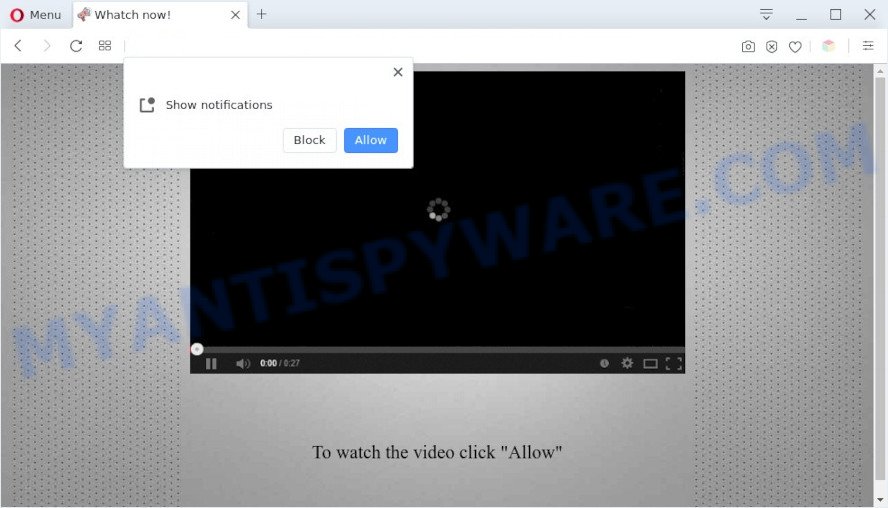
When you visit the Resolvedweighpasswords.com website that wants to send you push notifications, you’ll be greeted with a pop up that asks whether you want to agree to them or not. Your options will be ‘Block’ and ‘Allow’. Once you press the ‘Allow’ button, then your web browser will be configured to show popup advertisements in the lower right hand corner of the screen.

Threat Summary
| Name | Resolvedweighpasswords.com pop-up |
| Type | spam push notifications, browser notification spam, pop-up virus |
| Distribution | social engineering attack, PUPs, adware software, suspicious popup advertisements |
| Symptoms |
|
| Removal | Resolvedweighpasswords.com removal guide |
How does your PC get infected with Resolvedweighpasswords.com pop ups
Cyber threat analysts have determined that users are redirected to Resolvedweighpasswords.com by adware or from malicious advertisements. Adware is a part of malware. It is developed to bombard you with annoying advertisements and pop-up windows that could potentially be dangerous for your computer. If you get adware on your computer, it can modify browser settings and install malicious browser extensions.
Adware usually come along with some free software that you download off of the Net. So, think back, have you ever download and run any freeware. In order to avoid infection, in the Setup wizard, you should be be proactive and carefully read the ‘Terms of use’, the ‘license agreement’ and other installation screens, as well as to always select the ‘Manual’ or ‘Advanced’ setup option, when installing anything downloaded from the Net.
Remove Resolvedweighpasswords.com notifications from web-browsers
if you became a victim of scammers and clicked on the “Allow” button, then your browser was configured to show unwanted advertisements. To remove the ads, you need to remove the notification permission that you gave the Resolvedweighpasswords.com web-site to send notifications.
|
|
|
|
|
|
How to remove Resolvedweighpasswords.com ads from Chrome, Firefox, IE, Edge
In order to remove Resolvedweighpasswords.com popups, start by closing any programs and pop ups that are open. If a pop-up won’t close, then close your browser (Internet Explorer, Edge, Chrome and Mozilla Firefox). If a program won’t close then please restart your PC system. Next, follow the steps below.
To remove Resolvedweighpasswords.com pop ups, follow the steps below:
- Remove Resolvedweighpasswords.com notifications from web-browsers
- Manual Resolvedweighpasswords.com pop-up advertisements removal
- Automatic Removal of Resolvedweighpasswords.com popups
- Stop Resolvedweighpasswords.com pop-up advertisements
Manual Resolvedweighpasswords.com pop-up advertisements removal
The step-by-step guide designed by our team will help you manually get rid of Resolvedweighpasswords.com advertisements from your computer. If you have little experience in using computers, we advise that you use the free tools listed below.
Uninstall newly added potentially unwanted apps
We recommend that you begin the PC cleaning procedure by checking the list of installed apps and delete all unknown or dubious apps. This is a very important step, as mentioned above, very often the harmful apps such as adware software and browser hijackers may be bundled with free programs. Uninstall the unwanted apps can delete the intrusive advertisements or web-browser redirect.
- If you are using Windows 8, 8.1 or 10 then press Windows button, next click Search. Type “Control panel”and press Enter.
- If you are using Windows XP, Vista, 7, then press “Start” button and click “Control Panel”.
- It will display the Windows Control Panel.
- Further, click “Uninstall a program” under Programs category.
- It will display a list of all applications installed on the computer.
- Scroll through the all list, and delete dubious and unknown programs. To quickly find the latest installed applications, we recommend sort applications by date.
See more details in the video guide below.
Remove Resolvedweighpasswords.com advertisements from Google Chrome
In this step we are going to show you how to reset Chrome settings. PUPs such as the adware can make changes to your web-browser settings, add toolbars and unwanted extensions. By resetting Chrome settings you will delete Resolvedweighpasswords.com ads and reset unwanted changes caused by adware software. Your saved bookmarks, form auto-fill information and passwords won’t be cleared or changed.
First start the Chrome. Next, click the button in the form of three horizontal dots (![]() ).
).
It will display the Google Chrome menu. Choose More Tools, then press Extensions. Carefully browse through the list of installed extensions. If the list has the plugin signed with “Installed by enterprise policy” or “Installed by your administrator”, then complete the following guidance: Remove Chrome extensions installed by enterprise policy.
Open the Chrome menu once again. Further, click the option called “Settings”.

The internet browser will show the settings screen. Another solution to display the Chrome’s settings – type chrome://settings in the web-browser adress bar and press Enter
Scroll down to the bottom of the page and click the “Advanced” link. Now scroll down until the “Reset” section is visible, as shown on the screen below and click the “Reset settings to their original defaults” button.

The Google Chrome will display the confirmation prompt as on the image below.

You need to confirm your action, press the “Reset” button. The web-browser will start the process of cleaning. After it is complete, the internet browser’s settings including new tab page, default search provider and startpage back to the values which have been when the Chrome was first installed on your computer.
Remove Resolvedweighpasswords.com ads from Mozilla Firefox
If the Mozilla Firefox browser is redirected to Resolvedweighpasswords.com and you want to restore the Firefox settings back to their original state, then you should follow the instructions below. However, your saved passwords and bookmarks will not be changed or cleared.
Launch the Mozilla Firefox and press the menu button (it looks like three stacked lines) at the top right of the web browser screen. Next, press the question-mark icon at the bottom of the drop-down menu. It will display the slide-out menu.

Select the “Troubleshooting information”. If you are unable to access the Help menu, then type “about:support” in your address bar and press Enter. It bring up the “Troubleshooting Information” page like below.

Click the “Refresh Firefox” button at the top right of the Troubleshooting Information page. Select “Refresh Firefox” in the confirmation dialog box. The Firefox will start a task to fix your problems that caused by the Resolvedweighpasswords.com adware software. Once, it’s complete, click the “Finish” button.
Remove Resolvedweighpasswords.com pop-up advertisements from Internet Explorer
In order to restore all web-browser newtab page, search engine by default and start page you need to reset the IE to the state, that was when the Windows was installed on your device.
First, open the Microsoft Internet Explorer. Next, press the button in the form of gear (![]() ). It will show the Tools drop-down menu, click the “Internet Options” like below.
). It will show the Tools drop-down menu, click the “Internet Options” like below.

In the “Internet Options” window click on the Advanced tab, then click the Reset button. The Microsoft Internet Explorer will display the “Reset Internet Explorer settings” window as displayed below. Select the “Delete personal settings” check box, then press “Reset” button.

You will now need to reboot your personal computer for the changes to take effect.
Automatic Removal of Resolvedweighpasswords.com popups
If you’re not expert at computers, then we recommend to run free removal utilities listed below to get rid of Resolvedweighpasswords.com ads for good. The automatic method is highly recommended. It has less steps and easier to implement than the manual method. Moreover, it lower risk of system damage. So, the automatic Resolvedweighpasswords.com removal is a better option.
How to delete Resolvedweighpasswords.com pop up advertisements with Zemana AntiMalware (ZAM)
If you need a free utility that can easily remove Resolvedweighpasswords.com advertisements, then use Zemana. This is a very handy application, which is primarily created to quickly detect and get rid of adware software and malware affecting browsers and changing their settings.
Now you can set up and run Zemana Free to remove Resolvedweighpasswords.com ads from your web browser by following the steps below:
Visit the following page to download Zemana installer called Zemana.AntiMalware.Setup on your device. Save it on your Windows desktop or in any other place.
164813 downloads
Author: Zemana Ltd
Category: Security tools
Update: July 16, 2019
Start the setup file after it has been downloaded successfully and then follow the prompts to set up this tool on your PC system.

During setup you can change certain settings, but we suggest you don’t make any changes to default settings.
When installation is finished, this malicious software removal utility will automatically start and update itself. You will see its main window as on the image below.

Now click the “Scan” button to perform a system scan for the adware software that causes Resolvedweighpasswords.com advertisements. This task can take quite a while, so please be patient. While the Zemana Free tool is checking, you may see number of objects it has identified as being affected by malware.

After the system scan is finished, Zemana AntiMalware will show a scan report. Once you’ve selected what you want to delete from your computer click “Next” button.

The Zemana will remove adware software which causes popups and move the selected threats to the Quarantine. After the process is done, you may be prompted to reboot your computer to make the change take effect.
Use HitmanPro to delete Resolvedweighpasswords.com pop ups
Hitman Pro is a portable program which requires no hard install to identify and get rid of adware that causes multiple unwanted pop-ups. The program itself is small in size (only a few Mb). HitmanPro does not need any drivers and special dlls. It’s probably easier to use than any alternative malicious software removal utilities you have ever tried. Hitman Pro works on 64 and 32-bit versions of Microsoft Windows 10, 8, 7 and XP. It proves that removal tool can be just as useful as the widely known antivirus programs.
Installing the HitmanPro is simple. First you’ll need to download Hitman Pro on your Windows Desktop by clicking on the link below.
Once the download is done, open the directory in which you saved it. You will see an icon like below.

Double click the Hitman Pro desktop icon. When the utility is opened, you will see a screen as displayed below.

Further, click “Next” button to scan for adware that causes Resolvedweighpasswords.com pop ups. Depending on your device, the scan can take anywhere from a few minutes to close to an hour. Once the scanning is finished, Hitman Pro will prepare a list of unwanted programs and adware as displayed in the following example.

All detected items will be marked. You can remove them all by simply press “Next” button. It will show a dialog box, click the “Activate free license” button.
Run MalwareBytes to delete Resolvedweighpasswords.com popup ads
We recommend using the MalwareBytes that are fully clean your computer of the adware. The free utility is an advanced malware removal application created by (c) Malwarebytes lab. This program uses the world’s most popular antimalware technology. It’s able to help you remove unwanted Resolvedweighpasswords.com ads from your internet browsers, PUPs, malware, browser hijackers, toolbars, ransomware and other security threats from your PC system for free.
Installing the MalwareBytes Anti-Malware is simple. First you will need to download MalwareBytes by clicking on the link below.
327070 downloads
Author: Malwarebytes
Category: Security tools
Update: April 15, 2020
After downloading is finished, close all software and windows on your computer. Open a directory in which you saved it. Double-click on the icon that’s named MBSetup like below.
![]()
When the setup begins, you’ll see the Setup wizard which will help you set up Malwarebytes on your device.

Once setup is done, you’ll see window as shown below.

Now click the “Scan” button . MalwareBytes program will scan through the whole personal computer for the adware which causes popups. During the scan MalwareBytes Anti Malware will detect threats present on your personal computer.

When that process is complete, you’ll be displayed the list of all detected threats on your computer. Review the report and then press “Quarantine” button.

The Malwarebytes will now get rid of adware that causes Resolvedweighpasswords.com pop-up advertisements and move the selected threats to the program’s quarantine. When the clean-up is finished, you may be prompted to restart your computer.

The following video explains guide on how to delete browser hijacker, adware and other malicious software with MalwareBytes AntiMalware.
Stop Resolvedweighpasswords.com pop-up advertisements
By installing an adblocker program like AdGuard, you’re able to block Resolvedweighpasswords.com, autoplaying video ads and remove lots of distracting and unwanted ads on web-pages.
First, visit the page linked below, then click the ‘Download’ button in order to download the latest version of AdGuard.
26842 downloads
Version: 6.4
Author: © Adguard
Category: Security tools
Update: November 15, 2018
After downloading it, double-click the downloaded file to start it. The “Setup Wizard” window will show up on the computer screen as displayed below.

Follow the prompts. AdGuard will then be installed and an icon will be placed on your desktop. A window will show up asking you to confirm that you want to see a quick guide as on the image below.

Press “Skip” button to close the window and use the default settings, or click “Get Started” to see an quick guidance that will help you get to know AdGuard better.
Each time, when you run your computer, AdGuard will start automatically and stop undesired ads, block Resolvedweighpasswords.com, as well as other harmful or misleading web pages. For an overview of all the features of the program, or to change its settings you can simply double-click on the AdGuard icon, which can be found on your desktop.
Finish words
After completing the tutorial outlined above, your personal computer should be clean from this adware software and other malicious software. The Google Chrome, Internet Explorer, Mozilla Firefox and MS Edge will no longer open the Resolvedweighpasswords.com web page when you surf the Internet. Unfortunately, if the step-by-step guide does not help you, then you have caught a new adware, and then the best way – ask for help.
Please create a new question by using the “Ask Question” button in the Questions and Answers. Try to give us some details about your problems, so we can try to help you more accurately. Wait for one of our trained “Security Team” or Site Administrator to provide you with knowledgeable assistance tailored to your problem with the Resolvedweighpasswords.com ads.


















