What is Direct-PDF?
The cyber security specialists have determined that Direct-PDF is a potentially unwanted program (PUP) that belongs to the family of browser hijackers. Browser hijackers are a form of software that is created to take over the browser and control user’s surfing preferences. It commonly aims at Google Chrome web browser, but it’s possible that it can hijack other browser too. Browser hijackers and potentially unwanted programs can sneak into the PC system unnoticed due to the fact that it’s actively being promoted in free programs. We suggest that you remove Direct-PDF as soon as you notice the changes it has made to your browser settings.
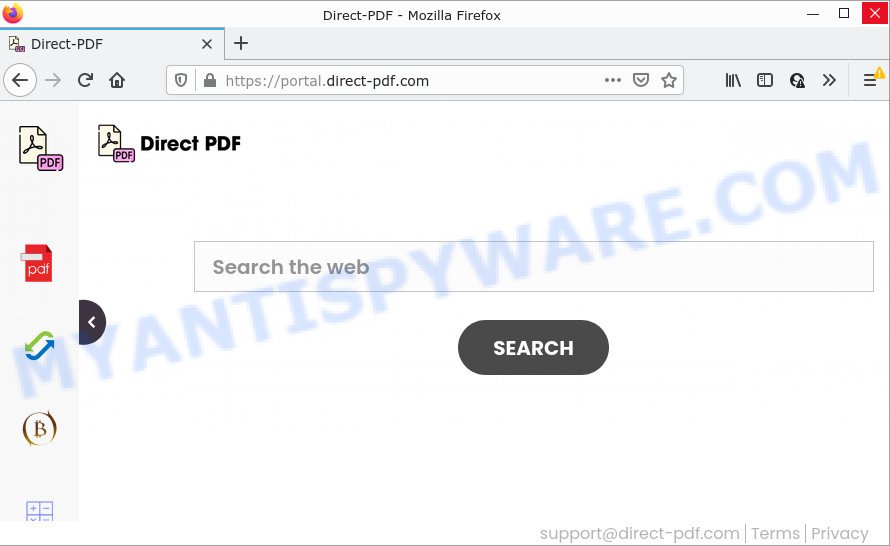
Typically, browser hijackers and potentially unwanted programs promote specially created web pages by setting their address as the start page or search engine of the affected web browser. In this case, the browser hijacker changes the browser settings to direct-pdf.com. That is, in other words, this browser hijacker is created for the sole purpose of forcing the user to visit the direct-pdf.com address when the user opens the homepage or uses the search provider. Therefore, the only way to remove a browser redirect to this unwanted website is to completely delete the browser hijacker associated with it. The reason for this is that PUPs and browser hijackers often block the ability to change browser settings, thus preventing the user from restoring the home page and search provider. For example, in this case, to delete direct-pdf.com from the address of the homepage and search engine, the user needs to uninstall the Direct-PDF browser hijacker.
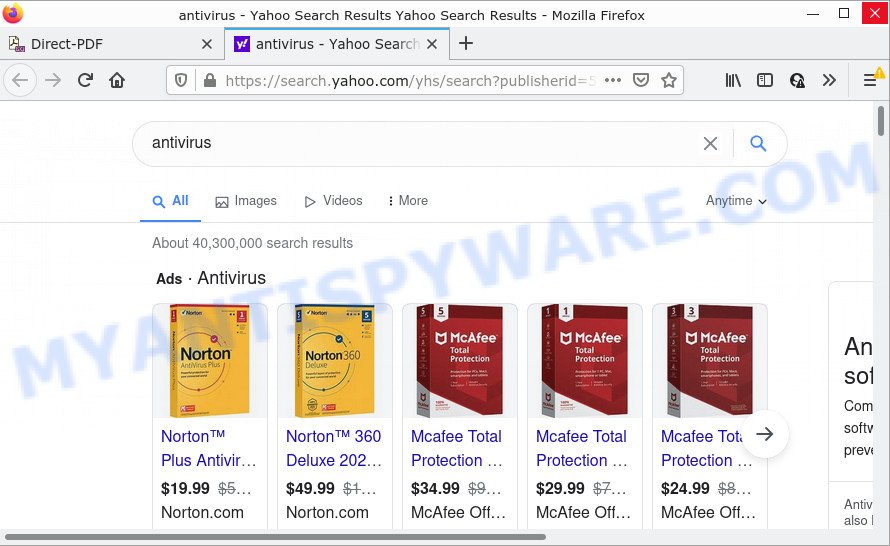
Another reason why you need to remove Direct-PDF is its online data-tracking activity. It can collect user info, including:
- IP addresses;
- URLs visited;
- search queries/terms;
- clicks on links and advertisements;
- browser version information.
How can a browser hijacker get on your PC
PUPs and browser hijackers usually gets on computers along with free applications which downloaded from the Web. Which means that you need to be proactive and carefully read the Terms of use and the License agreement properly. For the most part, a browser hijacker will be clearly described, so take the time to carefully read all the information about the software that you downloaded and want to install on your personal computer. In the Setup wizard, you should select the Advanced, Custom or Manual setup mode to control what components and third-party software to be installed.
Threat Summary
| Name | Direct-PDF |
| Type | search provider hijacker, browser hijacker, redirect virus, start page hijacker, PUP |
| Associated domains | feed.direct-pdf.com, get.direct-pdf.com, install.direct-pdf.com, portal.direct-pdf.com |
| Affected Browser Settings | startpage, newtab URL, search engine |
| Distribution | fake software updaters, dubious pop-up advertisements, free applications installation packages |
| Symptoms | Advertising popups won’t go away. You keep getting redirected to suspicious web-pages. Your computer starts automatically installing unwanted software. New icons in your browser. Your browser settings are being modified without your request. |
| Removal | Direct-PDF removal guide |
How to remove Direct-PDF from Windows 10 (8, 7, XP)
There are present several free browser hijackers removal tools. Also it’s possible to get rid of Direct-PDF hijacker manually. But we recommend to combine the steps below into the one removal algorithm. Read this manual carefully, bookmark it or open this page on your smartphone, because you may need to close your internet browser or reboot your PC.
To remove Direct-PDF, perform the following steps:
How to manually delete Direct-PDF
The following instructions is a step-by-step guide, which will help you manually get rid of Direct-PDF browser hijacker from the MS Edge, Firefox, Google Chrome and Internet Explorer.
Delete Direct-PDF related applications through the Control Panel of your device
The best way to begin the device cleanup is to remove unknown and suspicious applications. Using the Windows Control Panel you can do this quickly and easily. This step, in spite of its simplicity, should not be ignored, because the removing of unneeded programs can clean up the Google Chrome, Edge, Mozilla Firefox and Microsoft Internet Explorer from advertisements hijackers and so on.
|
|
|
|
Remove Direct-PDF browser hijacker from browsers
If you are still seeing Direct-PDF browser hijacker that won’t go away, you might have malicious add-ons installed on your internet browser. Check your internet browser for unwanted plugins using the steps below.
You can also try to get rid of Direct-PDF hijacker by reset Chrome settings. |
If you are still experiencing problems with Direct-PDF hijacker removal, you need to reset Firefox browser. |
Another way to get rid of Direct-PDF hijacker from IE is reset IE settings. |
|
Automatic Removal of Direct-PDF
Manual removal steps may not be for an unskilled computer user. Each Direct-PDF removal step above, such as removing questionable applications, restoring hijacked shortcuts, removing the browser hijacker from system settings, must be performed very carefully. If you are have doubts about the steps above, then we suggest that you follow the automatic Direct-PDF removal instructions listed below.
Get rid of Direct-PDF hijacker with Zemana Free
Zemana is a free application for MS Windows operating system to find and remove potentially unwanted apps, adware, harmful web-browser add-ons, browser toolbars, and other undesired software such as Direct-PDF browser hijacker.

- Click the link below to download the latest version of Zemana for Microsoft Windows. Save it on your Microsoft Windows desktop or in any other place.
Zemana AntiMalware
164810 downloads
Author: Zemana Ltd
Category: Security tools
Update: July 16, 2019
- When the download is finished, close all programs and windows on your device. Open a file location. Double-click on the icon that’s named Zemana.AntiMalware.Setup.
- Further, click Next button and follow the prompts.
- Once installation is finished, click the “Scan” button for scanning your device for the Direct-PDF hijacker. While the tool is scanning, you can see number of objects and files has already scanned.
- After the scan get finished, Zemana Anti-Malware will open a list of all items found by the scan. Make sure all items have ‘checkmark’ and click “Next”. Once that process is complete, you can be prompted to reboot your personal computer.
Use HitmanPro to delete Direct-PDF hijacker
If the Direct-PDF issue persists, run the HitmanPro and scan if your personal computer is affected by browser hijacker. The HitmanPro is a downloadable security tool that provides on-demand scanning and helps remove adware, PUPs, and other malicious software. It works with your existing anti-virus.
First, please go to the following link, then click the ‘Download’ button in order to download the latest version of HitmanPro.
Once the download is finished, open the file location. You will see an icon like below.

Double click the Hitman Pro desktop icon. Once the utility is started, you will see a screen as displayed on the image below.

Further, click “Next” button to start checking your computer for the Direct-PDF browser hijacker. A scan may take anywhere from 10 to 30 minutes, depending on the number of files on your computer and the speed of your PC. After HitmanPro has finished scanning, Hitman Pro will display a list of detected threats as shown on the screen below.

Review the results once the utility has complete the system scan. If you think an entry should not be quarantined, then uncheck it. Otherwise, simply press “Next” button. It will display a dialog box, click the “Activate free license” button.
Use MalwareBytes AntiMalware to remove Direct-PDF hijacker
We suggest using the MalwareBytes Anti Malware which are completely clean your personal computer of the hijacker. The free utility is an advanced malicious software removal program created by (c) Malwarebytes lab. This program uses the world’s most popular antimalware technology. It’s able to help you remove hijacker, potentially unwanted applications, malicious software, adware, toolbars, ransomware and other security threats from your device for free.
Download MalwareBytes Anti Malware on your Windows Desktop by clicking on the following link.
327067 downloads
Author: Malwarebytes
Category: Security tools
Update: April 15, 2020
When the download is finished, close all programs and windows on your personal computer. Open a directory in which you saved it. Double-click on the icon that’s named MBSetup as displayed on the screen below.
![]()
When the install begins, you’ll see the Setup wizard which will help you install Malwarebytes on your personal computer.

Once setup is finished, you will see window as shown in the figure below.

Now press the “Scan” button to perform a system scan with this utility for the Direct-PDF hijacker. A system scan may take anywhere from 5 to 30 minutes, depending on your device. When a malicious software, adware software or potentially unwanted software are detected, the number of the security threats will change accordingly.

Once MalwareBytes Anti-Malware has finished scanning your PC system, MalwareBytes Free will open you the results. Review the results once the tool has finished the system scan. If you think an entry should not be quarantined, then uncheck it. Otherwise, simply press “Quarantine” button.

The Malwarebytes will now get rid of Direct-PDF browser hijacker. After that process is finished, you may be prompted to restart your computer.

The following video explains instructions on how to get rid of browser hijacker, adware software and other malicious software with MalwareBytes Anti-Malware.
How to stop Direct-PDF redirect
One of the worst things is the fact that you cannot stop all those intrusive web sites like Direct-PDF using only built-in Microsoft Windows capabilities. However, there is a application out that you can use to block unwanted web-browser redirects, advertisements and pop-ups in any modern web-browsers including MS Edge, Internet Explorer, Google Chrome and Firefox. It is named Adguard and it works very well.
Visit the following page to download AdGuard. Save it on your Microsoft Windows desktop or in any other place.
26841 downloads
Version: 6.4
Author: © Adguard
Category: Security tools
Update: November 15, 2018
After downloading it, run the downloaded file. You will see the “Setup Wizard” screen as displayed in the following example.

Follow the prompts. When the installation is finished, you will see a window as displayed in the following example.

You can click “Skip” to close the installation program and use the default settings, or click “Get Started” button to see an quick tutorial that will help you get to know AdGuard better.
In most cases, the default settings are enough and you do not need to change anything. Each time, when you start your device, AdGuard will start automatically and stop undesired ads, block Direct-PDF, as well as other harmful or misleading websites. For an overview of all the features of the program, or to change its settings you can simply double-click on the AdGuard icon, that is located on your desktop.
To sum up
Now your device should be free of the Direct-PDF hijacker. We suggest that you keep AdGuard (to help you block unwanted popups and annoying harmful web-pages) and Zemana (to periodically scan your personal computer for new browser hijackers and other malicious software). Probably you are running an older version of Java or Adobe Flash Player. This can be a security risk, so download and install the latest version right now.
If you are still having problems while trying to remove Direct-PDF hijacker from the Microsoft Edge, Firefox, Internet Explorer and Chrome, then ask for help here here.


















