What is ProMusicSearch?
The experienced security researchers have determined that ProMusicSearch is a potentially unwanted program (PUP) from the group of Browser hijackers. A common tactic used by the developers behind PUPs is to change web-browser’s settings such as new tab, search provider by default and startpage so that the hijacked web browser goes to a web page under the author’s control. Use the few simple steps below to get rid of ProMusicSearch and protect you from other browser hijackers and potentially unwanted applications.
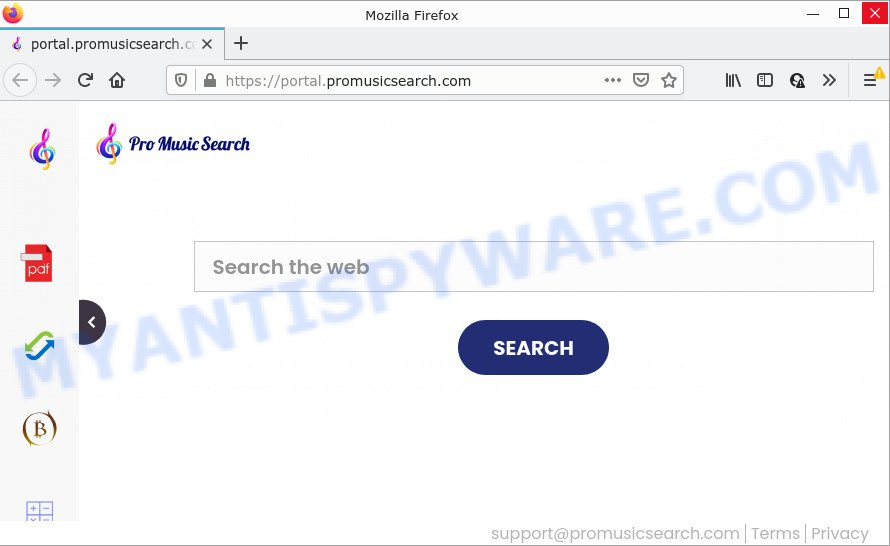
When you’re performing searches using the web-browser that has been affected by ProMusicSearch, the search results will be returned from Yahoo Search. The creators of ProMusicSearch are most likely doing this to earn advertisement revenue from the advertisements displayed in the search results.
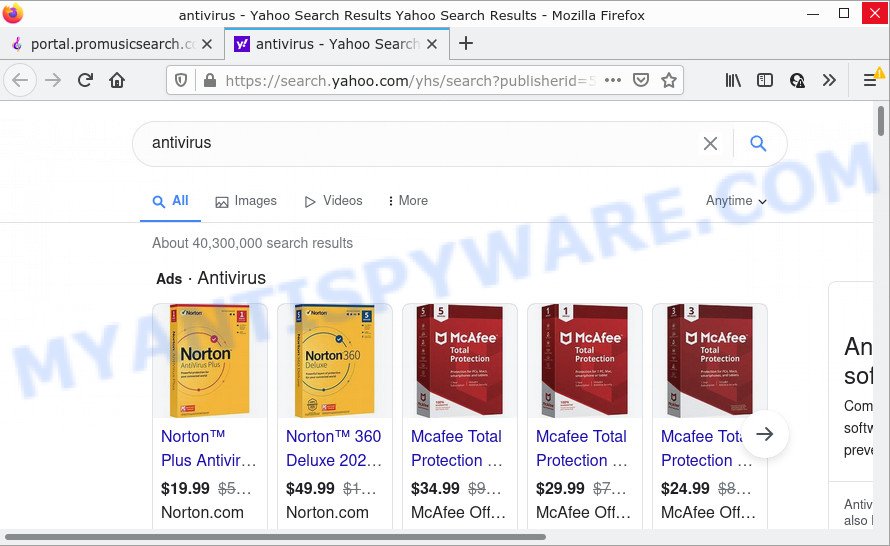
Another reason why you need to delete ProMusicSearch is its online data-tracking activity. It can gather confidential data, including:
- IP addresses;
- URLs visited;
- search queries/terms;
- clicks on links and advertisements;
- web browser version information.
So, if you happen to encounter a browser hijacker or other such problem, then be quick and take effort to get rid of the browser hijacker as soon as possible. Follow the tutorial below to get rid of ProMusicSearch. Let us know how you managed by sending us your comments please.
How can a browser hijacker get on your personal computer
Browser hijackers like ProMusicSearch come from browser toolbars, internet browser extensions, BHOs (browser helper objects) and additional programs. In most cases, these items claim itself as applications that improve your experience on the World Wide Web by providing a fast and interactive homepage or a search engine that does not track you. Remember, how to avoid the unwanted applications. Be cautious, start only reputable software which download from reputable sources. NEVER install an unknown and suspicious program.
Threat Summary
| Name | ProMusicSearch |
| Type | search provider hijacker, PUP, redirect virus, homepage hijacker, browser hijacker |
| Associated domains | feed.promusicsearch.com, get.promusicsearch.com, install.promusicsearch.com, portal.promusicsearch.com |
| Affected Browser Settings | newtab URL, home page, search provider |
| Distribution | freeware setup files, dubious popup advertisements, fake software updaters |
| Symptoms | Advertising pop-ups won’t go away. You keep getting redirected to unfamiliar web-sites. New entries appear in your Programs folder. An unwanted web browser extension appears in your web-browser. Your web browser home page has modified without your permission. |
| Removal | ProMusicSearch removal guide |
How to remove ProMusicSearch from Google Chrome, Firefox, IE, Edge
There are a simple manual guide below which will help you to remove ProMusicSearch from your Microsoft Windows computer. The most effective method to remove this browser hijacker is to complete the manual removal instructions and then use Zemana, MalwareBytes Anti Malware (MBAM) or HitmanPro automatic tools (all are free). The manual solution will help to weaken this hijacker and the free malware removal tools will completely delete ProMusicSearch and revert back the Google Chrome, Mozilla Firefox, Microsoft Internet Explorer and Microsoft Edge settings to default.
To remove ProMusicSearch, follow the steps below:
- How to manually remove ProMusicSearch
- Automatic Removal of ProMusicSearch
- How to stop ProMusicSearch redirect
How to manually remove ProMusicSearch
Steps to remove ProMusicSearch without any tools are presented below. Be sure to carry out the step-by-step instructions completely to fully remove this browser hijacker.
Remove unwanted or recently installed software
Check out the MS Windows Control Panel (Programs and Features section) to see all installed programs. We recommend to click on the “Date Installed” in order to sort the list of apps by the date you installed them. If you see any unknown and dubious programs, they are the ones you need to delete.
|
|
|
|
Remove ProMusicSearch hijacker from browsers
Remove unwanted addons is a easy solution to remove ProMusicSearch hijacker and return internet browser’s settings that have been modified by browser hijacker.
You can also try to remove ProMusicSearch hijacker by reset Google Chrome settings. |
If you are still experiencing issues with ProMusicSearch browser hijacker removal, you need to reset Firefox browser. |
Another method to get rid of ProMusicSearch browser hijacker from Internet Explorer is reset IE settings. |
|
Automatic Removal of ProMusicSearch
Run malware removal tools to remove ProMusicSearch automatically. The free software utilities specially developed for browser hijacker, adware and other potentially unwanted software removal. These tools can delete most of hijacker from Google Chrome, Edge, Microsoft Internet Explorer and Mozilla Firefox. Moreover, it can remove all components of ProMusicSearch from Windows registry and system drives.
How to delete ProMusicSearch with Zemana Free
Zemana Anti Malware is a free tool that performs a scan of your PC and displays if there are existing adware, browser hijackers, viruses, worms, spyware, trojans and other malware residing on your PC. If malicious software is found, Zemana Anti-Malware (ZAM) can automatically remove it. Zemana Anti Malware (ZAM) does not conflict with other anti-malware and antivirus programs installed on your computer.

- Installing the Zemana is simple. First you’ll need to download Zemana AntiMalware on your PC from the following link.
Zemana AntiMalware
164806 downloads
Author: Zemana Ltd
Category: Security tools
Update: July 16, 2019
- At the download page, click on the Download button. Your web-browser will display the “Save as” dialog box. Please save it onto your Windows desktop.
- After the downloading process is complete, please close all programs and open windows on your computer. Next, run a file called Zemana.AntiMalware.Setup.
- This will run the “Setup wizard” of Zemana Anti-Malware onto your PC. Follow the prompts and don’t make any changes to default settings.
- When the Setup wizard has finished installing, the Zemana Anti-Malware (ZAM) will open and show the main window.
- Further, press the “Scan” button . Zemana Anti-Malware (ZAM) program will scan through the whole computer for the ProMusicSearch hijacker. While the Zemana Free utility is checking, you can see number of objects it has identified as being affected by malicious software.
- When the checking is complete, Zemana will prepare a list of unwanted programs and browser hijacker.
- In order to remove all items, simply click the “Next” button. The tool will begin to get rid of ProMusicSearch browser hijacker. Once that process is done, you may be prompted to restart the PC system.
- Close the Zemana and continue with the next step.
Run HitmanPro to delete ProMusicSearch from the PC system
In order to make sure that no more harmful folders and files related to ProMusicSearch browser hijacker are inside your personal computer, you must run another effective malicious software scanner. We advise to use Hitman Pro. No installation is necessary with this tool.
First, visit the page linked below, then click the ‘Download’ button in order to download the latest version of HitmanPro.
Once the downloading process is done, open the directory in which you saved it and double-click the Hitman Pro icon. It will start the Hitman Pro tool. If the User Account Control prompt will ask you want to launch the program, click Yes button to continue.

Next, click “Next” . HitmanPro application will scan through the whole personal computer for the ProMusicSearch hijacker. During the scan Hitman Pro will look for threats present on your personal computer.

After the system scan is finished, HitmanPro will display you the results like below.

All found threats will be marked. You can remove them all by simply press “Next” button. It will display a prompt, click the “Activate free license” button. The HitmanPro will remove ProMusicSearch browser hijacker. When the cleaning procedure is finished, the utility may ask you to restart your PC system.
Use MalwareBytes Free to get rid of ProMusicSearch browser hijacker
Manual ProMusicSearch browser hijacker removal requires some computer skills. Some files and registry entries that created by the browser hijacker may be not fully removed. We recommend that use the MalwareBytes that are fully clean your device of hijacker. Moreover, this free program will help you to delete malicious software, PUPs, adware and toolbars that your computer can be infected too.

- First, click the following link, then click the ‘Download’ button in order to download the latest version of MalwareBytes AntiMalware.
Malwarebytes Anti-malware
327057 downloads
Author: Malwarebytes
Category: Security tools
Update: April 15, 2020
- At the download page, click on the Download button. Your web browser will open the “Save as” prompt. Please save it onto your Windows desktop.
- When the downloading process is finished, please close all applications and open windows on your personal computer. Double-click on the icon that’s called MBSetup.
- This will launch the Setup wizard of MalwareBytes Anti Malware (MBAM) onto your device. Follow the prompts and do not make any changes to default settings.
- When the Setup wizard has finished installing, the MalwareBytes Anti-Malware will start and display the main window.
- Further, click the “Scan” button for checking your computer for the ProMusicSearch hijacker. While the MalwareBytes is scanning, you can see how many objects it has identified either as being malware.
- After the system scan is complete, MalwareBytes Anti Malware (MBAM) will open a scan report.
- Next, you need to press the “Quarantine” button. Once that process is complete, you may be prompted to reboot the device.
- Close the Anti Malware and continue with the next step.
Video instruction, which reveals in detail the steps above.
How to stop ProMusicSearch redirect
Use an ad blocker tool like AdGuard will protect you from malicious advertisements and content. Moreover, you can find that the AdGuard have an option to protect your privacy and stop phishing and spam websites. Additionally, ad-blocker apps will help you to avoid annoying pop ups and unverified links that also a good way to stay safe online.
AdGuard can be downloaded from the following link. Save it to your Desktop so that you can access the file easily.
26841 downloads
Version: 6.4
Author: © Adguard
Category: Security tools
Update: November 15, 2018
After downloading it, double-click the downloaded file to launch it. The “Setup Wizard” window will show up on the computer screen as displayed in the following example.

Follow the prompts. AdGuard will then be installed and an icon will be placed on your desktop. A window will show up asking you to confirm that you want to see a quick guidance like below.

Click “Skip” button to close the window and use the default settings, or click “Get Started” to see an quick guidance that will assist you get to know AdGuard better.
Each time, when you launch your computer, AdGuard will launch automatically and stop undesired ads, block ProMusicSearch redirects, as well as other malicious or misleading web sites. For an overview of all the features of the application, or to change its settings you can simply double-click on the AdGuard icon, which is located on your desktop.
To sum up
Now your personal computer should be free of the ProMusicSearch browser hijacker. We suggest that you keep AdGuard (to help you block unwanted popup advertisements and intrusive harmful websites) and Zemana Anti Malware (to periodically scan your device for new malicious software, browser hijackers and adware). Make sure that you have all the Critical Updates recommended for Windows operating system. Without regular updates you WILL NOT be protected when new hijackers, malicious programs and adware are released.
If you are still having problems while trying to remove ProMusicSearch hijacker from your web browser, then ask for help here.




















