What is Beklefkiom.com?
Beklefkiom.com is an ‘ad-rotator’. It is a type of web-sites developed to redirect web browsers to various advertising web-sites. According to IT security specialists, Beklefkiom.com redirects users to websites that are promoted by rogue ad networks. Some of the web pages that users can potentially be redirected to are scam webpages, others are web sites that encourage users to subscribe to spam notifications. In addition, users can be redirected to web pages offering to install potentially unwanted programs, dangerous browser extensions.
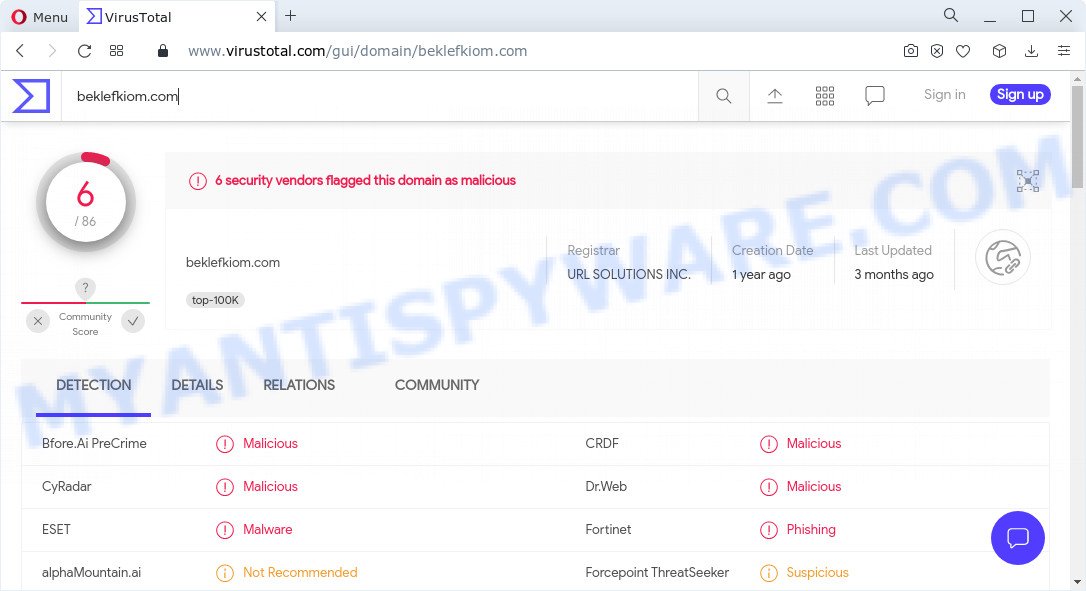
6 security vendors flagged Beklefkiom.com as malicious
Usually, users end up on Beklefkiom.com by going to a misspelled URL, clicking on a fake link, or having Adware (PUPs) on their computers. Adware is a type of malware that shows unwanted ads The advertisements are sometimes in the form of a in-text link, pop-up or sometimes in an unclosable window. Aside from causing unwanted advertisements and browser redirects, it also can slow down the computer.
The worst is, adware is able to collect a wide variety of user info about you such as what webpages you are opening, what you are looking for the Internet and so on. This sensitive info, later, may be sold to third parties.
Threat Summary
| Name | Beklefkiom.com |
| Type | adware, potentially unwanted program (PUP), pop-up virus, pop up advertisements, pop ups |
| Symptoms |
|
| Removal | Beklefkiom.com removal guide |
How does Adware get on your computer
The adware was probably installed on your device when you installed certain free applications like Email checker, PDF creator, video codec, etc. Because more often than not, adware can be bundled with the installation files of Softonic, Cnet, Soft32, Brothersoft or other similar software download websites. Thus, you must be very careful when running any files downloaded from the Internet! Always read the User Agreement, Software License and Terms of Use carefully. In the installation wizard, you should select the Advanced, Custom or Manual installation option to specify which components and third-party programs to install, otherwise you risk infecting your personal computer with adware software or a potentially unwanted program (PUP).
How to remove Beklefkiom.com pop-up advertisements from Chrome, Firefox, IE, Edge
There are a simple manual guidance below that will help you to get rid of Beklefkiom.com popups from your MS Windows PC system. The most effective method to get rid of this adware is to complete the manual removal steps and then use Zemana Anti-Malware (ZAM), MalwareBytes or HitmanPro automatic tools (all are free). The manual way will assist to weaken this adware and these malware removal utilities will completely remove Beklefkiom.com popup advertisements and return the Firefox, Microsoft Edge, Google Chrome and IE settings to default.
To remove Beklefkiom.com, perform the steps below:
- How to manually get rid of Beklefkiom.com
- Automatic Removal of Beklefkiom.com pop-up advertisements
- Stop Beklefkiom.com pop-up ads
How to manually get rid of Beklefkiom.com
The step-by-step tutorial will help you manually get rid of Beklefkiom.com ads from your PC. If you are not good at computers, we recommend that you use the free utilities listed below.
Delete dubious applications using Windows Control Panel
One of the first things to attempt for removal of adware is to check your personal computer installed applications screen and look for unwanted and suspicious programs. If there are any apps you do not recognize or are no longer using, you should remove them. If that doesn’t work, then you may need to run adware removal utility like Zemana.
Press Windows button ![]() , then press Search
, then press Search ![]() . Type “Control panel”and press Enter. If you using Windows XP or Windows 7, then click “Start” and select “Control Panel”. It will display the Windows Control Panel as on the image below.
. Type “Control panel”and press Enter. If you using Windows XP or Windows 7, then click “Start” and select “Control Panel”. It will display the Windows Control Panel as on the image below.

Further, click “Uninstall a program” ![]()
It will open a list of all apps installed on your computer. Scroll through the all list, and uninstall any suspicious and unknown software.
Get rid of Beklefkiom.com pop-ups from Microsoft Internet Explorer
In order to restore all web-browser new tab, homepage and search engine by default you need to reset the Internet Explorer to the state, which was when the Microsoft Windows was installed on your PC system.
First, open the Internet Explorer, press ![]() ) button. Next, click “Internet Options” as displayed in the figure below.
) button. Next, click “Internet Options” as displayed in the figure below.

In the “Internet Options” screen select the Advanced tab. Next, press Reset button. The IE will open the Reset Internet Explorer settings dialog box. Select the “Delete personal settings” check box and click Reset button.

You will now need to restart your PC system for the changes to take effect. It will delete adware that redirects your internet browser to the unwanted Beklefkiom.com web-page, disable malicious and ad-supported web browser’s extensions and restore the Microsoft Internet Explorer’s settings like newtab, search provider by default and home page to default state.
Remove Beklefkiom.com from Mozilla Firefox by resetting web browser settings
This step will help you delete Beklefkiom.com redirect, third-party toolbars, disable malicious addons and revert back your default home page, newtab and search engine settings.
First, launch the Mozilla Firefox. Next, press the button in the form of three horizontal stripes (![]() ). It will display the drop-down menu. Next, press the Help button (
). It will display the drop-down menu. Next, press the Help button (![]() ).
).

In the Help menu click the “Troubleshooting Information”. In the upper-right corner of the “Troubleshooting Information” page click on “Refresh Firefox” button as shown in the figure below.

Confirm your action, press the “Refresh Firefox”.
Remove Beklefkiom.com ads from Google Chrome
Another way to remove Beklefkiom.com pop ups from Chrome is Reset Google Chrome settings. This will disable malicious plugins and reset Chrome settings to original state. However, your themes, bookmarks, history, passwords, and web form auto-fill information will not be deleted.

- First start the Chrome and press Menu button (small button in the form of three dots).
- It will display the Google Chrome main menu. Choose More Tools, then press Extensions.
- You will see the list of installed add-ons. If the list has the extension labeled with “Installed by enterprise policy” or “Installed by your administrator”, then complete the following steps: Remove Chrome extensions installed by enterprise policy.
- Now open the Google Chrome menu once again, click the “Settings” menu.
- You will see the Chrome’s settings page. Scroll down and press “Advanced” link.
- Scroll down again and press the “Reset” button.
- The Google Chrome will show the reset profile settings page as shown on the image above.
- Next press the “Reset” button.
- Once this process is finished, your web browser’s default search provider, homepage and newtab will be restored to their original defaults.
- To learn more, read the article How to reset Chrome settings to default.
Automatic Removal of Beklefkiom.com pop-up advertisements
It’s very difficult for classic antivirus to detect adware software and other kinds of PUPs. We suggest you use a free anti-adware such as Zemana Anti Malware, MalwareBytes and Hitman Pro from our list below. These tools will help you scan and remove trojans, malware, spyware, keyloggers, bothersome and malicious adware software from an infected PC system.
Remove Beklefkiom.com popup advertisements with Zemana AntiMalware
If you need a free utility that can easily delete Beklefkiom.com redirect, then use Zemana. This is a very handy program, which is primarily developed to quickly scan for and delete adware and malware hijacking web browsers and modifying their settings.
Installing the Zemana Anti-Malware is simple. First you’ll need to download Zemana Free from the following link. Save it on your Windows desktop or in any other place.
164744 downloads
Author: Zemana Ltd
Category: Security tools
Update: July 16, 2019
When downloading is complete, close all programs and windows on your PC. Double-click the install file named Zemana.AntiMalware.Setup. If the “User Account Control” dialog box pops up as shown below, click the “Yes” button.

It will open the “Setup wizard” which will help you install Zemana Free on your PC system. Follow the prompts and don’t make any changes to default settings.

Once installation is finished successfully, Zemana Free will automatically start and you can see its main screen as displayed below.

Now press the “Scan” button to perform a system scan for the adware that causes multiple unwanted pop-ups. This procedure can take quite a while, so please be patient. While the Zemana program is scanning, you may see number of objects it has identified as threat.

Once the system scan is finished, Zemana AntiMalware will show a scan report. Make sure to check mark the threats that are unsafe and then click “Next” button. The Zemana will start to get rid of adware responsible for the Beklefkiom.com redirect. Once the cleaning procedure is finished, you may be prompted to restart the PC.
Remove Beklefkiom.com pop-ups and malicious extensions with Hitman Pro
Hitman Pro is a free removal tool that may be downloaded and use to remove adware responsible for the Beklefkiom.com popups, browser hijackers, malware, potentially unwanted software, toolbars and other threats from your PC. You can run this tool to locate threats even if you have an antivirus or any other security program.
Download Hitman Pro on your PC system by clicking on the link below.
Download and run HitmanPro on your PC. Once started, click “Next” button . HitmanPro application will scan through the whole PC system for the adware which causes popups. A scan can take anywhere from 10 to 30 minutes, depending on the number of files on your PC system and the speed of your personal computer. While the HitmanPro is scanning, you may see how many objects it has identified either as being malicious software..

Once the checking is done, HitmanPro will open a list of found threats.

Review the results once the utility has done the system scan. If you think an entry should not be quarantined, then uncheck it. Otherwise, simply press Next button.
It will display a prompt, click the “Activate free license” button to start the free 30 days trial to delete all malicious software found.
Delete Beklefkiom.com redirect with MalwareBytes AntiMalware (MBAM)
We advise using the MalwareBytes. You can download and install MalwareBytes Anti Malware to search for adware and thereby remove Beklefkiom.com redirect from your browsers. When installed and updated, this free malware remover automatically finds and removes all threats present on the PC system.
Download MalwareBytes Free on your Microsoft Windows Desktop from the link below.
327008 downloads
Author: Malwarebytes
Category: Security tools
Update: April 15, 2020
Once the downloading process is complete, close all software and windows on your computer. Open a directory in which you saved it. Double-click on the icon that’s named MBSetup as displayed below.
![]()
When the installation begins, you will see the Setup wizard which will help you install Malwarebytes on your PC system.

Once installation is finished, you’ll see window as shown on the screen below.

Now click the “Scan” button to perform a system scan for the adware responsible for the Beklefkiom.com pop up advertisements. While the utility is checking, you can see count of objects and files has already scanned.

After the scan is done, you’ll be shown the list of all detected threats on your device. You may delete items (move to Quarantine) by simply click “Quarantine” button.

The Malwarebytes will now delete adware associated with the Beklefkiom.com pop up ads and move the selected threats to the program’s quarantine. After finished, you may be prompted to reboot your personal computer.

The following video explains steps on how to delete hijacker, adware software and other malicious software with MalwareBytes Anti-Malware (MBAM).
Stop Beklefkiom.com pop-up ads
We recommend to install an ad blocker program that can stop Beklefkiom.com and other intrusive web-pages. The adblocker tool like AdGuard is a program which basically removes advertising from the Internet and stops access to malicious web-sites. Moreover, security experts says that using ad-blocking programs is necessary to stay safe when surfing the Internet.
Download AdGuard on your Windows Desktop by clicking on the link below.
26827 downloads
Version: 6.4
Author: © Adguard
Category: Security tools
Update: November 15, 2018
After downloading is complete, double-click the downloaded file to start it. The “Setup Wizard” window will show up on the computer screen similar to the one below.

Follow the prompts. AdGuard will then be installed and an icon will be placed on your desktop. A window will show up asking you to confirm that you want to see a quick guidance such as the one below.

Click “Skip” button to close the window and use the default settings, or click “Get Started” to see an quick guide which will assist you get to know AdGuard better.
Each time, when you launch your PC system, AdGuard will start automatically and stop unwanted advertisements, block Beklefkiom.com, as well as other harmful or misleading websites. For an overview of all the features of the program, or to change its settings you can simply double-click on the AdGuard icon, which is located on your desktop.
Finish words
After completing the steps above, your computer should be clean from this adware and other malware. The Chrome, IE, Firefox and Edge will no longer show unwanted Beklefkiom.com web site when you browse the Internet. Unfortunately, if the tutorial does not help you, then you have caught a new adware, and then the best way – ask for help.
Please create a new question by using the “Ask Question” button in the Questions and Answers. Try to give us some details about your problems, so we can try to help you more accurately. Wait for one of our trained “Security Team” or Site Administrator to provide you with knowledgeable assistance tailored to your problem with the intrusive Beklefkiom.com pop-up advertisements.




















