What is Huronews.com?
Huronews.com is a website that deceives unsuspecting users into accepting push notifications via the browser. Scammers use push notifications to bypass protection against pop-ups in the browser and therefore display lots of unwanted advertisements. These ads are used to promote suspicious web-browser plugins, giveaway scams, fake downloads, and adult web-pages.
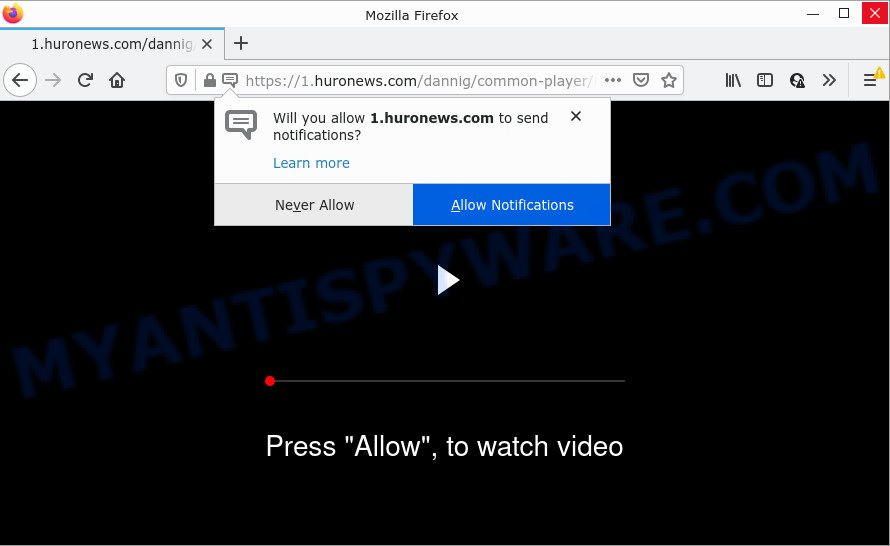
The Huronews.com web site delivers a message stating that you should click ‘Allow’ button in order to connect to the Internet, access the content of the web-page, watch a video, download a file, enable Flash Player, and so on. If you click on ALLOW, this web site starts sending browser notifications on the browser screen. You will see the pop-up adverts even when your browser is closed.

Threat Summary
| Name | Huronews.com pop-up |
| Type | browser notification spam, spam push notifications, pop-up virus |
| Distribution | adware, shady pop up ads, social engineering attack, potentially unwanted applications |
| Symptoms |
|
| Removal | Huronews.com removal guide |
How does your computer get infected with Huronews.com pop-ups
These Huronews.com popups are caused by misleading ads on the web pages you visit or adware. Adware is considered a potentially security threat because it often installed on computer without the consent of the owner. Adware software usually just displays unwanted ads, but sometimes adware software can be used to obtain your privacy data.
Adware usually is bundled within free software which downloaded from the Net. Which means that you need to be proactive and carefully read the Terms of use and the License agreement properly. For the most part, adware and PUPs will be clearly described, so take the time to carefully read all the information about the software that you downloaded and want to install on your device.
Remove Huronews.com notifications from internet browsers
If you’ve clicked the “Allow” button in the Huronews.com pop up and gave a notification permission, you should remove this notification permission first from your internet browser settings. To remove the Huronews.com permission to send push notifications to your personal computer, perform the steps below. These steps are for Microsoft Windows, Mac and Android.
|
|
|
|
|
|
How to remove Huronews.com advertisements (removal guide)
When the adware software gets installed on your personal computer without your knowledge, it’s not easy to uninstall. In most cases, there is no Uninstall program that simply remove the adware that causes popups from your computer. So, we recommend using several well-proven free specialized tools like Zemana Anti Malware (ZAM), MalwareBytes Anti-Malware or HitmanPro. But the best method to get rid of Huronews.com pop-up ads will be to perform several manual steps, after that additionally use antimalware utilities.
To remove Huronews.com pop ups, execute the steps below:
- Remove Huronews.com notifications from internet browsers
- How to remove Huronews.com pop ups without any software
- Automatic Removal of Huronews.com pop-up ads
- Stop Huronews.com popups
How to remove Huronews.com pop ups without any software
Looking for a method to get rid of Huronews.com pop ups manually without installing any tools? Then this section of the article is just for you. Below are some simple steps you can take. Performing these steps requires basic knowledge of browser and Windows setup. If you doubt that you can follow them, it is better to use free software listed below that can help you remove Huronews.com advertisements.
Uninstalling the Huronews.com, check the list of installed software first
In order to remove PUPs like this adware software, open the Windows Control Panel and click on “Uninstall a program”. Check the list of installed apps. For the ones you do not know, run an Internet search to see if they are adware, hijacker or potentially unwanted applications. If yes, delete them off. Even if they are just a software which you do not use, then uninstalling them off will increase your PC start up time and speed dramatically.
Make sure you have closed all internet browsers and other applications. Next, uninstall any unwanted and suspicious software from your Control panel.
Windows 10, 8.1, 8
Now, click the Windows button, type “Control panel” in search and press Enter. Select “Programs and Features”, then “Uninstall a program”.

Look around the entire list of applications installed on your personal computer. Most probably, one of them is the adware responsible for Huronews.com pop-up ads. Choose the suspicious program or the program that name is not familiar to you and uninstall it.
Windows Vista, 7
From the “Start” menu in Windows, select “Control Panel”. Under the “Programs” icon, select “Uninstall a program”.

Select the questionable or any unknown programs, then click “Uninstall/Change” button to uninstall this undesired application from your PC.
Windows XP
Click the “Start” button, select “Control Panel” option. Click on “Add/Remove Programs”.

Choose an unwanted program, then click “Change/Remove” button. Follow the prompts.
Remove Huronews.com advertisements from Mozilla Firefox
If the Firefox web browser is redirected to Huronews.com and you want to recover the Mozilla Firefox settings back to their default values, then you should follow the steps below. When using the reset feature, your personal information like passwords, bookmarks, browsing history and web form auto-fill data will be saved.
First, run the Mozilla Firefox and click ![]() button. It will show the drop-down menu on the right-part of the web-browser. Further, press the Help button (
button. It will show the drop-down menu on the right-part of the web-browser. Further, press the Help button (![]() ) as on the image below.
) as on the image below.

In the Help menu, select the “Troubleshooting Information” option. Another way to open the “Troubleshooting Information” screen – type “about:support” in the web browser adress bar and press Enter. It will show the “Troubleshooting Information” page as displayed in the figure below. In the upper-right corner of this screen, press the “Refresh Firefox” button.

It will display the confirmation prompt. Further, click the “Refresh Firefox” button. The Firefox will begin a procedure to fix your problems that caused by the Huronews.com adware software. Once, it’s complete, press the “Finish” button.
Remove Huronews.com advertisements from Internet Explorer
The Internet Explorer reset is great if your web-browser is hijacked or you have unwanted add-ons or toolbars on your browser, that installed by an malware.
First, open the IE, then click ‘gear’ icon ![]() . It will show the Tools drop-down menu on the right part of the browser, then click the “Internet Options” as shown on the screen below.
. It will show the Tools drop-down menu on the right part of the browser, then click the “Internet Options” as shown on the screen below.

In the “Internet Options” screen, select the “Advanced” tab, then press the “Reset” button. The Internet Explorer will show the “Reset Internet Explorer settings” dialog box. Further, click the “Delete personal settings” check box to select it. Next, click the “Reset” button as displayed on the screen below.

After the process is complete, click “Close” button. Close the Internet Explorer and restart your computer for the changes to take effect. This step will help you to restore your web-browser’s newtab page, search engine by default and homepage to default state.
Remove Huronews.com ads from Google Chrome
Another method to remove Huronews.com pop ups from Google Chrome is Reset Google Chrome settings. This will disable harmful plugins and reset Google Chrome settings to default values. When using the reset feature, your personal information like passwords, bookmarks, browsing history and web form auto-fill data will be saved.
Open the Google Chrome menu by clicking on the button in the form of three horizontal dotes (![]() ). It will display the drop-down menu. Select More Tools, then click Extensions.
). It will display the drop-down menu. Select More Tools, then click Extensions.
Carefully browse through the list of installed plugins. If the list has the extension labeled with “Installed by enterprise policy” or “Installed by your administrator”, then complete the following steps: Remove Google Chrome extensions installed by enterprise policy otherwise, just go to the step below.
Open the Google Chrome main menu again, click to “Settings” option.

Scroll down to the bottom of the page and click on the “Advanced” link. Now scroll down until the Reset settings section is visible, as shown on the image below and click the “Reset settings to their original defaults” button.

Confirm your action, press the “Reset” button.
Automatic Removal of Huronews.com pop-up ads
Spyware, adware, PUPs and hijackers can be difficult to remove manually. Do not try to get rid of this programs without the help of malicious software removal tools. In order to fully get rid of adware software from your PC, use professionally developed utilities, such as Zemana Free, MalwareBytes and Hitman Pro.
Run Zemana AntiMalware (ZAM) to remove Huronews.com pop-up advertisements
Zemana Free is a program which is used for malware, adware, hijackers and potentially unwanted apps removal. The application is one of the most efficient anti malware tools. It helps in malware removal and and defends all other types of security threats. One of the biggest advantages of using Zemana AntiMalware is that is easy to use and is free. Also, it constantly keeps updating its virus/malware signatures DB. Let’s see how to install and check your personal computer with Zemana Free in order to get rid of Huronews.com ads from your device.
Installing the Zemana AntiMalware (ZAM) is simple. First you’ll need to download Zemana AntiMalware (ZAM) from the link below. Save it on your Microsoft Windows desktop or in any other place.
164814 downloads
Author: Zemana Ltd
Category: Security tools
Update: July 16, 2019
Once the download is finished, close all windows on your personal computer. Further, launch the setup file named Zemana.AntiMalware.Setup. If the “User Account Control” prompt pops up as shown on the image below, click the “Yes” button.

It will show the “Setup wizard” that will allow you install Zemana Anti Malware on the computer. Follow the prompts and do not make any changes to default settings.

Once installation is complete successfully, Zemana Free will automatically start and you may see its main window as displayed below.

Next, click the “Scan” button to perform a system scan with this tool for the adware that causes Huronews.com pop ups. Depending on your PC system, the scan can take anywhere from a few minutes to close to an hour. While the Zemana Anti Malware is checking, you may see how many objects it has identified either as being malicious software.

As the scanning ends, Zemana Anti-Malware (ZAM) will open a list of all threats detected by the scan. Make sure to check mark the threats which are unsafe and then click “Next” button.

The Zemana Free will remove adware related to the Huronews.com pop-up advertisements. Once the clean up is finished, you can be prompted to restart your PC system.
Delete Huronews.com popup advertisements from internet browsers with HitmanPro
Hitman Pro will help delete adware responsible for Huronews.com popups that slow down your PC system. The hijackers, adware and other potentially unwanted software slow your web browser down and try to mislead you into clicking on dubious ads and links. HitmanPro removes the adware software and lets you enjoy your computer without Huronews.com advertisements.
Please go to the following link to download the latest version of HitmanPro for MS Windows. Save it to your Desktop.
Download and run HitmanPro on your device. Once started, press “Next” button to begin checking your computer for the adware software that causes popups. A scan can take anywhere from 10 to 30 minutes, depending on the number of files on your PC system and the speed of your computer. When a malware, adware software or PUPs are found, the number of the security threats will change accordingly. .

After Hitman Pro has completed scanning, it will display the Scan Results.

You may delete threats (move to Quarantine) by simply press Next button.
It will display a prompt, press the “Activate free license” button to begin the free 30 days trial to remove all malware found.
How to delete Huronews.com with MalwareBytes Free
We suggest using the MalwareBytes AntiMalware (MBAM) which are completely clean your PC of the adware. The free utility is an advanced malicious software removal application designed by (c) Malwarebytes lab. This program uses the world’s most popular anti-malware technology. It is able to help you remove intrusive Huronews.com advertisements from your web-browsers, potentially unwanted programs, malicious software, hijackers, toolbars, ransomware and other security threats from your computer for free.

Visit the following page to download the latest version of MalwareBytes Anti Malware for Windows. Save it on your Desktop.
327071 downloads
Author: Malwarebytes
Category: Security tools
Update: April 15, 2020
When the downloading process is finished, run it and follow the prompts. Once installed, the MalwareBytes Free will try to update itself and when this task is finished, press the “Scan” button . MalwareBytes AntiMalware (MBAM) program will scan through the whole device for the adware software that causes the intrusive Huronews.com ads. You may delete threats (move to Quarantine) by simply click “Quarantine” button.
The MalwareBytes Anti Malware is a free program that you can use to remove all detected folders, files, services, registry entries and so on. To learn more about this malicious software removal tool, we recommend you to read and follow the guide or the video guide below.
Stop Huronews.com popups
To put it simply, you need to use an ad-blocker tool (AdGuard, for example). It’ll stop and protect you from all intrusive web pages like Huronews.com, ads and pop-ups. To be able to do that, the ad-blocking program uses a list of filters. Each filter is a rule that describes a malicious website, an advertising content, a banner and others. The adblocker program automatically uses these filters, depending on the web-sites you’re visiting.
Visit the following page to download the latest version of AdGuard for Microsoft Windows. Save it to your Desktop.
26843 downloads
Version: 6.4
Author: © Adguard
Category: Security tools
Update: November 15, 2018
When the download is finished, double-click the downloaded file to launch it. The “Setup Wizard” window will show up on the computer screen as shown in the figure below.

Follow the prompts. AdGuard will then be installed and an icon will be placed on your desktop. A window will show up asking you to confirm that you want to see a quick guide as displayed in the following example.

Click “Skip” button to close the window and use the default settings, or click “Get Started” to see an quick guidance which will help you get to know AdGuard better.
Each time, when you launch your computer, AdGuard will run automatically and stop unwanted advertisements, block Huronews.com, as well as other harmful or misleading web sites. For an overview of all the features of the application, or to change its settings you can simply double-click on the AdGuard icon, which can be found on your desktop.
To sum up
Now your personal computer should be clean of the adware related to the Huronews.com pop-ups. We suggest that you keep AdGuard (to help you block unwanted pop up ads and unwanted malicious web-sites) and Zemana Anti Malware (ZAM) (to periodically scan your PC for new adware softwares and other malware). Probably you are running an older version of Java or Adobe Flash Player. This can be a security risk, so download and install the latest version right now.
If you are still having problems while trying to remove Huronews.com ads from the Microsoft Edge, Chrome, Firefox and Microsoft Internet Explorer, then ask for help here here.


















