What is News-sepoki.cc?
There are many scam web-sites on the Internet and News-sepoki.cc is one of them. It is a dubious website that uses social engineering to trick unsuspecting users into subscribing to browser push notifications. These push notifications promote ‘free’ online games, free gifts scams, suspicious browser plugins, adult web-sites, and fake downloads.
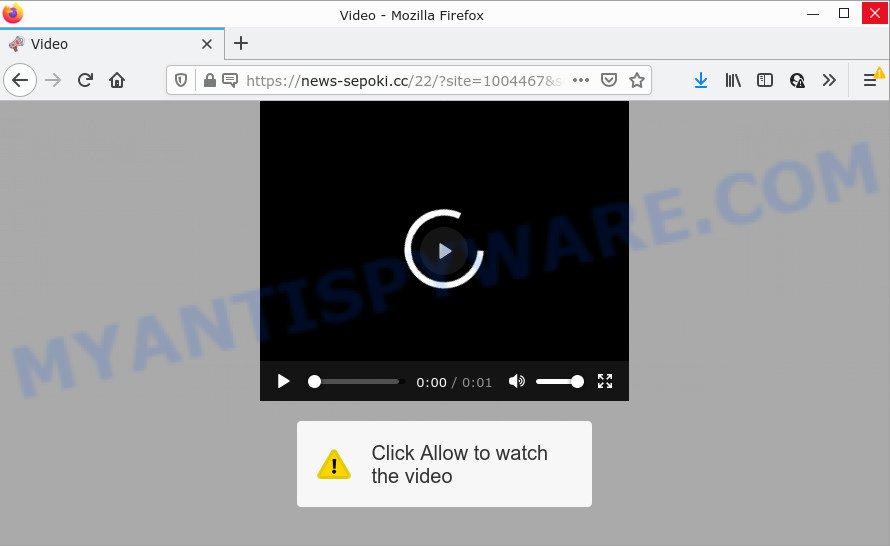
The News-sepoki.cc web site claims that clicking ‘Allow’ button is necessary to access the content of the webpage, enable Flash Player, connect to the Internet, download a file, watch a video, and so on. If you click ALLOW, then your internet browser will be configured to display pop-up adverts in the lower right corner of the screen.

Threat Summary
| Name | News-sepoki.cc pop-up |
| Type | spam push notifications, browser notification spam, pop-up virus |
| Distribution | malicious popup advertisements, adware, social engineering attack, potentially unwanted software |
| Symptoms |
|
| Removal | News-sepoki.cc removal guide |
How does your device get infected with News-sepoki.cc popups
These News-sepoki.cc pop-ups are caused by suspicious ads on the web-pages you visit or adware software. Adware can cause issues for your computer. Adware can show annoying ads on your computer screen so that your cannot block them, redirect your web-browser to misleading web-sites, and it can cause unwanted web-pages to pop up on your browser. Adware software might end up on your PC system after you download and install free applications from a questionable source.
Adware spreads along with various free programs. This means that you need to be careful when installing anything downloaded from the Net, especially from file sharing web-sites. Be sure to read the Terms of Use and the Software license, choose only the Manual, Advanced or Custom setup type, switch off all third-party web-browser extensions and programs are offered to install.
Remove News-sepoki.cc notifications from web browsers
If you’ve allowed the News-sepoki.cc site to send browser notifications to your web-browser, then we’ll need to delete these permissions. Depending on web browser, you can use the steps below to remove the News-sepoki.cc permissions to send browser notifications.
Google Chrome:
- Just copy and paste the following text into the address bar of Google Chrome.
- chrome://settings/content/notifications
- Press Enter.
- Delete the News-sepoki.cc URL and other questionable sites by clicking three vertical dots button next to each and selecting ‘Remove’.

Android:
- Tap ‘Settings’.
- Tap ‘Notifications’.
- Find and tap the internet browser which shows News-sepoki.cc notifications ads.
- Locate News-sepoki.cc site in the list and disable it.

Mozilla Firefox:
- In the top-right corner, click the Firefox menu (three bars).
- In the menu go to ‘Options’, in the menu on the left go to ‘Privacy & Security’.
- Scroll down to ‘Permissions’ section and click ‘Settings…’ button next to ‘Notifications’.
- Locate sites you down’t want to see notifications from (for example, News-sepoki.cc), click on drop-down menu next to each and select ‘Block’.
- Save changes.

Edge:
- In the right upper corner, click the Edge menu button (three dots).
- Click ‘Settings’. Click ‘Advanced’ on the left side of the window.
- In the ‘Website permissions’ section click ‘Manage permissions’.
- Right-click the News-sepoki.cc. Click ‘Delete’.

Internet Explorer:
- Click the Gear button on the top right corner of the screen.
- Select ‘Internet options’.
- Click on the ‘Privacy’ tab and select ‘Settings’ in the pop-up blockers section.
- Locate the News-sepoki.cc URL and click the ‘Remove’ button to remove the URL.

Safari:
- On the top menu select ‘Safari’, then ‘Preferences’.
- Select the ‘Websites’ tab and then select ‘Notifications’ section on the left panel.
- Locate the News-sepoki.cc site and select it, click the ‘Deny’ button.
How to remove News-sepoki.cc pop-up advertisements (removal steps)
Not all undesired applications like adware software which causes pop-ups are easily uninstallable. You might see popups, deals, text links, in-text advertisements, banners and other type of advertisements in the Google Chrome, Microsoft Edge, Internet Explorer and Firefox and might not be able to figure out the program responsible for this activity. The reason for this is that many unwanted software neither appear in Microsoft Windows Control Panel. Therefore in order to completely remove News-sepoki.cc ads, you need to complete the steps below. Read it once, after doing so, please bookmark this page (or open it on your smartphone) as you may need to exit your browser or restart your computer.
To remove News-sepoki.cc pop ups, complete the following steps:
- Remove News-sepoki.cc notifications from web browsers
- Manual News-sepoki.cc pop up ads removal
- Automatic Removal of News-sepoki.cc popup ads
- Stop News-sepoki.cc pop ups
Manual News-sepoki.cc pop up ads removal
Most adware can be removed manually, without the use of antivirus or other removal tools. The manual steps below will show you how to remove News-sepoki.cc pop ups step by step. Although each of the steps is simple and does not require special knowledge, but you are not sure that you can finish them, then use the free tools, a list of which is given below.
Uninstall suspicious programs using MS Windows Control Panel
You can manually remove most nonaggressive adware by uninstalling the program that it came with or removing the adware software itself using ‘Add/Remove programs’ or ‘Uninstall a program’ option in Windows Control Panel.
Windows 10, 8.1, 8
Click the Microsoft Windows logo, and then click Search ![]() . Type ‘Control panel’and press Enter as displayed in the figure below.
. Type ‘Control panel’and press Enter as displayed in the figure below.

After the ‘Control Panel’ opens, click the ‘Uninstall a program’ link under Programs category as shown in the following example.

Windows 7, Vista, XP
Open Start menu and choose the ‘Control Panel’ at right as on the image below.

Then go to ‘Add/Remove Programs’ or ‘Uninstall a program’ (MS Windows 7 or Vista) similar to the one below.

Carefully browse through the list of installed applications and delete all questionable and unknown apps. We recommend to click ‘Installed programs’ and even sorts all installed software by date. Once you have found anything dubious that may be the adware software that causes the annoying News-sepoki.cc advertisements or other potentially unwanted program (PUP), then choose this program and click ‘Uninstall’ in the upper part of the window. If the questionable program blocked from removal, then use Revo Uninstaller Freeware to completely remove it from your device.
Delete News-sepoki.cc from Mozilla Firefox by resetting web browser settings
If your Firefox web browser is redirected to News-sepoki.cc without your permission or an unknown search engine displays results for your search, then it may be time to perform the browser reset. Essential information like bookmarks, browsing history, passwords, cookies, auto-fill data and personal dictionaries will not be removed.
Click the Menu button (looks like three horizontal lines), and click the blue Help icon located at the bottom of the drop down menu as displayed on the image below.

A small menu will appear, click the “Troubleshooting Information”. On this page, click “Refresh Firefox” button as shown below.

Follow the onscreen procedure to revert back your Firefox web browser settings to their original settings.
Delete News-sepoki.cc pop ups from IE
In order to restore all browser default search provider, home page and newtab you need to reset the Internet Explorer to the state, that was when the Windows was installed on your computer.
First, open the Internet Explorer, click ![]() ) button. Next, press “Internet Options” as displayed on the image below.
) button. Next, press “Internet Options” as displayed on the image below.

In the “Internet Options” screen select the Advanced tab. Next, press Reset button. The Internet Explorer will display the Reset Internet Explorer settings dialog box. Select the “Delete personal settings” check box and press Reset button.

You will now need to restart your device for the changes to take effect. It will delete adware that causes pop ups, disable malicious and ad-supported browser’s extensions and restore the Microsoft Internet Explorer’s settings such as start page, search engine by default and new tab to default state.
Remove News-sepoki.cc popup advertisements from Google Chrome
Reset Chrome settings can allow you solve some problems caused by adware and delete News-sepoki.cc advertisements from web-browser. This will also disable harmful extensions as well as clear cookies and site data. However, your themes, bookmarks, history, passwords, and web form auto-fill information will not be deleted.

- First, start the Chrome and click the Menu icon (icon in the form of three dots).
- It will show the Google Chrome main menu. Choose More Tools, then click Extensions.
- You’ll see the list of installed extensions. If the list has the addon labeled with “Installed by enterprise policy” or “Installed by your administrator”, then complete the following guide: Remove Chrome extensions installed by enterprise policy.
- Now open the Google Chrome menu once again, press the “Settings” menu.
- Next, click “Advanced” link, that located at the bottom of the Settings page.
- On the bottom of the “Advanced settings” page, press the “Reset settings to their original defaults” button.
- The Google Chrome will show the reset settings prompt as on the image above.
- Confirm the browser’s reset by clicking on the “Reset” button.
- To learn more, read the post How to reset Google Chrome settings to default.
Automatic Removal of News-sepoki.cc popup ads
The manual guide above is tedious to follow and can not always help to fully remove the News-sepoki.cc pop ups. Here I am telling you an automatic solution to remove this adware from your PC system completely. Zemana Anti Malware (ZAM), MalwareBytes Anti-Malware and HitmanPro are anti-malware tools that have the ability to locate and delete all kinds of malicious software including adware related to the News-sepoki.cc pop ups.
Use Zemana Anti Malware to remove News-sepoki.cc popups
Zemana Free is a malware removal tool. Currently, there are two versions of the tool, one of them is free and second is paid (premium). The principle difference between the free and paid version of the utility is real-time protection module. If you just need to check your personal computer for malware and delete adware software responsible for News-sepoki.cc popups, then the free version will be enough for you.
Installing the Zemana Free is simple. First you’ll need to download Zemana Anti Malware on your Microsoft Windows Desktop from the link below.
164806 downloads
Author: Zemana Ltd
Category: Security tools
Update: July 16, 2019
Once the downloading process is finished, start it and follow the prompts. Once installed, the Zemana will try to update itself and when this procedure is done, click the “Scan” button to locate adware responsible for News-sepoki.cc pop-up advertisements.

Depending on your computer, the scan can take anywhere from a few minutes to close to an hour. While the utility is scanning, you may see number of objects and files has already scanned. In order to delete all threats, simply click “Next” button.

The Zemana will begin to remove adware software that causes News-sepoki.cc advertisements.
Get rid of News-sepoki.cc advertisements and harmful extensions with Hitman Pro
HitmanPro will help delete adware software that causes News-sepoki.cc ads in your web browser that slow down your personal computer. The browser hijackers, adware and other PUPs slow your browser down and try to trick you into clicking on shady advertisements and links. HitmanPro removes the adware software and lets you enjoy your computer without News-sepoki.cc advertisements.

- HitmanPro can be downloaded from the following link. Save it to your Desktop.
- After the downloading process is done, double click the HitmanPro icon. Once this utility is started, click “Next” button for checking your personal computer for the adware software related to the News-sepoki.cc popups. A system scan can take anywhere from 5 to 30 minutes, depending on your PC. When a malware, adware or potentially unwanted apps are detected, the number of the security threats will change accordingly. Wait until the the checking is complete.
- After that process is done, HitmanPro will open a screen that contains a list of malware that has been found. Next, you need to click “Next” button. Now click the “Activate free license” button to begin the free 30 days trial to delete all malware found.
Use MalwareBytes Anti-Malware to get rid of News-sepoki.cc pop ups
If you’re still having problems with the News-sepoki.cc ads — or just wish to check your device occasionally for adware software and other malware — download MalwareBytes. It’s free for home use, and detects and removes various undesired applications that attacks your personal computer or degrades PC performance. MalwareBytes can get rid of adware, potentially unwanted programs as well as malicious software, including ransomware and trojans.
MalwareBytes can be downloaded from the following link. Save it on your MS Windows desktop.
327060 downloads
Author: Malwarebytes
Category: Security tools
Update: April 15, 2020
After downloading is complete, close all applications and windows on your PC system. Open a directory in which you saved it. Double-click on the icon that’s called MBSetup as displayed on the image below.
![]()
When the installation begins, you’ll see the Setup wizard that will help you set up Malwarebytes on your computer.

Once installation is complete, you’ll see window as shown in the following example.

Now press the “Scan” button to find adware that causes News-sepoki.cc ads in your web browser. While the MalwareBytes Anti-Malware is checking, you can see number of objects it has identified either as being malware.

Once finished, MalwareBytes Anti Malware (MBAM) will open a list of all threats found by the scan. All detected threats will be marked. You can delete them all by simply click “Quarantine” button.

The Malwarebytes will now start to get rid of adware that causes pop ups. After the task is finished, you may be prompted to reboot your computer.

The following video explains few simple steps on how to get rid of browser hijacker, adware and other malware with MalwareBytes.
Stop News-sepoki.cc pop ups
In order to increase your security and protect your PC system against new annoying advertisements and harmful webpages, you need to use ad-blocking application that stops an access to harmful ads and web sites. Moreover, the program may stop the display of intrusive advertising, which also leads to faster loading of web sites and reduce the consumption of web traffic.
- Installing the AdGuard is simple. First you will need to download AdGuard on your PC system from the following link.
Adguard download
26841 downloads
Version: 6.4
Author: © Adguard
Category: Security tools
Update: November 15, 2018
- After downloading it, launch the downloaded file. You will see the “Setup Wizard” program window. Follow the prompts.
- When the install is done, click “Skip” to close the setup program and use the default settings, or press “Get Started” to see an quick tutorial which will allow you get to know AdGuard better.
- In most cases, the default settings are enough and you do not need to change anything. Each time, when you start your personal computer, AdGuard will launch automatically and stop undesired ads, block News-sepoki.cc, as well as other harmful or misleading web-pages. For an overview of all the features of the program, or to change its settings you can simply double-click on the icon called AdGuard, that may be found on your desktop.
To sum up
Once you’ve complete the few simple steps outlined above, your PC should be clean from this adware and other malware. The Google Chrome, Edge, Firefox and Microsoft Internet Explorer will no longer open intrusive News-sepoki.cc web-site when you surf the World Wide Web. Unfortunately, if the steps does not help you, then you have caught a new adware, and then the best way – ask for help.
Please create a new question by using the “Ask Question” button in the Questions and Answers. Try to give us some details about your problems, so we can try to help you more accurately. Wait for one of our trained “Security Team” or Site Administrator to provide you with knowledgeable assistance tailored to your problem with the unwanted News-sepoki.cc pop ups.


















