What is Teamsperilous.com?
Teamsperilous.com is an ‘ad-rotator’. It is a type of web-sites developed to redirect internet browsers to various advertising webpages. According to IT security professionals, Teamsperilous.com redirects users to web-pages that are promoted by rogue ad networks. Some of the webpages that users can potentially be redirected to are scam web-sites, others are webpages that encourage users to subscribe to spam notifications. In addition, users can be redirected to webpages offering to install potentially unwanted programs, dangerous browser extensions.
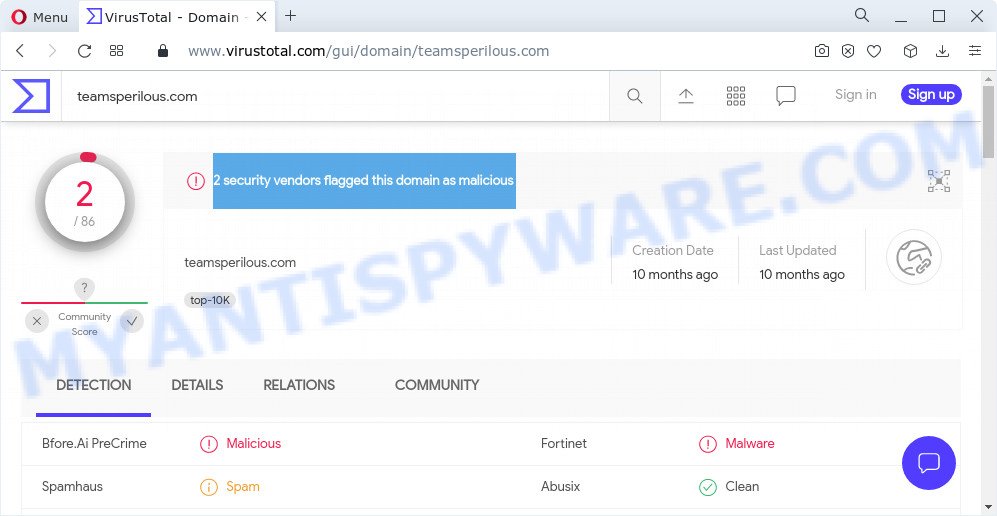
2 security vendors flagged Teamsperilous.com as malicious
Usually, users end up on scam sites by going to a misspelled URL, clicking on a fake link, or having adware (PUPs) on their computers. Adware can cause problems for your computer. Adware can display unwanted ads on your web browser so that your cannot block them, redirect your web browser to scam pages, and it can cause malicious websites to pop up on your web-browser. Adware might end up on your computer after you download and install free programs from a questionable webpage.
Another reason why you need to get rid of adware is its online data-tracking activity. It can analyze the location and which World Wide Web web sites you visit, and then show ads to the types of content, goods or services featured there. Adware software authors can collect and sell your surfing information and behavior to third parties.
Threat Summary
| Name | Teamsperilous.com |
| Type | adware, PUP (potentially unwanted program), popup virus, pop ups, pop-up ads |
| Symptoms |
|
| Removal | Teamsperilous.com removal guide |
How does Adware get on your device
Usually, adware gets into your computer as part of a bundle with free software, sharing files and other unsafe applications that you downloaded from the World Wide Web. The adware creators pays freeware makers for distributing adware within their programs. So, additional software is often included as part of the installer. In order to avoid the setup of any adware software: choose only Manual, Custom or Advanced installation option and uncheck all additional programs in which you are unsure.
How to remove Teamsperilous.com popup advertisements from Chrome, Firefox, IE, Edge
In order to remove Teamsperilous.com pop up advertisements, start by closing any programs and popups that are open. If a pop up won’t close, then close your internet browser (Firefox, Google Chrome, Edge and IE). If a program won’t close then please reboot your computer. Next, follow the steps below.
To remove Teamsperilous.com, complete the following steps:
- How to manually remove Teamsperilous.com
- Automatic Removal of Teamsperilous.com popups
- Stop Teamsperilous.com advertisements
How to manually remove Teamsperilous.com
First try to get rid of Teamsperilous.com pop-up ads manually; to do this, follow the steps below. Of course, manual removal of adware requires more time and may not be suitable for those who are poorly versed in system settings. In this case, we recommend that you scroll down to the section that describes how to remove Teamsperilous.com popups using free tools.
Remove newly installed PUPs
Some of PUPs, adware software and hijackers can be removed using the Add/Remove programs utility which can be found in the Microsoft Windows Control Panel. So, if you are running any version of Windows and you have noticed an unwanted program, then first try to remove it through Add/Remove programs.
Windows 8, 8.1, 10
First, click the Windows button
Windows XP, Vista, 7
First, click “Start” and select “Control Panel”.
It will display the Windows Control Panel as shown below.

Next, click “Uninstall a program” ![]()
It will show a list of all applications installed on your PC system. Scroll through the all list, and remove any dubious and unknown programs. To quickly find the latest installed apps, we recommend sort software by date in the Control panel.
Delete Teamsperilous.com popup advertisements from Internet Explorer
The IE reset is great if your internet browser is hijacked or you have unwanted add-ons or toolbars on your browser, that installed by an malware.
First, start the Internet Explorer. Next, click the button in the form of gear (![]() ). It will display the Tools drop-down menu, click the “Internet Options” as on the image below.
). It will display the Tools drop-down menu, click the “Internet Options” as on the image below.

In the “Internet Options” window click on the Advanced tab, then press the Reset button. The Internet Explorer will show the “Reset Internet Explorer settings” window as shown on the image below. Select the “Delete personal settings” check box, then click “Reset” button.

You will now need to restart your computer for the changes to take effect.
Remove Teamsperilous.com pop ups from Chrome
Reset Google Chrome settings will help you to completely reset your web browser. The result of activating this function will bring Chrome settings back to its default values. This can delete Teamsperilous.com popups and disable harmful add-ons. Keep in mind that resetting your web-browser will not remove your history, bookmarks, passwords, and other saved data.

- First start the Google Chrome and click Menu button (small button in the form of three dots).
- It will show the Chrome main menu. Choose More Tools, then click Extensions.
- You will see the list of installed extensions. If the list has the extension labeled with “Installed by enterprise policy” or “Installed by your administrator”, then complete the following instructions: Remove Chrome extensions installed by enterprise policy.
- Now open the Chrome menu once again, click the “Settings” menu.
- You will see the Google Chrome’s settings page. Scroll down and press “Advanced” link.
- Scroll down again and click the “Reset” button.
- The Chrome will open the reset profile settings page as on the image above.
- Next press the “Reset” button.
- Once this task is done, your browser’s newtab, search provider and home page will be restored to their original defaults.
- To learn more, read the article How to reset Google Chrome settings to default.
Get rid of Teamsperilous.com from Mozilla Firefox by resetting web browser settings
This step will help you remove Teamsperilous.com ads, third-party toolbars, disable harmful extensions and return your default homepage, new tab page and search provider settings.
Click the Menu button (looks like three horizontal lines), and press the blue Help icon located at the bottom of the drop down menu like the one below.

A small menu will appear, click the “Troubleshooting Information”. On this page, click “Refresh Firefox” button as shown on the screen below.

Follow the onscreen procedure to return your Firefox internet browser settings to their original settings.
Automatic Removal of Teamsperilous.com popups
Manual removal steps may not be for an unskilled computer user. Each Teamsperilous.com removal step above, such as uninstalling suspicious programs, restoring infected shortcuts, deleting the adware from system settings, must be performed very carefully. If you are have doubts about the steps above, then we recommend that you follow the automatic Teamsperilous.com removal guide listed below.
Remove Teamsperilous.com redirect with Zemana Anti-Malware
Zemana Anti-Malware is a lightweight utility that designed to run alongside your antivirus software, detecting and removing malware, adware and PUPs that other programs miss. Zemana Anti Malware is easy to use, fast, does not use many resources and have great detection and removal rates.
Now you can setup and run Zemana Anti-Malware (ZAM) to remove Teamsperilous.com redirect from your browser by following the steps below:
Visit the page linked below to download Zemana Anti Malware installation package called Zemana.AntiMalware.Setup on your computer. Save it on your MS Windows desktop or in any other place.
164806 downloads
Author: Zemana Ltd
Category: Security tools
Update: July 16, 2019
Start the install package after it has been downloaded successfully and then follow the prompts to install this utility on your computer.

During installation you can change certain settings, but we suggest you do not make any changes to default settings.
When setup is finished, this malicious software removal utility will automatically start and update itself. You will see its main window as displayed in the following example.

Now click the “Scan” button to begin checking your personal computer for the adware related to the Teamsperilous.com pop-up advertisements. Depending on your computer, the scan can take anywhere from a few minutes to close to an hour. When a malware, adware software or PUPs are detected, the number of the security threats will change accordingly. Wait until the the scanning is finished.

After finished, a list of all threats found is produced. You may remove threats (move to Quarantine) by simply press “Next” button.

The Zemana will remove adware software associated with the Teamsperilous.com redirect and move the selected items to the program’s quarantine. After disinfection is done, you may be prompted to reboot your personal computer to make the change take effect.
Remove Teamsperilous.com popups and harmful extensions with HitmanPro
Hitman Pro is a free utility that can scan for adware software responsible for the Teamsperilous.com redirect. It is not always easy to locate all the junk applications that your device might have picked up on the Internet. HitmanPro will search for the adware, browser hijackers and other malicious software you need to erase.
First, visit the page linked below, then click the ‘Download’ button in order to download the latest version of Hitman Pro.
When downloading is finished, open the file location and double-click the Hitman Pro icon. It will start the Hitman Pro tool. If the User Account Control prompt will ask you want to launch the program, press Yes button to continue.

Next, click “Next” to start checking your computer for the adware that causes the Teamsperilous.com redirect in your web-browser. Depending on your device, the scan can take anywhere from a few minutes to close to an hour.

After finished, the results are displayed in the scan report as displayed below.

In order to delete all threats, simply click “Next” button. It will show a dialog box, click the “Activate free license” button. The Hitman Pro will remove adware software that causes pop-ups and move the selected items to the Quarantine. After the procedure is complete, the utility may ask you to restart your computer.
Run MalwareBytes Free to get rid of Teamsperilous.com ads
Delete Teamsperilous.com pop up advertisements manually is difficult and often the adware is not completely removed. Therefore, we suggest you to run the MalwareBytes which are fully clean your computer. Moreover, this free program will help you to remove malicious software, potentially unwanted apps, toolbars and hijackers that your personal computer can be infected too.

Installing the MalwareBytes is simple. First you’ll need to download MalwareBytes AntiMalware (MBAM) by clicking on the link below.
327059 downloads
Author: Malwarebytes
Category: Security tools
Update: April 15, 2020
When downloading is done, run it and follow the prompts. Once installed, the MalwareBytes will try to update itself and when this task is finished, press the “Scan” button . MalwareBytes AntiMalware (MBAM) program will scan through the whole computer for the adware that causes the Teamsperilous.com pop-up ads in your web browser. This task may take quite a while, so please be patient. When a malware, adware or PUPs are detected, the number of the security threats will change accordingly. Wait until the the checking is complete. Review the report and then press “Quarantine” button.
The MalwareBytes Anti Malware is a free program that you can use to delete all detected folders, files, services, registry entries and so on. To learn more about this malicious software removal tool, we recommend you to read and follow the instructions or the video guide below.
Stop Teamsperilous.com advertisements
The AdGuard is a very good ad-blocker application for the Firefox, Google Chrome, Internet Explorer and MS Edge, with active user support. It does a great job by removing certain types of annoying advertisements, popunders, popups, intrusive newtab pages, and even full page ads and web page overlay layers. Of course, the AdGuard can stop the Teamsperilous.com advertisements automatically or by using a custom filter rule.
Visit the following page to download the latest version of AdGuard for Windows. Save it on your MS Windows desktop.
26841 downloads
Version: 6.4
Author: © Adguard
Category: Security tools
Update: November 15, 2018
After downloading it, start the downloaded file. You will see the “Setup Wizard” screen as displayed in the figure below.

Follow the prompts. After the setup is done, you will see a window as displayed below.

You can click “Skip” to close the installation application and use the default settings, or click “Get Started” button to see an quick tutorial that will help you get to know AdGuard better.
In most cases, the default settings are enough and you do not need to change anything. Each time, when you start your PC system, AdGuard will run automatically and stop undesired advertisements, block Teamsperilous.com, as well as other malicious or misleading webpages. For an overview of all the features of the program, or to change its settings you can simply double-click on the AdGuard icon, that can be found on your desktop.
To sum up
After completing the tutorial outlined above, your personal computer should be clean from this adware software and other malware. The Chrome, Microsoft Edge, Internet Explorer and Firefox will no longer redirect your browser to the Teamsperilous.com web-site when you browse the Web. Unfortunately, if the steps does not help you, then you have caught a new adware, and then the best way – ask for help.
Please create a new question by using the “Ask Question” button in the Questions and Answers. Try to give us some details about your problems, so we can try to help you more accurately. Wait for one of our trained “Security Team” or Site Administrator to provide you with knowledgeable assistance tailored to your problem with the intrusive Teamsperilous.com pop ups.


















