What is GetMovieSearch?
The cyber security researchers have determined that GetMovieSearch is a PUP (potentially unwanted program) from the family of Browser hijackers. Typically, browser hijackers make changes to the default homepage and search engine of user web browsers, making it difficult to change them back. Browser hijackers may also include unwanted pop-ups and advertisements to show up in the infected internet browsers. Browser hijackers are usually installed with freeware or shareware download off from third-party websites; they can also be found inside legitimate web pages and apps.
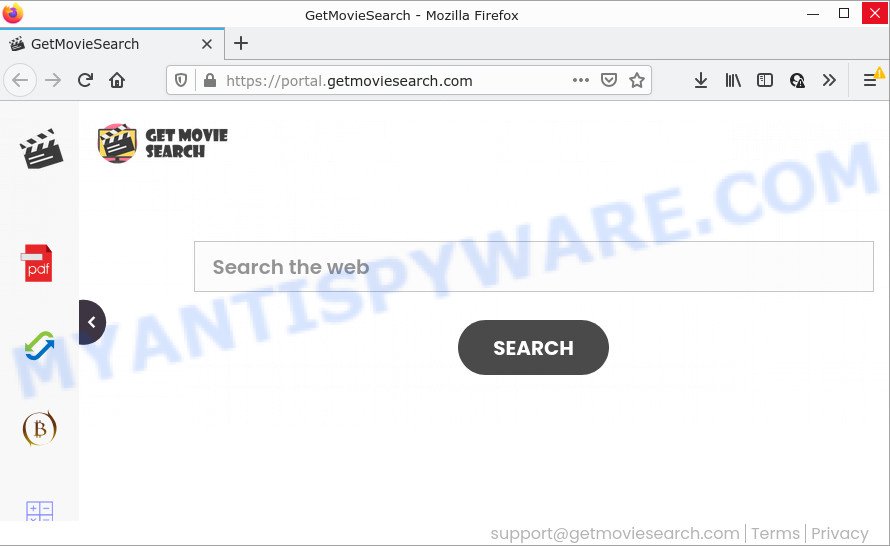
The GetMovieSearch browser hijacker will modify your browser’s search provider so that all searches are sent through feed.getmoviesearch.com that redirects to the Yahoo Search engine which displays the search results for your query. The authors of this hijacker are using legitimate search provider as they may earn revenue from the ads which are displayed in the search results.
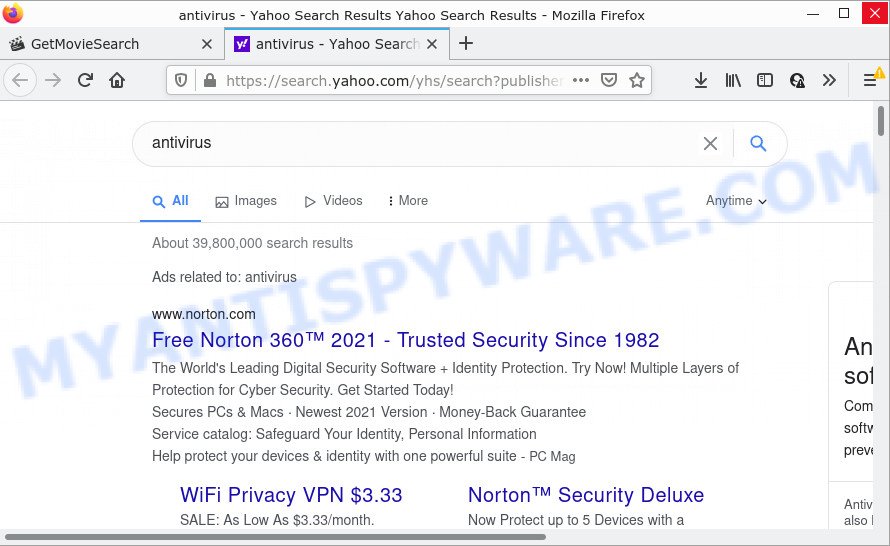
In addition to the above, it can collect a wide variety of your privacy information that can be later transferred third party companies. You do not know if your home address, account names and passwords are safe. And of course you completely don’t know what will happen when you click on any advertisements on the GetMovieSearch web site.
Browser hijackers are usually written in ways common to malware, spyware and adware software. In order to get rid of browser hijacker and thus remove GetMovieSearch, you will need use the following steps or run free removal utility listed below.
How can a browser hijacker get on your PC system
Browser hijackers and PUPs are usually distributed as part of other software and are often installed without notifying the owner of the personal computer. This happens especially when you’re installing a freeware. The program installer tricks you into accepting the setup of third party applications, which you don’t really want. Moreover, some paid programs can also install third-party applications that you don’t want! Therefore, always download freeware and paid apps from reputable download web-pages. Use ONLY custom or manual installation option and never blindly click Next button.
Threat Summary
| Name | GetMovieSearch |
| Type | browser hijacker, PUP, redirect virus, homepage hijacker, search provider hijacker |
| Related domains | feed.getmoviesearch.com, get.getmoviesearch.com, install.getmoviesearch.com, portal.getmoviesearch.com |
| Affected Browser Settings | homepage, search engine, newtab page URL |
| Distribution | fake update tools, freeware setup files, suspicious pop up ads |
| Symptoms | Advertising banners appear in places they shouldn’t be. Webpage links redirect to websites different from what you expected. Unexpected program installed without your consent. New internet browser extensions suddenly installed on your internet browser. Unwanted changes in your browser like displaying new tabs you did not open. |
| Removal | GetMovieSearch removal guide |
How to remove GetMovieSearch from Windows 10 (8, 7, XP)
We recommend opting for automatic GetMovieSearch removal in order to get rid of all hijacker related entries easily. This solution requires scanning the computer with reputable anti malware, e.g. Zemana, MalwareBytes Free or Hitman Pro. However, if you prefer manual removal steps, you can use the tutorial below in this blog post. Certain of the steps will require you to restart your PC or exit this web page. So, read this instructions carefully, then bookmark this page or open it on your smartphone for later reference.
To remove GetMovieSearch, use the steps below:
- How to manually remove GetMovieSearch
- Automatic Removal of GetMovieSearch
- How to stop GetMovieSearch redirect
How to manually remove GetMovieSearch
The following instructions is a step-by-step guide, which will help you manually get rid of GetMovieSearch browser hijacker from the Google Chrome, Mozilla Firefox, Microsoft Edge and Internet Explorer.
Remove potentially unwanted apps using Microsoft Windows Control Panel
First method for manual hijacker removal is to go into the Windows “Control Panel”, then “Uninstall a program” console. Take a look at the list of software on your PC system and see if there are any questionable and unknown software. If you see any, you need to remove them. Of course, before doing so, you can do an Internet search to find details on the application. If it is a potentially unwanted program, adware or malware, you will likely find information that says so.
Windows 8, 8.1, 10
First, press Windows button

When the ‘Control Panel’ opens, click the ‘Uninstall a program’ link under Programs category like below.

You will see the ‘Uninstall a program’ panel as shown on the screen below.

Very carefully look around the entire list of apps installed on your personal computer. Most probably, one of them is the GetMovieSearch browser hijacker. If you have many programs installed, you can help simplify the search of malicious apps by sort the list by date of installation. Once you have found a questionable, unwanted or unused program, right click to it, after that click ‘Uninstall’.
Windows XP, Vista, 7
First, click ‘Start’ button and select ‘Control Panel’ at right panel as on the image below.

After the Windows ‘Control Panel’ opens, you need to press ‘Uninstall a program’ under ‘Programs’ as on the image below.

You will see a list of software installed on your PC system. We recommend to sort the list by date of installation to quickly find the programs that were installed last. Most probably, it is the GetMovieSearch hijacker. If you’re in doubt, you can always check the application by doing a search for her name in Google, Yahoo or Bing. When the application which you need to uninstall is found, simply click on its name, and then press ‘Uninstall’ as shown below.

Remove GetMovieSearch hijacker from internet browsers
This step will show you how to delete malicious extensions. This can remove GetMovieSearch browser hijacker and fix some browsing issues, especially after hijacker infection.
You can also try to delete GetMovieSearch browser hijacker by reset Chrome settings. |
If you are still experiencing issues with GetMovieSearch browser hijacker removal, you need to reset Firefox browser. |
Another way to remove GetMovieSearch browser hijacker from IE is reset Internet Explorer settings. |
|
Automatic Removal of GetMovieSearch
Is your Microsoft Windows computer infected by hijacker? Then don’t worry, in the following steps, we’re sharing best malicious software removal tools that can get rid of GetMovieSearch from the Chrome, Mozilla Firefox, Microsoft Internet Explorer and MS Edge and your PC system.
Remove GetMovieSearch browser hijacker with Zemana
Zemana Free is extremely fast and ultra light weight malicious software removal tool. It will allow you get rid of GetMovieSearch browser hijacker, adware, potentially unwanted applications and other malicious software. This program gives real-time protection which never slow down your device. Zemana Free is created for experienced and beginner computer users. The interface of this tool is very easy to use, simple and minimalist.
Now you can install and run Zemana Free to get rid of GetMovieSearch browser hijacker from your browser by following the steps below:
Click the following link to download Zemana Anti Malware (ZAM) install package called Zemana.AntiMalware.Setup on your computer. Save it to your Desktop.
164806 downloads
Author: Zemana Ltd
Category: Security tools
Update: July 16, 2019
Start the setup package after it has been downloaded successfully and then follow the prompts to install this utility on your computer.

During installation you can change some settings, but we advise you do not make any changes to default settings.
When install is finished, this malware removal tool will automatically start and update itself. You will see its main window as shown in the figure below.

Now click the “Scan” button for scanning your device for the GetMovieSearch hijacker. Depending on your PC, the scan may take anywhere from a few minutes to close to an hour.

Once the scan get completed, Zemana will open a screen which contains a list of malware that has been detected. When you’re ready, click “Next” button.

The Zemana will delete GetMovieSearch browser hijacker and move the selected items to the program’s quarantine. After that process is done, you can be prompted to restart your personal computer to make the change take effect.
Remove GetMovieSearch browser hijacker from internet browsers with Hitman Pro
Hitman Pro is a completely free (30 day trial) utility. You don’t need expensive ways to remove GetMovieSearch browser hijacker and other misleading applications. HitmanPro will remove all the unwanted programs like adware and browser hijackers for free.

- Please go to the following link to download the latest version of HitmanPro for Windows. Save it directly to your Windows Desktop.
- When the download is finished, launch the Hitman Pro, double-click the HitmanPro.exe file.
- If the “User Account Control” prompts, click Yes to continue.
- In the Hitman Pro window, click the “Next” to start checking your personal computer for the GetMovieSearch hijacker. This procedure can take some time, so please be patient. While the tool is checking, you can see how many objects and files has already scanned.
- When the system scan is complete, HitmanPro will show a list of all items detected by the scan. In order to remove all items, simply click “Next”. Now, press the “Activate free license” button to start the free 30 days trial to delete all malicious software found.
Use MalwareBytes to delete GetMovieSearch hijacker
Manual GetMovieSearch hijacker removal requires some computer skills. Some files and registry entries that created by the hijacker can be not completely removed. We recommend that use the MalwareBytes that are fully free your PC system of browser hijacker. Moreover, this free application will allow you to delete malicious software, potentially unwanted applications, adware software and toolbars that your computer may be infected too.

- Visit the page linked below to download MalwareBytes Free. Save it directly to your MS Windows Desktop.
Malwarebytes Anti-malware
327057 downloads
Author: Malwarebytes
Category: Security tools
Update: April 15, 2020
- At the download page, click on the Download button. Your web browser will display the “Save as” prompt. Please save it onto your Windows desktop.
- Once the download is complete, please close all apps and open windows on your computer. Double-click on the icon that’s called MBSetup.
- This will start the Setup wizard of MalwareBytes Anti Malware (MBAM) onto your personal computer. Follow the prompts and don’t make any changes to default settings.
- When the Setup wizard has finished installing, the MalwareBytes Free will start and open the main window.
- Further, press the “Scan” button to look for GetMovieSearch browser hijacker. This procedure may take quite a while, so please be patient. During the scan MalwareBytes Anti Malware will scan for threats present on your PC.
- Once MalwareBytes has finished scanning, MalwareBytes Anti-Malware (MBAM) will show a list of detected items.
- Make sure all items have ‘checkmark’ and click the “Quarantine” button. After finished, you may be prompted to restart the computer.
- Close the Anti-Malware and continue with the next step.
Video instruction, which reveals in detail the steps above.
How to stop GetMovieSearch redirect
It is also critical to protect your browsers from harmful web-sites and ads by using an ad-blocking program like AdGuard. Security experts says that it’ll greatly reduce the risk of malicious software, and potentially save lots of money. Additionally, the AdGuard can also protect your privacy by blocking almost all trackers.
- Installing the AdGuard is simple. First you will need to download AdGuard on your personal computer from the following link.
Adguard download
26841 downloads
Version: 6.4
Author: © Adguard
Category: Security tools
Update: November 15, 2018
- After the downloading process is finished, launch the downloaded file. You will see the “Setup Wizard” program window. Follow the prompts.
- Once the installation is done, click “Skip” to close the installation program and use the default settings, or click “Get Started” to see an quick tutorial that will help you get to know AdGuard better.
- In most cases, the default settings are enough and you do not need to change anything. Each time, when you launch your PC, AdGuard will run automatically and stop unwanted advertisements, block GetMovieSearch redirects, as well as other harmful or misleading web-sites. For an overview of all the features of the program, or to change its settings you can simply double-click on the icon called AdGuard, which can be found on your desktop.
To sum up
Now your device should be clean of the GetMovieSearch hijacker. We suggest that you keep AdGuard (to help you block unwanted pop-up advertisements and intrusive harmful webpages) and Zemana (to periodically scan your PC system for new malicious software, browser hijackers and adware software). Make sure that you have all the Critical Updates recommended for Windows operating system. Without regular updates you WILL NOT be protected when new hijackers, malicious apps and adware are released.
If you are still having problems while trying to remove GetMovieSearch from your browser, then ask for help here.




















