What is Acefarlessc.online?
Acefarlessc.online is a web site that tries to trick people into allowing push notifications from web sites run by scammers. Scammers use push notifications to bypass popup blocker and therefore display tons of unwanted ads. These ads are used to promote dubious web browser plugins, free gifts scams, adware bundles, and adult webpages.
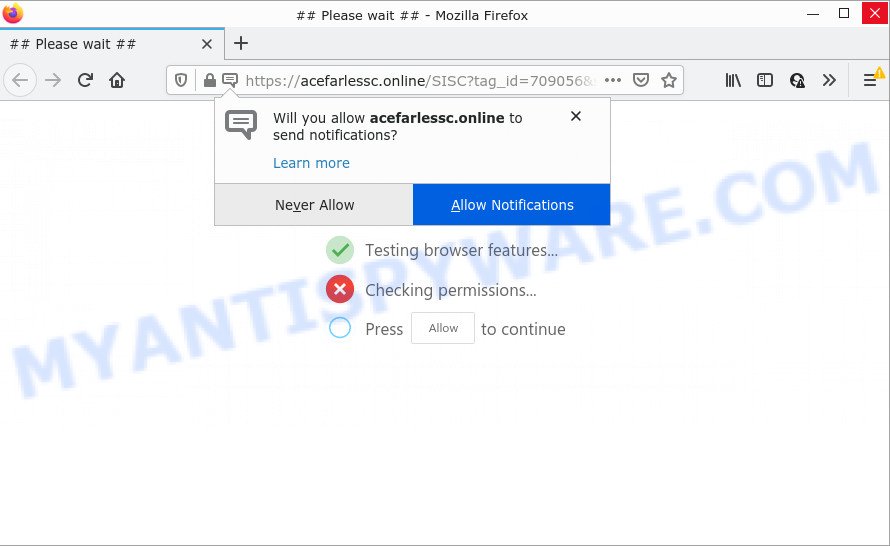
The Acefarlessc.online web-site shows the message ‘Click Allow to’ (access the content of the website, watch a video, enable Flash Player, download a file, connect to the Internet), asking the user to subscribe to notifications. If you click the ‘Allow’ button, then you will start seeing unwanted advertisements in form of pop ups on the desktop.

Threat Summary
| Name | Acefarlessc.online pop-up |
| Type | browser notification spam, spam push notifications, pop-up virus |
| Distribution | dubious pop-up advertisements, adware, PUPs, social engineering attack |
| Symptoms |
|
| Removal | Acefarlessc.online removal guide |
Where the Acefarlessc.online pop-ups comes from
Experienced security specialists have determined that users are re-directed to Acefarlessc.online by adware or from suspicious advertisements. Adware is a type of malware. It is developed to bombard you with unsolicited advertisements and pop-up windows that could potentially be dangerous for your computer. If you get adware on your PC system, it can change web browser settings and install harmful browser extensions.
The majority of adware software spreads together with free programs or even paid software which Internet users can easily download online. The setup files of such software, most commonly, clearly show that they will install bundled applications. The option is given to users to block the install of any third-party applications. So, in order to avoid the installation of any adware software: read all disclaimers and install screens very carefully, choose only Custom or Advanced installation mode and disable all optional apps in which you are unsure.
Remove Acefarlessc.online notifications from internet browsers
If you’ve clicked the “Allow” button in the Acefarlessc.online pop-up and gave a notification permission, you should remove this notification permission first from your internet browser settings. To delete the Acefarlessc.online permission to send browser notifications to your personal computer, execute the following steps. These steps are for Microsoft Windows, Apple Mac and Android.
|
|
|
|
|
|
How to remove Acefarlessc.online popup ads from Chrome, Firefox, IE, Edge
We can assist you get rid of Acefarlessc.online from your web-browsers, without the need to take your device to a professional. Simply follow the removal instructions below if you currently have the annoying adware software on your device and want to remove it. If you’ve any difficulty while trying to delete the adware software responsible for Acefarlessc.online ads, feel free to ask for our assist in the comment section below. Certain of the steps will require you to restart your PC system or exit this web site. So, read this tutorial carefully, then bookmark this page or open it on your smartphone for later reference.
To remove Acefarlessc.online pop ups, complete the steps below:
- Remove Acefarlessc.online notifications from internet browsers
- How to remove Acefarlessc.online popups without any software
- Automatic Removal of Acefarlessc.online popup ads
- Stop Acefarlessc.online pop-up advertisements
How to remove Acefarlessc.online popups without any software
This part of the article is a step-by-step guide that will show you how to remove Acefarlessc.online popups manually. You just need to follow every step. In this case, you do not need to download any additional applications.
Delete unwanted or newly installed software
In order to remove PUPs like this adware, open the Windows Control Panel and click on “Uninstall a program”. Check the list of installed applications. For the ones you do not know, run an Internet search to see if they are adware software, browser hijacker or potentially unwanted apps. If yes, remove them off. Even if they are just a programs which you do not use, then uninstalling them off will increase your PC start up time and speed dramatically.
Windows 10, 8.1, 8
Click the Windows logo, and then click Search ![]() . Type ‘Control panel’and press Enter as displayed on the screen below.
. Type ‘Control panel’and press Enter as displayed on the screen below.

Once the ‘Control Panel’ opens, click the ‘Uninstall a program’ link under Programs category like below.

Windows 7, Vista, XP
Open Start menu and select the ‘Control Panel’ at right as shown in the figure below.

Then go to ‘Add/Remove Programs’ or ‘Uninstall a program’ (Windows 7 or Vista) as on the image below.

Carefully browse through the list of installed apps and remove all questionable and unknown programs. We advise to click ‘Installed programs’ and even sorts all installed programs by date. After you’ve found anything questionable that may be the adware related to the Acefarlessc.online popup ads or other PUP (potentially unwanted program), then choose this program and click ‘Uninstall’ in the upper part of the window. If the questionable program blocked from removal, then use Revo Uninstaller Freeware to fully remove it from your PC.
Remove Acefarlessc.online pop ups from Google Chrome
If adware, other application or addons changed your Chrome settings without your knowledge, then you can remove Acefarlessc.online pop-ups and restore your web-browser settings in Chrome at any time. However, your saved bookmarks and passwords will not be lost. This will not affect your history, passwords, bookmarks, and other saved data.
First run the Google Chrome. Next, click the button in the form of three horizontal dots (![]() ).
).
It will display the Chrome menu. Choose More Tools, then press Extensions. Carefully browse through the list of installed addons. If the list has the addon signed with “Installed by enterprise policy” or “Installed by your administrator”, then complete the following guide: Remove Google Chrome extensions installed by enterprise policy.
Open the Chrome menu once again. Further, click the option named “Settings”.

The browser will display the settings screen. Another method to open the Google Chrome’s settings – type chrome://settings in the browser adress bar and press Enter
Scroll down to the bottom of the page and click the “Advanced” link. Now scroll down until the “Reset” section is visible, as shown in the following example and press the “Reset settings to their original defaults” button.

The Chrome will display the confirmation prompt like below.

You need to confirm your action, press the “Reset” button. The web-browser will run the task of cleaning. Once it’s finished, the web browser’s settings including home page, default search engine and newtab back to the values that have been when the Chrome was first installed on your computer.
Get rid of Acefarlessc.online popups from Mozilla Firefox
Resetting your Mozilla Firefox is good initial troubleshooting step for any issues with your web browser application, including the redirect to Acefarlessc.online web-page. It will save your personal information such as saved passwords, bookmarks, auto-fill data and open tabs.
Click the Menu button (looks like three horizontal lines), and click the blue Help icon located at the bottom of the drop down menu as displayed below.

A small menu will appear, press the “Troubleshooting Information”. On this page, click “Refresh Firefox” button as displayed in the following example.

Follow the onscreen procedure to return your Firefox browser settings to their default state.
Get rid of Acefarlessc.online advertisements from IE
The IE reset is great if your internet browser is hijacked or you have unwanted add-ons or toolbars on your browser, which installed by an malicious software.
First, launch the Microsoft Internet Explorer. Next, click the button in the form of gear (![]() ). It will display the Tools drop-down menu, click the “Internet Options” as displayed in the figure below.
). It will display the Tools drop-down menu, click the “Internet Options” as displayed in the figure below.

In the “Internet Options” window click on the Advanced tab, then click the Reset button. The IE will show the “Reset Internet Explorer settings” window as displayed in the following example. Select the “Delete personal settings” check box, then click “Reset” button.

You will now need to reboot your device for the changes to take effect.
Automatic Removal of Acefarlessc.online popup ads
The adware can hide its components which are difficult for you to find out and remove fully. This can lead to the fact that after some time, the adware responsible for Acefarlessc.online popups again infect your computer. Moreover, We want to note that it is not always safe to delete adware manually, if you don’t have much experience in setting up and configuring the MS Windows operating system. The best method to scan for and remove adware is to run free malware removal programs.
Use Zemana Free to delete Acefarlessc.online ads
Zemana Anti Malware (ZAM) is an ultra light weight utility to remove Acefarlessc.online ads from the Internet Explorer, Mozilla Firefox, Chrome and MS Edge. It also removes malware and adware from your PC system. It improves your system’s performance by removing potentially unwanted applications.
First, click the following link, then click the ‘Download’ button in order to download the latest version of Zemana Anti-Malware.
164748 downloads
Author: Zemana Ltd
Category: Security tools
Update: July 16, 2019
Once the download is complete, close all windows on your device. Further, launch the install file named Zemana.AntiMalware.Setup. If the “User Account Control” dialog box pops up as on the image below, press the “Yes” button.

It will show the “Setup wizard” that will assist you install Zemana Free on the PC system. Follow the prompts and do not make any changes to default settings.

Once installation is complete successfully, Zemana Free will automatically run and you can see its main window as on the image below.

Next, click the “Scan” button to perform a system scan for the adware software that causes Acefarlessc.online pop-ups in your browser. During the scan Zemana Anti Malware (ZAM) will detect threats present on your computer.

Once the scan is complete, a list of all items found is prepared. Review the report and then click “Next” button.

The Zemana will begin to remove adware that causes multiple intrusive pop ups. Once the clean-up is done, you can be prompted to restart your personal computer.
Get rid of Acefarlessc.online popup ads and harmful extensions with HitmanPro
HitmanPro is a free removal tool. It removes potentially unwanted programs, adware software, browser hijackers and unwanted browser add-ons. It’ll identify and remove adware which causes the unwanted Acefarlessc.online pop-ups. HitmanPro uses very small computer resources and is a portable program. Moreover, Hitman Pro does add another layer of malware protection.

- Download Hitman Pro from the link below. Save it to your Desktop so that you can access the file easily.
- After the downloading process is finished, run the Hitman Pro, double-click the HitmanPro.exe file.
- If the “User Account Control” prompts, press Yes to continue.
- In the HitmanPro window, click the “Next” to scan for adware related to the Acefarlessc.online pop-ups. Depending on your computer, the scan can take anywhere from a few minutes to close to an hour. While the Hitman Pro tool is checking, you can see how many objects it has identified as being affected by malicious software.
- As the scanning ends, HitmanPro will display a screen which contains a list of malicious software that has been detected. Make sure all threats have ‘checkmark’ and click “Next”. Now, press the “Activate free license” button to begin the free 30 days trial to delete all malicious software found.
How to delete Acefarlessc.online with MalwareBytes Free
We suggest using the MalwareBytes Anti-Malware. You can download and install MalwareBytes AntiMalware to find adware software and thereby delete Acefarlessc.online ads from your internet browsers. When installed and updated, this free malicious software remover automatically scans for and deletes all threats exist on the personal computer.
Download MalwareBytes Free by clicking on the link below.
327016 downloads
Author: Malwarebytes
Category: Security tools
Update: April 15, 2020
Once downloading is complete, close all applications and windows on your device. Open a directory in which you saved it. Double-click on the icon that’s named MBSetup as shown below.
![]()
When the installation begins, you’ll see the Setup wizard which will help you install Malwarebytes on your PC system.

Once setup is done, you will see window such as the one below.

Now click the “Scan” button to find adware that causes Acefarlessc.online advertisements in your web-browser. While the utility is scanning, you can see number of objects and files has already scanned.

As the scanning ends, MalwareBytes Free will show a screen that contains a list of malware that has been found. All detected threats will be marked. You can delete them all by simply click “Quarantine” button.

The Malwarebytes will now delete adware that causes the intrusive Acefarlessc.online pop-ups and move the selected items to the program’s quarantine. After the procedure is done, you may be prompted to reboot your device.

The following video explains instructions on how to remove hijacker, adware software and other malicious software with MalwareBytes AntiMalware (MBAM).
Stop Acefarlessc.online pop-up advertisements
It’s also critical to protect your browsers from malicious web pages and ads by using an adblocker program like AdGuard. Security experts says that it’ll greatly reduce the risk of malicious software, and potentially save lots of money. Additionally, the AdGuard can also protect your privacy by blocking almost all trackers.
- Visit the following page to download the latest version of AdGuard for Microsoft Windows. Save it to your Desktop.
Adguard download
26828 downloads
Version: 6.4
Author: © Adguard
Category: Security tools
Update: November 15, 2018
- After downloading it, start the downloaded file. You will see the “Setup Wizard” program window. Follow the prompts.
- When the installation is done, click “Skip” to close the setup application and use the default settings, or click “Get Started” to see an quick tutorial which will allow you get to know AdGuard better.
- In most cases, the default settings are enough and you don’t need to change anything. Each time, when you start your device, AdGuard will launch automatically and stop unwanted ads, block Acefarlessc.online, as well as other malicious or misleading web pages. For an overview of all the features of the program, or to change its settings you can simply double-click on the icon called AdGuard, that can be found on your desktop.
To sum up
After completing the guidance outlined above, your personal computer should be clean from adware related to the Acefarlessc.online popups and other malware. The Internet Explorer, Chrome, Firefox and Microsoft Edge will no longer redirect you to various unwanted websites like Acefarlessc.online. Unfortunately, if the few simple steps does not help you, then you have caught a new adware software, and then the best way – ask for help here.




















