What is Mportantly.online?
There are many scam web sites on the Internet and Mportantly.online is one of them. It is a deceptive web-page that uses social engineering techniques to trick users into subscribing to push notifications from malicious (ad) push servers. Scammers use push notifications to bypass popup blocker and therefore display a lot of unwanted adverts. These advertisements are used to promote dubious internet browser add-ons, giveaway scams, adware software bundles, and adult web pages.
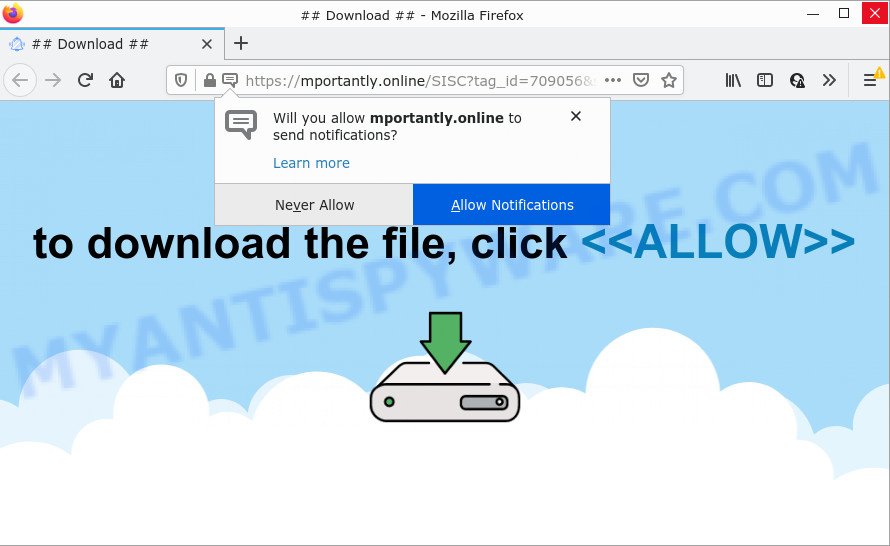
The Mportantly.online web-site asks you to press on the ‘Allow’ to download a file, enable Flash Player, watch a video, connect to the Internet, access the content of the web-site, and so on. If you click on the ‘Allow’ button, this web site starts sending notifications on the desktop. You will see the pop-up adverts even when you are not using the browser.

Threat Summary
| Name | Mportantly.online pop-up |
| Type | browser notification spam, spam push notifications, pop-up virus |
| Distribution | malicious popup advertisements, social engineering attack, adware, potentially unwanted apps |
| Symptoms |
|
| Removal | Mportantly.online removal guide |
Where the Mportantly.online pop-ups comes from
Computer security researchers have determined that users are redirected to Mportantly.online by adware software or from misleading advertisements. Adware is a form of malicious software. It have different ways of earning by showing the advertisements forcibly to its victims. Adware can open pop ups, display unwanted advertisements, alter the victim’s web-browser settings, or redirect the victim’s web-browser to unwanted webpages. Aside from causing unwanted advertisements and web browser redirects, it also can slow down the PC.
Adware is bundled with various free applications. This means that you need to be careful when installing anything downloaded from the Internet, especially from file sharing websites. Be sure to read the Terms of Use and the Software license, select only the Manual, Advanced or Custom install mode, switch off all unneeded modules and programs are offered to install.
Remove Mportantly.online notifications from web browsers
If you have clicked the “Allow” button in the Mportantly.online popup and gave a notification permission, you should delete this notification permission first from your web browser settings. To delete the Mportantly.online permission to send browser notifications to your personal computer, use the following steps. These steps are for MS Windows, Apple Mac and Android.
|
|
|
|
|
|
How to remove Mportantly.online advertisements from Chrome, Firefox, IE, Edge
There are a few methods which can be used to remove Mportantly.online pop-ups. But, not all PUPs such as this adware can be completely removed utilizing only manual ways. In many cases you’re not able to uninstall any adware software utilizing standard Microsoft Windows options. In order to delete Mportantly.online pop-ups you need complete a few manual steps and run reliable removal utilities. Most experienced security researchers states that Zemana Free, MalwareBytes Anti Malware or HitmanPro tools are a right choice. These free programs are able to look for and remove Mportantly.online pop up ads from your computer and revert back your browser settings to defaults.
To remove Mportantly.online pop ups, complete the steps below:
- Remove Mportantly.online notifications from web browsers
- How to manually get rid of Mportantly.online
- Automatic Removal of Mportantly.online popup ads
- Stop Mportantly.online pop up ads
How to manually get rid of Mportantly.online
Most adware can be deleted manually, without the use of anti-virus or other removal utilities. The manual steps below will help you get rid of Mportantly.online pop-up advertisements step by step. Although each of the steps is simple and does not require special knowledge, but you doubt that you can finish them, then use the free tools, a list of which is given below.
Remove PUPs through the Microsoft Windows Control Panel
Some programs are free only because their setup file contains an adware. This unwanted software generates profit for the makers when it is installed. More often this adware can be uninstalled by simply uninstalling it from the ‘Uninstall a Program’ that is located in Microsoft Windows control panel.
|
|
|
|
Remove Mportantly.online popups from IE
In order to restore all web browser startpage, newtab page and search engine by default you need to reset the Internet Explorer to the state, which was when the Microsoft Windows was installed on your PC system.
First, launch the IE, press ![]() ) button. Next, press “Internet Options” like below.
) button. Next, press “Internet Options” like below.

In the “Internet Options” screen select the Advanced tab. Next, click Reset button. The Internet Explorer will display the Reset Internet Explorer settings prompt. Select the “Delete personal settings” check box and click Reset button.

You will now need to reboot your PC system for the changes to take effect. It will remove adware that causes Mportantly.online pop up advertisements, disable malicious and ad-supported internet browser’s extensions and restore the IE’s settings like new tab, search provider and homepage to default state.
Remove Mportantly.online pop-ups from Chrome
Reset Chrome settings will remove Mportantly.online advertisements from web browser and disable malicious extensions. It will also clear cached and temporary data (cookies, site data and content). Your saved bookmarks, form auto-fill information and passwords won’t be cleared or changed.
First run the Google Chrome. Next, click the button in the form of three horizontal dots (![]() ).
).
It will display the Google Chrome menu. Select More Tools, then click Extensions. Carefully browse through the list of installed add-ons. If the list has the add-on signed with “Installed by enterprise policy” or “Installed by your administrator”, then complete the following steps: Remove Chrome extensions installed by enterprise policy.
Open the Google Chrome menu once again. Further, click the option called “Settings”.

The internet browser will open the settings screen. Another way to display the Google Chrome’s settings – type chrome://settings in the browser adress bar and press Enter
Scroll down to the bottom of the page and press the “Advanced” link. Now scroll down until the “Reset” section is visible, like below and click the “Reset settings to their original defaults” button.

The Chrome will display the confirmation prompt as displayed in the following example.

You need to confirm your action, click the “Reset” button. The browser will start the task of cleaning. After it is done, the web browser’s settings including newtab, search engine and startpage back to the values that have been when the Chrome was first installed on your device.
Remove Mportantly.online from Firefox by resetting web-browser settings
If Mozilla Firefox settings are hijacked by the adware software, your internet browser shows intrusive pop up advertisements, then ‘Reset Firefox’ could solve these problems. When using the reset feature, your personal information such as passwords, bookmarks, browsing history and web form auto-fill data will be saved.
First, run the Firefox. Next, click the button in the form of three horizontal stripes (![]() ). It will display the drop-down menu. Next, press the Help button (
). It will display the drop-down menu. Next, press the Help button (![]() ).
).

In the Help menu click the “Troubleshooting Information”. In the upper-right corner of the “Troubleshooting Information” page click on “Refresh Firefox” button as displayed in the following example.

Confirm your action, click the “Refresh Firefox”.
Automatic Removal of Mportantly.online popup ads
If you’re not expert at computers, then all your attempts to remove Mportantly.online pop-up ads by completing the manual steps above might result in failure. To find and remove all of the adware related files and registry entries that keep this adware on your computer, run free anti malware software such as Zemana, MalwareBytes Anti-Malware and HitmanPro from our list below.
How to delete Mportantly.online pop up advertisements with Zemana Free
Does Zemana Anti-Malware uninstall adware that causes the unwanted Mportantly.online pop ups? The adware is often installed with malware which can force you to install an program such as spyware you don’t want. Therefore, advise using the Zemana Free. It is a tool created to scan and delete adware software and other malware from your computer for free.

- Installing the Zemana Anti-Malware (ZAM) is simple. First you’ll need to download Zemana on your PC by clicking on the link below.
Zemana AntiMalware
164806 downloads
Author: Zemana Ltd
Category: Security tools
Update: July 16, 2019
- When downloading is finished, close all applications and windows on your device. Open a file location. Double-click on the icon that’s named Zemana.AntiMalware.Setup.
- Further, click Next button and follow the prompts.
- Once installation is done, click the “Scan” button to start checking your PC for the adware software that causes multiple unwanted popups. A scan can take anywhere from 10 to 30 minutes, depending on the number of files on your PC system and the speed of your PC. While the Zemana Free is checking, you may see how many objects it has identified either as being malware.
- Once finished, it will show the Scan Results. In order to delete all threats, simply click “Next”. Once disinfection is complete, you can be prompted to reboot your computer.
Remove Mportantly.online advertisements and harmful extensions with HitmanPro
HitmanPro is a free removal utility which can scan your PC system for a wide range of security threats such as malicious software, adwares, PUPs as well as adware software that causes the annoying Mportantly.online popups. It will perform a deep scan of your PC system including hard drives and MS Windows registry. Once a malware is found, it will help you to remove all found threats from your PC by a simple click.
Hitman Pro can be downloaded from the following link. Save it directly to your MS Windows Desktop.
Once the download is complete, open the file location. You will see an icon like below.

Double click the HitmanPro desktop icon. Once the utility is launched, you will see a screen as shown in the figure below.

Further, click “Next” button to perform a system scan with this utility for the adware that causes multiple intrusive popups. Depending on your computer, the scan can take anywhere from a few minutes to close to an hour. Once Hitman Pro has finished scanning your personal computer, the results are displayed in the scan report as shown below.

Make sure all threats have ‘checkmark’ and click “Next” button. It will show a prompt, press the “Activate free license” button.
How to delete Mportantly.online with MalwareBytes Free
If you are still having problems with the Mportantly.online ads — or just wish to check your computer occasionally for adware and other malware — download MalwareBytes. It’s free for home use, and detects and removes various unwanted apps that attacks your PC system or degrades PC performance. MalwareBytes can delete adware software, PUPs as well as malware, including ransomware and trojans.
First, visit the page linked below, then click the ‘Download’ button in order to download the latest version of MalwareBytes Free.
327057 downloads
Author: Malwarebytes
Category: Security tools
Update: April 15, 2020
After downloading is done, close all apps and windows on your PC. Open a directory in which you saved it. Double-click on the icon that’s named MBSetup as displayed in the figure below.
![]()
When the installation begins, you will see the Setup wizard which will help you install Malwarebytes on your PC system.

Once installation is done, you will see window as shown on the screen below.

Now click the “Scan” button to perform a system scan for the adware software related to the Mportantly.online advertisements. Depending on your computer, the scan can take anywhere from a few minutes to close to an hour.

Once the checking is done, you can check all items detected on your personal computer. When you are ready, press “Quarantine” button.

The Malwarebytes will now delete adware responsible for Mportantly.online pop-up advertisements and move the selected items to the program’s quarantine. When finished, you may be prompted to reboot your personal computer.

The following video explains steps on how to get rid of hijacker, adware and other malicious software with MalwareBytes Free.
Stop Mportantly.online pop up ads
Use ad blocking program like AdGuard in order to block advertisements, malvertisements, pop-ups and online trackers, avoid having to install harmful and adware browser plug-ins and add-ons that affect your computer performance and impact your PC security. Browse the Internet anonymously and stay safe online!
- First, visit the following page, then press the ‘Download’ button in order to download the latest version of AdGuard.
Adguard download
26841 downloads
Version: 6.4
Author: © Adguard
Category: Security tools
Update: November 15, 2018
- After the downloading process is done, launch the downloaded file. You will see the “Setup Wizard” program window. Follow the prompts.
- After the installation is complete, press “Skip” to close the install program and use the default settings, or press “Get Started” to see an quick tutorial that will assist you get to know AdGuard better.
- In most cases, the default settings are enough and you do not need to change anything. Each time, when you run your computer, AdGuard will run automatically and stop unwanted ads, block Mportantly.online, as well as other harmful or misleading web pages. For an overview of all the features of the application, or to change its settings you can simply double-click on the icon called AdGuard, that is located on your desktop.
To sum up
Now your computer should be clean of the adware that causes Mportantly.online advertisements. We suggest that you keep AdGuard (to help you stop unwanted popup ads and annoying harmful web pages) and Zemana (to periodically scan your device for new adwares and other malware). Probably you are running an older version of Java or Adobe Flash Player. This can be a security risk, so download and install the latest version right now.
If you are still having problems while trying to remove Mportantly.online ads from the Microsoft Internet Explorer, Google Chrome, Mozilla Firefox and Microsoft Edge, then ask for help here here.




















