What is Thatnewslett.online?
Thatnewslett.online pop-ups are a social engineering attack that is used to deceive users into accepting push notifications via the internet browser. The push notifications promote ‘free’ online games, prize & lottery scams, dubious web-browser extensions, adult webpages, and adware bundles.
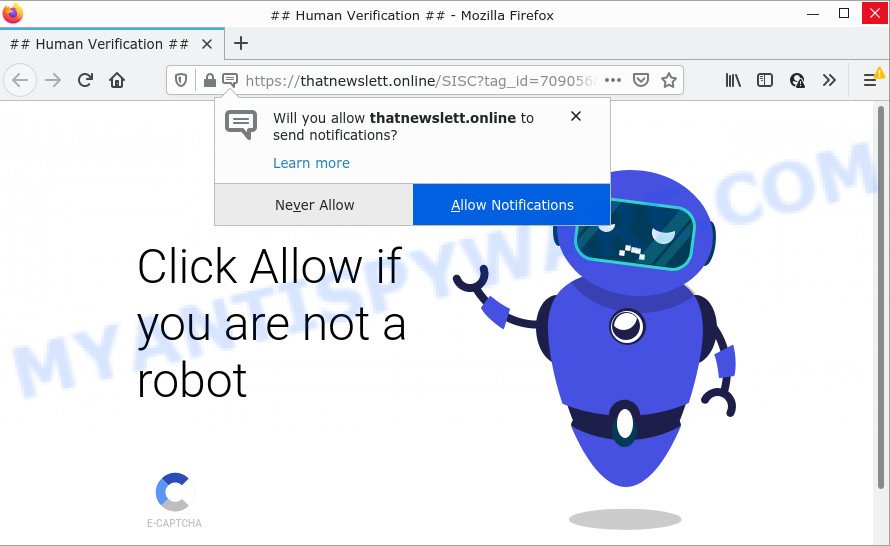
The Thatnewslett.online web site displays ‘Show notifications’ prompt that attempts to get you to click the ‘Allow’ button to subscribe to its notifications. If you click on ALLOW, this web-site gets your permission to send browser notifications in form of pop up adverts in the lower right corner of your screen.

Threat Summary
| Name | Thatnewslett.online pop-up |
| Type | browser notification spam, spam push notifications, pop-up virus |
| Distribution | adware, malicious popup advertisements, potentially unwanted programs, social engineering attack |
| Symptoms |
|
| Removal | Thatnewslett.online removal guide |
How does your personal computer get infected with Thatnewslett.online popups
Some research has shown that users can be redirected to Thatnewslett.online from dubious ads or by potentially unwanted programs and adware. Adware is a form of malicious software that have different methods of earning by showing the ads forcibly to its victims. Adware can open pop-ups, display unsolicited advertisements, change the victim’s internet browser settings, or redirect the victim’s web-browser to malicious webpages. Aside from causing unwanted ads and internet browser redirects, it also can slow down the computer.
Adware software usually spreads as a part of some free software that you download off of the Internet. So, think back, have you ever download and run any free applications. In order to avoid infection, in the Setup wizard, you should be be proactive and carefully read the ‘Terms of use’, the ‘license agreement’ and other setup screens, as well as to always choose the ‘Manual’ or ‘Advanced’ installation method, when installing anything downloaded from the World Wide Web.
Remove Thatnewslett.online notifications from web browsers
If you are in situation where you don’t want to see browser notifications from the Thatnewslett.online website. In this case, you can turn off web notifications for your web browser in Microsoft Windows/Apple Mac/Android. Find your web-browser in the list below, follow step-by-step instructions to delete web browser permissions to display notifications.
Google Chrome:
- Just copy and paste the following text into the address bar of Google Chrome.
- chrome://settings/content/notifications
- Press Enter.
- Delete the Thatnewslett.online site and other questionable URLs by clicking three vertical dots button next to each and selecting ‘Remove’.

Android:
- Tap ‘Settings’.
- Tap ‘Notifications’.
- Find and tap the browser that displays Thatnewslett.online browser notifications ads.
- In the opened window, find Thatnewslett.online URL, other rogue notifications and set the toggle button to ‘OFF’ on them one-by-one.

Mozilla Firefox:
- Click the Menu button (three horizontal stripes) on the right upper corner of the Firefox window.
- Go to ‘Options’, and Select ‘Privacy & Security’ on the left side of the window.
- Scroll down to the ‘Permissions’ section and click the ‘Settings’ button next to ‘Notifications’.
- Locate sites you down’t want to see notifications from (for example, Thatnewslett.online), click on drop-down menu next to each and select ‘Block’.
- Click ‘Save Changes’ button.

Edge:
- Click the More button (it looks like three dots) in the top right hand corner of the window.
- Click ‘Settings’. Click ‘Advanced’ on the left side of the window.
- Click ‘Manage permissions’ button under ‘Website permissions’.
- Click the switch under the Thatnewslett.online and each suspicious site.

Internet Explorer:
- In the top right hand corner of the Internet Explorer, click on the menu button (gear icon).
- In the drop-down menu select ‘Internet Options’.
- Click on the ‘Privacy’ tab and select ‘Settings’ in the pop-up blockers section.
- Select the Thatnewslett.online and other dubious URLs under and delete them one by one by clicking the ‘Remove’ button.

Safari:
- On the top menu select ‘Safari’, then ‘Preferences’.
- Open ‘Websites’ tab, then in the left menu click on ‘Notifications’.
- Find the Thatnewslett.online site and select it, click the ‘Deny’ button.
How to remove Thatnewslett.online ads from Chrome, Firefox, IE, Edge
Fortunately, it is not hard to delete adware that causes Thatnewslett.online popup ads. In the following instructions, we will provide two solutions to free your computer of this adware. One is the manual removal solution and the other is automatic removal way. You can select the method that best fits you. Please follow the removal guide below to get rid of Thatnewslett.online pop-up advertisements right now!
To remove Thatnewslett.online pop ups, execute the steps below:
- Remove Thatnewslett.online notifications from web browsers
- How to delete Thatnewslett.online ads without any software
- Automatic Removal of Thatnewslett.online popup ads
- Stop Thatnewslett.online popup advertisements
How to delete Thatnewslett.online ads without any software
The step-by-step guidance will help you manually remove Thatnewslett.online advertisements from your web browser. If you are not good at computers, we advise that you use the free utilities listed below.
Remove questionable apps using Microsoft Windows Control Panel
One of the first things to attempt for removal of adware software is to check your PC installed programs screen and look for unwanted and dubious programs. If there are any software you do not recognize or are no longer using, you should delete them. If that doesn’t work, then you may need to use adware removal tool such as Zemana Anti-Malware (ZAM).
Make sure you have closed all internet browsers and other software. Next, delete any unwanted and suspicious programs from your Control panel.
Windows 10, 8.1, 8
Now, click the Windows button, type “Control panel” in search and press Enter. Select “Programs and Features”, then “Uninstall a program”.

Look around the entire list of apps installed on your PC system. Most likely, one of them is the adware related to the Thatnewslett.online ads. Choose the dubious application or the application that name is not familiar to you and remove it.
Windows Vista, 7
From the “Start” menu in Windows, choose “Control Panel”. Under the “Programs” icon, choose “Uninstall a program”.

Select the suspicious or any unknown apps, then press “Uninstall/Change” button to delete this unwanted program from your PC.
Windows XP
Click the “Start” button, select “Control Panel” option. Click on “Add/Remove Programs”.

Choose an unwanted program, then click “Change/Remove” button. Follow the prompts.
Remove Thatnewslett.online popup advertisements from Google Chrome
Like other modern web browsers, the Chrome has the ability to reset the settings to their default values and thereby restore the web browser’s settings such as search engine, newtab and home page that have been replaced by the adware responsible for Thatnewslett.online ads.

- First run the Google Chrome and click Menu button (small button in the form of three dots).
- It will show the Google Chrome main menu. Choose More Tools, then click Extensions.
- You’ll see the list of installed add-ons. If the list has the extension labeled with “Installed by enterprise policy” or “Installed by your administrator”, then complete the following guide: Remove Chrome extensions installed by enterprise policy.
- Now open the Google Chrome menu once again, press the “Settings” menu.
- You will see the Google Chrome’s settings page. Scroll down and click “Advanced” link.
- Scroll down again and press the “Reset” button.
- The Chrome will show the reset profile settings page as shown on the image above.
- Next click the “Reset” button.
- Once this process is finished, your web-browser’s new tab, homepage and search engine by default will be restored to their original defaults.
- To learn more, read the article How to reset Google Chrome settings to default.
Remove Thatnewslett.online ads from Internet Explorer
The Internet Explorer reset is great if your browser is hijacked or you have unwanted add-ons or toolbars on your web browser, which installed by an malware.
First, start the Internet Explorer, then click ‘gear’ icon ![]() . It will show the Tools drop-down menu on the right part of the web-browser, then click the “Internet Options” as displayed in the following example.
. It will show the Tools drop-down menu on the right part of the web-browser, then click the “Internet Options” as displayed in the following example.

In the “Internet Options” screen, select the “Advanced” tab, then click the “Reset” button. The Internet Explorer will open the “Reset Internet Explorer settings” prompt. Further, press the “Delete personal settings” check box to select it. Next, click the “Reset” button such as the one below.

After the task is complete, press “Close” button. Close the Internet Explorer and restart your PC system for the changes to take effect. This step will help you to restore your internet browser’s startpage, newtab and search engine to default state.
Remove Thatnewslett.online pop ups from Firefox
If Firefox settings are hijacked by the adware, your internet browser displays annoying pop-up advertisements, then ‘Reset Firefox’ could solve these problems. When using the reset feature, your personal information like passwords, bookmarks, browsing history and web form auto-fill data will be saved.
First, run the Mozilla Firefox. Next, click the button in the form of three horizontal stripes (![]() ). It will display the drop-down menu. Next, press the Help button (
). It will display the drop-down menu. Next, press the Help button (![]() ).
).

In the Help menu press the “Troubleshooting Information”. In the upper-right corner of the “Troubleshooting Information” page press on “Refresh Firefox” button similar to the one below.

Confirm your action, press the “Refresh Firefox”.
Automatic Removal of Thatnewslett.online popup ads
The manual steps above is tedious to use and can not always help to fully remove the Thatnewslett.online popups. Here I am telling you an automatic way to get rid of this adware from your computer fully. Zemana AntiMalware (ZAM), MalwareBytes and HitmanPro are anti malware tools that can scan for and get rid of all kinds of malware including adware that causes the unwanted Thatnewslett.online popups.
How to delete Thatnewslett.online pop-up ads with Zemana AntiMalware
Does Zemana Free uninstall adware responsible for Thatnewslett.online popup advertisements? The adware is often downloaded with malicious software that can force you to install an program such as spyware you don’t want. Therefore, suggest using the Zemana Anti Malware. It is a tool created to scan and remove adware software and other malicious software from your device for free.

- Download Zemana AntiMalware (ZAM) by clicking on the link below. Save it on your Desktop.
Zemana AntiMalware
164806 downloads
Author: Zemana Ltd
Category: Security tools
Update: July 16, 2019
- At the download page, click on the Download button. Your browser will show the “Save as” prompt. Please save it onto your Windows desktop.
- After the download is complete, please close all programs and open windows on your PC. Next, run a file named Zemana.AntiMalware.Setup.
- This will launch the “Setup wizard” of Zemana onto your personal computer. Follow the prompts and don’t make any changes to default settings.
- When the Setup wizard has finished installing, the Zemana Anti Malware (ZAM) will run and show the main window.
- Further, press the “Scan” button to perform a system scan with this tool for the adware which causes the unwanted Thatnewslett.online pop ups. A system scan can take anywhere from 5 to 30 minutes, depending on your PC. During the scan Zemana Anti Malware will search for threats exist on your computer.
- Once the checking is done, Zemana AntiMalware (ZAM) will open a screen which contains a list of malware that has been found.
- Review the scan results and then press the “Next” button. The tool will begin to remove adware that causes multiple annoying pop ups. When the cleaning procedure is finished, you may be prompted to restart the PC.
- Close the Zemana Anti Malware (ZAM) and continue with the next step.
Remove Thatnewslett.online advertisements from web browsers with HitmanPro
In order to make sure that no more harmful folders and files linked to adware are inside your PC system, you must use another effective malware scanner. We recommend to use Hitman Pro. No installation is necessary with this tool.
Download Hitman Pro on your Microsoft Windows Desktop from the following link.
Once downloading is done, open the folder in which you saved it. You will see an icon like below.

Double click the HitmanPro desktop icon. After the tool is opened, you will see a screen like the one below.

Further, press “Next” button . Hitman Pro program will scan through the whole PC system for the adware that causes pop ups. This task may take some time, so please be patient. When HitmanPro is complete scanning your computer, Hitman Pro will show a scan report as shown in the following example.

Review the report and then press “Next” button. It will show a dialog box, click the “Activate free license” button.
Use MalwareBytes AntiMalware to remove Thatnewslett.online pop up advertisements
Trying to get rid of Thatnewslett.online advertisements can become a battle of wills between the adware software infection and you. MalwareBytes Anti Malware can be a powerful ally, uninstalling most of today’s adware, malicious software and potentially unwanted software with ease. Here’s how to use MalwareBytes Anti Malware (MBAM) will help you win.

- MalwareBytes Anti-Malware can be downloaded from the following link. Save it to your Desktop.
Malwarebytes Anti-malware
327057 downloads
Author: Malwarebytes
Category: Security tools
Update: April 15, 2020
- At the download page, click on the Download button. Your web browser will show the “Save as” dialog box. Please save it onto your Windows desktop.
- When the downloading process is done, please close all apps and open windows on your PC system. Double-click on the icon that’s called MBSetup.
- This will launch the Setup wizard of MalwareBytes Anti Malware (MBAM) onto your device. Follow the prompts and don’t make any changes to default settings.
- When the Setup wizard has finished installing, the MalwareBytes Free will launch and show the main window.
- Further, press the “Scan” button to perform a system scan with this utility for the adware software which causes popups. A scan can take anywhere from 10 to 30 minutes, depending on the number of files on your PC system and the speed of your personal computer. When a threat is detected, the number of the security threats will change accordingly.
- When MalwareBytes Free has completed scanning your PC, a list of all threats found is created.
- Review the results once the utility has done the system scan. If you think an entry should not be quarantined, then uncheck it. Otherwise, simply click the “Quarantine” button. When finished, you may be prompted to restart the personal computer.
- Close the Anti-Malware and continue with the next step.
Video instruction, which reveals in detail the steps above.
Stop Thatnewslett.online popup advertisements
To put it simply, you need to use an ad-blocker utility (AdGuard, for example). It will stop and protect you from all annoying web-pages such as Thatnewslett.online, advertisements and pop-ups. To be able to do that, the adblocker application uses a list of filters. Each filter is a rule that describes a malicious website, an advertising content, a banner and others. The ad blocker program automatically uses these filters, depending on the web pages you’re visiting.
- AdGuard can be downloaded from the following link. Save it on your Windows desktop.
Adguard download
26841 downloads
Version: 6.4
Author: © Adguard
Category: Security tools
Update: November 15, 2018
- When the download is done, launch the downloaded file. You will see the “Setup Wizard” program window. Follow the prompts.
- Once the installation is complete, press “Skip” to close the installation application and use the default settings, or click “Get Started” to see an quick tutorial that will allow you get to know AdGuard better.
- In most cases, the default settings are enough and you do not need to change anything. Each time, when you start your device, AdGuard will start automatically and stop undesired advertisements, block Thatnewslett.online, as well as other harmful or misleading web sites. For an overview of all the features of the program, or to change its settings you can simply double-click on the icon named AdGuard, which is located on your desktop.
To sum up
Once you’ve done the instructions above, your computer should be clean from this adware software and other malware. The Chrome, Firefox, Microsoft Internet Explorer and Microsoft Edge will no longer open unwanted Thatnewslett.online web-site when you surf the World Wide Web. Unfortunately, if the steps does not help you, then you have caught a new adware, and then the best way – ask for help.
Please create a new question by using the “Ask Question” button in the Questions and Answers. Try to give us some details about your problems, so we can try to help you more accurately. Wait for one of our trained “Security Team” or Site Administrator to provide you with knowledgeable assistance tailored to your problem with the unwanted Thatnewslett.online popups.




















