What is MovieSearchHome?
According to cyber security experts, MovieSearchHome is a potentially unwanted program (PUP) from the category of Browser hijackers. Browser hijackers are designed to take over the browser and control user’s surfing preferences. It commonly aims at Google Chrome web browser, but it’s possible that it can hijack other internet browser too. The browser hijackers and PUPs can sneak into the personal computer unnoticed due to the fact that it’s actively being promoted in free programs. We suggest that you uninstall MovieSearchHome as soon as you notice the changes it has made to your default search provider, newtab page and start page.
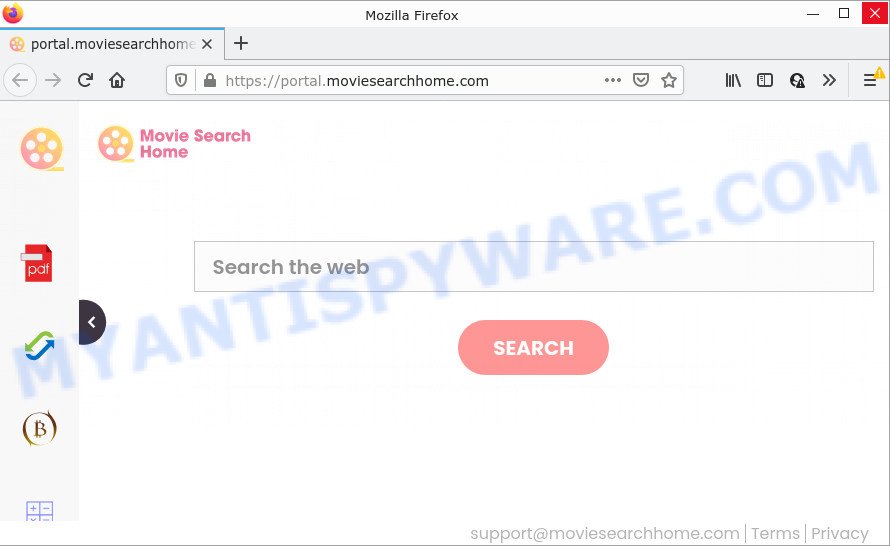
The MovieSearchHome browser hijacker will alter your web browser’s search provider so that all searches are sent through feed.moviesearchhome.com, which redirects to Bing, Yahoo or Google Custom Search engine which displays the search results for your query. The makers of this hijacker are using legitimate search engine as they may earn money from the ads which are displayed in the search results.
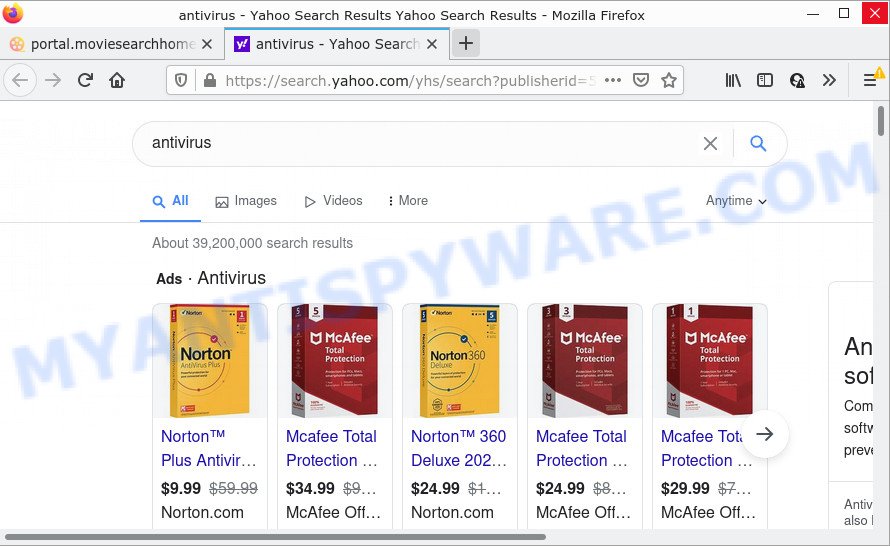
As well as unwanted web browser redirects to moviesearchhome.com, the MovieSearchHome browser hijacker can gather your Internet surfing activity by recording IP addresses, web-sites visited, web browser version and type, URLs visited, cookie information and Internet Service Provider (ISP). Such kind of behavior can lead to serious security problems or confidential data theft. This is another reason why the browser hijacker should be uninstalled as quickly as possible.
Browser hijackers are usually written in ways common to malicious software, spyware and adware software. In order to get rid of browser hijacker and remove MovieSearchHome, you will need execute the following steps or run free removal tool listed below.
How can a browser hijacker get on your computer
Browser hijackers and PUPs are usually distributed as part of other applications and are often installed without notifying the owner of the device. This happens especially when you’re installing a free programs. Freeware setup files trick you into accepting the setup of third party programs, that you do not really want. Moreover, some paid applications can also install third-party software that you do not want! Therefore, always download freeware and paid software from reputable download webpages. Use ONLY custom or manual setup mode and never blindly click Next button.
Threat Summary
| Name | MovieSearchHome |
| Type | browser hijacker, PUP, redirect virus, search engine hijacker, startpage hijacker |
| Associated domains | feed.moviesearchhome.com, get.moviesearchhome.com, install.moviesearchhome.com, portal.moviesearchhome.com |
| Affected Browser Settings | search provider, home page, newtab page URL |
| Distribution | freeware installers, fake update tools, dubious pop up ads |
| Symptoms | You experience a lot of of unexpected advertising popups. Every time you perform an Internet search, your web browser is redirected to another web-site. There is an unexpected application in the ‘Uninstall a program’ section of your Control Panel. An unexpected browser toolbar appears in your web-browser. Your web browser settings are being modified without your request. |
| Removal | MovieSearchHome removal guide |
How to remove MovieSearchHome hijacker
In the tutorial below, we will try to cover Mozilla Firefox, Google Chrome, Microsoft Edge and IE and provide general help to remove MovieSearchHome hijacker. You may find some minor differences in your Microsoft Windows install. No matter, you should be okay if you follow the steps outlined below: uninstall all suspicious and unknown apps, reset web browsers settings, fix internet browsers shortcuts, run free malware removal tools. Read this manual carefully, bookmark it or open this page on your smartphone, because you may need to close your web-browser or restart your device.
To remove MovieSearchHome, use the steps below:
- How to manually remove MovieSearchHome
- Automatic Removal of MovieSearchHome
- How to stop MovieSearchHome redirect
How to manually remove MovieSearchHome
MovieSearchHome is a hijacker that can change your browser startpage, new tab page and default search provider and redirect you to the web pages which may contain countless advertisements. Not every antivirus program can detect and delete this unwanted software easily from the computer. Follow the steps below and you can get rid of browser hijacker by yourself.
Remove MovieSearchHome related apps through the Control Panel of your PC system
In order to get rid of MovieSearchHome, first thing you need to do is to remove unknown and suspicious applications from your computer using MS Windows control panel. When uninstalling this browser hijacker, check the list of installed programs and try to find suspicious programs and delete them all. Pay special attention to recently added software, as it’s most likely that the MovieSearchHome hijacker сame along with it.
Press Windows button ![]() , then click Search
, then click Search ![]() . Type “Control panel”and press Enter. If you using Windows XP or Windows 7, then click “Start” and select “Control Panel”. It will open the Windows Control Panel as displayed on the screen below.
. Type “Control panel”and press Enter. If you using Windows XP or Windows 7, then click “Start” and select “Control Panel”. It will open the Windows Control Panel as displayed on the screen below.

Further, press “Uninstall a program” ![]()
It will open a list of all apps installed on your device. Scroll through the all list, and delete any questionable and unknown software.
Remove MovieSearchHome hijacker from IE
In order to recover all web-browser startpage, newtab and search provider by default you need to reset the Internet Explorer to the state, that was when the MS Windows was installed on your PC system.
First, open the IE, then click ‘gear’ icon ![]() . It will open the Tools drop-down menu on the right part of the internet browser, then press the “Internet Options” like the one below.
. It will open the Tools drop-down menu on the right part of the internet browser, then press the “Internet Options” like the one below.

In the “Internet Options” screen, select the “Advanced” tab, then click the “Reset” button. The Microsoft Internet Explorer will show the “Reset Internet Explorer settings” prompt. Further, click the “Delete personal settings” check box to select it. Next, click the “Reset” button as shown in the following example.

After the procedure is complete, click “Close” button. Close the IE and restart your device for the changes to take effect. This step will help you to restore your web-browser’s newtab page, homepage and default search provider to default state.
Remove MovieSearchHome from Google Chrome
Run the Reset web browser utility of the Chrome to reset all its settings such as default search engine, homepage and newtab page to original defaults. This is a very useful tool to use, in the case of web browser hijacks such as MovieSearchHome.

- First, run the Google Chrome and click the Menu icon (icon in the form of three dots).
- It will open the Google Chrome main menu. Select More Tools, then press Extensions.
- You’ll see the list of installed extensions. If the list has the addon labeled with “Installed by enterprise policy” or “Installed by your administrator”, then complete the following steps: Remove Chrome extensions installed by enterprise policy.
- Now open the Google Chrome menu once again, click the “Settings” menu.
- Next, press “Advanced” link, that located at the bottom of the Settings page.
- On the bottom of the “Advanced settings” page, click the “Reset settings to their original defaults” button.
- The Chrome will show the reset settings prompt as on the image above.
- Confirm the browser’s reset by clicking on the “Reset” button.
- To learn more, read the article How to reset Chrome settings to default.
Delete MovieSearchHome from Mozilla Firefox by resetting internet browser settings
If the Mozilla Firefox settings like homepage, new tab page and default search provider have been changed by the browser hijacker, then resetting it to the default state can help. When using the reset feature, your personal information such as passwords, bookmarks, browsing history and web form auto-fill data will be saved.
Start the Mozilla Firefox and click the menu button (it looks like three stacked lines) at the top right of the browser screen. Next, click the question-mark icon at the bottom of the drop-down menu. It will open the slide-out menu.

Select the “Troubleshooting information”. If you are unable to access the Help menu, then type “about:support” in your address bar and press Enter. It bring up the “Troubleshooting Information” page like the one below.

Click the “Refresh Firefox” button at the top right of the Troubleshooting Information page. Select “Refresh Firefox” in the confirmation dialog box. The Firefox will begin a process to fix your problems that caused by the MovieSearchHome browser hijacker. Once, it is complete, click the “Finish” button.
Automatic Removal of MovieSearchHome
If your device is still infected with the MovieSearchHome hijacker, then the best way of detection and removal is to use an anti malware scan on the personal computer. Download free malicious software removal utilities below and launch a full system scan. It will help you get rid of all components of the hijacker from hardisk and Windows registry.
Use Zemana to remove MovieSearchHome hijacker
Zemana Free is a lightweight utility that designed to use alongside your antivirus software, detecting and removing malicious software, adware software and potentially unwanted applications that other applications miss. Zemana AntiMalware (ZAM) is easy to use, fast, does not use many resources and have great detection and removal rates.
Zemana Anti-Malware (ZAM) can be downloaded from the following link. Save it on your Microsoft Windows desktop or in any other place.
164806 downloads
Author: Zemana Ltd
Category: Security tools
Update: July 16, 2019
After the download is done, close all windows on your personal computer. Further, start the install file called Zemana.AntiMalware.Setup. If the “User Account Control” prompt pops up as displayed in the figure below, click the “Yes” button.

It will show the “Setup wizard” which will allow you install Zemana Free on the device. Follow the prompts and do not make any changes to default settings.

Once installation is done successfully, Zemana will automatically start and you may see its main window like below.

Next, press the “Scan” button to find MovieSearchHome browser hijacker. A scan can take anywhere from 10 to 30 minutes, depending on the number of files on your computer and the speed of your PC system.

When Zemana Free is finished scanning your computer, a list of all threats detected is prepared. You may delete threats (move to Quarantine) by simply click “Next” button.

The Zemana Anti-Malware will get rid of MovieSearchHome browser hijacker and move the selected items to the program’s quarantine. After the clean up is finished, you can be prompted to reboot your computer.
Remove MovieSearchHome hijacker and malicious extensions with HitmanPro
HitmanPro is a free tool that can identify MovieSearchHome hijacker. It’s not always easy to locate all the junk programs that your PC might have picked up on the Internet. Hitman Pro will look for the adware, browser hijackers and other malicious software you need to erase.

- Hitman Pro can be downloaded from the following link. Save it to your Desktop.
- When downloading is complete, run the Hitman Pro, double-click the HitmanPro.exe file.
- If the “User Account Control” prompts, press Yes to continue.
- In the Hitman Pro window, click the “Next” to perform a system scan for the MovieSearchHome hijacker. While the tool is scanning, you may see how many objects and files has already scanned.
- After that process is done, you may check all items detected on your device. All found items will be marked. You can delete them all by simply click “Next”. Now, press the “Activate free license” button to begin the free 30 days trial to remove all malware found.
Use MalwareBytes to delete MovieSearchHome hijacker
Manual MovieSearchHome browser hijacker removal requires some computer skills. Some files and registry entries that created by the browser hijacker may be not fully removed. We suggest that use the MalwareBytes Anti-Malware that are fully clean your computer of browser hijacker. Moreover, this free application will help you to get rid of malicious software, potentially unwanted applications, adware and toolbars that your PC system may be infected too.
Installing the MalwareBytes Free is simple. First you’ll need to download MalwareBytes on your MS Windows Desktop from the following link.
327057 downloads
Author: Malwarebytes
Category: Security tools
Update: April 15, 2020
After downloading is done, close all applications and windows on your computer. Double-click the install file called MBSetup. If the “User Account Control” prompt pops up as shown below, click the “Yes” button.

It will open the Setup wizard which will help you install MalwareBytes Free on your device. Follow the prompts and don’t make any changes to default settings.

Once install is done successfully, click “Get Started” button. MalwareBytes Free will automatically start and you can see its main screen as shown on the image below.

Now click the “Scan” button to begin checking your PC for the MovieSearchHome browser hijacker. Depending on your computer, the scan may take anywhere from a few minutes to close to an hour. While the MalwareBytes AntiMalware (MBAM) utility is checking, you may see how many objects it has identified as being infected by malicious software.

Once the system scan is complete, it will open the Scan Results. All detected items will be marked. You can delete them all by simply click “Quarantine” button. The MalwareBytes Anti-Malware (MBAM) will get rid of MovieSearchHome browser hijacker and move the selected threats to the Quarantine. Once disinfection is done, you may be prompted to reboot the computer.

We recommend you look at the following video, which completely explains the procedure of using the MalwareBytes Anti-Malware to remove adware, hijacker and other malware.
How to stop MovieSearchHome redirect
If you surf the Internet, you can’t avoid malvertising. But you can protect your browser against it. Download and use an ad-blocking application. AdGuard is an ad blocker that can filter out tons of of the malicious advertising, stoping dynamic scripts from loading malicious content.
- Visit the following page to download AdGuard. Save it on your Windows desktop or in any other place.
Adguard download
26841 downloads
Version: 6.4
Author: © Adguard
Category: Security tools
Update: November 15, 2018
- After downloading it, start the downloaded file. You will see the “Setup Wizard” program window. Follow the prompts.
- After the installation is complete, press “Skip” to close the installation application and use the default settings, or press “Get Started” to see an quick tutorial which will allow you get to know AdGuard better.
- In most cases, the default settings are enough and you do not need to change anything. Each time, when you start your device, AdGuard will start automatically and stop undesired advertisements, block MovieSearchHome redirects, as well as other harmful or misleading webpages. For an overview of all the features of the application, or to change its settings you can simply double-click on the icon named AdGuard, that is located on your desktop.
Finish words
After completing the few simple steps shown above, your computer should be clean from this hijacker and other malware. The Edge, Firefox, Internet Explorer and Chrome will no longer open the MovieSearchHome website on startup. Unfortunately, if the step-by-step instructions does not help you, then you have caught a new browser hijacker, and then the best way – ask for help.
Please create a new question by using the “Ask Question” button in the Questions and Answers. Try to give us some details about your problems, so we can try to help you more accurately. Wait for one of our trained “Security Team” or Site Administrator to provide you with knowledgeable assistance tailored to your problem with the browser hijacker.




















