What is Lybasisihave.online?
Lybasisihave.online is a scam site that deceives computer users into accepting push notifications via the web-browser. Scammers use push notifications to bypass pop up blocker and therefore display a ton of unwanted adverts. These ads are used to promote questionable web browser extensions, free gifts scams, adware bundles, and adult web pages.
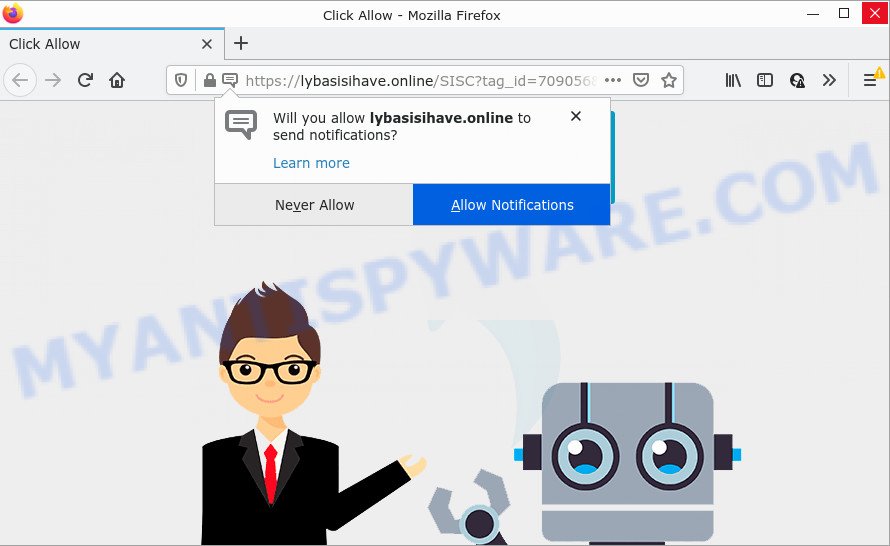
The Lybasisihave.online website states that clicking ‘Allow’ is necessary to download a file, watch a video, connect to the Internet, access the content of the web page, enable Flash Player, and so on. If you click ALLOW, then your internet browser will be configured to display popup adverts in the lower right hand corner of Windows or Mac.

Threat Summary
| Name | Lybasisihave.online pop-up |
| Type | spam push notifications, browser notification spam, pop-up virus |
| Distribution | PUPs, adware software, social engineering attack, suspicious pop up advertisements |
| Symptoms |
|
| Removal | Lybasisihave.online removal guide |
How did you get infected with Lybasisihave.online pop ups
Some research has shown that users can be redirected to Lybasisihave.online from misleading advertisements or by potentially unwanted software and adware. Adware is a form of malicious software that shows pop-up and notification-style ads based on your’s browsing history. Adware may replace the advertisements of other companies with its own. In many cases, adware will track your browsing habits and report this info to its authors.
Most of unwanted advertisements and pop-ups come from web browser toolbars and/or extensions, BHOs (browser helper objects) and additional apps. In many cases, these items claim itself as programs which improve your experience on the Web by providing a fast and interactive startpage or a search engine that does not track you. Remember, how to avoid the unwanted programs. Be cautious, launch only reputable apps which download from reputable sources. NEVER install any unknown and questionable software.
Remove Lybasisihave.online notifications from web browsers
Your browser likely now allows the Lybasisihave.online web site to send you notifications, but you do not want the unwanted advertisements from this webpage and we understand that. We have put together this guide on how you can delete Lybasisihave.online ads from Mozilla Firefox, Android, Safari, Chrome, MS Edge and Internet Explorer.
|
|
|
|
|
|
How to remove Lybasisihave.online advertisements (removal tutorial)
Even if you’ve the up-to-date classic antivirus installed, and you have checked your computer for malware and removed anything found, you need to do the tutorial below. The Lybasisihave.online popups removal is not simple as installing another antivirus. Classic antivirus applications are not developed to run together and will conflict with each other, or possibly crash MS Windows. Instead we suggest complete the manual steps below after that use Zemana Anti-Malware, MalwareBytes Anti Malware or HitmanPro, which are free software dedicated to search for and remove adware responsible for Lybasisihave.online popup advertisements. Use these utilities to ensure the adware is removed.
To remove Lybasisihave.online pop ups, use the steps below:
- Remove Lybasisihave.online notifications from web browsers
- Manual Lybasisihave.online advertisements removal
- Automatic Removal of Lybasisihave.online popup ads
- Stop Lybasisihave.online pop-up advertisements
Manual Lybasisihave.online advertisements removal
First of all, try to delete Lybasisihave.online popup ads manually; to do this, follow the steps below. Of course, manual removal of adware requires more time and may not be suitable for those who are poorly versed in system settings. In this case, we recommend that you scroll down to the section that describes how to remove Lybasisihave.online popup advertisements using free tools.
Uninstall PUPs using Windows Control Panel
In order to get rid of PUPs such as this adware, open the Windows Control Panel and click on “Uninstall a program”. Check the list of installed software. For the ones you do not know, run an Internet search to see if they are adware, hijacker or potentially unwanted apps. If yes, remove them off. Even if they are just a software which you do not use, then removing them off will increase your PC start up time and speed dramatically.
Windows 10, 8.1, 8
Click the Windows logo, and then click Search ![]() . Type ‘Control panel’and press Enter as shown on the image below.
. Type ‘Control panel’and press Enter as shown on the image below.

After the ‘Control Panel’ opens, click the ‘Uninstall a program’ link under Programs category as shown on the image below.

Windows 7, Vista, XP
Open Start menu and choose the ‘Control Panel’ at right as displayed on the screen below.

Then go to ‘Add/Remove Programs’ or ‘Uninstall a program’ (Microsoft Windows 7 or Vista) as displayed on the image below.

Carefully browse through the list of installed applications and remove all questionable and unknown applications. We suggest to click ‘Installed programs’ and even sorts all installed software by date. When you’ve found anything dubious that may be the adware responsible for Lybasisihave.online popup advertisements or other potentially unwanted program (PUP), then select this program and click ‘Uninstall’ in the upper part of the window. If the dubious program blocked from removal, then run Revo Uninstaller Freeware to fully remove it from your PC system.
Get rid of Lybasisihave.online pop up advertisements from Microsoft Internet Explorer
The IE reset is great if your browser is hijacked or you have unwanted add-ons or toolbars on your browser, that installed by an malicious software.
First, run the Internet Explorer, then press ‘gear’ icon ![]() . It will display the Tools drop-down menu on the right part of the web browser, then click the “Internet Options” as displayed on the image below.
. It will display the Tools drop-down menu on the right part of the web browser, then click the “Internet Options” as displayed on the image below.

In the “Internet Options” screen, select the “Advanced” tab, then click the “Reset” button. The Microsoft Internet Explorer will display the “Reset Internet Explorer settings” prompt. Further, click the “Delete personal settings” check box to select it. Next, click the “Reset” button as shown in the figure below.

Once the task is finished, click “Close” button. Close the Microsoft Internet Explorer and restart your computer for the changes to take effect. This step will help you to restore your web browser’s start page, newtab and search provider to default state.
Remove Lybasisihave.online pop up ads from Google Chrome
Resetting Chrome to original state is effective in uninstalling the Lybasisihave.online popups from your web-browser. This solution is always advisable to complete if you have difficulty in removing changes caused by adware.

- First start the Chrome and press Menu button (small button in the form of three dots).
- It will open the Google Chrome main menu. Select More Tools, then click Extensions.
- You will see the list of installed extensions. If the list has the plugin labeled with “Installed by enterprise policy” or “Installed by your administrator”, then complete the following guide: Remove Chrome extensions installed by enterprise policy.
- Now open the Chrome menu once again, press the “Settings” menu.
- You will see the Google Chrome’s settings page. Scroll down and click “Advanced” link.
- Scroll down again and click the “Reset” button.
- The Chrome will show the reset profile settings page as shown on the image above.
- Next click the “Reset” button.
- Once this process is done, your web browser’s default search engine, home page and new tab will be restored to their original defaults.
- To learn more, read the blog post How to reset Chrome settings to default.
Delete Lybasisihave.online ads from Mozilla Firefox
The Firefox reset will remove redirects to annoying Lybasisihave.online web site, modified preferences, extensions and security settings. It’ll save your personal information such as saved passwords, bookmarks, auto-fill data and open tabs.
First, start the Firefox. Next, click the button in the form of three horizontal stripes (![]() ). It will show the drop-down menu. Next, click the Help button (
). It will show the drop-down menu. Next, click the Help button (![]() ).
).

In the Help menu click the “Troubleshooting Information”. In the upper-right corner of the “Troubleshooting Information” page press on “Refresh Firefox” button like below.

Confirm your action, click the “Refresh Firefox”.
Automatic Removal of Lybasisihave.online popup ads
If you’re an unskilled computer user, then we advise to run free removal utilities listed below to delete Lybasisihave.online ads for good. The automatic way is highly recommended. It has less steps and easier to implement than the manual way. Moreover, it lower risk of system damage. So, the automatic Lybasisihave.online removal is a better option.
How to delete Lybasisihave.online pop up ads with Zemana Anti Malware
Zemana Free is an extremely fast utility to delete Lybasisihave.online pop ups from the Firefox, IE, Chrome and Microsoft Edge. It also removes malicious software and adware from your PC. It improves your system’s performance by uninstalling potentially unwanted apps.
Zemana Free can be downloaded from the following link. Save it on your Desktop.
164806 downloads
Author: Zemana Ltd
Category: Security tools
Update: July 16, 2019
After the downloading process is finished, close all programs and windows on your device. Double-click the setup file named Zemana.AntiMalware.Setup. If the “User Account Control” prompt pops up as shown in the figure below, click the “Yes” button.

It will open the “Setup wizard” that will help you install Zemana Anti Malware on your computer. Follow the prompts and don’t make any changes to default settings.

Once install is complete successfully, Zemana AntiMalware (ZAM) will automatically start and you can see its main screen as displayed in the figure below.

Now press the “Scan” button for checking your device for the adware software that causes Lybasisihave.online pop-up advertisements in your internet browser. A scan can take anywhere from 10 to 30 minutes, depending on the number of files on your PC system and the speed of your device. When a threat is detected, the number of the security threats will change accordingly.

Once the scan get completed, Zemana will show a list of all items detected by the scan. Review the results once the utility has done the system scan. If you think an entry should not be quarantined, then uncheck it. Otherwise, simply press “Next” button. The Zemana will remove adware responsible for Lybasisihave.online popup ads. Once the task is finished, you may be prompted to restart the computer.
Use Hitman Pro to delete Lybasisihave.online ads
Hitman Pro is a free utility which can identify adware that causes popups. It is not always easy to locate all the undesired applications that your PC system might have picked up on the Web. Hitman Pro will look for the adware, browser hijackers and other malicious software you need to erase.
Visit the page linked below to download Hitman Pro. Save it on your MS Windows desktop.
Download and run HitmanPro on your PC. Once started, click “Next” button to start scanning your personal computer for the adware software that causes Lybasisihave.online advertisements. A scan can take anywhere from 10 to 30 minutes, depending on the number of files on your PC and the speed of your personal computer. When a malicious software, adware or potentially unwanted software are found, the count of the security threats will change accordingly. .

When the scan is complete, HitmanPro will open a screen that contains a list of malicious software that has been detected.

All found items will be marked. You can remove them all by simply click Next button.
It will display a prompt, press the “Activate free license” button to begin the free 30 days trial to get rid of all malware found.
Get rid of Lybasisihave.online pop-up ads with MalwareBytes Free
Manual Lybasisihave.online pop-up ads removal requires some computer skills. Some files and registry entries that created by the adware can be not completely removed. We suggest that run the MalwareBytes AntiMalware that are completely clean your computer of adware. Moreover, the free application will help you to get rid of malicious software, potentially unwanted applications, hijackers and toolbars that your device may be infected too.

Please go to the link below to download MalwareBytes Free. Save it on your Desktop.
327057 downloads
Author: Malwarebytes
Category: Security tools
Update: April 15, 2020
After downloading is finished, run it and follow the prompts. Once installed, the MalwareBytes will try to update itself and when this process is finished, click the “Scan” button for checking your computer for the adware that causes Lybasisihave.online pop ups in your web browser. While the tool is checking, you may see number of objects and files has already scanned. In order to remove all items, simply click “Quarantine” button.
The MalwareBytes Free is a free program that you can use to get rid of all detected folders, files, services, registry entries and so on. To learn more about this malicious software removal utility, we recommend you to read and follow the guidance or the video guide below.
Stop Lybasisihave.online pop-up advertisements
Use an ad blocker utility such as AdGuard will protect you from malicious advertisements and content. Moreover, you can find that the AdGuard have an option to protect your privacy and block phishing and spam web-pages. Additionally, ad blocker programs will help you to avoid unwanted pop up advertisements and unverified links that also a good way to stay safe online.
First, click the following link, then click the ‘Download’ button in order to download the latest version of AdGuard.
26841 downloads
Version: 6.4
Author: © Adguard
Category: Security tools
Update: November 15, 2018
After the download is finished, double-click the downloaded file to start it. The “Setup Wizard” window will show up on the computer screen as shown in the following example.

Follow the prompts. AdGuard will then be installed and an icon will be placed on your desktop. A window will show up asking you to confirm that you want to see a quick guide as displayed below.

Click “Skip” button to close the window and use the default settings, or click “Get Started” to see an quick guide which will allow you get to know AdGuard better.
Each time, when you start your PC, AdGuard will launch automatically and stop undesired ads, block Lybasisihave.online, as well as other harmful or misleading web-sites. For an overview of all the features of the application, or to change its settings you can simply double-click on the AdGuard icon, that may be found on your desktop.
Finish words
Once you have complete the few simple steps above, your computer should be clean from adware that causes Lybasisihave.online popups and other malware. The Mozilla Firefox, Chrome, MS Edge and IE will no longer redirect you to various intrusive webpages like Lybasisihave.online. Unfortunately, if the step-by-step guidance does not help you, then you have caught a new adware, and then the best way – ask for help here.




















