What is Positive-news.org?
Positive-news.org is a scam site which uses social engineering methods to trick you and other unsuspecting users into accepting push notifications via the browser. Push notifications are originally designed to alert users of newly published news. Scammers abuse ‘browser notification feature’ to avoid anti-virus and ad blocker software by displaying intrusive adverts. These advertisements are displayed in the lower right corner of the screen urges users to play online games, visit questionable web-pages, install internet browser extensions & so on.
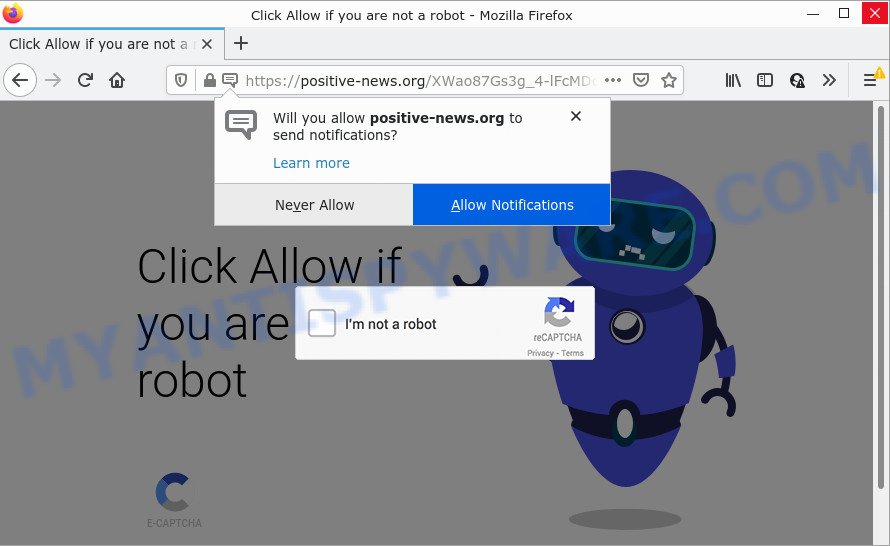
Positive-news.org is a misleading site that delivers a fake message stating that you should click the ‘Allow’ button in order to confirm that you are not a robot. If you click on ‘Allow’, this web-site gets your permission to send browser notifications in form of popup adverts in the lower right corner of your screen.

Threat Summary
| Name | Positive-news.org pop-up, “Positive-news.org virus”, “Positive-news.org malware” |
| Type | spam push notifications, browser notification spam, pop-up virus |
| Distribution | adware software, potentially unwanted software, social engineering attack, suspicious pop-up advertisements |
| Symptoms |
|
| Removal | Positive-news.org removal guide |
How does your personal computer get infected with Positive-news.org popups
These Positive-news.org popups are caused by suspicious ads on the web sites you visit or adware software. Adware is a form of harmful applications. It is designed to display unwanted ads, change web-browser settings, download and install harmful browser addons. All the time, while adware software is running, your web-browser will be fill with intrusive advertisements. Most likely, adware has been installed on your computer without permission and you do not even know how and where adware has got into your computer
Adware usually comes on computers with free applications. In many cases, it comes without the user’s knowledge. Therefore, many users aren’t even aware that their PC has been affected with potentially unwanted programs and adware. Please follow the easy rules in order to protect your computer from adware and PUPs: don’t install any suspicious programs, read the user agreement and select only the Custom, Manual or Advanced install mode, don’t rush to press the Next button. Also, always try to find a review of the program on the Net. Be careful and attentive!
Remove Positive-news.org notifications from browsers
If you’re in situation where you don’t want to see browser notifications from the Positive-news.org web site. In this case, you can turn off web notifications for your internet browser in MS Windows/Mac OS/Android. Find your browser in the list below, follow few simple steps to remove browser permissions to show notifications.
Google Chrome:
- Just copy and paste the following text into the address bar of Google Chrome.
- chrome://settings/content/notifications
- Press Enter.
- Remove the Positive-news.org URL and other rogue notifications by clicking three vertical dots button next to each and selecting ‘Remove’.

Android:
- Tap ‘Settings’.
- Tap ‘Notifications’.
- Find and tap the web browser that shows Positive-news.org notifications advertisements.
- Locate Positive-news.org URL, other rogue notifications and set the toggle button to ‘OFF’ on them one-by-one.

Mozilla Firefox:
- In the right upper corner, click the Firefox menu (three bars).
- Go to ‘Options’, and Select ‘Privacy & Security’ on the left side of the window.
- Scroll down to ‘Permissions’ section and click ‘Settings…’ button next to ‘Notifications’.
- Find sites you down’t want to see notifications from (for example, Positive-news.org), click on drop-down menu next to each and select ‘Block’.
- Save changes.

Edge:
- In the top right hand corner, click the Edge menu button (three dots).
- Scroll down, find and click ‘Settings’. In the left side select ‘Advanced’.
- Click ‘Manage permissions’ button under ‘Website permissions’.
- Disable the on switch for the Positive-news.org.

Internet Explorer:
- In the right upper corner of the Internet Explorer, click on the gear icon (menu button).
- Select ‘Internet options’.
- Click on the ‘Privacy’ tab and select ‘Settings’ in the pop-up blockers section.
- Select the Positive-news.org and other dubious sites under and delete them one by one by clicking the ‘Remove’ button.

Safari:
- Click ‘Safari’ button on the top left hand corner of the window and select ‘Preferences’.
- Open ‘Websites’ tab, then in the left menu click on ‘Notifications’.
- Locate the Positive-news.org and select it, click the ‘Deny’ button.
How to remove Positive-news.org pop ups (removal tutorial)
We can help you delete Positive-news.org from your web-browsers, without the need to take your device to a professional. Simply follow the removal steps below if you currently have the unwanted adware on your personal computer and want to get rid of it. If you’ve any difficulty while trying to remove the adware which causes the annoying Positive-news.org popup advertisements, feel free to ask for our help in the comment section below. Some of the steps below will require you to close this web page. So, please read the guide carefully, after that bookmark it or open it on your smartphone for later reference.
To remove Positive-news.org pop ups, execute the following steps:
- Remove Positive-news.org notifications from browsers
- Manual Positive-news.org ads removal
- Automatic Removal of Positive-news.org pop ups
- Stop Positive-news.org ads
Manual Positive-news.org ads removal
In most cases, it’s possible to manually delete Positive-news.org ads. This method does not involve the use of any tricks or removal tools. You just need to restore the normal settings of the PC and browser. This can be done by following a few simple steps below. If you want to quickly delete Positive-news.org popups, as well as perform a full scan of your PC system, we recommend that you use adware removal tools, which are listed below.
Delete potentially unwanted applications through the MS Windows Control Panel
In order to delete PUPs like this adware software, open the Microsoft Windows Control Panel and click on “Uninstall a program”. Check the list of installed software. For the ones you do not know, run an Internet search to see if they are adware, browser hijacker or PUPs. If yes, remove them off. Even if they are just a software that you do not use, then uninstalling them off will increase your PC start up time and speed dramatically.
Press Windows button ![]() , then click Search
, then click Search ![]() . Type “Control panel”and press Enter. If you using Windows XP or Windows 7, then click “Start” and select “Control Panel”. It will display the Windows Control Panel as shown in the following example.
. Type “Control panel”and press Enter. If you using Windows XP or Windows 7, then click “Start” and select “Control Panel”. It will display the Windows Control Panel as shown in the following example.

Further, click “Uninstall a program” ![]()
It will display a list of all programs installed on your PC. Scroll through the all list, and delete any questionable and unknown applications.
Get rid of Positive-news.org pop up ads from IE
If you find that Internet Explorer internet browser settings such as search provider, new tab and homepage had been replaced by adware software that causes Positive-news.org popup ads, then you may revert back your settings, via the reset web browser procedure.
First, open the Internet Explorer, press ![]() ) button. Next, press “Internet Options” as displayed on the image below.
) button. Next, press “Internet Options” as displayed on the image below.

In the “Internet Options” screen select the Advanced tab. Next, click Reset button. The IE will display the Reset Internet Explorer settings prompt. Select the “Delete personal settings” check box and press Reset button.

You will now need to restart your PC for the changes to take effect. It will remove adware software which causes popups, disable malicious and ad-supported web-browser’s extensions and restore the Microsoft Internet Explorer’s settings like newtab page, search provider by default and startpage to default state.
Remove Positive-news.org advertisements from Google Chrome
Reset Chrome settings can help you solve some problems caused by adware and get rid of Positive-news.org pop-ups from web-browser. This will also disable malicious extensions as well as clear cookies and site data. However, your themes, bookmarks, history, passwords, and web form auto-fill information will not be deleted.

- First, launch the Google Chrome and press the Menu icon (icon in the form of three dots).
- It will display the Google Chrome main menu. Select More Tools, then click Extensions.
- You will see the list of installed plugins. If the list has the extension labeled with “Installed by enterprise policy” or “Installed by your administrator”, then complete the following steps: Remove Chrome extensions installed by enterprise policy.
- Now open the Google Chrome menu once again, click the “Settings” menu.
- Next, click “Advanced” link, that located at the bottom of the Settings page.
- On the bottom of the “Advanced settings” page, click the “Reset settings to their original defaults” button.
- The Google Chrome will display the reset settings prompt as shown on the screen above.
- Confirm the browser’s reset by clicking on the “Reset” button.
- To learn more, read the post How to reset Google Chrome settings to default.
Remove Positive-news.org from Firefox by resetting internet browser settings
If the Mozilla Firefox settings such as newtab page, homepage and default search provider have been modified by the adware, then resetting it to the default state can help. It will keep your personal information such as browsing history, bookmarks, passwords and web form auto-fill data.
Run the Firefox and click the menu button (it looks like three stacked lines) at the top right of the internet browser screen. Next, click the question-mark icon at the bottom of the drop-down menu. It will show the slide-out menu.

Select the “Troubleshooting information”. If you are unable to access the Help menu, then type “about:support” in your address bar and press Enter. It bring up the “Troubleshooting Information” page like below.

Click the “Refresh Firefox” button at the top right of the Troubleshooting Information page. Select “Refresh Firefox” in the confirmation prompt. The Firefox will begin a process to fix your problems that caused by the Positive-news.org adware. Once, it’s done, press the “Finish” button.
Automatic Removal of Positive-news.org pop ups
Best Positive-news.org popup ads removal utility should search for and get rid of adware software, malicious software, potentially unwanted programs, toolbars, keyloggers, browser hijackers, worms, Trojans, and pop up generators. The key is locating one with a good reputation and these features. Most quality applications listed below offer a free scan and malicious software removal so you can locate and delete undesired apps without having to pay.
How to delete Positive-news.org ads with Zemana Anti-Malware
Zemana AntiMalware (ZAM) is a free program for Microsoft Windows operating system to detect and remove adware software that causes Positive-news.org popup ads in your browser, and other undesired applications such as PUPs, harmful web browser extensions, browser toolbars.
First, visit the page linked below, then press the ‘Download’ button in order to download the latest version of Zemana AntiMalware.
164802 downloads
Author: Zemana Ltd
Category: Security tools
Update: July 16, 2019
When the downloading process is finished, close all windows on your PC. Further, launch the install file called Zemana.AntiMalware.Setup. If the “User Account Control” prompt pops up similar to the one below, click the “Yes” button.

It will show the “Setup wizard” that will help you install Zemana Anti-Malware on the PC. Follow the prompts and do not make any changes to default settings.

Once installation is finished successfully, Zemana Free will automatically run and you can see its main window as shown in the figure below.

Next, press the “Scan” button . Zemana Free application will scan through the whole personal computer for the adware that causes multiple annoying pop-ups. A system scan may take anywhere from 5 to 30 minutes, depending on your computer.

After that process is finished, Zemana Free will create a list of unwanted apps and adware. Next, you need to click “Next” button.

The Zemana Free will delete adware which causes pop ups and move the selected items to the Quarantine. When that process is done, you can be prompted to reboot your computer.
Remove Positive-news.org advertisements from browsers with HitmanPro
All-in-all, HitmanPro is a fantastic tool to free your device from any unwanted software like adware responsible for Positive-news.org ads. The Hitman Pro is portable application that meaning, you don’t need to install it to use it. Hitman Pro is compatible with all versions of MS Windows operating system from Microsoft Windows XP to Windows 10. Both 64-bit and 32-bit systems are supported.

- Installing the Hitman Pro is simple. First you will need to download Hitman Pro on your personal computer by clicking on the link below.
- When the download is finished, double click the Hitman Pro icon. Once this utility is opened, press “Next” button to perform a system scan for the adware software that causes Positive-news.org ads in your internet browser. This process may take quite a while, so please be patient. During the scan Hitman Pro will locate threats present on your device.
- Once the system scan is done, HitmanPro will open a list of found threats. In order to delete all threats, simply click “Next” button. Now click the “Activate free license” button to start the free 30 days trial to remove all malware found.
Use MalwareBytes to remove Positive-news.org popups
If you’re still having problems with the Positive-news.org popup advertisements — or just wish to scan your device occasionally for adware and other malware — download MalwareBytes Free. It is free for home use, and searches for and removes various unwanted apps that attacks your computer or degrades computer performance. MalwareBytes Anti-Malware can get rid of adware, potentially unwanted applications as well as malicious software, including ransomware and trojans.
Click the following link to download the latest version of MalwareBytes Free for MS Windows. Save it on your MS Windows desktop or in any other place.
327057 downloads
Author: Malwarebytes
Category: Security tools
Update: April 15, 2020
After the downloading process is done, close all windows on your computer. Further, run the file called MBSetup. If the “User Account Control” prompt pops up as displayed in the following example, press the “Yes” button.

It will display the Setup wizard that will assist you install MalwareBytes AntiMalware on the PC system. Follow the prompts and do not make any changes to default settings.

Once install is complete successfully, click “Get Started” button. Then MalwareBytes AntiMalware will automatically run and you can see its main window as shown on the screen below.

Next, click the “Scan” button to scan for adware that causes the intrusive Positive-news.org popups. This process can take quite a while, so please be patient. While the MalwareBytes Free tool is checking, you can see number of objects it has identified as being affected by malware.

Once that process is finished, a list of all items found is prepared. When you’re ready, click “Quarantine” button.

The MalwareBytes will remove adware software related to the Positive-news.org advertisements and move the selected threats to the program’s quarantine. When disinfection is complete, you can be prompted to restart your PC. We recommend you look at the following video, which completely explains the procedure of using the MalwareBytes to remove hijackers, adware and other malicious software.
Stop Positive-news.org ads
One of the worst things is the fact that you cannot stop all those annoying web pages such as Positive-news.org using only built-in MS Windows capabilities. However, there is a program out that you can use to stop unwanted web-browser redirects, ads and popups in any modern web browsers including Chrome, MS Edge, Mozilla Firefox and Internet Explorer. It’s called Adguard and it works very well.
Click the link below to download the latest version of AdGuard for Windows. Save it to your Desktop.
26841 downloads
Version: 6.4
Author: © Adguard
Category: Security tools
Update: November 15, 2018
After downloading it, double-click the downloaded file to start it. The “Setup Wizard” window will show up on the computer screen as displayed in the figure below.

Follow the prompts. AdGuard will then be installed and an icon will be placed on your desktop. A window will show up asking you to confirm that you want to see a quick guide as displayed on the image below.

Click “Skip” button to close the window and use the default settings, or click “Get Started” to see an quick guidance which will assist you get to know AdGuard better.
Each time, when you launch your PC, AdGuard will run automatically and stop undesired ads, block Positive-news.org, as well as other harmful or misleading websites. For an overview of all the features of the program, or to change its settings you can simply double-click on the AdGuard icon, that can be found on your desktop.
To sum up
Now your PC should be free of the adware software that causes the unwanted Positive-news.org pop-up advertisements. We suggest that you keep AdGuard (to help you stop unwanted popup ads and annoying malicious web pages) and Zemana (to periodically scan your computer for new malware, hijackers and adware). Make sure that you have all the Critical Updates recommended for MS Windows OS. Without regular updates you WILL NOT be protected when new browser hijackers, harmful applications and adware are released.
If you are still having problems while trying to remove Positive-news.org popup ads from your web browser, then ask for help here.




















