What is Youtube Ad Blocker
Youtube Ad Blocker is supposed to be a browser extension that will improve the browsing experience (block ads), but according to security professionals, it is an adware. Instead of blocking ads, it is designed to display ads on sites visited by the user. Youtube Ad Blocker can cause various pop-up windows and/or unwanted ads using intrusive and at times dangerous methods. Adware software can also include other types of malware. It can steal sensitive info from the personal computer and pass it on to third parties. Adware has also been the basis for hacking to gain access to the computer.
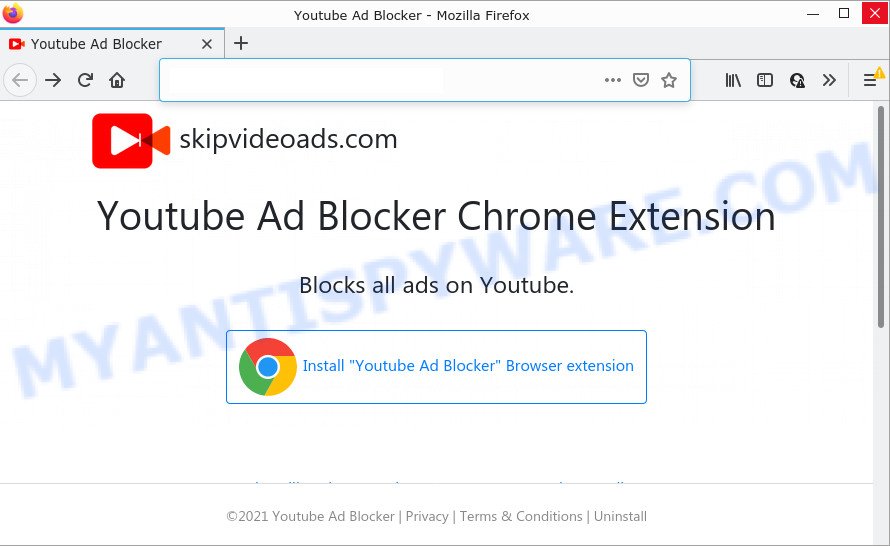
Even worse, adware can have spyware and keyloggers built into itself, leading to greater damage to your computer and possible invasion of your confidential information. So, if you happen to encounter the adware, then be quick and take effort to delete it immediately.

Unwanted ads
How does Youtube Ad Blocker get on your computer
Most of unwanted ads and popups come from browser toolbars and/or extensions, BHOs (browser helper objects) and third-party programs. In many cases, these items claim itself as software which improve your experience on the Internet by providing a fast and interactive startpage or a search engine that does not track you. Remember, how to avoid the unwanted programs. Be cautious, launch only reputable applications which download from reputable sources. NEVER install any unknown and dubious applications.
Threat Summary
| Name | Youtube Ad Blocker |
| Type | adware, potentially unwanted program (PUP), pop-ups, pop-up ads, popup virus |
| Symptoms |
|
| Removal | Youtube Ad Blocker removal guide |
How to remove Youtube Ad Blocker adware (removal steps)
Even if you have the up-to-date classic antivirus installed, and you have scanned your PC for malware and removed anything found, you need to do the guide below. The Youtube Ad Blocker adware removal is not simple as installing another antivirus. Classic antivirus programs are not developed to run together and will conflict with each other, or possibly crash Windows. Instead we recommend complete the manual steps below after that run Zemana Anti-Malware, MalwareBytes or Hitman Pro, which are free software dedicated to find and uninstall adware software. Use these utilities to ensure Youtube Ad Blocker is removed.
To remove Youtube Ad Blocker, perform the steps below:
- How to get rid of Youtube Ad Blocker adware without any software
- Automatic Removal of Youtube Ad Blocker adware
- How to stay safe online
How to get rid of Youtube Ad Blocker adware without any software
Looking for a solution to delete Youtube Ad Blocker manually without installing any applications? Then this section of the post is just for you. Below are some simple steps you can take. Performing these steps requires basic knowledge of web browser and MS Windows setup. If you doubt that you can follow them, it is better to use free utilities listed below that can allow you remove Youtube Ad Blocker adware.
Uninstall potentially unwanted programs using Microsoft Windows Control Panel
First of all, check the list of installed software on your personal computer and remove all unknown and newly installed apps. If you see an unknown program with incorrect spelling or varying capital letters, it have most likely been installed by malware and you should clean it off first with malware removal tool like Zemana.
Make sure you have closed all internet browsers and other programs. Next, delete any unwanted and suspicious applications from your Control panel.
Windows 10, 8.1, 8
Now, click the Windows button, type “Control panel” in search and press Enter. Select “Programs and Features”, then “Uninstall a program”.

Look around the entire list of programs installed on your device. Most probably, one of them is the Youtube Ad Blocker adware. Select the suspicious program or the program that name is not familiar to you and delete it.
Windows Vista, 7
From the “Start” menu in MS Windows, choose “Control Panel”. Under the “Programs” icon, choose “Uninstall a program”.

Select the dubious or any unknown software, then click “Uninstall/Change” button to remove this undesired application from your PC system.
Windows XP
Click the “Start” button, select “Control Panel” option. Click on “Add/Remove Programs”.

Choose an unwanted program, then press “Change/Remove” button. Follow the prompts.
Get rid of Youtube Ad Blocker from Internet Explorer
By resetting Internet Explorer web-browser you return your internet browser settings to its default state. This is basic when troubleshooting problems that might have been caused by the Youtube Ad Blocker adware.
First, run the IE, then press ‘gear’ icon ![]() . It will display the Tools drop-down menu on the right part of the web-browser, then click the “Internet Options” as displayed in the figure below.
. It will display the Tools drop-down menu on the right part of the web-browser, then click the “Internet Options” as displayed in the figure below.

In the “Internet Options” screen, select the “Advanced” tab, then press the “Reset” button. The Internet Explorer will display the “Reset Internet Explorer settings” prompt. Further, press the “Delete personal settings” check box to select it. Next, click the “Reset” button as displayed below.

Once the task is done, press “Close” button. Close the Microsoft Internet Explorer and reboot your computer for the changes to take effect. This step will help you to restore your web-browser’s newtab, default search engine and startpage to default state.
Remove Youtube Ad Blocker adware from Google Chrome
Resetting Chrome to default values is effective in deleting Youtube Ad Blocker from your browser. This method is always helpful to complete if you have trouble in removing changes caused by adware software.
First start the Chrome. Next, press the button in the form of three horizontal dots (![]() ).
).
It will open the Google Chrome menu. Choose More Tools, then click Extensions. Carefully browse through the list of installed extensions. If the list has the plugin signed with “Installed by enterprise policy” or “Installed by your administrator”, then complete the following steps: Remove Google Chrome extensions installed by enterprise policy.
Open the Chrome menu once again. Further, press the option called “Settings”.

The web-browser will display the settings screen. Another solution to open the Google Chrome’s settings – type chrome://settings in the web browser adress bar and press Enter
Scroll down to the bottom of the page and press the “Advanced” link. Now scroll down until the “Reset” section is visible, as shown in the following example and press the “Reset settings to their original defaults” button.

The Chrome will display the confirmation prompt as shown on the image below.

You need to confirm your action, click the “Reset” button. The web browser will run the process of cleaning. Once it is done, the web-browser’s settings including default search provider, new tab and homepage back to the values that have been when the Google Chrome was first installed on your PC system.
Remove Youtube Ad Blocker from Mozilla Firefox by resetting web-browser settings
If the Mozilla Firefox web-browser is hijacked by Youtube Ad Blocker and you want to recover the Firefox settings back to their default values, then you should follow the few simple steps below. It’ll keep your personal information like browsing history, bookmarks, passwords and web form auto-fill data.
First, open the Mozilla Firefox and click ![]() button. It will open the drop-down menu on the right-part of the browser. Further, press the Help button (
button. It will open the drop-down menu on the right-part of the browser. Further, press the Help button (![]() ) similar to the one below.
) similar to the one below.

In the Help menu, select the “Troubleshooting Information” option. Another way to open the “Troubleshooting Information” screen – type “about:support” in the web browser adress bar and press Enter. It will display the “Troubleshooting Information” page as displayed below. In the upper-right corner of this screen, click the “Refresh Firefox” button.

It will open the confirmation prompt. Further, press the “Refresh Firefox” button. The Mozilla Firefox will begin a process to fix your problems that caused by the Youtube Ad Blocker adware. After, it is complete, click the “Finish” button.
Automatic Removal of Youtube Ad Blocker adware software
Using a malware removal utility to find and remove adware software hiding on your PC is probably the easiest way to remove the Youtube Ad Blocker adware. We recommends the Zemana Free application for MS Windows PC systems. HitmanPro and MalwareBytes Anti Malware (MBAM) are other anti-malware tools for Windows that offers a free malware removal.
Use Zemana AntiMalware (ZAM) to delete Youtube Ad Blocker adware
Zemana AntiMalware is a free utility that performs a scan of your computer and displays if there are existing adware, browser hijackers, viruses, worms, spyware, trojans and other malicious software residing on your device. If malicious software is found, Zemana Anti-Malware can automatically remove it. Zemana Anti Malware (ZAM) does not conflict with other anti-malware and antivirus programs installed on your computer.
Zemana Anti-Malware (ZAM) can be downloaded from the following link. Save it on your Desktop.
164818 downloads
Author: Zemana Ltd
Category: Security tools
Update: July 16, 2019
When the downloading process is done, close all programs and windows on your device. Double-click the install file called Zemana.AntiMalware.Setup. If the “User Account Control” prompt pops up as shown in the following example, click the “Yes” button.

It will open the “Setup wizard” which will help you install Zemana Free on your computer. Follow the prompts and don’t make any changes to default settings.

Once installation is finished successfully, Zemana AntiMalware (ZAM) will automatically start and you can see its main screen as shown in the following example.

Now press the “Scan” button to perform a system scan with this tool for the Youtube Ad Blocker adware. Depending on your device, the scan can take anywhere from a few minutes to close to an hour. While the Zemana utility is scanning, you can see count of objects it has identified as being affected by malicious software.

When Zemana has completed scanning, Zemana AntiMalware (ZAM) will display you the results. Once you’ve selected what you want to remove from your PC click “Next” button. The Zemana Free will begin to delete Youtube Ad Blocker . After the procedure is complete, you may be prompted to reboot the PC.
Use HitmanPro to get rid of Youtube Ad Blocker adware
Hitman Pro is a completely free (30 day trial) tool. You don’t need expensive methods to remove Youtube Ad Blocker adware and other unsafe software. HitmanPro will remove all the undesired apps like adware and browser hijackers for free.
HitmanPro can be downloaded from the following link. Save it on your Desktop.
After downloading is complete, open the file location. You will see an icon like below.

Double click the Hitman Pro desktop icon. Once the utility is opened, you will see a screen as displayed below.

Further, press “Next” button to start checking your PC system for the Youtube Ad Blocker adware. Depending on your PC system, the scan can take anywhere from a few minutes to close to an hour. Once Hitman Pro has completed scanning, a list of all items found is created like the one below.

When you’re ready, press “Next” button. It will display a dialog box, click the “Activate free license” button.
How to remove Youtube Ad Blocker with MalwareBytes
We advise using the MalwareBytes AntiMalware. You may download and install MalwareBytes Anti-Malware to scan for adware software and thereby remove Youtube Ad Blocker from your browsers. When installed and updated, this free malware remover automatically scans for and removes all threats present on the personal computer.
Installing the MalwareBytes is simple. First you’ll need to download MalwareBytes Anti Malware on your PC system by clicking on the following link.
327074 downloads
Author: Malwarebytes
Category: Security tools
Update: April 15, 2020
Once downloading is complete, close all programs and windows on your computer. Open a directory in which you saved it. Double-click on the icon that’s named MBSetup as displayed on the image below.
![]()
When the installation begins, you’ll see the Setup wizard which will help you setup Malwarebytes on your personal computer.

Once install is finished, you’ll see window as displayed below.

Now click the “Scan” button to perform a system scan for the Youtube Ad Blocker adware. This procedure can take some time, so please be patient. While the MalwareBytes AntiMalware utility is checking, you can see number of objects it has identified as being infected by malware.

After the system scan is done, MalwareBytes Anti-Malware (MBAM) will open you the results. Once you have selected what you wish to remove from your computer click “Quarantine” button.

The Malwarebytes will now begin to get rid of Youtube Ad Blocker adware. When that process is complete, you may be prompted to restart your computer.

The following video explains step-by-step instructions on how to delete browser hijacker, adware software and other malicious software with MalwareBytes AntiMalware.
How to stay safe online
By installing an ad blocker application such as AdGuard, you are able to block malicious web-sites, stop autoplaying video ads and get rid of a huge number of distracting and intrusive ads on web sites.
- Visit the following page to download the latest version of AdGuard for Microsoft Windows. Save it on your Desktop.
Adguard download
26848 downloads
Version: 6.4
Author: © Adguard
Category: Security tools
Update: November 15, 2018
- Once downloading is done, launch the downloaded file. You will see the “Setup Wizard” program window. Follow the prompts.
- Once the setup is complete, click “Skip” to close the install application and use the default settings, or click “Get Started” to see an quick tutorial that will allow you get to know AdGuard better.
- In most cases, the default settings are enough and you don’t need to change anything. Each time, when you run your personal computer, AdGuard will launch automatically and stop unwanted ads, block malicious and misleading web-pages. For an overview of all the features of the application, or to change its settings you can simply double-click on the icon called AdGuard, which is located on your desktop.
To sum up
After completing the step-by-step tutorial shown above, your computer should be clean from this adware software and other malicious software. The Internet Explorer, Chrome, Firefox and MS Edge will no longer display any unwanted ads when you surf the World Wide Web. Unfortunately, if the few simple steps does not help you, then you have caught a new adware, and then the best way – ask for help.
Please create a new question by using the “Ask Question” button in the Questions and Answers. Try to give us some details about your problems, so we can try to help you more accurately. Wait for one of our trained “Security Team” or Site Administrator to provide you with knowledgeable assistance tailored to your problem with the Youtube Ad Blocker adware.

















