What is TigerVideoSearches?
According to cyber security experts, TigerVideoSearches is a potentially unwanted program (PUP) that belongs to the group of browser hijackers. Browser hijackers are developed to take over the web-browser and control user’s surfing preferences. It commonly aims at Google Chrome internet browser, but it’s possible that it can hijack other web-browser too. The browser hijackers and PUPs can sneak into the computer unnoticed due to the fact that it’s actively being promoted in free programs. We recommend that you delete TigerVideoSearches as soon as you notice the changes it has made to your home page, search provider and newtab page.
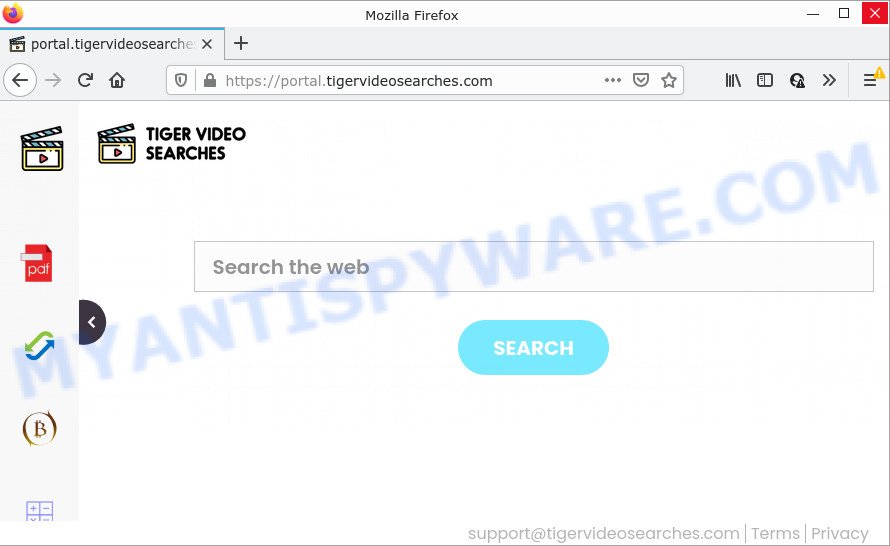
Typically, browser hijackers and potentially unwanted programs promote fake search engines by setting their address as the startpage or search engine of the affected web-browser. In this case, the browser hijacker changes the browser settings to tigervideosearches.com. That is, in other words, this browser hijacker is created for the sole purpose of forcing the user to visit the tigervideosearches.com address when the user opens the start page or uses the search provider. Therefore, the only way to get rid of a browser redirect to this unwanted website is to completely delete the browser hijacker associated with it. The reason for this is that PUPs and browser hijackers often block the ability to change browser settings, thus preventing the user from restoring the home page and search provider. For example, in this case, to remove tigervideosearches.com from the address of the start page and search provider, the user needs to uninstall the TigerVideoSearches hijacker.
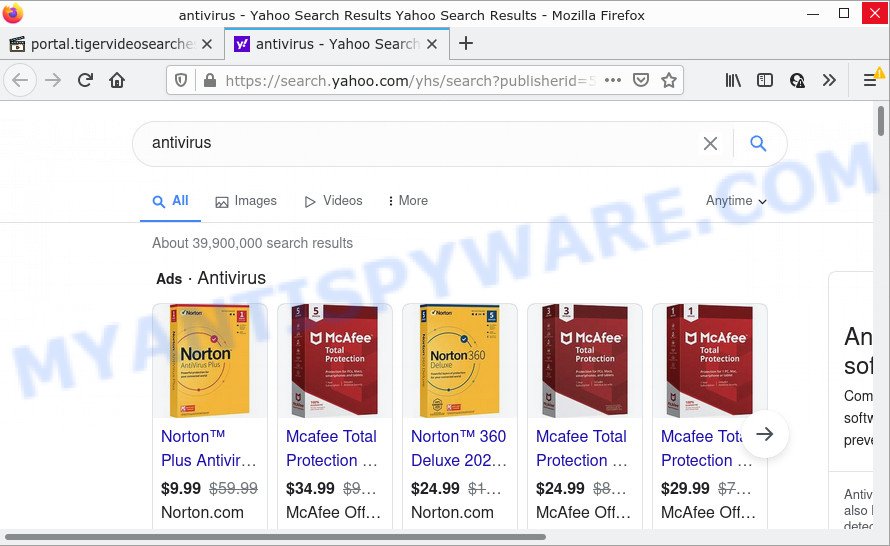
In addition to the above, TigerVideoSearches is able to collect marketing-type data about you which can be later used for marketing purposes. You don’t know if your home address, account names and passwords are safe. And of course you completely don’t know what will happen when you click on any ads on the TigerVideoSearches website.
So, if you happen to encounter a browser hijacker or other such problem, then be quick and take effort to remove the browser hijacker as soon as possible. Follow the steps below to remove TigerVideoSearches. Let us know how you managed by sending us your comments please.
How can a browser hijacker get on your device
Potentially unwanted programs and browser hijackers get on computers as a part of many freeware and commercial software. PUPs can be installed in background without user consent, but usually it is introduced to a user when a downloaded program are installed. So, read term of use and user agreement very carefully before installing any software or otherwise you can end up with another browser hijacker on your device, like the TigerVideoSearches browser hijacker.
Threat Summary
| Name | TigerVideoSearches |
| Type | redirect virus, start page hijacker, browser hijacker, PUP, search engine hijacker |
| Associated domains | feed.tigervideosearches.com, get.tigervideosearches.com, install.tigervideosearches.com, portal.tigervideosearches.com |
| Affected Browser Settings | newtab URL, search provider, start page |
| Distribution | malicious popup ads, fake updaters, freeware setup packages |
| Symptoms | You experience a large amount of of unwanted advertisements. Your web browser is redirected to web sites you did not want. New entries appear in your Programs folder. An unwanted web browser toolbar appears in your internet browser. Your web browser homepage has replaced and you are unable to change it back. |
| Removal | TigerVideoSearches removal guide |
How to remove TigerVideoSearches hijacker
In order to remove TigerVideoSearches hijacker, start by closing any programs and popups that are open. If a popup won’t close, then close your web browser (Mozilla Firefox, Google Chrome, Edge and Internet Explorer). If the web-browser won’t close then please reboot your personal computer. Next, follow the steps below.
To remove TigerVideoSearches, execute the following steps:
- How to manually delete TigerVideoSearches
- Automatic Removal of TigerVideoSearches
- How to stop TigerVideoSearches redirect
How to manually delete TigerVideoSearches
The following instructions is a step-by-step guide, which will help you manually delete TigerVideoSearches browser hijacker from the MS Edge, Chrome, Mozilla Firefox and Microsoft Internet Explorer.
Remove potentially unwanted apps through the Microsoft Windows Control Panel
In order to delete TigerVideoSearches, first thing you need to do is to remove unknown and questionable programs from your PC system using Windows control panel. When removing this hijacker, check the list of installed programs and try to find questionable programs and uninstall them all. Pay special attention to newly added programs, as it is most probably that the TigerVideoSearches hijacker сame along with it.
Windows 10, 8.1, 8
Click the Windows logo, and then press Search ![]() . Type ‘Control panel’and press Enter like below.
. Type ‘Control panel’and press Enter like below.

When the ‘Control Panel’ opens, press the ‘Uninstall a program’ link under Programs category as displayed on the screen below.

Windows 7, Vista, XP
Open Start menu and choose the ‘Control Panel’ at right like below.

Then go to ‘Add/Remove Programs’ or ‘Uninstall a program’ (MS Windows 7 or Vista) as displayed in the figure below.

Carefully browse through the list of installed programs and remove all suspicious and unknown programs. We recommend to click ‘Installed programs’ and even sorts all installed programs by date. When you have found anything questionable that may be the TigerVideoSearches browser hijacker or other potentially unwanted application (PUA), then select this program and click ‘Uninstall’ in the upper part of the window. If the suspicious program blocked from removal, then run Revo Uninstaller Freeware to completely remove it from your personal computer.
Remove TigerVideoSearches hijacker from browsers
This step will show you how to delete malicious extensions. This can remove TigerVideoSearches browser hijacker and fix some browsing problems, especially after hijacker infection.
You can also try to get rid of TigerVideoSearches hijacker by reset Chrome settings. |
If you are still experiencing problems with TigerVideoSearches browser hijacker removal, you need to reset Mozilla Firefox browser. |
Another method to remove TigerVideoSearches browser hijacker from Internet Explorer is reset IE settings. |
|
Automatic Removal of TigerVideoSearches
The easiest method to remove TigerVideoSearches hijacker is to use an anti-malware program capable of detecting browser hijackers including TigerVideoSearches. We suggest try Zemana Anti Malware (ZAM) or another free malicious software remover that listed below. It has excellent detection rate when it comes to adware, hijackers and other potentially unwanted applications.
Use Zemana Anti-Malware to get rid of TigerVideoSearches browser hijacker
Zemana Free is free full featured malware removal utility. It can scan your files and Windows registry in real-time. Zemana Anti-Malware can help to delete TigerVideoSearches browser hijacker, other potentially unwanted apps and adware. It uses 1% of your device resources. This tool has got simple and beautiful interface and at the same time effective protection for your PC.
Now you can set up and run Zemana AntiMalware (ZAM) to remove TigerVideoSearches browser hijacker from your internet browser by following the steps below:
Click the link below to download Zemana setup file called Zemana.AntiMalware.Setup on your PC system. Save it to your Desktop so that you can access the file easily.
164810 downloads
Author: Zemana Ltd
Category: Security tools
Update: July 16, 2019
Start the setup file after it has been downloaded successfully and then follow the prompts to install this utility on your device.

During setup you can change certain settings, but we suggest you don’t make any changes to default settings.
When installation is complete, this malicious software removal tool will automatically run and update itself. You will see its main window as shown in the figure below.

Now click the “Scan” button to start checking your personal computer for the TigerVideoSearches hijacker. During the scan Zemana Anti-Malware will search for threats exist on your computer.

When that process is done, you will be displayed the list of all detected threats on your computer. Next, you need to click “Next” button.

The Zemana Free will start to delete TigerVideoSearches hijacker. After the task is done, you can be prompted to restart your PC system to make the change take effect.
Run HitmanPro to remove TigerVideoSearches from the device
HitmanPro is a free removal utility. It removes potentially unwanted programs, adware, hijackers and undesired browser plugins. It will identify and remove TigerVideoSearches hijacker. Hitman Pro uses very small computer resources and is a portable application. Moreover, HitmanPro does add another layer of malware protection.
Please go to the link below to download the latest version of Hitman Pro for Windows. Save it to your Desktop so that you can access the file easily.
Once the downloading process is done, open the directory in which you saved it and double-click the Hitman Pro icon. It will start the Hitman Pro tool. If the User Account Control prompt will ask you want to run the application, click Yes button to continue.

Next, press “Next” to perform a system scan for the TigerVideoSearches hijacker. This procedure can take some time, so please be patient. While the Hitman Pro utility is checking, you can see number of objects it has identified as being infected by malware.

After the scan get completed, you can check all items detected on your PC as shown in the figure below.

Review the results once the utility has complete the system scan. If you think an entry should not be quarantined, then uncheck it. Otherwise, simply click “Next” button. It will show a prompt, click the “Activate free license” button. The HitmanPro will get rid of TigerVideoSearches browser hijacker. After the procedure is complete, the tool may ask you to restart your PC.
Remove TigerVideoSearches browser hijacker with MalwareBytes
We recommend using the MalwareBytes Free. You can download and install MalwareBytes AntiMalware to locate and delete TigerVideoSearches hijacker from your computer. When installed and updated, this free malware remover automatically searches for and removes all threats present on the PC.
Installing the MalwareBytes Anti-Malware is simple. First you’ll need to download MalwareBytes Anti Malware on your computer from the link below.
327067 downloads
Author: Malwarebytes
Category: Security tools
Update: April 15, 2020
After downloading is complete, close all programs and windows on your PC. Open a directory in which you saved it. Double-click on the icon that’s called MBSetup as shown in the following example.
![]()
When the setup begins, you’ll see the Setup wizard which will help you set up Malwarebytes on your device.

Once installation is finished, you will see window as on the image below.

Now press the “Scan” button . MalwareBytes Free application will scan through the whole PC for the TigerVideoSearches browser hijacker. Depending on your computer, the scan can take anywhere from a few minutes to close to an hour.

When the system scan is finished, MalwareBytes AntiMalware (MBAM) will display a list of all items detected by the scan. Make sure all items have ‘checkmark’ and click “Quarantine” button.

The Malwarebytes will now delete TigerVideoSearches browser hijacker and move the selected items to the program’s quarantine. When the procedure is done, you may be prompted to restart your computer.

The following video explains steps on how to remove browser hijacker, adware and other malware with MalwareBytes.
How to stop TigerVideoSearches redirect
To put it simply, you need to use an ad-blocking utility (AdGuard, for example). It will stop and protect you from all intrusive web pages like TigerVideoSearches, advertisements and pop-ups. To be able to do that, the ad-blocker application uses a list of filters. Each filter is a rule that describes a malicious web site, an advertising content, a banner and others. The ad-blocker program automatically uses these filters, depending on the webpages you are visiting.
Visit the page linked below to download the latest version of AdGuard for Windows. Save it directly to your Windows Desktop.
26841 downloads
Version: 6.4
Author: © Adguard
Category: Security tools
Update: November 15, 2018
When the download is done, double-click the downloaded file to launch it. The “Setup Wizard” window will show up on the computer screen as shown below.

Follow the prompts. AdGuard will then be installed and an icon will be placed on your desktop. A window will show up asking you to confirm that you want to see a quick tutorial as shown on the image below.

Press “Skip” button to close the window and use the default settings, or click “Get Started” to see an quick guidance which will assist you get to know AdGuard better.
Each time, when you start your computer, AdGuard will start automatically and stop unwanted ads, block TigerVideoSearches, as well as other harmful or misleading web pages. For an overview of all the features of the application, or to change its settings you can simply double-click on the AdGuard icon, which can be found on your desktop.
To sum up
Once you’ve finished the step-by-step guidance above, your PC system should be clean from this browser hijacker and other malicious software. The Google Chrome, Edge, Firefox and Microsoft Internet Explorer will no longer open unwanted TigerVideoSearches web-page on startup. Unfortunately, if the step-by-step tutorial does not help you, then you have caught a new browser hijacker, and then the best way – ask for help.
Please create a new question by using the “Ask Question” button in the Questions and Answers. Try to give us some details about your problems, so we can try to help you more accurately. Wait for one of our trained “Security Team” or Site Administrator to provide you with knowledgeable assistance tailored to your problem with the intrusive TigerVideoSearches browser hijacker.

















