What is Iamconvinc.online?
Iamconvinc.online is a website that is used to trick you into accepting push notifications via the internet browser. Push notifications are originally designed to alert users of newly published news. Scammers abuse ‘browser notification feature’ to avoid antivirus and ad blocking applications by displaying intrusive advertisements. These ads are displayed in the lower right corner of the screen urges users to play online games, visit dubious web pages, install web-browser extensions & so on.
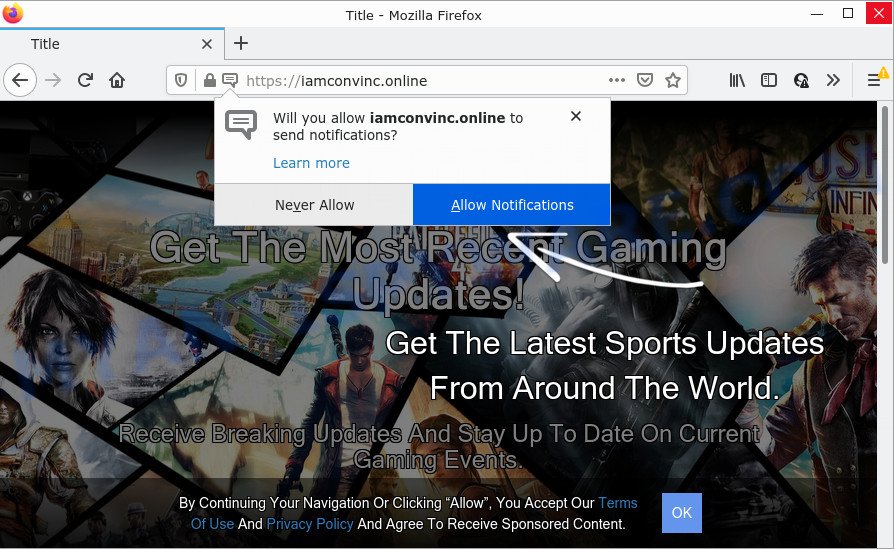
The Iamconvinc.online site displays a confirmation request states that clicking ‘Allow’ will let you download a file, watch a video, enable Flash Player, connect to the Internet, access the content of the web site, and so on. Once enabled, the Iamconvinc.online push notifications will start popping up in the right bottom corner of the desktop randomly and spam you with intrusive adverts.

Threat Summary
| Name | Iamconvinc.online pop-up |
| Type | spam push notifications, browser notification spam, pop-up virus |
| Distribution | PUPs, social engineering attack, adware, malicious pop-up ads |
| Symptoms |
|
| Removal | Iamconvinc.online removal guide |
How does your computer get infected with Iamconvinc.online pop ups
These Iamconvinc.online pop ups are caused by misleading advertisements on the web-sites you visit or adware. Adware is a term that originates from ‘ad supported’ software. Most commonly, ‘adware’ is considered by many to be synonymous with ‘malware’. Its purpose is to generate revenue for its creator by showing unwanted ads to an user while the user is browsing the Web.
Most of unwanted ads and pop ups come from internet browser toolbars and/or add-ons, BHOs (browser helper objects) and optional software. In most cases, these items claim itself as programs which improve your experience on the Internet by providing a fast and interactive homepage or a search provider that does not track you. Remember, how to avoid the unwanted applications. Be cautious, start only reputable software which download from reputable sources. NEVER install any unknown and suspicious apps.
Remove Iamconvinc.online notifications from browsers
If you’re getting notifications from the Iamconvinc.online or another intrusive webpage, you’ll have previously pressed the ‘Allow’ button. Below we will teach you how to turn them off.
|
|
|
|
|
|
How to remove Iamconvinc.online pop ups (removal guide)
Fortunately, it is not hard to remove adware that causes multiple intrusive pop-ups. In the following guide, we will provide two methods to clean your device of this adware. One is the manual removal method and the other is automatic removal way. You can select the method that best fits you. Please follow the removal tutorial below to delete Iamconvinc.online ads right now!
To remove Iamconvinc.online pop ups, use the steps below:
- Remove Iamconvinc.online notifications from browsers
- How to remove Iamconvinc.online pop ups without any software
- Automatic Removal of Iamconvinc.online popup ads
- Stop Iamconvinc.online pop ups
How to remove Iamconvinc.online pop ups without any software
Looking for a method to get rid of Iamconvinc.online popups manually without downloading any programs? Then this section of the blog post is just for you. Below are some simple steps you can take. Performing these steps requires basic knowledge of web browser and Windows setup. If you are not sure that you can follow them, it is better to use free programs listed below that can allow you remove Iamconvinc.online advertisements.
Uninstall PUPs through the Microsoft Windows Control Panel
Some applications are free only because their installer contains an adware. This unwanted software generates money for the authors when it is installed. More often this adware software can be deleted by simply uninstalling it from the ‘Uninstall a Program’ that is located in MS Windows control panel.
Windows 8, 8.1, 10
First, click the Windows button
Windows XP, Vista, 7
First, click “Start” and select “Control Panel”.
It will open the Windows Control Panel such as the one below.

Next, click “Uninstall a program” ![]()
It will display a list of all programs installed on your computer. Scroll through the all list, and remove any questionable and unknown applications. To quickly find the latest installed applications, we recommend sort apps by date in the Control panel.
Remove Iamconvinc.online from Firefox by resetting browser settings
Resetting Firefox internet browser will reset all the settings to their default state and will remove Iamconvinc.online advertisements, malicious add-ons and extensions. Essential information like bookmarks, browsing history, passwords, cookies, auto-fill data and personal dictionaries will not be removed.
Click the Menu button (looks like three horizontal lines), and click the blue Help icon located at the bottom of the drop down menu as shown in the following example.

A small menu will appear, press the “Troubleshooting Information”. On this page, click “Refresh Firefox” button like the one below.

Follow the onscreen procedure to restore your Firefox web-browser settings to their original state.
Get rid of Iamconvinc.online popup advertisements from Internet Explorer
If you find that Internet Explorer web browser settings like default search engine, homepage and new tab had been replaced by adware which causes pop ups, then you may return your settings, via the reset web-browser procedure.
First, run the Microsoft Internet Explorer, then press ‘gear’ icon ![]() . It will show the Tools drop-down menu on the right part of the web-browser, then click the “Internet Options” like below.
. It will show the Tools drop-down menu on the right part of the web-browser, then click the “Internet Options” like below.

In the “Internet Options” screen, select the “Advanced” tab, then click the “Reset” button. The IE will display the “Reset Internet Explorer settings” dialog box. Further, press the “Delete personal settings” check box to select it. Next, click the “Reset” button like below.

After the task is done, press “Close” button. Close the Internet Explorer and reboot your computer for the changes to take effect. This step will help you to restore your web browser’s search engine by default, homepage and newtab page to default state.
Remove Iamconvinc.online ads from Chrome
Like other modern web browsers, the Google Chrome has the ability to reset the settings to their default values and thereby recover the internet browser’s settings such as newtab page, search engine by default and start page that have been modified by the adware software that causes Iamconvinc.online advertisements.
First start the Chrome. Next, press the button in the form of three horizontal dots (![]() ).
).
It will display the Chrome menu. Select More Tools, then click Extensions. Carefully browse through the list of installed plugins. If the list has the plugin signed with “Installed by enterprise policy” or “Installed by your administrator”, then complete the following steps: Remove Chrome extensions installed by enterprise policy.
Open the Google Chrome menu once again. Further, press the option called “Settings”.

The web-browser will open the settings screen. Another way to open the Google Chrome’s settings – type chrome://settings in the web browser adress bar and press Enter
Scroll down to the bottom of the page and click the “Advanced” link. Now scroll down until the “Reset” section is visible, as displayed on the screen below and click the “Reset settings to their original defaults” button.

The Google Chrome will show the confirmation prompt as displayed on the screen below.

You need to confirm your action, click the “Reset” button. The web-browser will start the procedure of cleaning. Once it’s done, the internet browser’s settings including search provider, home page and new tab page back to the values which have been when the Google Chrome was first installed on your computer.
Automatic Removal of Iamconvinc.online popup ads
If the Iamconvinc.online advertisements are still there, the situation is more serious. But do not worry. There are several utilities that are created to look for and remove adware software from your internet browser and personal computer. If you are looking for a free way to adware software removal, then Zemana AntiMalware is a good option. Also you can get Hitman Pro and MalwareBytes. Both programs also available for free unlimited scanning and for removal of detected malicious software, adware and potentially unwanted apps.
Run Zemana Free to remove Iamconvinc.online pop up ads
Zemana Anti-Malware (ZAM) is an extremely fast utility to remove Iamconvinc.online pop-ups from the Internet Explorer, Chrome, Mozilla Firefox and Edge. It also removes malware and adware from your PC. It improves your system’s performance by uninstalling potentially unwanted programs.
First, please go to the following link, then click the ‘Download’ button in order to download the latest version of Zemana Anti Malware (ZAM).
164818 downloads
Author: Zemana Ltd
Category: Security tools
Update: July 16, 2019
After the downloading process is complete, close all windows on your PC system. Further, run the set up file called Zemana.AntiMalware.Setup. If the “User Account Control” prompt pops up as displayed in the following example, click the “Yes” button.

It will show the “Setup wizard” that will allow you install Zemana Anti Malware (ZAM) on the computer. Follow the prompts and do not make any changes to default settings.

Once installation is complete successfully, Zemana Anti-Malware (ZAM) will automatically start and you can see its main window as shown below.

Next, click the “Scan” button to perform a system scan for the adware that causes multiple annoying popups. This task can take some time, so please be patient.

When finished, Zemana Free will show a list of all threats detected by the scan. In order to delete all items, simply click “Next” button.

The Zemana Anti Malware (ZAM) will remove adware software which causes pop-ups. After the process is complete, you can be prompted to reboot your personal computer.
Delete Iamconvinc.online advertisements and harmful extensions with Hitman Pro
The HitmanPro utility is free (30 day trial) and easy to use. It can scan and remove malware, PUPs and adware in MS Edge, IE, Google Chrome and Mozilla Firefox web browsers and thereby remove all intrusive Iamconvinc.online ads. Hitman Pro is powerful enough to find and remove malicious registry entries and files that are hidden on the PC.

- First, visit the page linked below, then press the ‘Download’ button in order to download the latest version of HitmanPro.
- After the downloading process is finished, launch the HitmanPro, double-click the HitmanPro.exe file.
- If the “User Account Control” prompts, click Yes to continue.
- In the Hitman Pro window, click the “Next” to perform a system scan with this utility for the adware software responsible for Iamconvinc.online popup ads. A system scan can take anywhere from 5 to 30 minutes, depending on your PC. When a threat is found, the count of the security threats will change accordingly.
- Once the checking is complete, HitmanPro will prepare a list of unwanted apps and adware. Make sure to check mark the threats which are unsafe and then press “Next”. Now, press the “Activate free license” button to begin the free 30 days trial to remove all malware found.
Get rid of Iamconvinc.online pop ups with MalwareBytes Anti Malware
Trying to remove Iamconvinc.online popups can become a battle of wills between the adware infection and you. MalwareBytes Free can be a powerful ally, removing most of today’s adware, malicious software and potentially unwanted programs with ease. Here’s how to use MalwareBytes Anti Malware (MBAM) will help you win.

- MalwareBytes Anti Malware (MBAM) can be downloaded from the following link. Save it to your Desktop.
Malwarebytes Anti-malware
327077 downloads
Author: Malwarebytes
Category: Security tools
Update: April 15, 2020
- At the download page, click on the Download button. Your browser will show the “Save as” prompt. Please save it onto your Windows desktop.
- Once downloading is complete, please close all software and open windows on your computer. Double-click on the icon that’s named MBSetup.
- This will run the Setup wizard of MalwareBytes AntiMalware (MBAM) onto your personal computer. Follow the prompts and do not make any changes to default settings.
- When the Setup wizard has finished installing, the MalwareBytes AntiMalware will run and show the main window.
- Further, press the “Scan” button to begin checking your PC system for the adware that causes multiple annoying popups. This procedure can take quite a while, so please be patient.
- Once the checking is finished, you can check all items found on your PC.
- When you are ready, click the “Quarantine” button. When that process is complete, you may be prompted to restart the personal computer.
- Close the Anti Malware and continue with the next step.
Video instruction, which reveals in detail the steps above.
Stop Iamconvinc.online pop ups
Run an adblocker utility like AdGuard will protect you from harmful advertisements and content. Moreover, you can find that the AdGuard have an option to protect your privacy and stop phishing and spam web-sites. Additionally, ad-blocker programs will allow you to avoid intrusive pop-up advertisements and unverified links that also a good way to stay safe online.
Installing the AdGuard is simple. First you’ll need to download AdGuard by clicking on the link below. Save it on your Microsoft Windows desktop.
26849 downloads
Version: 6.4
Author: © Adguard
Category: Security tools
Update: November 15, 2018
After downloading it, double-click the downloaded file to run it. The “Setup Wizard” window will show up on the computer screen as displayed on the image below.

Follow the prompts. AdGuard will then be installed and an icon will be placed on your desktop. A window will show up asking you to confirm that you want to see a quick guidance like below.

Click “Skip” button to close the window and use the default settings, or press “Get Started” to see an quick instructions that will help you get to know AdGuard better.
Each time, when you launch your device, AdGuard will run automatically and stop undesired ads, block Iamconvinc.online, as well as other malicious or misleading websites. For an overview of all the features of the program, or to change its settings you can simply double-click on the AdGuard icon, which can be found on your desktop.
To sum up
Once you have complete the steps above, your PC system should be free from adware software that causes Iamconvinc.online advertisements and other malware. The Firefox, Edge, Chrome and Internet Explorer will no longer redirect you to various unwanted websites like Iamconvinc.online. Unfortunately, if the steps does not help you, then you have caught a new adware, and then the best way – ask for help here.


















