What is GetMusicSearch?
The cyber security specialists have determined that GetMusicSearch is a potentially unwanted program (PUP) from the category of Browser hijackers. A common tactic used by PUPs is to alter internet browser’s settings such as newtab page, startpage and default search engine so that the infected browser goes to a webpage under the author’s control.
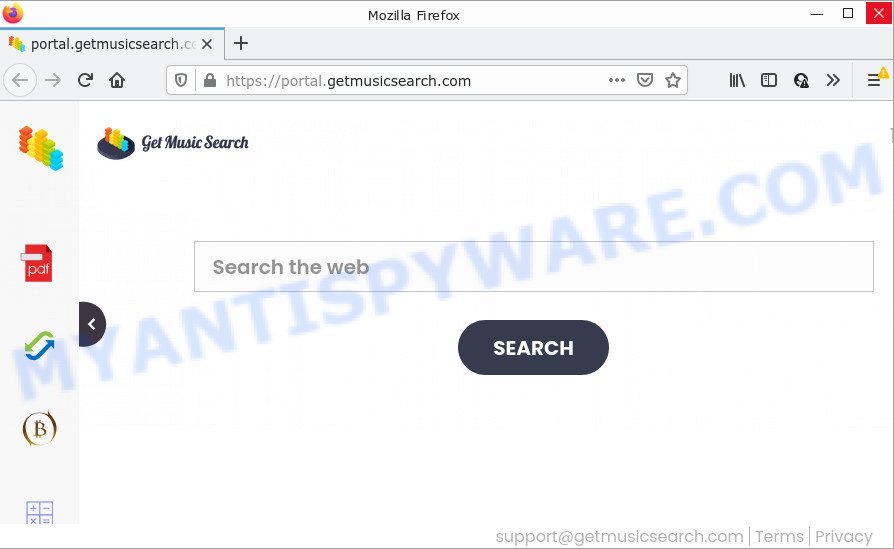
Typically, browser hijackers and potentially unwanted programs promote specially created web-pages by setting their address as the home page or search provider of the affected web-browser. In this case, the GetMusicSearch browser hijacker changes the browser settings to feed.getmusicsearch.com. That is, in other words, this browser hijacker is created for the sole purpose of forcing the user to visit the getmusicsearch.com address like GetMusicSearch when the user opens the start page or uses the search engine. Therefore, the only way to delete a browser redirect to this unwanted website is to completely delete the browser hijacker associated with it. The reason for this is that PUPs and browser hijackers often block the ability to change browser settings, thus preventing the user from restoring the homepage and search provider. For example, in this case, to remove getmusicsearch.com from the address of the start page and search provider, the user needs to uninstall GetMusicSearch.
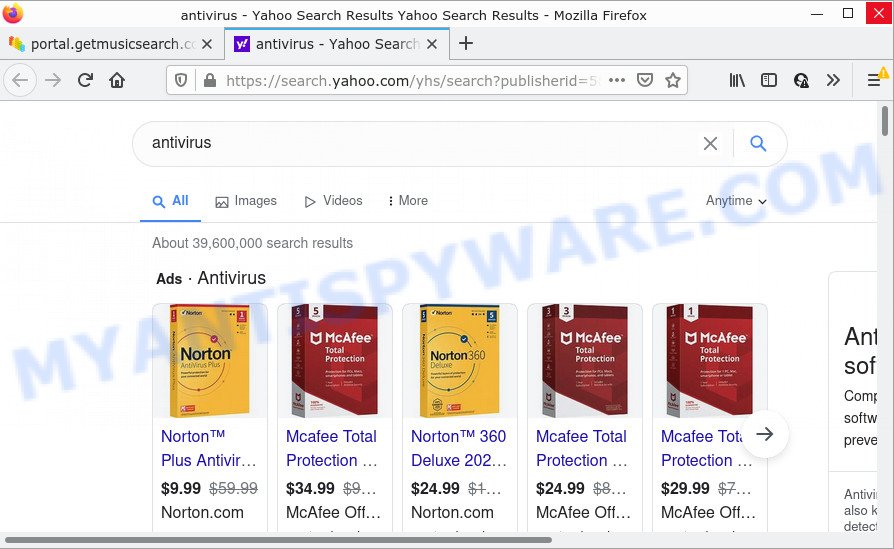
Another reason why you need to remove GetMusicSearch is its online data-tracking activity. It can gather personal info, including:
- IP addresses;
- URLs visited;
- search queries/terms;
- clicks on links and ads;
- browser version information.
As evident, potentially unwanted programs does not really have beneficial features. So, we suggest you remove GetMusicSearch from Google Chrome, IE, Microsoft Edge and Mozilla Firefox sooner. This will also prevent the browser hijacker from tracking your online activities. A full GetMusicSearch removal can be easily carried out using manual or automatic method listed below.
How can a browser hijacker get on your device
Many browser hijackers and potentially unwanted programs such as GetMusicSearch are included in freeware setup files. In most cases, a user have a chance to disable all included “offers”, but some installers are developed to confuse the average users, in order to trick them into installing an adware or PUPs. Anyway, easier to prevent the hijacker rather than clean up your computer after one. So, keep the internet browser updated (turn on automatic updates), use a good antivirus programs, double check a free programs before you open it (do a google search, scan a downloaded file with VirusTotal), avoid harmful and unknown web sites.
Threat Summary
| Name | GetMusicSearch |
| Type | search engine hijacker, redirect virus, PUP, start page hijacker, browser hijacker |
| Associated domains | feed.getmusicsearch.com, get.getmusicsearch.com, install.getmusicsearch.com, portal.getmusicsearch.com |
| Affected Browser Settings | newtab page URL, search provider, start page |
| Distribution | free programs installers, fake update tools, suspicious pop-up advertisements |
| Symptoms | Advertising pop ups won’t go away. When you go to a web site, you are often redirected to another web site that you do not intend to visit. Your computer starts automatically installing unexpected apps. Unwanted web-browser toolbar(s) Unexpected changes in your internet browser like using a new default search provider. |
| Removal | GetMusicSearch removal guide |
How to remove GetMusicSearch hijacker
GetMusicSearch is a browser hijacker that you might have difficulty in uninstalling it from your PC. Happily, you have found the effective removal guide in this post. Both the manual removal solution and the automatic removal solution will be provided below and you can just choose the one that best for you. If you’ve any questions or need assist then type a comment below. Some of the steps will require you to reboot your personal computer or exit this webpage. So, read this instructions carefully, then bookmark this page or open it on your smartphone for later reference.
To remove GetMusicSearch, perform the following steps:
- How to manually delete GetMusicSearch
- Automatic Removal of GetMusicSearch
- How to stop GetMusicSearch redirect
How to manually delete GetMusicSearch
If you perform exactly the step-by-step instructions below you should be able to get rid of the browser hijacker from the MS Edge, Microsoft Internet Explorer, Mozilla Firefox and Chrome internet browsers.
Delete potentially unwanted software through the MS Windows Control Panel
The best way to begin the personal computer cleanup is to uninstall unknown and suspicious programs. Using the Windows Control Panel you can do this quickly and easily. This step, in spite of its simplicity, should not be ignored, because the removing of unneeded apps can clean up the Microsoft Edge, Firefox, Internet Explorer and Google Chrome from pop-up advertisements hijackers and so on.
|
|
|
|
Remove GetMusicSearch from Mozilla Firefox by resetting browser settings
If Firefox start page or search engine are hijacked by the GetMusicSearch, your browser shows annoying pop up ads, then ‘Reset Firefox’ could solve these problems. It will keep your personal information like browsing history, bookmarks, passwords and web form auto-fill data.
Run the Mozilla Firefox and click the menu button (it looks like three stacked lines) at the top right of the web browser screen. Next, press the question-mark icon at the bottom of the drop-down menu. It will show the slide-out menu.

Select the “Troubleshooting information”. If you are unable to access the Help menu, then type “about:support” in your address bar and press Enter. It bring up the “Troubleshooting Information” page as shown in the following example.

Click the “Refresh Firefox” button at the top right of the Troubleshooting Information page. Select “Refresh Firefox” in the confirmation prompt. The Mozilla Firefox will start a task to fix your problems that caused by the GetMusicSearch hijacker. When, it is finished, click the “Finish” button.
Delete GetMusicSearch browser hijacker from Internet Explorer
By resetting Internet Explorer web browser you revert back your browser settings to its default state. This is first when troubleshooting problems that might have been caused by browser hijacker like GetMusicSearch.
First, open the Microsoft Internet Explorer. Next, click the button in the form of gear (![]() ). It will display the Tools drop-down menu, click the “Internet Options” as shown on the screen below.
). It will display the Tools drop-down menu, click the “Internet Options” as shown on the screen below.

In the “Internet Options” window click on the Advanced tab, then click the Reset button. The Internet Explorer will show the “Reset Internet Explorer settings” window as displayed below. Select the “Delete personal settings” check box, then click “Reset” button.

You will now need to reboot your device for the changes to take effect.
Remove GetMusicSearch from Chrome
In this step we are going to show you how to reset Google Chrome settings. potentially unwanted software such as the GetMusicSearch can make changes to your web-browser settings including start page, new tab page and search engine by default, add toolbars and undesired addons. By resetting Chrome settings you will remove GetMusicSearch and reset unwanted changes caused by browser hijacker. Essential information such as bookmarks, browsing history, passwords, cookies, auto-fill data and personal dictionaries will not be removed.

- First, run the Google Chrome and click the Menu icon (icon in the form of three dots).
- It will display the Chrome main menu. Choose More Tools, then click Extensions.
- You’ll see the list of installed add-ons. If the list has the add-on labeled with “Installed by enterprise policy” or “Installed by your administrator”, then complete the following guide: Remove Chrome extensions installed by enterprise policy.
- Now open the Google Chrome menu once again, press the “Settings” menu.
- Next, click “Advanced” link, that located at the bottom of the Settings page.
- On the bottom of the “Advanced settings” page, click the “Reset settings to their original defaults” button.
- The Google Chrome will show the reset settings prompt as on the image above.
- Confirm the web browser’s reset by clicking on the “Reset” button.
- To learn more, read the article How to reset Chrome settings to default.
Automatic Removal of GetMusicSearch
Spyware, adware, potentially unwanted programs and hijackers can be difficult to get rid of manually. Do not try to remove this software without the aid of malware removal utilities. In order to fully remove GetMusicSearch from your browser, run professionally created utilities like Zemana Anti-Malware (ZAM), MalwareBytes Anti-Malware (MBAM) and HitmanPro.
Use Zemana AntiMalware (ZAM) to get rid of GetMusicSearch browser hijacker
You can download and use the Zemana Free for free. This anti malware tool will scan all the MS Windows registry keys and files in your personal computer along with the system settings and internet browser add-ons. If it finds any malware, adware or harmful extension that is responsible for redirects to GetMusicSearch then the Zemana will delete them from your PC system completely.

- Installing the Zemana Anti Malware is simple. First you will need to download Zemana Free on your computer from the following link.
Zemana AntiMalware
164818 downloads
Author: Zemana Ltd
Category: Security tools
Update: July 16, 2019
- When downloading is done, close all programs and windows on your PC system. Open a folder in which you saved it. Double-click on the icon that’s named Zemana.AntiMalware.Setup.
- Further, click Next button and follow the prompts.
- Once installation is finished, press the “Scan” button to perform a system scan for the GetMusicSearch browser hijacker. A scan can take anywhere from 10 to 30 minutes, depending on the number of files on your personal computer and the speed of your personal computer. While the Zemana AntiMalware (ZAM) program is checking, you can see how many objects it has identified as threat.
- As the scanning ends, you’ll be displayed the list of all found threats on your computer. Make sure to check mark the items which are unsafe and then click “Next”. Once disinfection is finished, you can be prompted to reboot your personal computer.
Use Hitman Pro to get rid of GetMusicSearch browser hijacker
HitmanPro is a free utility which can identify GetMusicSearch browser hijacker. It is not always easy to locate all the undesired apps that your PC might have picked up on the World Wide Web. HitmanPro will scan for the adware, hijackers and other malware you need to erase.

- Installing the Hitman Pro is simple. First you will need to download HitmanPro by clicking on the link below.
- After the download is complete, double click the Hitman Pro icon. Once this tool is launched, press “Next” button to perform a system scan with this tool for the GetMusicSearch hijacker. This process can take quite a while, so please be patient. When a threat is found, the number of the security threats will change accordingly. Wait until the the checking is done.
- As the scanning ends, Hitman Pro will display a scan report. Next, you need to click “Next” button. Now click the “Activate free license” button to begin the free 30 days trial to remove all malware found.
How to remove GetMusicSearch with MalwareBytes AntiMalware
Get rid of GetMusicSearch hijacker manually is difficult and often the browser hijacker is not completely removed. Therefore, we suggest you to run the MalwareBytes which are completely clean your PC. Moreover, this free application will help you to delete malware, potentially unwanted apps, toolbars and adware that your computer may be infected too.
Installing the MalwareBytes is simple. First you will need to download MalwareBytes Anti-Malware by clicking on the following link. Save it on your Windows desktop.
327075 downloads
Author: Malwarebytes
Category: Security tools
Update: April 15, 2020
After the download is finished, close all applications and windows on your computer. Double-click the set up file named MBSetup. If the “User Account Control” prompt pops up as shown below, click the “Yes” button.

It will open the Setup wizard that will help you set up MalwareBytes Anti Malware (MBAM) on your computer. Follow the prompts and do not make any changes to default settings.

Once setup is done successfully, click “Get Started” button. MalwareBytes AntiMalware (MBAM) will automatically start and you can see its main screen as shown on the screen below.

Now click the “Scan” button to perform a system scan for the GetMusicSearch hijacker. This procedure can take some time, so please be patient. When a malicious software, adware software or potentially unwanted programs are found, the number of the security threats will change accordingly.

When the system scan is complete, MalwareBytes Anti-Malware (MBAM) will open a screen that contains a list of malware that has been detected. Next, you need to click “Quarantine” button. The MalwareBytes Anti Malware will begin to delete GetMusicSearch hijacker. When that process is finished, you may be prompted to reboot the PC.

We suggest you look at the following video, which completely explains the process of using the MalwareBytes Anti Malware (MBAM) to get rid of adware, browser hijacker and other malicious software.
How to stop GetMusicSearch redirect
It is also critical to protect your web browsers from malicious websites and ads by using an ad-blocking application like AdGuard. Security experts says that it will greatly reduce the risk of malware, and potentially save lots of money. Additionally, the AdGuard can also protect your privacy by blocking almost all trackers.
AdGuard can be downloaded from the following link. Save it directly to your MS Windows Desktop.
26848 downloads
Version: 6.4
Author: © Adguard
Category: Security tools
Update: November 15, 2018
After downloading it, run the downloaded file. You will see the “Setup Wizard” screen as on the image below.

Follow the prompts. When the installation is done, you will see a window as on the image below.

You can click “Skip” to close the setup program and use the default settings, or press “Get Started” button to see an quick tutorial that will assist you get to know AdGuard better.
In most cases, the default settings are enough and you don’t need to change anything. Each time, when you start your PC, AdGuard will launch automatically and stop unwanted advertisements, block GetMusicSearch, as well as other harmful or misleading web-pages. For an overview of all the features of the program, or to change its settings you can simply double-click on the AdGuard icon, which is located on your desktop.
To sum up
Now your device should be free of the GetMusicSearch browser hijacker. We suggest that you keep Zemana Anti Malware (ZAM) (to periodically scan your PC for new hijackers and other malicious software) and AdGuard (to help you block annoying pop up ads and harmful websites). Moreover, to prevent any browser hijacker, please stay clear of unknown and third party programs, make sure that your antivirus program, turn on the option to find potentially unwanted applications.
If you need more help with GetMusicSearch related issues, go to here.


















