What is Ploringseav.space?
Ploringseav.space is a web-site that uses social engineering to mislead you into subscribing to browser push notifications. Although push notifications cannot harm you directly, scammers use them to display intrusive ads, promote dubious apps, and encourage users to visit shady web pages.
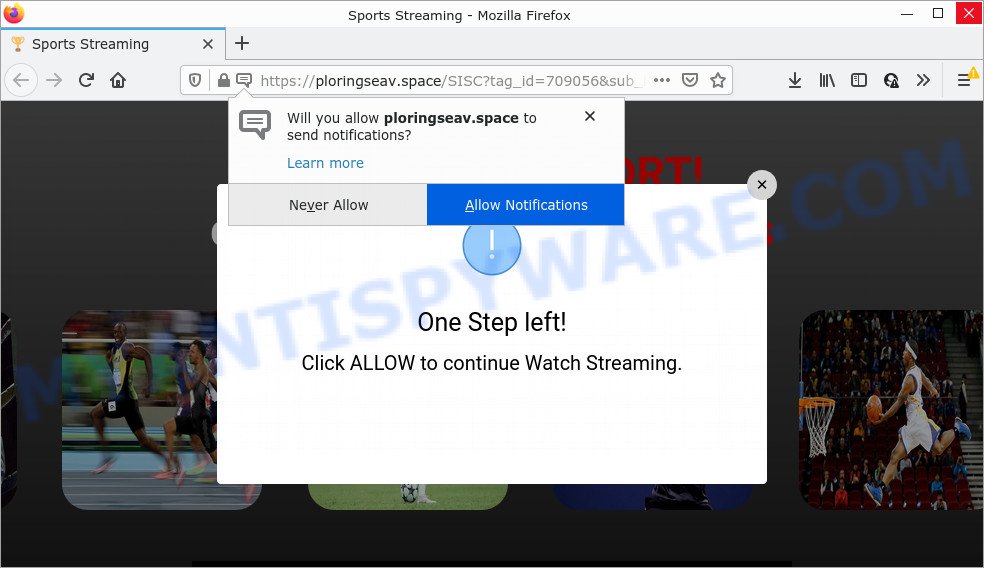
The Ploringseav.space site displays the message ‘Click Allow to’ (connect to the Internet, watch a video, access the content of the website, download a file, enable Flash Player), asking the user to subscribe to notifications. If you click on ALLOW, then your internet browser will be configured to show intrusive advertisements on your desktop, even when you are not using the browser.

Threat Summary
| Name | Ploringseav.space pop-up |
| Type | spam push notifications, browser notification spam, pop-up virus |
| Distribution | PUPs, suspicious pop up advertisements, social engineering attack, adware |
| Symptoms |
|
| Removal | Ploringseav.space removal guide |
How did you get infected with Ploringseav.space pop ups
These Ploringseav.space pop-ups are caused by dubious advertisements on the web sites you visit or adware. Adware is form of malicious software that can cause problems for your device. It can generate numerous additional popup, banner, pop-under and in-text link advertisements flooding on your internet browser; collect your privacy information like login details, online searches, etc; run in the background and drag down your PC system running speed; give more chances for other adware software, PUPs even malware to get on your PC.
A large number of spyware, adware programs, web browser toolbars, browser hijackers, and potentially unwanted apps are installed when installing freeware and peer-2-peer file sharing software. Therefore, when installing freeware, you need to be careful not to accidentally install optional software. It is important that you pay attention to the EULA (End User License Agreements) and select the Custom, Manual or Advanced setup type as it will typically disclose what optional applications will also be installed.
Remove Ploringseav.space notifications from browsers
If you’ve clicked the “Allow” button in the Ploringseav.space pop up and gave a notification permission, you should remove this notification permission first from your web-browser settings. To remove the Ploringseav.space permission to send push notifications to your personal computer, perform the steps below. These steps are for Microsoft Windows, Mac OS and Android.
Google Chrome:
- Just copy and paste the following text into the address bar of Google Chrome.
- chrome://settings/content/notifications
- Press Enter.
- Remove the Ploringseav.space URL and other questionable sites by clicking three vertical dots button next to each and selecting ‘Remove’.

Android:
- Tap ‘Settings’.
- Tap ‘Notifications’.
- Find and tap the web-browser that shows Ploringseav.space push notifications ads.
- In the opened window, find Ploringseav.space URL, other dubious URLs and set the toggle button to ‘OFF’ on them one-by-one.

Mozilla Firefox:
- In the top-right corner of the screen, click the Menu button, represented by three bars.
- Choose ‘Options’ and click on ‘Privacy & Security’ on the left hand side of the browser window.
- Scroll down to ‘Permissions’ section and click ‘Settings…’ button next to ‘Notifications’.
- Locate sites you down’t want to see notifications from (for example, Ploringseav.space), click on drop-down menu next to each and select ‘Block’.
- Save changes.

Edge:
- In the right upper corner, click the Edge menu button (it looks like three dots).
- Scroll down to ‘Settings’. In the menu on the left go to ‘Advanced’.
- Click ‘Manage permissions’ button, located beneath ‘Website permissions’.
- Click the switch under the Ploringseav.space site so that it turns off.

Internet Explorer:
- Click the Gear button on the top right corner of the Internet Explorer.
- Go to ‘Internet Options’ in the menu.
- Select the ‘Privacy’ tab and click ‘Settings below ‘Pop-up Blocker’ section.
- Locate the Ploringseav.space domain and click the ‘Remove’ button to delete the URL.

Safari:
- On the top menu select ‘Safari’, then ‘Preferences’.
- Select the ‘Websites’ tab and then select ‘Notifications’ section on the left panel.
- Locate the Ploringseav.space site and select it, click the ‘Deny’ button.
How to remove Ploringseav.space ads (removal tutorial)
We suggest opting for automatic Ploringseav.space popup advertisements removal in order to delete all adware related entries easily. This method requires scanning the device with reputable anti-malware, e.g. Zemana Anti Malware (ZAM), MalwareBytes or Hitman Pro. However, if you prefer manual removal steps, you can use the guide below in this post. Certain of the steps below will require you to exit this web page. So, please read the steps carefully, after that bookmark it or open it on your smartphone for later reference.
To remove Ploringseav.space pop ups, use the steps below:
- Remove Ploringseav.space notifications from browsers
- How to remove Ploringseav.space ads without any software
- Automatic Removal of Ploringseav.space advertisements
- Stop Ploringseav.space popup advertisements
How to remove Ploringseav.space ads without any software
Most adware software can be removed manually, without the use of antivirus software or other removal utilities. The manual steps below will guide you through how to get rid of Ploringseav.space pop-ups step by step. Although each of the steps is very easy and does not require special knowledge, but you are not sure that you can finish them, then use the free tools, a list of which is given below.
Uninstall PUPs through the Microsoft Windows Control Panel
Some potentially unwanted apps, browser hijacking programs and adware may be uninstalled by uninstalling the free programs they came with. If this way does not succeed, then looking them up in the list of installed software in Windows Control Panel. Use the “Uninstall” command in order to remove them.
Make sure you have closed all internet browsers and other apps. Next, remove any unwanted and suspicious apps from your Control panel.
Windows 10, 8.1, 8
Now, click the Windows button, type “Control panel” in search and press Enter. Choose “Programs and Features”, then “Uninstall a program”.

Look around the entire list of apps installed on your computer. Most probably, one of them is the adware that causes Ploringseav.space popups in your web-browser. Select the suspicious program or the program that name is not familiar to you and uninstall it.
Windows Vista, 7
From the “Start” menu in Windows, select “Control Panel”. Under the “Programs” icon, choose “Uninstall a program”.

Select the dubious or any unknown apps, then press “Uninstall/Change” button to delete this unwanted program from your computer.
Windows XP
Click the “Start” button, select “Control Panel” option. Click on “Add/Remove Programs”.

Choose an unwanted application, then click “Change/Remove” button. Follow the prompts.
Get rid of Ploringseav.space from Mozilla Firefox by resetting web-browser settings
If the Mozilla Firefox browser is redirected to Ploringseav.space and you want to restore the Mozilla Firefox settings back to their default state, then you should follow the tutorial below. However, your saved bookmarks and passwords will not be lost. This will not affect your history, passwords, bookmarks, and other saved data.
Start the Mozilla Firefox and click the menu button (it looks like three stacked lines) at the top right of the internet browser screen. Next, click the question-mark icon at the bottom of the drop-down menu. It will show the slide-out menu.

Select the “Troubleshooting information”. If you’re unable to access the Help menu, then type “about:support” in your address bar and press Enter. It bring up the “Troubleshooting Information” page as shown in the following example.

Click the “Refresh Firefox” button at the top right of the Troubleshooting Information page. Select “Refresh Firefox” in the confirmation prompt. The Mozilla Firefox will begin a process to fix your problems that caused by the Ploringseav.space adware. After, it’s finished, click the “Finish” button.
Delete Ploringseav.space ads from IE
If you find that Internet Explorer browser settings such as default search engine, home page and newtab had been replaced by adware that causes pop-ups, then you may return your settings, via the reset web browser procedure.
First, launch the Internet Explorer, click ![]() ) button. Next, press “Internet Options” as shown in the figure below.
) button. Next, press “Internet Options” as shown in the figure below.

In the “Internet Options” screen select the Advanced tab. Next, press Reset button. The IE will display the Reset Internet Explorer settings dialog box. Select the “Delete personal settings” check box and click Reset button.

You will now need to restart your personal computer for the changes to take effect. It will delete adware related to the Ploringseav.space pop-ups, disable malicious and ad-supported browser’s extensions and restore the Internet Explorer’s settings such as home page, search engine and newtab page to default state.
Remove Ploringseav.space ads from Google Chrome
If you are getting Ploringseav.space advertisements, then you can try to remove it by resetting Chrome to its default values. It will also clear cookies, content and site data, temporary and cached data. It will save your personal information like saved passwords, bookmarks, auto-fill data and open tabs.
Open the Chrome menu by clicking on the button in the form of three horizontal dotes (![]() ). It will display the drop-down menu. Choose More Tools, then click Extensions.
). It will display the drop-down menu. Choose More Tools, then click Extensions.
Carefully browse through the list of installed extensions. If the list has the addon labeled with “Installed by enterprise policy” or “Installed by your administrator”, then complete the following guide: Remove Google Chrome extensions installed by enterprise policy otherwise, just go to the step below.
Open the Google Chrome main menu again, press to “Settings” option.

Scroll down to the bottom of the page and click on the “Advanced” link. Now scroll down until the Reset settings section is visible, like below and click the “Reset settings to their original defaults” button.

Confirm your action, click the “Reset” button.
Automatic Removal of Ploringseav.space advertisements
The manual instructions above is tedious to follow and can not always help to fully get rid of the Ploringseav.space ads. Here I am telling you an automatic solution to delete this adware from your personal computer fully. Zemana, MalwareBytes AntiMalware and Hitman Pro are anti malware tools that can search for and remove all kinds of malware including adware which causes the unwanted Ploringseav.space pop-ups.
Delete Ploringseav.space pop-up advertisements with Zemana AntiMalware
Zemana AntiMalware (ZAM) is a malware scanner that is very effective for detecting and removing adware that causes Ploringseav.space pop up ads. The steps below will explain how to download, install, and use Zemana Anti Malware (ZAM) to scan and remove malicious software, spyware, adware, PUPs, hijackers from your device for free.
Zemana Anti Malware can be downloaded from the following link. Save it on your Microsoft Windows desktop.
164815 downloads
Author: Zemana Ltd
Category: Security tools
Update: July 16, 2019
When the downloading process is finished, close all windows on your computer. Further, run the install file named Zemana.AntiMalware.Setup. If the “User Account Control” dialog box pops up such as the one below, click the “Yes” button.

It will display the “Setup wizard” that will help you install Zemana Free on the computer. Follow the prompts and do not make any changes to default settings.

Once installation is complete successfully, Zemana Free will automatically start and you may see its main window as shown below.

Next, click the “Scan” button for scanning your PC for the adware software related to the Ploringseav.space advertisements. This process can take quite a while, so please be patient.

After that process is finished, it will show the Scan Results. Make sure to check mark the items which are unsafe and then click “Next” button.

The Zemana Anti-Malware will begin to get rid of adware which causes the unwanted Ploringseav.space pop ups. Once finished, you may be prompted to reboot your computer.
Use Hitman Pro to remove Ploringseav.space pop ups
HitmanPro is one of the most useful tools for deleting adware software, potentially unwanted programs and other malicious software. It can locate hidden adware software in your device and delete all malicious folders and files related to adware. Hitman Pro will help you to delete Ploringseav.space advertisements from your computer and Google Chrome, Microsoft Internet Explorer, Edge and Mozilla Firefox. We strongly advise you to download this utility as the developers are working hard to make it better.
HitmanPro can be downloaded from the following link. Save it to your Desktop.
Once the downloading process is complete, open the file location. You will see an icon like below.

Double click the Hitman Pro desktop icon. Once the utility is launched, you will see a screen like below.

Further, press “Next” button for scanning your PC for the adware which causes popups. This task can take some time, so please be patient. When finished, it will display the Scan Results such as the one below.

Make sure all items have ‘checkmark’ and click “Next” button. It will open a prompt, press the “Activate free license” button.
How to remove Ploringseav.space with MalwareBytes
We advise using the MalwareBytes AntiMalware which are completely clean your PC of the adware software. The free utility is an advanced malware removal program developed by (c) Malwarebytes lab. This program uses the world’s most popular antimalware technology. It is able to help you get rid of unwanted Ploringseav.space popups from your browsers, PUPs, malicious software, browser hijackers, toolbars, ransomware and other security threats from your personal computer for free.

Download MalwareBytes Free on your MS Windows Desktop by clicking on the link below.
327072 downloads
Author: Malwarebytes
Category: Security tools
Update: April 15, 2020
When the download is done, run it and follow the prompts. Once installed, the MalwareBytes Free will try to update itself and when this task is done, click the “Scan” button to perform a system scan with this utility for the adware that causes Ploringseav.space pop ups in your web-browser. This process can take quite a while, so please be patient. During the scan MalwareBytes will locate threats exist on your PC. All detected items will be marked. You can delete them all by simply press “Quarantine” button.
The MalwareBytes Anti Malware (MBAM) is a free program that you can use to remove all detected folders, files, services, registry entries and so on. To learn more about this malware removal utility, we suggest you to read and follow the few simple steps or the video guide below.
Stop Ploringseav.space popup advertisements
The AdGuard is a very good adblocker program for the IE, Edge, Chrome and Mozilla Firefox, with active user support. It does a great job by removing certain types of intrusive advertisements, popunders, pop-ups, intrusive newtab pages, and even full page ads and webpage overlay layers. Of course, the AdGuard can block the Ploringseav.space ads automatically or by using a custom filter rule.
AdGuard can be downloaded from the following link. Save it to your Desktop.
26844 downloads
Version: 6.4
Author: © Adguard
Category: Security tools
Update: November 15, 2018
After downloading it, launch the downloaded file. You will see the “Setup Wizard” screen as shown below.

Follow the prompts. When the installation is finished, you will see a window as displayed in the figure below.

You can click “Skip” to close the install program and use the default settings, or press “Get Started” button to see an quick tutorial that will assist you get to know AdGuard better.
In most cases, the default settings are enough and you do not need to change anything. Each time, when you start your PC system, AdGuard will run automatically and stop undesired advertisements, block Ploringseav.space, as well as other malicious or misleading web-pages. For an overview of all the features of the application, or to change its settings you can simply double-click on the AdGuard icon, that is located on your desktop.
Finish words
After completing the step-by-step guide shown above, your computer should be free from adware software that causes multiple unwanted pop-ups and other malicious software. The MS Edge, Internet Explorer, Mozilla Firefox and Chrome will no longer redirect you to various unwanted webpages like Ploringseav.space. Unfortunately, if the steps does not help you, then you have caught a new adware, and then the best way – ask for help here.


















