What is Aymentpeo.space?
Aymentpeo.space is a web-site which tries to deceive you and other unsuspecting victims into subscribing to push notifications. Push notifications are originally developed to alert users of recently published content. Cyber criminals abuse ‘browser notification feature’ to avoid antivirus software and ad-blocking programs by displaying unwanted ads. These ads are displayed in the lower right corner of the screen urges users to play online games, visit dubious web pages, install browser add-ons & so on.
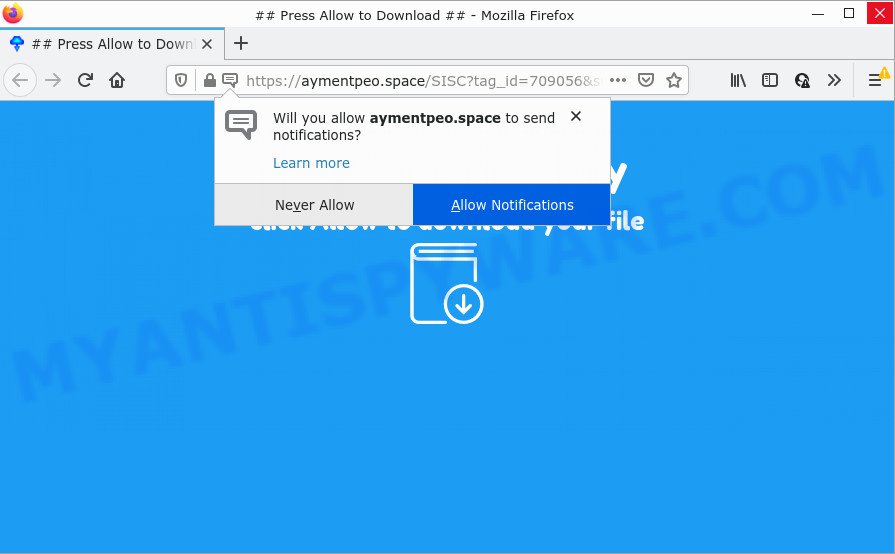
The Aymentpeo.space web site displays a fake message states that clicking ‘Allow’ will let you access the content of the webpage, download a file, watch a video, connect to the Internet, enable Flash Player, and so on. If you click on the ‘Allow’ button, this website gets your permission to send browser notifications in form of popup adverts in the lower right corner of your desktop.

Threat Summary
| Name | Aymentpeo.space pop-up |
| Type | browser notification spam, spam push notifications, pop-up virus |
| Distribution | adware, potentially unwanted applications, social engineering attack, malicious pop-up ads |
| Symptoms |
|
| Removal | Aymentpeo.space removal guide |
How did you get infected with Aymentpeo.space pop ups
These Aymentpeo.space popups are caused by malicious ads on the web sites you visit or adware. By definition, adware software is a piece of applications which displays ads on a PC. However, people basically use the word ‘adware’ to describe a part of malware which displays unwanted ads to the user. Most commonly, this kind of adware do not have any uninstall procedures and can use technologies that are similar to those used by trojans to penetrate the personal computer.
These days some free software authors bundle potentially unwanted applications or adware with a view to making some money. So whenever you install a new free programs that downloaded from the Net, be very careful during installation. Carefully read the EULA (a text with I ACCEPT/I DECLINE button), select custom or manual setup method, uncheck all third-party apps.
Remove Aymentpeo.space notifications from browsers
If you’ve clicked the “Allow” button in the Aymentpeo.space pop-up and gave a notification permission, you should remove this notification permission first from your web browser settings. To delete the Aymentpeo.space permission to send push notifications to your PC, complete the following steps. These steps are for MS Windows, Apple Mac and Android.
|
|
|
|
|
|
How to remove Aymentpeo.space popups from Chrome, Firefox, IE, Edge
In most cases adware requires more than a simple uninstall through the use of Microsoft Windows Control panel in order to be fully removed. For that reason, our team designed several removal ways that we have combined in a detailed instructions. Therefore, if you’ve the annoying Aymentpeo.space pop-up ads on your computer and are currently trying to have it removed then feel free to follow the step-by-step instructions below in order to resolve your problem. Read this manual carefully, bookmark it or open this page on your smartphone, because you may need to exit your web browser or reboot your device.
To remove Aymentpeo.space pop ups, use the following steps:
- Remove Aymentpeo.space notifications from browsers
- Manual Aymentpeo.space popups removal
- Automatic Removal of Aymentpeo.space pop ups
- Stop Aymentpeo.space pop-up advertisements
Manual Aymentpeo.space popups removal
First try to remove Aymentpeo.space ads manually; to do this, follow the steps below. Of course, manual adware removal requires more time and may not be suitable for those who are poorly versed in system settings. In this case, we advise that you scroll down to the section that describes how to remove Aymentpeo.space pop up ads using free utilities.
Remove recently installed potentially unwanted applications
First, you should try to identify and delete the program that causes the appearance of annoying advertisements or web-browser redirect, using the ‘Uninstall a program’ which is located in the ‘Control panel’.
Windows 10, 8.1, 8
Click the Microsoft Windows logo, and then click Search ![]() . Type ‘Control panel’and press Enter as on the image below.
. Type ‘Control panel’and press Enter as on the image below.

When the ‘Control Panel’ opens, press the ‘Uninstall a program’ link under Programs category as displayed on the screen below.

Windows 7, Vista, XP
Open Start menu and select the ‘Control Panel’ at right as shown on the image below.

Then go to ‘Add/Remove Programs’ or ‘Uninstall a program’ (MS Windows 7 or Vista) like below.

Carefully browse through the list of installed software and remove all suspicious and unknown applications. We recommend to press ‘Installed programs’ and even sorts all installed apps by date. When you’ve found anything dubious that may be the adware which causes the unwanted Aymentpeo.space pop ups or other PUP (potentially unwanted program), then choose this program and click ‘Uninstall’ in the upper part of the window. If the suspicious program blocked from removal, then use Revo Uninstaller Freeware to completely get rid of it from your PC.
Get rid of Aymentpeo.space ads from Mozilla Firefox
If the Mozilla Firefox internet browser is redirected to Aymentpeo.space and you want to recover the Firefox settings back to their original state, then you should follow the guide below. However, your saved passwords and bookmarks will not be changed, deleted or cleared.
Launch the Firefox and click the menu button (it looks like three stacked lines) at the top right of the internet browser screen. Next, click the question-mark icon at the bottom of the drop-down menu. It will display the slide-out menu.

Select the “Troubleshooting information”. If you are unable to access the Help menu, then type “about:support” in your address bar and press Enter. It bring up the “Troubleshooting Information” page as displayed in the following example.

Click the “Refresh Firefox” button at the top right of the Troubleshooting Information page. Select “Refresh Firefox” in the confirmation prompt. The Firefox will begin a task to fix your problems that caused by the Aymentpeo.space adware. Once, it’s finished, click the “Finish” button.
Remove Aymentpeo.space popup advertisements from Chrome
Reset Google Chrome settings will remove Aymentpeo.space popups from web-browser and disable harmful extensions. It will also clear cached and temporary data (cookies, site data and content). However, your saved bookmarks and passwords will not be lost. This will not affect your history, passwords, bookmarks, and other saved data.

- First, start the Google Chrome and click the Menu icon (icon in the form of three dots).
- It will show the Google Chrome main menu. Choose More Tools, then press Extensions.
- You’ll see the list of installed extensions. If the list has the extension labeled with “Installed by enterprise policy” or “Installed by your administrator”, then complete the following guidance: Remove Chrome extensions installed by enterprise policy.
- Now open the Chrome menu once again, press the “Settings” menu.
- Next, click “Advanced” link, which located at the bottom of the Settings page.
- On the bottom of the “Advanced settings” page, click the “Reset settings to their original defaults” button.
- The Chrome will display the reset settings dialog box as shown on the image above.
- Confirm the internet browser’s reset by clicking on the “Reset” button.
- To learn more, read the article How to reset Chrome settings to default.
Remove Aymentpeo.space advertisements from Internet Explorer
If you find that Internet Explorer web-browser settings like default search engine, start page and newtab had been changed by adware that causes multiple unwanted popups, then you may revert back your settings, via the reset internet browser procedure.
First, run the Internet Explorer, press ![]() ) button. Next, click “Internet Options” such as the one below.
) button. Next, click “Internet Options” such as the one below.

In the “Internet Options” screen select the Advanced tab. Next, click Reset button. The IE will display the Reset Internet Explorer settings prompt. Select the “Delete personal settings” check box and click Reset button.

You will now need to restart your personal computer for the changes to take effect. It will delete adware that causes multiple unwanted pop ups, disable malicious and ad-supported internet browser’s extensions and restore the Internet Explorer’s settings like default search engine, homepage and newtab to default state.
Automatic Removal of Aymentpeo.space pop ups
In order to completely get rid of Aymentpeo.space, you not only need to delete adware software from your personal computer, but also get rid of all its components in your personal computer including Windows registry entries. We suggest to download and run free removal tools to automatically free your PC of adware that causes multiple annoying pop-ups.
How to remove Aymentpeo.space ads with Zemana
Does Zemana Anti Malware (ZAM) uninstall adware that causes Aymentpeo.space pop ups in your browser? The adware is often downloaded with malware that can force you to install an application such as spyware you don’t want. Therefore, suggest using the Zemana Anti Malware (ZAM). It is a utility created to scan and delete adware and other malicious software from your PC for free.

- First, click the link below, then click the ‘Download’ button in order to download the latest version of Zemana AntiMalware (ZAM).
Zemana AntiMalware
164815 downloads
Author: Zemana Ltd
Category: Security tools
Update: July 16, 2019
- At the download page, click on the Download button. Your web browser will show the “Save as” dialog box. Please save it onto your Windows desktop.
- Once the downloading process is complete, please close all software and open windows on your device. Next, run a file named Zemana.AntiMalware.Setup.
- This will run the “Setup wizard” of Zemana AntiMalware onto your computer. Follow the prompts and don’t make any changes to default settings.
- When the Setup wizard has finished installing, the Zemana will start and open the main window.
- Further, click the “Scan” button to perform a system scan with this tool for the adware software that causes Aymentpeo.space advertisements. Depending on your computer, the scan can take anywhere from a few minutes to close to an hour. While the utility is scanning, you can see how many objects and files has already scanned.
- When the scan get finished, a list of all items found is prepared.
- Once you have selected what you want to delete from your computer click the “Next” button. The tool will delete adware that causes the annoying Aymentpeo.space pop-up ads and move the selected threats to the Quarantine. Once the cleaning process is complete, you may be prompted to reboot the computer.
- Close the Zemana AntiMalware (ZAM) and continue with the next step.
Get rid of Aymentpeo.space advertisements from web-browsers with HitmanPro
The Hitman Pro utility is free (30 day trial) and easy to use. It may check and get rid of malware, potentially unwanted apps and adware in Microsoft Edge, Google Chrome, Firefox and Internet Explorer web browsers and thereby get rid of all unwanted Aymentpeo.space popup advertisements. HitmanPro is powerful enough to find and remove harmful registry entries and files that are hidden on the PC system.

- Installing the Hitman Pro is simple. First you will need to download Hitman Pro by clicking on the link below.
- After downloading is finished, double click the Hitman Pro icon. Once this tool is launched, press “Next” button to perform a system scan for the adware that causes Aymentpeo.space pop up ads in your browser. This procedure can take some time, so please be patient. When a malicious software, adware or potentially unwanted applications are found, the count of the security threats will change accordingly. Wait until the the checking is finished.
- When Hitman Pro has finished scanning your PC, the results are displayed in the scan report. Make sure all items have ‘checkmark’ and click “Next” button. Now press the “Activate free license” button to start the free 30 days trial to get rid of all malware found.
Run MalwareBytes to remove Aymentpeo.space popups
If you’re having problems with Aymentpeo.space popup advertisements removal, then check out MalwareBytes. This is a tool that can help clean up your PC and improve your speeds for free. Find out more below.

- Installing the MalwareBytes AntiMalware (MBAM) is simple. First you’ll need to download MalwareBytes from the following link.
Malwarebytes Anti-malware
327072 downloads
Author: Malwarebytes
Category: Security tools
Update: April 15, 2020
- At the download page, click on the Download button. Your web-browser will show the “Save as” dialog box. Please save it onto your Windows desktop.
- After the download is finished, please close all apps and open windows on your device. Double-click on the icon that’s named MBSetup.
- This will launch the Setup wizard of MalwareBytes Free onto your PC system. Follow the prompts and do not make any changes to default settings.
- When the Setup wizard has finished installing, the MalwareBytes AntiMalware will run and open the main window.
- Further, click the “Scan” button to start scanning your computer for the adware software that causes the intrusive Aymentpeo.space ads. While the MalwareBytes Free tool is checking, you may see number of objects it has identified as being infected by malware.
- Once that process is complete, MalwareBytes Free will open you the results.
- Review the scan results and then press the “Quarantine” button. Once disinfection is finished, you may be prompted to restart the device.
- Close the AntiMalware and continue with the next step.
Video instruction, which reveals in detail the steps above.
Stop Aymentpeo.space pop-up advertisements
Run an ad blocking utility like AdGuard will protect you from malicious ads and content. Moreover, you can find that the AdGuard have an option to protect your privacy and block phishing and spam web-sites. Additionally, adblocker programs will help you to avoid unwanted advertisements and unverified links that also a good way to stay safe online.
Download AdGuard from the following link. Save it to your Desktop.
26844 downloads
Version: 6.4
Author: © Adguard
Category: Security tools
Update: November 15, 2018
When the download is done, run the downloaded file. You will see the “Setup Wizard” screen as shown on the screen below.

Follow the prompts. Once the install is done, you will see a window as displayed on the image below.

You can click “Skip” to close the installation program and use the default settings, or click “Get Started” button to see an quick tutorial that will help you get to know AdGuard better.
In most cases, the default settings are enough and you do not need to change anything. Each time, when you run your computer, AdGuard will launch automatically and stop unwanted ads, block Aymentpeo.space, as well as other harmful or misleading websites. For an overview of all the features of the program, or to change its settings you can simply double-click on the AdGuard icon, that can be found on your desktop.
To sum up
After completing the few simple steps above, your PC system should be free from adware that causes multiple annoying pop ups and other malware. The Firefox, Internet Explorer, Chrome and MS Edge will no longer redirect you to various unwanted web sites like Aymentpeo.space. Unfortunately, if the step-by-step guidance does not help you, then you have caught a new adware software, and then the best way – ask for help here.


















