What is Soverthlaest.space?
Soverthlaest.space is a site that uses social engineering techniques to deceive computer users into accepting push notifications via the web browser. Scammers use push notifications to bypass protection against popups in the web-browser and therefore display a huge number of unwanted adverts. These ads are used to promote suspicious web-browser add-ons, giveaway scams, fake software, and adult web sites.
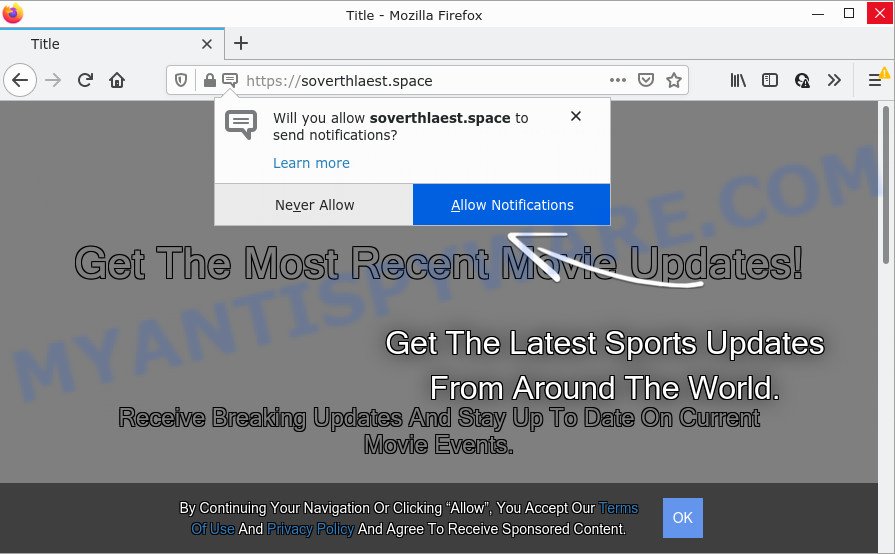
The Soverthlaest.space web site shows a show notifications pop up that attempts to get you to click the ‘Allow’ button to subscribe to its notifications. If you click ALLOW, then your browser will be configured to display pop-up ads in the lower right hand corner of the screen.

Threat Summary
| Name | Soverthlaest.space pop-up |
| Type | spam push notifications, browser notification spam, pop-up virus |
| Distribution | adware, dubious pop-up ads, PUPs, social engineering attack |
| Symptoms |
|
| Removal | Soverthlaest.space removal guide |
How did you get infected with Soverthlaest.space popups
Some research has shown that users can be redirected to Soverthlaest.space from dubious ads or by PUPs and adware. Adware presents unwanted advertisements on your computer. Some of these ads are scams or fake advertisements developed to trick you. Even the harmless advertisements can become really irritating. Adware can be installed unintentionally and without you knowing about it, when you open email attachments, install free applications.
These days some free programs makers bundle potentially unwanted software or adware with a view to making some money. So whenever you install a new free programs that downloaded from the Web, be very careful during setup. Carefully read the EULA (a text with I ACCEPT/I DECLINE button), choose custom or manual setup type, uncheck all third-party apps.
Remove Soverthlaest.space notifications from web browsers
If you have allowed the Soverthlaest.space browser notifications, you might notice that this web-page sending requests, and it can become annoying. To better control your PC system, here’s how to remove Soverthlaest.space push notifications from your web browser.
Google Chrome:
- In the top-right corner of the browser window, expand the Chrome menu.
- Select ‘Settings’. Then, scroll down to the bottom where it says ‘Advanced’.
- Scroll down to the ‘Privacy and security’ section, select ‘Site settings’.
- Click on ‘Notifications’.
- Click ‘three dots’ button on the right hand side of Soverthlaest.space URL or other dubious site and click ‘Remove’.

Android:
- Tap ‘Settings’.
- Tap ‘Notifications’.
- Find and tap the web-browser which shows Soverthlaest.space browser notifications ads.
- Find Soverthlaest.space URL in the list and disable it.

Mozilla Firefox:
- Click the Menu button (three horizontal stripes) on the top right corner.
- In the menu go to ‘Options’, in the menu on the left go to ‘Privacy & Security’.
- Scroll down to ‘Permissions’ and then to ‘Settings’ next to ‘Notifications’.
- Select the Soverthlaest.space domain from the list and change the status to ‘Block’.
- Save changes.

Edge:
- Click the More button (three dots) in the top right corner of the browser.
- Scroll down, find and click ‘Settings’. In the left side select ‘Advanced’.
- In the ‘Website permissions’ section click ‘Manage permissions’.
- Right-click the Soverthlaest.space URL. Click ‘Delete’.

Internet Explorer:
- Click ‘Tools’ button in the top right corner of the browser.
- In the drop-down menu select ‘Internet Options’.
- Select the ‘Privacy’ tab and click ‘Settings under ‘Pop-up Blocker’ section.
- Select the Soverthlaest.space and other dubious URLs below and delete them one by one by clicking the ‘Remove’ button.

Safari:
- Click ‘Safari’ button on the left-upper corner of the window and select ‘Preferences’.
- Open ‘Websites’ tab, then in the left menu click on ‘Notifications’.
- Check for Soverthlaest.space site, other suspicious URLs and apply the ‘Deny’ option for each.
How to remove Soverthlaest.space popup ads (removal guidance)
Soverthlaest.space pop up advertisements in the Microsoft Edge, Chrome, Mozilla Firefox and Microsoft Internet Explorer can be permanently removed by uninstalling undesired apps, resetting the browser to its original state, and reversing any changes to the device by malicious software. Free removal utilities that listed below can assist in removing adware software which displays numerous pop-up windows and unwanted advertising.
To remove Soverthlaest.space pop ups, execute the following steps:
- Remove Soverthlaest.space notifications from web browsers
- Manual Soverthlaest.space pop ups removal
- Automatic Removal of Soverthlaest.space pop up ads
- Stop Soverthlaest.space pop up ads
Manual Soverthlaest.space pop ups removal
The most common adware can be removed manually, without the use of antivirus software or other removal utilities. The manual steps below will guide you through how to delete Soverthlaest.space pop ups step by step. Although each of the steps is easy and does not require special knowledge, but you doubt that you can finish them, then use the free utilities, a list of which is given below.
Removing the Soverthlaest.space, check the list of installed apps first
First of all, check the list of installed software on your personal computer and uninstall all unknown and newly installed apps. If you see an unknown application with incorrect spelling or varying capital letters, it have most likely been installed by malware and you should clean it off first with malware removal tool such as Zemana AntiMalware (ZAM).
Windows 8, 8.1, 10
First, click the Windows button
Windows XP, Vista, 7
First, click “Start” and select “Control Panel”.
It will open the Windows Control Panel as shown on the screen below.

Next, press “Uninstall a program” ![]()
It will open a list of all apps installed on your PC. Scroll through the all list, and uninstall any suspicious and unknown applications. To quickly find the latest installed applications, we recommend sort software by date in the Control panel.
Remove Soverthlaest.space popups from Mozilla Firefox
If Firefox settings are hijacked by the adware, your web-browser shows intrusive popup ads, then ‘Reset Firefox’ could solve these problems. However, your saved bookmarks and passwords will not be lost. This will not affect your history, passwords, bookmarks, and other saved data.
First, start the Firefox and press ![]() button. It will show the drop-down menu on the right-part of the web-browser. Further, press the Help button (
button. It will show the drop-down menu on the right-part of the web-browser. Further, press the Help button (![]() ) as on the image below.
) as on the image below.

In the Help menu, select the “Troubleshooting Information” option. Another way to open the “Troubleshooting Information” screen – type “about:support” in the web-browser adress bar and press Enter. It will open the “Troubleshooting Information” page as shown in the following example. In the upper-right corner of this screen, click the “Refresh Firefox” button.

It will display the confirmation prompt. Further, click the “Refresh Firefox” button. The Firefox will start a process to fix your problems that caused by the Soverthlaest.space adware software. Once, it is finished, click the “Finish” button.
Remove Soverthlaest.space advertisements from Chrome
If your Google Chrome web browser is redirected to intrusive Soverthlaest.space web page, it may be necessary to completely reset your browser program to its default settings.

- First start the Chrome and press Menu button (small button in the form of three dots).
- It will open the Chrome main menu. Choose More Tools, then press Extensions.
- You will see the list of installed add-ons. If the list has the extension labeled with “Installed by enterprise policy” or “Installed by your administrator”, then complete the following tutorial: Remove Chrome extensions installed by enterprise policy.
- Now open the Chrome menu once again, click the “Settings” menu.
- You will see the Chrome’s settings page. Scroll down and click “Advanced” link.
- Scroll down again and press the “Reset” button.
- The Google Chrome will open the reset profile settings page as shown on the image above.
- Next click the “Reset” button.
- Once this process is done, your browser’s search provider by default, new tab and home page will be restored to their original defaults.
- To learn more, read the article How to reset Google Chrome settings to default.
Remove Soverthlaest.space ads from IE
If you find that IE web browser settings like default search engine, startpage and new tab had been changed by adware related to the Soverthlaest.space popups, then you may return your settings, via the reset web-browser procedure.
First, open the Microsoft Internet Explorer. Next, click the button in the form of gear (![]() ). It will display the Tools drop-down menu, click the “Internet Options” as on the image below.
). It will display the Tools drop-down menu, click the “Internet Options” as on the image below.

In the “Internet Options” window click on the Advanced tab, then click the Reset button. The Internet Explorer will open the “Reset Internet Explorer settings” window as displayed in the figure below. Select the “Delete personal settings” check box, then click “Reset” button.

You will now need to reboot your device for the changes to take effect.
Automatic Removal of Soverthlaest.space pop up ads
If you’re unsure how to get rid of Soverthlaest.space popup ads easily, consider using automatic adware removal programs that listed below. It will identify the adware that causes Soverthlaest.space popups and remove it from your computer for free.
How to remove Soverthlaest.space popup advertisements with Zemana
Zemana Anti Malware is a program which is used for malware, adware, hijackers and PUPs removal. The program is one of the most efficient anti-malware tools. It helps in malicious software removal and and defends all other types of security threats. One of the biggest advantages of using Zemana Anti Malware (ZAM) is that is easy to use and is free. Also, it constantly keeps updating its virus/malware signatures DB. Let’s see how to install and check your PC system with Zemana Anti-Malware (ZAM) in order to get rid of Soverthlaest.space advertisements from your device.

- Installing the Zemana Free is simple. First you’ll need to download Zemana AntiMalware from the link below. Save it on your MS Windows desktop or in any other place.
Zemana AntiMalware
164814 downloads
Author: Zemana Ltd
Category: Security tools
Update: July 16, 2019
- At the download page, click on the Download button. Your browser will show the “Save as” dialog box. Please save it onto your Windows desktop.
- After downloading is finished, please close all software and open windows on your computer. Next, start a file named Zemana.AntiMalware.Setup.
- This will open the “Setup wizard” of Zemana onto your personal computer. Follow the prompts and don’t make any changes to default settings.
- When the Setup wizard has finished installing, the Zemana AntiMalware will open and open the main window.
- Further, click the “Scan” button to perform a system scan with this tool for the adware that causes Soverthlaest.space ads. A system scan can take anywhere from 5 to 30 minutes, depending on your computer. While the Zemana utility is checking, you may see number of objects it has identified as being affected by malware.
- When Zemana Free is done scanning your computer, you can check all threats found on your computer.
- You may delete items (move to Quarantine) by simply press the “Next” button. The tool will remove adware that causes Soverthlaest.space pop-up ads. When that process is finished, you may be prompted to restart the computer.
- Close the Zemana AntiMalware and continue with the next step.
Use HitmanPro to remove Soverthlaest.space pop ups
HitmanPro is a free removal utility. It removes potentially unwanted applications, adware, browser hijackers and unwanted web browser extensions. It’ll identify and delete adware that causes Soverthlaest.space pop-up advertisements in your browser. HitmanPro uses very small PC system resources and is a portable program. Moreover, HitmanPro does add another layer of malware protection.
First, visit the following page, then press the ‘Download’ button in order to download the latest version of HitmanPro.
Once downloading is complete, open the folder in which you saved it and double-click the Hitman Pro icon. It will start the HitmanPro tool. If the User Account Control prompt will ask you want to open the program, press Yes button to continue.

Next, press “Next” . HitmanPro program will scan through the whole PC system for the adware that causes popups. While the Hitman Pro is scanning, you can see number of objects it has identified either as being malware.

When the scan is complete, you can check all items detected on your computer similar to the one below.

Once you’ve selected what you want to remove from your personal computer click “Next” button. It will display a dialog box, click the “Activate free license” button. The Hitman Pro will remove adware which causes popups and move the selected threats to the program’s quarantine. After the clean up is done, the tool may ask you to reboot your personal computer.
How to get rid of Soverthlaest.space with MalwareBytes
You can remove Soverthlaest.space pop ups automatically with a help of MalwareBytes Anti Malware. We suggest this free malware removal tool because it can easily get rid of hijackers, adware, PUPs and toolbars with all their components such as files, folders and registry entries.

- Download MalwareBytes from the following link. Save it directly to your Windows Desktop.
Malwarebytes Anti-malware
327071 downloads
Author: Malwarebytes
Category: Security tools
Update: April 15, 2020
- At the download page, click on the Download button. Your web browser will open the “Save as” dialog box. Please save it onto your Windows desktop.
- When downloading is complete, please close all programs and open windows on your PC. Double-click on the icon that’s called MBSetup.
- This will run the Setup wizard of MalwareBytes Anti Malware onto your PC. Follow the prompts and do not make any changes to default settings.
- When the Setup wizard has finished installing, the MalwareBytes AntiMalware will open and show the main window.
- Further, click the “Scan” button . MalwareBytes Free program will scan through the whole computer for the adware that causes the intrusive Soverthlaest.space advertisements. This procedure can take quite a while, so please be patient. While the MalwareBytes program is checking, you can see number of objects it has identified as threat.
- When the system scan is complete, the results are displayed in the scan report.
- Make sure to check mark the items which are unsafe and then click the “Quarantine” button. When the process is done, you may be prompted to reboot the personal computer.
- Close the Anti-Malware and continue with the next step.
Video instruction, which reveals in detail the steps above.
Stop Soverthlaest.space pop up ads
Run ad-blocker program such as AdGuard in order to stop ads, malvertisements, pop-ups and online trackers, avoid having to install malicious and adware browser plug-ins and add-ons which affect your PC performance and impact your personal computer security. Browse the World Wide Web anonymously and stay safe online!
- Download AdGuard on your PC system from the following link.
Adguard download
26843 downloads
Version: 6.4
Author: © Adguard
Category: Security tools
Update: November 15, 2018
- When downloading is done, start the downloaded file. You will see the “Setup Wizard” program window. Follow the prompts.
- After the setup is complete, click “Skip” to close the install application and use the default settings, or press “Get Started” to see an quick tutorial which will help you get to know AdGuard better.
- In most cases, the default settings are enough and you don’t need to change anything. Each time, when you run your computer, AdGuard will start automatically and stop unwanted ads, block Soverthlaest.space, as well as other harmful or misleading web-sites. For an overview of all the features of the application, or to change its settings you can simply double-click on the icon called AdGuard, that is located on your desktop.
Finish words
Now your PC should be clean of the adware software responsible for Soverthlaest.space ads. We suggest that you keep Zemana AntiMalware (to periodically scan your PC system for new adware softwares and other malware) and AdGuard (to help you block annoying pop up advertisements and malicious webpages). Moreover, to prevent any adware, please stay clear of unknown and third party programs, make sure that your antivirus application, turn on the option to scan for PUPs.
If you need more help with Soverthlaest.space related issues, go to here.


















