What is ProSearchConverters?
The IT security specialists have determined that ProSearchConverters is a potentially unwanted program (PUP) that belongs to the category of browser hijackers. It affects your PC and changes browser settings. ProSearchConverters can take over your web-browser and force you to use the prosearchconverters.com website as your search engine by default, newtab page and start page. When ProSearchConverters in the computer, it can collect confidential info such as search queries as well as browsing history. So if you find this PUP on the computer you need to remove it. The detailed removal tutorial will allow you delete ProSearchConverters and protect your computer from more dangerous software.
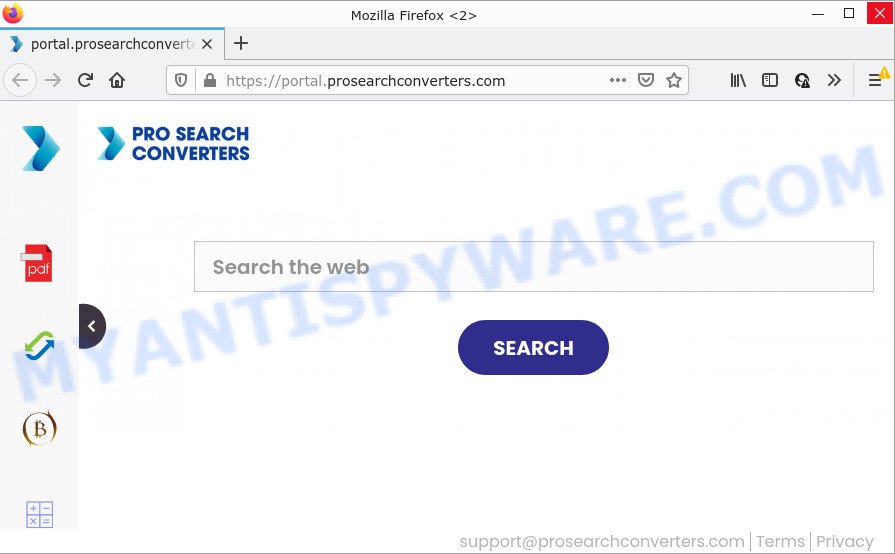
When you are performing searches using the internet browser that has been affected by ProSearchConverters, the search results will be returned from Yahoo Search. The devs behind this hijacker are most probably doing this to make advertisement revenue from the ads displayed in the search results.
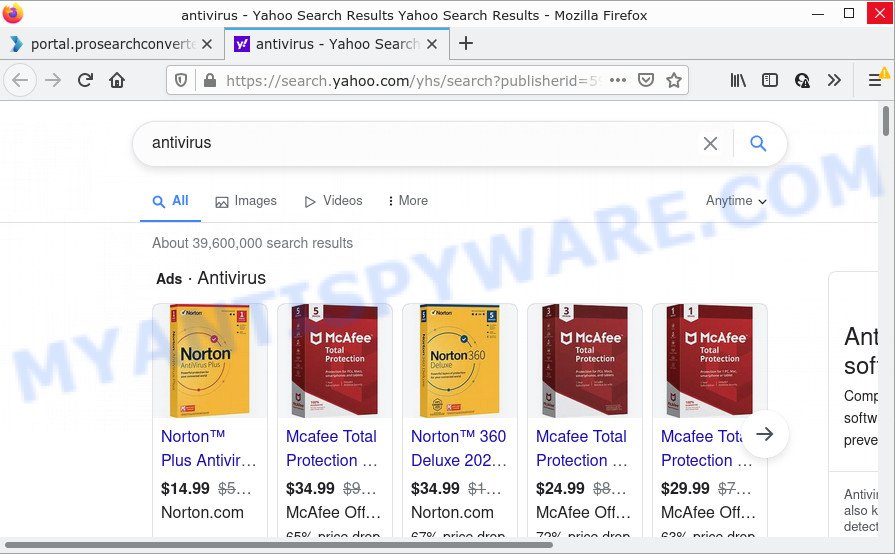
As well as unwanted web browser redirects to prosearchconverters.com, the hijacker may collect your Internet surfing activity by recording URLs visited, IP addresses, cookie information, Internet Service Provider (ISP), web browser version and type and web-sites visited. Such kind of behavior can lead to serious security problems or personal information theft. This is another reason why the ProSearchConverters browser hijacker should be removed sooner.
How can a browser hijacker get on your computer
Browser hijackers and potentially unwanted programs get onto computers by being attached to various free applications, as a supplement, which is installed automatically. To avoid infecting of your computer and side effects in the form of changing your web-browser settings to ProSearchConverters, you should always carefully read the Terms of Use and the Software license. Additionally, always select Manual, Custom or Advanced setup mode. This allows you to disable the setup of unnecessary and often harmful software.
Threat Summary
| Name | ProSearchConverters |
| Type | redirect virus, PUP, search engine hijacker, browser hijacker, start page hijacker |
| Associated domains | feed.prosearchconverters.com, portal.prosearchconverters.com, install.prosearchconverters.com, portal.prosearchconverters.com |
| Affected Browser Settings | search engine, home page, newtab page URL |
| Distribution | shady popup advertisements, fake software updaters, free programs setup files |
| Symptoms | Advertising pop ups won’t go away. Every time you perform an Internet search, your web-browser is re-directed to another webpage. Your personal computer starts automatically installing unexpected programs. Unwanted web-browser toolbar(s) Your web browser home page has replaced without your permission. |
| Removal | ProSearchConverters removal guide |
How to remove ProSearchConverters hijacker
When a browser hijacker such as ProSearchConverters gets installed on your computer without your knowledge, it is not easy to uninstall. In many cases, there is no Uninstall program that simply remove the browser hijacker from your computer. So, we advise using several well-proven free specialized tools like Zemana Free, MalwareBytes Anti-Malware or Hitman Pro. But the best solution to get rid of the hijacker will be to perform several manual steps, after that additionally use free malware removal tools.
To remove ProSearchConverters, complete the steps below:
- How to manually remove ProSearchConverters
- Automatic Removal of ProSearchConverters
- How to stop ProSearchConverters redirect
How to manually remove ProSearchConverters
The following instructions is a step-by-step guide, which will help you manually delete ProSearchConverters browser hijacker from the Chrome, Firefox, Edge and Internet Explorer.
Remove unwanted or recently added apps
First method for manual browser hijacker removal is to go into the Microsoft Windows “Control Panel”, then “Uninstall a program” console. Take a look at the list of apps on your computer and see if there are any suspicious and unknown programs. If you see any, you need to delete them. Of course, before doing so, you can do an Net search to find details on the program. If it is a potentially unwanted application, adware or malware, you will likely find information that says so.
Press Windows button ![]() , then click Search
, then click Search ![]() . Type “Control panel”and press Enter. If you using Windows XP or Windows 7, then click “Start” and select “Control Panel”. It will show the Windows Control Panel as on the image below.
. Type “Control panel”and press Enter. If you using Windows XP or Windows 7, then click “Start” and select “Control Panel”. It will show the Windows Control Panel as on the image below.

Further, press “Uninstall a program” ![]()
It will show a list of all software installed on your device. Scroll through the all list, and uninstall any suspicious and unknown apps.
Remove ProSearchConverters browser hijacker from web-browsers
If you’re still seeing ProSearchConverters that won’t go away, you might have harmful addons installed on your internet browser. Check your web browser for unwanted plugins using the steps below.
You can also try to delete ProSearchConverters browser hijacker by reset Google Chrome settings. |
If you are still experiencing problems with ProSearchConverters hijacker removal, you need to reset Firefox browser. |
Another way to get rid of ProSearchConverters browser hijacker from Internet Explorer is reset Internet Explorer settings. |
|
Automatic Removal of ProSearchConverters
If you’re an unskilled computer user, then all your attempts to remove ProSearchConverters hijacker by following the manual steps above might result in failure. To find and remove all of the ProSearchConverters related files and registry entries that keep this browser hijacker on your computer, run free anti malware software like Zemana Anti Malware, MalwareBytes AntiMalware and Hitman Pro from our list below.
Run Zemana Free to delete ProSearchConverters hijacker
Zemana AntiMalware highly recommended, because it can search for security threats such browser hijacker and adware which most ‘classic’ antivirus software fail to pick up on. Moreover, if you have any removal problems which cannot be fixed by this utility automatically, then Zemana Anti Malware (ZAM) provides 24X7 online assistance from the highly experienced support staff.
Now you can install and use Zemana Anti-Malware (ZAM) to remove ProSearchConverters hijacker from your internet browser by following the steps below:
Visit the page linked below to download Zemana Anti Malware installer named Zemana.AntiMalware.Setup on your device. Save it on your Desktop.
164815 downloads
Author: Zemana Ltd
Category: Security tools
Update: July 16, 2019
Run the setup package after it has been downloaded successfully and then follow the prompts to setup this utility on your computer.

During install you can change some settings, but we suggest you do not make any changes to default settings.
When installation is done, this malicious software removal utility will automatically start and update itself. You will see its main window as displayed below.

Now click the “Scan” button . Zemana Free program will scan through the whole computer for the ProSearchConverters browser hijacker. Depending on your PC, the scan can take anywhere from a few minutes to close to an hour. During the scan Zemana Free will scan for threats exist on your device.

Once the scan get finished, Zemana Anti Malware (ZAM) will open a list of detected items. Review the scan results and then click “Next” button.

The Zemana AntiMalware will begin to remove ProSearchConverters hijacker. After finished, you may be prompted to reboot your PC system to make the change take effect.
Run HitmanPro to remove ProSearchConverters from the PC system
In order to make sure that no more malicious folders and files linked to ProSearchConverters hijacker are inside your computer, you must run another effective malicious software scanner. We recommend to run HitmanPro. No installation is necessary with this utility.
Click the following link to download Hitman Pro. Save it to your Desktop.
When downloading is complete, open the file location. You will see an icon like below.

Double click the HitmanPro desktop icon. After the tool is opened, you will see a screen as shown in the figure below.

Further, click “Next” button to perform a system scan with this tool for the ProSearchConverters hijacker. Depending on your PC system, the scan can take anywhere from a few minutes to close to an hour. As the scanning ends, a list of all items found is created as displayed on the image below.

When you’re ready, click “Next” button. It will open a prompt, click the “Activate free license” button.
How to remove ProSearchConverters with MalwareBytes
If you are still having problems with the ProSearchConverters hijacker — or just wish to check your computer occasionally for hijacker and other malicious software — download MalwareBytes AntiMalware (MBAM). It is free for home use, and identifies and removes various undesired apps that attacks your computer or degrades PC performance. MalwareBytes Anti-Malware can remove adware software, PUPs as well as malware, including ransomware and trojans.

- Click the link below to download MalwareBytes Anti-Malware. Save it to your Desktop so that you can access the file easily.
Malwarebytes Anti-malware
327072 downloads
Author: Malwarebytes
Category: Security tools
Update: April 15, 2020
- At the download page, click on the Download button. Your web-browser will display the “Save as” prompt. Please save it onto your Windows desktop.
- When the downloading process is finished, please close all software and open windows on your device. Double-click on the icon that’s called MBSetup.
- This will run the Setup wizard of MalwareBytes Anti Malware (MBAM) onto your computer. Follow the prompts and don’t make any changes to default settings.
- When the Setup wizard has finished installing, the MalwareBytes will open and open the main window.
- Further, click the “Scan” button to perform a system scan for the ProSearchConverters hijacker. A scan can take anywhere from 10 to 30 minutes, depending on the number of files on your device and the speed of your device. While the utility is checking, you can see how many objects and files has already scanned.
- As the scanning ends, MalwareBytes will open a scan report.
- Review the results once the utility has finished the system scan. If you think an entry should not be quarantined, then uncheck it. Otherwise, simply click the “Quarantine” button. After disinfection is done, you may be prompted to restart the device.
- Close the AntiMalware and continue with the next step.
Video instruction, which reveals in detail the steps above.
How to stop ProSearchConverters redirect
Use ad blocker program like AdGuard in order to stop ads, malvertisements, pop-ups and online trackers, avoid having to install malicious and adware browser plug-ins and add-ons which affect your PC system performance and impact your computer security. Surf the Net anonymously and stay safe online!
- First, visit the following page, then click the ‘Download’ button in order to download the latest version of AdGuard.
Adguard download
26844 downloads
Version: 6.4
Author: © Adguard
Category: Security tools
Update: November 15, 2018
- Once the downloading process is finished, run the downloaded file. You will see the “Setup Wizard” program window. Follow the prompts.
- Once the installation is finished, press “Skip” to close the install application and use the default settings, or click “Get Started” to see an quick tutorial that will allow you get to know AdGuard better.
- In most cases, the default settings are enough and you do not need to change anything. Each time, when you start your computer, AdGuard will launch automatically and stop undesired advertisements, block ProSearchConverters, as well as other harmful or misleading web pages. For an overview of all the features of the application, or to change its settings you can simply double-click on the icon named AdGuard, that can be found on your desktop.
To sum up
Now your personal computer should be clean of the ProSearchConverters hijacker. We suggest that you keep AdGuard (to help you block unwanted popups and unwanted malicious webpages) and Zemana Free (to periodically scan your device for new hijackers and other malicious software). Probably you are running an older version of Java or Adobe Flash Player. This can be a security risk, so download and install the latest version right now.
If you are still having problems while trying to get rid of the browser hijacker from the Mozilla Firefox, Internet Explorer, Edge and Chrome, then ask for help here here.


















