What is Trojan Spyware Alert SCAM?
There are many different scams on the Internet, and one of the most common is technical support scam. Trojan Spyware Alert is one of the variants of the technical support scam. Like many other technical support scams, scammers trying to trick unsuspecting victims into believing that their computer is infected with a Trojan (Spyware, Malware, Computer Virus) and calling the provided number. Most often, victims are encouraged to pay for unnecessary services and programs, or even provide remote access to their computer. Avoid this scam, close it right away.
This scam is often hosted using Google, Amazon and other cloud services. This is not the first time that scammers/cyber criminals have used legitimate cloud services for malicious purposes. Users can stumble onto web sites with the Trojan Spyware Alert scam just by entering a misspelled web address. Users can also be redirected to unsafe sites by malvertising (malicious advertisements), Adware and potentially unwanted programs (PUPs).
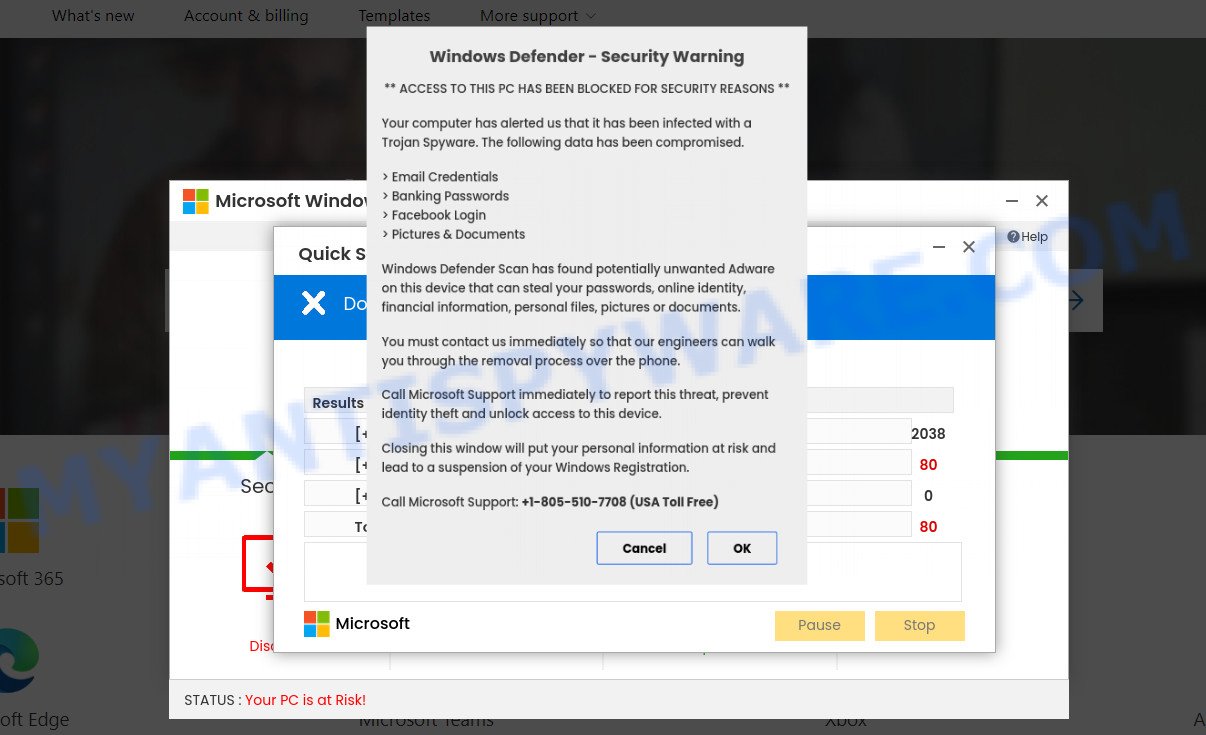
Trojan Spyware Alert
QUICK LINKS
Like most “technical support” scams, the Trojan Spyware Alert scam looks like the official Microsoft website. It’s important to emphasize that Microsoft has nothing to do with this or any other such scam sites. In this case, the scam page displays a misleading pop-up message stating that access to this PC has been blocked for security reasons. The computer allegedly alerted Microsoft that it is infected with a Trojan Spyware and data such as email credentials, banking passwords, facebook logins, pictures & documents have been compromised.
This scam informs that users must contact technical support engineers who can help remove the malware. To do this, users need to immediately call +1-(805)-510-7708.
In most cases, the scammers behind this scam try to trick users into buying help in removing viruses or installing a remote control tool, which they pretend to be a program to diagnose a computer. It is important to understand that having access to a computer, scammers can steal private information and personal files, install malware (spyware, ransomware or Trojan horses), make fraudulent purchases, as well as for other malicious purposes.
Text presented on the Trojan Spyware Alert scam:
Windows Defender – Security Warning
** ACCESS TO THIS PC HAS BEEN BLOCKED FOR SECURITY REASONS **Your computer has alerted us that it has been infected with a Trojan Spyware. The following data has been compromised.
> Email Credentials
> Banking Passwords
> Facebook Login
> Pictures & DocumentsWindows Defender Scan has found potentially unwanted Adware on this device that can steal your passwords, online identity, financial information, personal files, pictures or documents.
You must contact us immediately so that our engineers can walk you through the removal process over the phone.
Call Microsoft Support immediately to report this threat, prevent identity theft and unlock access to this device.
Closing this window will put your personal information at risk and lead to a suspension of your Windows Registration.
Call Microsoft Support: +1-(805)-510-7708 ( USA Toll Free )
Cancel OK
As mentioned above, the Trojan Spyware Alert scam is caused by Adware, pop-ups, followed by software downloads and redirects. Adware is not as dangerous as like a computer virus or Ransomware, but its presence can bring constant popups and/or annoying advertising. Actually creators of adware software is associated with some merchants and by displaying ads to users they earn revenue for yourself. These ads can also redirect users to malicious and scam sites.
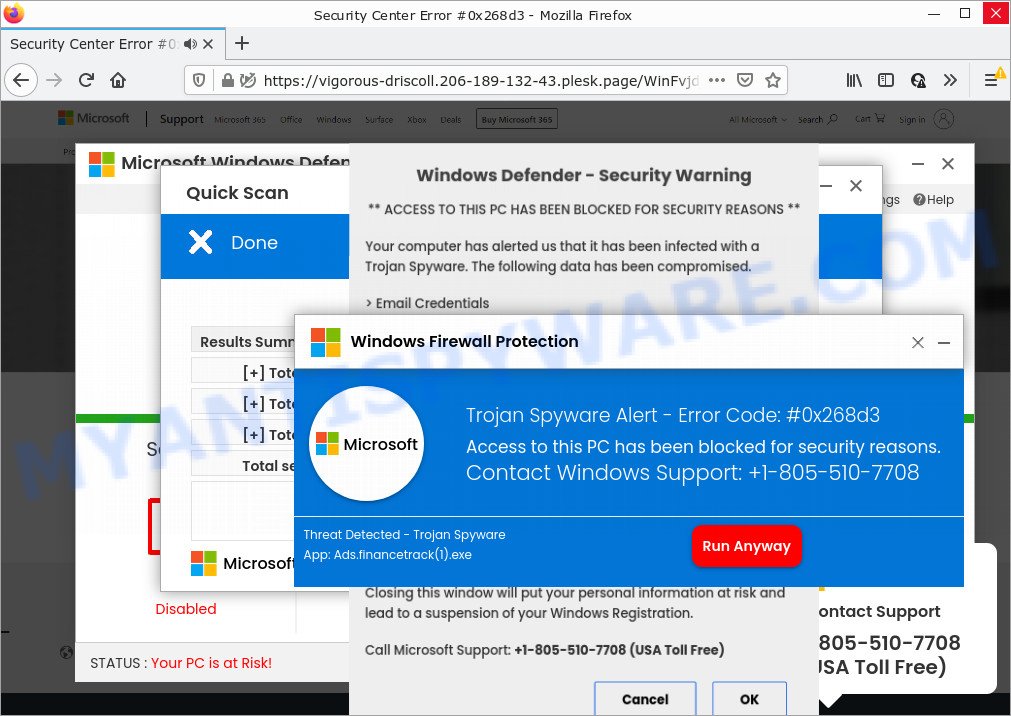
The second pop-up of the Trojan Spyware Alert scam
Adware usually come along with freeware which downloaded from the Internet. Which means that you need to be proactive and carefully read the Terms of use and the License agreement properly. For the most part, adware and PUPs will be clearly described, so take the time to carefully read all the information about the software that you downloaded and want to install on your personal computer.
Text presented in the second pop-up of the Trojan Spyware Alert scam:
Windows Firewall Protection
Trojan Spyware Alert – Error Code: #0x268d3
Access to this PC has been blocked for security reasons.Contact Windows Support: +1-(805)-510-7708
Threat Detected – Trojan Spyware
App: Ads.financetrack(1).exeRun Anyway
Threat Summary
| Name | Trojan Spyware Alert |
| Type | technical support scam, phishing, fake alerts |
| Fake claims | Trojan Spyware Alert – Error Code: #0x268d3, Windows Defender – Security Warning, ACCESS TO THIS PC HAS BEEN BLOCKED FOR SECURITY REASONS, Your computer has alerted us that it has been infected with a Trojan Spyware |
| Scammers Phone Numbers | +1-(805)-510-7708 |
| Scammers websites | vigorous-driscoll.206-189-132-43.plesk.page |
| Symptoms |
|
| Removal | Trojan Spyware Alert removal guide |
Firewall Spyware Alert, McAfee Tollfree, Norton Antivirus 2021 Update, Your McAfee Subscription Has Expired are other technical support scams. There are many sites on the Internet that promote this and similar scams. Therefore, we recommend that you always be on the alert, keep software up to date, do not open suspicious links (specially those received by SMS, WhatsApp, Facebook, or instant messenger), do not install suspicious programs. If you have the slightest doubt, close the questionable page.
How to remove Trojan Spyware Alert pop-up scam from Chrome, Firefox, IE, Edge
Trojan Spyware Alert pop-ups in Firefox, IE, Chrome and Edge can be permanently removed by uninstalled potentially unwanted programs, resetting the web-browser to its default values, and reversing any changes to the computer by malicious software. Free removal utilities which listed below can help in removing adware software. Read it once, after doing so, please bookmark this page (or open it on your smartphone) as you may need to close your web browser or reboot your computer.
To remove Trojan Spyware Alert, execute the following steps:
- Uninstall potentially unwanted programs
- Get rid of Trojan Spyware Alert pop-ups from Mozilla Firefox
- Remove Trojan Spyware Alert from Chrome
- Automatic Removal of Trojan Spyware Alert scam
- Stop Trojan Spyware Alert pop-ups
How to manually get rid of Trojan Spyware Alert
In this section of the blog post, we have posted the steps that will allow to delete Trojan Spyware Alert pop-ups manually. Although compared to removal tools, this solution loses in time, but you don’t need to download anything on your PC. It will be enough for you to follow the detailed instructions with pictures. We tried to describe each step in detail, but if you realized that you might not be able to figure it out, or simply do not want to change the Windows and browser settings, then it’s better for you to use utilities from trusted developers, which are listed below.
Uninstall potentially unwanted programs
First of all, check the list of installed programs on your PC and delete all unknown and recently added software. If you see an unknown program with incorrect spelling or varying capital letters, it have most likely been installed by Adware and you should clean it off first with malicious software removal utility such as Zemana Anti Malware (ZAM).
|
|
|
|
Get rid of Trojan Spyware Alert pop-ups from Mozilla Firefox
If the Firefox web browser is redirected to the Trojan Spyware Alert scam and you want to restore the Mozilla Firefox settings back to their original state, then you should follow the steps below. Essential information such as bookmarks, browsing history, passwords, cookies, auto-fill data and personal dictionaries will not be removed.
First, launch the Mozilla Firefox and press ![]() button. It will display the drop-down menu on the right-part of the browser. Further, click the Help button (
button. It will display the drop-down menu on the right-part of the browser. Further, click the Help button (![]() ) like below.
) like below.

In the Help menu, select the “Troubleshooting Information” option. Another way to open the “Troubleshooting Information” screen – type “about:support” in the browser adress bar and press Enter. It will display the “Troubleshooting Information” page like the one below. In the upper-right corner of this screen, press the “Refresh Firefox” button.

It will show the confirmation prompt. Further, click the “Refresh Firefox” button. The Mozilla Firefox will begin a procedure to fix your problems that caused by the Trojan Spyware Alert adware software. When, it is finished, click the “Finish” button.
Remove Trojan Spyware Alert from Chrome
Reset Chrome settings is a simple way to get rid of Trojan Spyware Alert pop ups, malicious browser addons, restore browser settings that have been replaced by adware software.

- First, launch the Google Chrome and click the Menu icon (icon in the form of three dots).
- It will show the Google Chrome main menu. Select More Tools, then click Extensions.
- You will see the list of installed extensions. If the list has the addon labeled with “Installed by enterprise policy” or “Installed by your administrator”, then complete the following instructions: Remove Chrome extensions installed by enterprise policy.
- Now open the Google Chrome menu once again, click the “Settings” menu.
- Next, press “Advanced” link, that located at the bottom of the Settings page.
- On the bottom of the “Advanced settings” page, press the “Reset settings to their original defaults” button.
- The Chrome will show the reset settings prompt as shown on the image above.
- Confirm the browser’s reset by clicking on the “Reset” button.
- To learn more, read the blog post How to reset Chrome settings to default.
Automatic Removal of Trojan Spyware Alert scam
Manual removal guide may not be for an unskilled computer user. Each Trojan Spyware Alert removal step above, such as uninstalling dubious programs, restoring infected shortcut files, removing the adware from system settings, must be performed very carefully. If you are in doubt during any of the steps listed in the manual removal above, then we suggest that you follow the automatic Trojan Spyware Alert removal steps listed below.
Remove Trojan Spyware Alert scam with Zemana Anti-Malware
Does Zemana remove adware software related to the Trojan Spyware Alert scam? The adware software is often downloaded with malware which can force you to install software such as PUPs you don’t want. Therefore, recommend using the Zemana AntiMalware (ZAM). It is a tool developed to scan and remove adware and other malware from PCs for free.

- Please go to the link below to download the latest version of Zemana Anti-Malware for Microsoft Windows. Save it on your Desktop.
Zemana AntiMalware
164781 downloads
Author: Zemana Ltd
Category: Security tools
Update: July 16, 2019
- At the download page, click on the Download button. Your browser will open the “Save as” dialog box. Please save it onto your Windows desktop.
- When the downloading process is complete, please close all applications and open windows on your computer. Next, start a file called Zemana.AntiMalware.Setup.
- This will launch the “Setup wizard” of Zemana Free onto your PC. Follow the prompts and don’t make any changes to default settings.
- When the Setup wizard has finished installing, the Zemana Anti-Malware will open and display the main window.
- Further, press the “Scan” button to find adware software that causes multiple scam popups. This process may take quite a while, so please be patient. While the Zemana is scanning, you can see number of objects it has identified either as being malicious software.
- When Zemana Free completes the scan, it will show the Scan Results.
- When you are ready, click the “Next” button. The utility will begin to delete adware related to the Trojan Spyware Alert popup scam. When the task is complete, you may be prompted to reboot the personal computer.
- Close the Zemana AntiMalware (ZAM) and continue with the next step.
Use Hitman Pro to delete Trojan Spyware Alert
Hitman Pro is a free removal utility. It deletes potentially unwanted programs, adware software, browser hijackers and malicious web browser addons. It’ll identify and remove adware that causes the Trojan Spyware Alert scam. HitmanPro uses very small computer resources and is a portable application. Moreover, HitmanPro does add another layer of malware protection.
Click the following link to download the latest version of HitmanPro for Windows. Save it on your Desktop.
After the downloading process is done, open the file location and double-click the Hitman Pro icon. It will launch the HitmanPro utility. If the User Account Control prompt will ask you want to open the program, press Yes button to continue.

Next, click “Next” to scan for adware related to the Trojan Spyware Alert scam. Depending on your personal computer, the scan can take anywhere from a few minutes to close to an hour. When a malware, adware software or potentially unwanted programs are found, the number of the security threats will change accordingly. Wait until the the scanning is done.

When Hitman Pro is complete scanning your PC system, you can check all threats detected on your computer as displayed in the following example.

In order to delete all items, simply click “Next” button. It will show a prompt, press the “Activate free license” button. The HitmanPro will delete adware that causes Trojan Spyware Alert scam. When the process is complete, the utility may ask you to restart your computer.
Remove Trojan Spyware Alert with MalwareBytes Free
If you’re having problems with Trojan Spyware Alert removal, then check out MalwareBytes. This is a tool that can help clean up your device and improve your speeds for free. Find out more below.
MalwareBytes Anti-Malware (MBAM) can be downloaded from the following link. Save it on your Windows desktop or in any other place.
327040 downloads
Author: Malwarebytes
Category: Security tools
Update: April 15, 2020
After downloading is complete, close all apps and windows on your personal computer. Open a directory in which you saved it. Double-click on the icon that’s called MBSetup as on the image below.
![]()
When the install begins, you will see the Setup wizard that will help you install Malwarebytes on your personal computer.

Once installation is complete, you’ll see window as shown in the following example.

Now click the “Scan” button to perform a system scan for the adware that causes Trojan Spyware Alert popup scam. This procedure can take quite a while, so please be patient. While the MalwareBytes Free is scanning, you may see how many objects it has identified either as being malware.

Once MalwareBytes Anti Malware (MBAM) has completed scanning your computer, MalwareBytes will open a screen that contains a list of malicious software that has been found. All found items will be marked. You can delete them all by simply click “Quarantine” button.

The Malwarebytes will now remove adware that causes the intrusive Trojan Spyware Alert pop-up scam. When that process is complete, you may be prompted to reboot your computer.

The following video explains steps on how to remove browser hijacker, adware and other malware with MalwareBytes Free.
Stop Trojan Spyware Alert pop-ups
We advise to install an ad blocker application which can stop Trojan Spyware Alert and other scam web-pages. The adblocker utility such as AdGuard is a application which basically removes advertising from the Web and stops access to malicious websites. Moreover, security experts says that using ad blocking applications is necessary to stay safe when surfing the Internet.
Download AdGuard from the link below. Save it directly to your MS Windows Desktop.
26839 downloads
Version: 6.4
Author: © Adguard
Category: Security tools
Update: November 15, 2018
After the download is finished, run the downloaded file. You will see the “Setup Wizard” screen as shown in the figure below.

Follow the prompts. When the install is finished, you will see a window as displayed on the image below.

You can click “Skip” to close the installation program and use the default settings, or click “Get Started” button to see an quick tutorial that will assist you get to know AdGuard better.
In most cases, the default settings are enough and you don’t need to change anything. Each time, when you start your PC, AdGuard will launch automatically and stop undesired advertisements, block Trojan Spyware Alert, as well as other harmful or misleading web-sites. For an overview of all the features of the program, or to change its settings you can simply double-click on the AdGuard icon, which is located on your desktop.
Finish words
Now your personal computer should be free of the adware software that causes the Trojan Spyware Alert scam. We suggest that you keep AdGuard (to help you stop unwanted pop up advertisements and intrusive harmful websites) and Zemana Free (to periodically scan your device for new malicious software, hijackers and adware software). Make sure that you have all the Critical Updates recommended for MS Windows OS. Without regular updates you WILL NOT be protected when new browser hijackers, harmful software and adware software are released.
If you are still having problems while trying to remove Trojan Spyware Alert from your browser, then ask for help here.




















