What is L-o-a-d-i-n-g.biz?
L-o-a-d-i-n-g.biz is a website which uses the browser notification feature to lure you and other unsuspecting victims into accepting push notifications via the internet browser. Push notifications are originally created to alert users of recently published blog posts. Cyber criminals abuse ‘browser notification feature’ to avoid anti-virus and ad blocker programs by displaying unwanted adverts. These ads are displayed in the lower right corner of the screen urges users to play online games, visit suspicious web-sites, install web browser add-ons & so on.
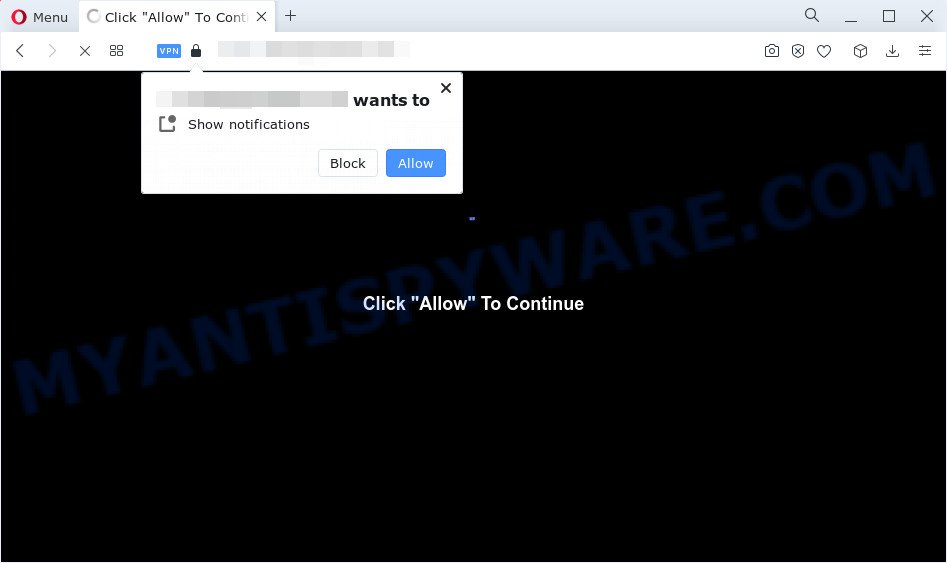
The L-o-a-d-i-n-g.biz site displays a show notifications pop-up that attempts to get you to click the ‘Allow’ to subscribe to its notifications. Once you click the ‘Allow’ button, then you will start seeing unwanted adverts in form of pop ups on the web browser.

Threat Summary
| Name | L-o-a-d-i-n-g.biz pop-up |
| Type | spam push notifications, browser notification spam, pop-up virus |
| Distribution | malicious pop up ads, social engineering attack, adware, potentially unwanted apps |
| Symptoms |
|
| Removal | L-o-a-d-i-n-g.biz removal guide |
How does your personal computer get infected with L-o-a-d-i-n-g.biz pop ups
Cyber security researchers have determined that users are re-directed to L-o-a-d-i-n-g.biz by adware software or from malicious advertisements. Many PC users consider adware, PUPs, spyware, malware as the same thing. They are all types of unwanted software that each behave differently. The word ‘adware’ is a combination of two words ‘ad’ and ‘software’. Adware displays ads on an affected PC system. Not very dangerous for computer users, but very profitable for the the software producers.
Adware comes to the device as part of the installer of various free programs. Thus on the process of install, it will be added onto your personal computer and/or internet browser. In order to avoid adware, you just need to follow a few simple rules: carefully read the Terms of Use and the license, select only a Manual, Custom or Advanced installation mode, which enables you to make sure that the program you want to install, thereby protect your computer from adware software.
Remove L-o-a-d-i-n-g.biz notifications from web browsers
If you have clicked the “Allow” button in the L-o-a-d-i-n-g.biz popup and gave a notification permission, you should remove this notification permission first from your web browser settings. To remove the L-o-a-d-i-n-g.biz permission to send push notifications to your PC, perform the steps below. These steps are for MS Windows, Apple Mac and Android.
|
|
|
|
|
|
How to remove L-o-a-d-i-n-g.biz pop up ads from Chrome, Firefox, IE, Edge
To remove L-o-a-d-i-n-g.biz advertisements from your computer, you must remove all suspicious applications and every component that could be related to the adware. Besides, to fix your web-browser home page, search provider and new tab page, you should reset the hijacked internet browsers. As soon as you’re complete with L-o-a-d-i-n-g.biz pop-ups removal procedure, we advise you scan your personal computer with malware removal utilities listed below. It’ll complete the removal process on your computer.
To remove L-o-a-d-i-n-g.biz pop ups, execute the steps below:
- Remove L-o-a-d-i-n-g.biz notifications from web browsers
- Manual L-o-a-d-i-n-g.biz pop ups removal
- Automatic Removal of L-o-a-d-i-n-g.biz advertisements
- Stop L-o-a-d-i-n-g.biz advertisements
Manual L-o-a-d-i-n-g.biz pop ups removal
Looking for a method to delete L-o-a-d-i-n-g.biz advertisements manually without installing any tools? Then this section of the blog post is just for you. Below are some simple steps you can take. Performing these steps requires basic knowledge of web browser and MS Windows setup. If you doubt that you can follow them, it is better to use free programs listed below that can help you remove L-o-a-d-i-n-g.biz pop up advertisements.
Delete adware software through the MS Windows Control Panel
When troubleshooting a computer, one common step is go to Microsoft Windows Control Panel and delete dubious software. The same approach will be used in the removal of L-o-a-d-i-n-g.biz popup advertisements. Please use instructions based on your Windows version.
|
|
|
|
Get rid of L-o-a-d-i-n-g.biz pop ups from Firefox
The Firefox reset will delete redirects to unwanted L-o-a-d-i-n-g.biz web site, modified preferences, extensions and security settings. However, your themes, bookmarks, history, passwords, and web form auto-fill information will not be deleted.
Click the Menu button (looks like three horizontal lines), and click the blue Help icon located at the bottom of the drop down menu as on the image below.

A small menu will appear, click the “Troubleshooting Information”. On this page, press “Refresh Firefox” button as displayed in the following example.

Follow the onscreen procedure to restore your Firefox internet browser settings to their original settings.
Delete L-o-a-d-i-n-g.biz ads from Internet Explorer
If you find that IE browser settings such as startpage, new tab page and default search provider had been modified by adware that causes pop-ups, then you may return your settings, via the reset web browser procedure.
First, launch the Internet Explorer. Next, click the button in the form of gear (![]() ). It will open the Tools drop-down menu, click the “Internet Options” as displayed in the figure below.
). It will open the Tools drop-down menu, click the “Internet Options” as displayed in the figure below.

In the “Internet Options” window click on the Advanced tab, then click the Reset button. The Internet Explorer will open the “Reset Internet Explorer settings” window as on the image below. Select the “Delete personal settings” check box, then click “Reset” button.

You will now need to reboot your device for the changes to take effect.
Remove L-o-a-d-i-n-g.biz pop ups from Chrome
Reset Google Chrome settings will delete L-o-a-d-i-n-g.biz advertisements from internet browser and disable malicious plugins. It will also clear cached and temporary data (cookies, site data and content). However, your saved passwords and bookmarks will not be changed or cleared.
Open the Chrome menu by clicking on the button in the form of three horizontal dotes (![]() ). It will show the drop-down menu. Choose More Tools, then press Extensions.
). It will show the drop-down menu. Choose More Tools, then press Extensions.
Carefully browse through the list of installed addons. If the list has the plugin labeled with “Installed by enterprise policy” or “Installed by your administrator”, then complete the following guide: Remove Chrome extensions installed by enterprise policy otherwise, just go to the step below.
Open the Chrome main menu again, click to “Settings” option.

Scroll down to the bottom of the page and click on the “Advanced” link. Now scroll down until the Reset settings section is visible, as displayed in the figure below and click the “Reset settings to their original defaults” button.

Confirm your action, click the “Reset” button.
Automatic Removal of L-o-a-d-i-n-g.biz advertisements
Manual removal tutorial may not be for everyone. Each L-o-a-d-i-n-g.biz removal step above, such as removing questionable programs, restoring hijacked shortcut files, deleting the adware from system settings, must be performed very carefully. If you’re in doubt during any of the steps listed in the manual removal above, then we suggest that you follow the automatic L-o-a-d-i-n-g.biz removal guide listed below.
Run Zemana Anti Malware (ZAM) to delete L-o-a-d-i-n-g.biz popup advertisements
Thinking about remove L-o-a-d-i-n-g.biz popups from your browser? Then pay attention to Zemana Anti-Malware. This is a well-known utility, originally created just to search for and delete malicious software, adware and PUPs. But by now it has seriously changed and can not only rid you of malware, but also protect your computer from malicious software and adware, as well as find and remove common viruses and trojans.

- Download Zemana Anti-Malware (ZAM) from the link below.
Zemana AntiMalware
164725 downloads
Author: Zemana Ltd
Category: Security tools
Update: July 16, 2019
- Once the download is finished, close all applications and windows on your PC. Open a directory in which you saved it. Double-click on the icon that’s named Zemana.AntiMalware.Setup.
- Further, click Next button and follow the prompts.
- Once install is finished, click the “Scan” button for checking your device for the adware that causes L-o-a-d-i-n-g.biz ads. This process may take some time, so please be patient. While the tool is scanning, you can see number of objects and files has already scanned.
- Once the system scan is complete, Zemana Anti-Malware (ZAM) will display you the results. Make sure to check mark the items that are unsafe and then press “Next”. After disinfection is finished, you may be prompted to restart your PC system.
Use Hitman Pro to remove L-o-a-d-i-n-g.biz popups
HitmanPro is a malware removal utility that is developed to detect and get rid of hijackers, potentially unwanted apps, adware and questionable processes from the affected computer. It’s a portable program that can be run instantly from Flash Drive. Hitman Pro have an advanced system monitoring tool which uses a whitelist database to isolate suspicious processes and applications.

- Installing the HitmanPro is simple. First you’ll need to download HitmanPro on your device from the link below.
- Once the download is finished, run the Hitman Pro, double-click the HitmanPro.exe file.
- If the “User Account Control” prompts, press Yes to continue.
- In the HitmanPro window, click the “Next” to scan for adware that causes L-o-a-d-i-n-g.biz advertisements. A system scan can take anywhere from 5 to 30 minutes, depending on your device. When a threat is found, the count of the security threats will change accordingly.
- After HitmanPro has completed scanning, HitmanPro will open a list of found items. Review the results once the utility has complete the system scan. If you think an entry should not be quarantined, then uncheck it. Otherwise, simply click “Next”. Now, click the “Activate free license” button to begin the free 30 days trial to remove all malware found.
Use MalwareBytes Anti Malware to remove L-o-a-d-i-n-g.biz pop up advertisements
Remove L-o-a-d-i-n-g.biz pop-up advertisements manually is difficult and often the adware is not fully removed. Therefore, we recommend you to run the MalwareBytes Anti-Malware that are fully clean your device. Moreover, this free program will help you to remove malware, PUPs, toolbars and browser hijackers that your device can be infected too.
MalwareBytes Anti Malware (MBAM) can be downloaded from the following link. Save it on your Microsoft Windows desktop or in any other place.
327001 downloads
Author: Malwarebytes
Category: Security tools
Update: April 15, 2020
When downloading is finished, close all windows on your computer. Further, run the file named MBSetup. If the “User Account Control” dialog box pops up like below, click the “Yes” button.

It will display the Setup wizard which will allow you install MalwareBytes on the computer. Follow the prompts and do not make any changes to default settings.

Once installation is done successfully, click “Get Started” button. Then MalwareBytes AntiMalware (MBAM) will automatically run and you may see its main window as shown below.

Next, click the “Scan” button to begin checking your computer for the adware that causes multiple intrusive pop-ups. A scan may take anywhere from 10 to 30 minutes, depending on the count of files on your device and the speed of your PC system. While the MalwareBytes program is scanning, you can see how many objects it has identified as threat.

After that process is done, MalwareBytes Anti Malware (MBAM) will open a list of all items detected by the scan. In order to delete all items, simply press “Quarantine” button.

The MalwareBytes will remove adware that causes multiple intrusive pop-ups and move the selected items to the Quarantine. When finished, you can be prompted to reboot your personal computer. We recommend you look at the following video, which completely explains the procedure of using the MalwareBytes Free to get rid of browser hijackers, adware software and other malware.
Stop L-o-a-d-i-n-g.biz advertisements
Use ad-blocker application like AdGuard in order to block advertisements, malvertisements, pop-ups and online trackers, avoid having to install harmful and adware browser plug-ins and add-ons that affect your computer performance and impact your PC security. Surf the Internet anonymously and stay safe online!
- Visit the page linked below to download the latest version of AdGuard for Windows. Save it directly to your Windows Desktop.
Adguard download
26825 downloads
Version: 6.4
Author: © Adguard
Category: Security tools
Update: November 15, 2018
- When the downloading process is complete, run the downloaded file. You will see the “Setup Wizard” program window. Follow the prompts.
- When the installation is done, click “Skip” to close the installation program and use the default settings, or press “Get Started” to see an quick tutorial that will assist you get to know AdGuard better.
- In most cases, the default settings are enough and you do not need to change anything. Each time, when you run your computer, AdGuard will run automatically and stop undesired advertisements, block L-o-a-d-i-n-g.biz, as well as other malicious or misleading webpages. For an overview of all the features of the application, or to change its settings you can simply double-click on the icon called AdGuard, that is located on your desktop.
To sum up
Now your device should be free of the adware software related to the L-o-a-d-i-n-g.biz pop ups. We suggest that you keep AdGuard (to help you stop unwanted pop ups and intrusive harmful websites) and Zemana Anti Malware (ZAM) (to periodically scan your computer for new adwares and other malicious software). Probably you are running an older version of Java or Adobe Flash Player. This can be a security risk, so download and install the latest version right now.
If you are still having problems while trying to delete L-o-a-d-i-n-g.biz pop up ads from the Chrome, Firefox, IE and MS Edge, then ask for help here here.




















