What is Life-change-about.me?
Life-change-about.me pop-ups are a social engineering attack that uses social engineering methods to lure unsuspecting users into subscribing to push notifications. Push notifications are originally designed to alert users of newly published content. Scammers abuse ‘browser notification feature’ to avoid antivirus software and adblocker applications by displaying annoying ads. These advertisements are displayed in the lower right corner of the screen urges users to play online games, visit dubious web sites, install web browser extensions & so on.
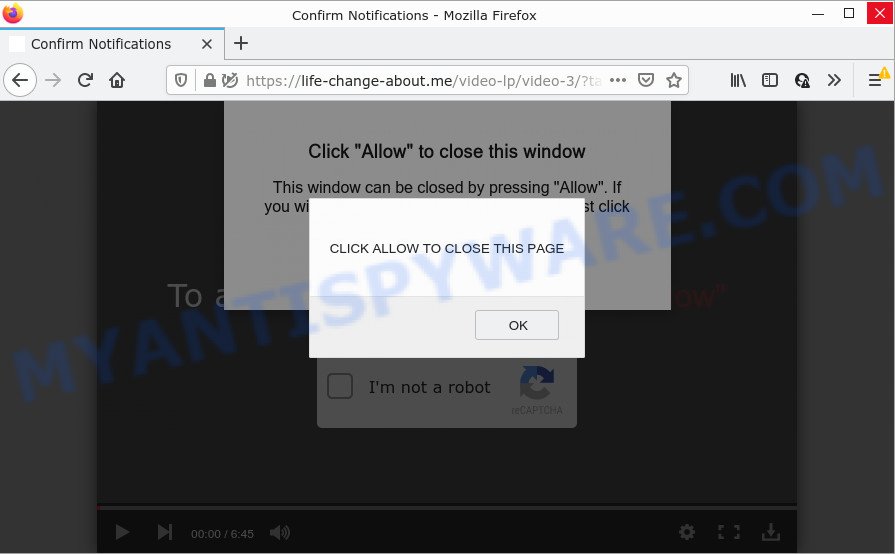
When you visit the Life-change-about.me webpage which wants to send you push notifications, you will be greeted with a fake message which asks whether you want to agree to them or not. Your options will be ‘Block’ and ‘Allow’. Once you click on the ‘Allow’ button, this web-site gets your permission to send notifications in form of pop-up ads in the lower right corner of the screen.

Threat Summary
| Name | Life-change-about.me pop-up |
| Type | browser notification spam, spam push notifications, pop-up virus |
| Distribution | adware software, potentially unwanted programs, malicious popup advertisements, social engineering attack |
| Symptoms |
|
| Removal | Life-change-about.me removal guide |
Where the Life-change-about.me pop-ups comes from
Some research has shown that users can be redirected to Life-change-about.me from suspicious advertisements or by PUPs and adware. Adware is designed for the purpose of displaying constant pop-up deals and/or unwanted adverts on the affected personal computer without the user’s consent. It is important, don’t click on these ads, as they can lead you to more malicious or misleading web-pages. Adware software usually gets installed alongside freeware, codecs and shareware.
In most cases, adware is bundled within the installation packages from file sharing websites. So, install a freeware is a a good chance that you will find a bundled adware. If you don’t know how to avoid it, then use a simple trick. During the installation, select the Custom or Advanced installation mode. Next, click ‘Decline’ button and clear all checkboxes on offers that ask you to install bundled software. Moreover, please carefully read Term of use and User agreement before installing any apps or otherwise you can end up with another unwanted program on your computer such as this adware.
Remove Life-change-about.me notifications from internet browsers
Your web browser likely now allows the Life-change-about.me web page to send you browser notifications, but you do not want the annoying advertisements from this web site and we understand that. We’ve put together this instructions on how you can remove Life-change-about.me advertisements from Chrome, Safari, Edge, Android, Mozilla Firefox and Microsoft Internet Explorer.
|
|
|
|
|
|
How to remove Life-change-about.me pop up ads from Chrome, Firefox, IE, Edge
Even if you have the up-to-date classic antivirus installed, and you’ve checked your PC for malware and removed anything found, you need to do the tutorial below. The Life-change-about.me pop-ups removal is not simple as installing another antivirus. Classic antivirus applications are not developed to run together and will conflict with each other, or possibly crash Microsoft Windows. Instead we suggest complete the manual steps below after that run Zemana AntiMalware (ZAM), MalwareBytes Anti Malware or Hitman Pro, which are free programs dedicated to locate and remove adware responsible for Life-change-about.me pop ups. Use these tools to ensure the adware is removed.
To remove Life-change-about.me pop ups, execute the following steps:
- Remove Life-change-about.me notifications from internet browsers
- How to manually remove Life-change-about.me
- Automatic Removal of Life-change-about.me ads
- Stop Life-change-about.me pop-ups
How to manually remove Life-change-about.me
The step-by-step tutorial will allow you manually get rid of Life-change-about.me pop-up advertisements from your web-browser. If you have little experience in using computers, we suggest that you use the free utilities listed below.
Delete newly added PUPs
First, you should try to identify and uninstall the program that causes the appearance of unwanted advertisements or internet browser redirect, using the ‘Uninstall a program’ which is located in the ‘Control panel’.
Windows 8, 8.1, 10
First, click Windows button

After the ‘Control Panel’ opens, press the ‘Uninstall a program’ link under Programs category as displayed on the image below.

You will see the ‘Uninstall a program’ panel as displayed on the screen below.

Very carefully look around the entire list of applications installed on your device. Most likely, one of them is the adware related to the Life-change-about.me advertisements. If you have many applications installed, you can help simplify the search of harmful apps by sort the list by date of installation. Once you have found a suspicious, unwanted or unused program, right click to it, after that click ‘Uninstall’.
Windows XP, Vista, 7
First, click ‘Start’ button and select ‘Control Panel’ at right panel like below.

When the Windows ‘Control Panel’ opens, you need to press ‘Uninstall a program’ under ‘Programs’ like the one below.

You will see a list of apps installed on your PC. We recommend to sort the list by date of installation to quickly find the software that were installed last. Most likely, it’s the adware that causes Life-change-about.me advertisements. If you’re in doubt, you can always check the program by doing a search for her name in Google, Yahoo or Bing. When the program which you need to uninstall is found, simply press on its name, and then press ‘Uninstall’ as displayed in the figure below.

Get rid of Life-change-about.me advertisements from Mozilla Firefox
Resetting Mozilla Firefox web browser will reset all the settings to their original state and will remove Life-change-about.me pop ups, malicious add-ons and extensions. However, your saved passwords and bookmarks will not be changed or cleared.
Launch the Mozilla Firefox and press the menu button (it looks like three stacked lines) at the top right of the web-browser screen. Next, click the question-mark icon at the bottom of the drop-down menu. It will display the slide-out menu.

Select the “Troubleshooting information”. If you are unable to access the Help menu, then type “about:support” in your address bar and press Enter. It bring up the “Troubleshooting Information” page as displayed on the image below.

Click the “Refresh Firefox” button at the top right of the Troubleshooting Information page. Select “Refresh Firefox” in the confirmation prompt. The Firefox will start a procedure to fix your problems that caused by the Life-change-about.me adware. After, it’s complete, press the “Finish” button.
Remove Life-change-about.me pop-up advertisements from Internet Explorer
By resetting Internet Explorer web-browser you restore your internet browser settings to its default state. This is good initial when troubleshooting problems that might have been caused by adware which causes the intrusive Life-change-about.me popups.
First, start the Microsoft Internet Explorer, click ![]() ) button. Next, click “Internet Options” as displayed in the following example.
) button. Next, click “Internet Options” as displayed in the following example.

In the “Internet Options” screen select the Advanced tab. Next, press Reset button. The IE will display the Reset Internet Explorer settings dialog box. Select the “Delete personal settings” check box and click Reset button.

You will now need to reboot your PC system for the changes to take effect. It will remove adware that causes Life-change-about.me popup advertisements, disable malicious and ad-supported internet browser’s extensions and restore the Internet Explorer’s settings such as newtab page, home page and search provider by default to default state.
Remove Life-change-about.me pop-up ads from Chrome
If you are getting Life-change-about.me ads, then you can try to remove it by resetting Chrome to its original state. It will also clear cookies, content and site data, temporary and cached data. However, your saved passwords and bookmarks will not be changed or cleared.
First run the Google Chrome. Next, press the button in the form of three horizontal dots (![]() ).
).
It will open the Chrome menu. Select More Tools, then press Extensions. Carefully browse through the list of installed add-ons. If the list has the extension signed with “Installed by enterprise policy” or “Installed by your administrator”, then complete the following steps: Remove Chrome extensions installed by enterprise policy.
Open the Chrome menu once again. Further, press the option called “Settings”.

The browser will open the settings screen. Another way to display the Google Chrome’s settings – type chrome://settings in the web browser adress bar and press Enter
Scroll down to the bottom of the page and click the “Advanced” link. Now scroll down until the “Reset” section is visible, as shown on the image below and press the “Reset settings to their original defaults” button.

The Google Chrome will open the confirmation prompt as displayed in the figure below.

You need to confirm your action, click the “Reset” button. The web-browser will start the procedure of cleaning. Once it’s done, the web-browser’s settings including search provider by default, home page and newtab back to the values which have been when the Chrome was first installed on your PC system.
Automatic Removal of Life-change-about.me ads
Spyware, adware, PUPs and browser hijackers can be difficult to remove manually. Do not try to get rid of this applications without the aid of malware removal utilities. In order to fully remove adware software from your device, use professionally designed utilities, like Zemana, MalwareBytes Free and Hitman Pro.
Remove Life-change-about.me pop-ups with Zemana
Zemana Anti Malware is free full featured malicious software removal tool. It can scan your files and Microsoft Windows registry in real-time. Zemana Anti-Malware (ZAM) can help to delete Life-change-about.me pop up ads, other PUPs, malicious software and adware software. It uses 1% of your device resources. This tool has got simple and beautiful interface and at the same time effective protection for your personal computer.
Zemana Anti-Malware can be downloaded from the following link. Save it on your Desktop.
164727 downloads
Author: Zemana Ltd
Category: Security tools
Update: July 16, 2019
After the downloading process is done, close all software and windows on your computer. Double-click the install file named Zemana.AntiMalware.Setup. If the “User Account Control” prompt pops up as displayed in the figure below, click the “Yes” button.

It will open the “Setup wizard” that will help you install Zemana on your device. Follow the prompts and do not make any changes to default settings.

Once installation is complete successfully, Zemana Anti-Malware (ZAM) will automatically start and you can see its main screen like below.

Now click the “Scan” button . Zemana Anti-Malware (ZAM) program will scan through the whole device for the adware responsible for Life-change-about.me pop ups. Depending on your PC, the scan may take anywhere from a few minutes to close to an hour. During the scan Zemana Anti-Malware will find threats present on your computer.

After Zemana Anti-Malware (ZAM) has finished scanning, Zemana Anti Malware will show a screen which contains a list of malware that has been found. You may remove threats (move to Quarantine) by simply click “Next” button. The Zemana Anti Malware (ZAM) will delete adware that causes multiple annoying pop ups and move the selected threats to the program’s quarantine. When the cleaning procedure is finished, you may be prompted to reboot the computer.
Use HitmanPro to remove Life-change-about.me popup ads
HitmanPro is a free portable program that scans your computer for adware that causes popups, potentially unwanted applications and browser hijackers and allows remove them easily. Moreover, it’ll also allow you delete any harmful internet browser extensions and add-ons.
Visit the page linked below to download HitmanPro. Save it on your Desktop.
Download and run Hitman Pro on your device. Once started, press “Next” button to look for adware that causes the intrusive Life-change-about.me pop up ads. This procedure can take quite a while, so please be patient. During the scan Hitman Pro will search for threats exist on your personal computer..

After the scan is complete, Hitman Pro will show you the results.

Once you have selected what you wish to delete from your computer click Next button.
It will show a dialog box, click the “Activate free license” button to begin the free 30 days trial to get rid of all malware found.
Run MalwareBytes AntiMalware (MBAM) to get rid of Life-change-about.me advertisements
Manual Life-change-about.me pop-up ads removal requires some computer skills. Some files and registry entries that created by the adware can be not completely removed. We suggest that use the MalwareBytes that are completely clean your computer of adware. Moreover, the free application will allow you to get rid of malware, PUPs, browser hijackers and toolbars that your device can be infected too.

- Download MalwareBytes Free from the following link.
Malwarebytes Anti-malware
327001 downloads
Author: Malwarebytes
Category: Security tools
Update: April 15, 2020
- At the download page, click on the Download button. Your internet browser will display the “Save as” dialog box. Please save it onto your Windows desktop.
- When downloading is done, please close all applications and open windows on your personal computer. Double-click on the icon that’s called MBSetup.
- This will launch the Setup wizard of MalwareBytes onto your computer. Follow the prompts and don’t make any changes to default settings.
- When the Setup wizard has finished installing, the MalwareBytes will start and show the main window.
- Further, click the “Scan” button to scan for adware that causes multiple annoying pop-ups. This procedure may take some time, so please be patient. When a threat is found, the count of the security threats will change accordingly.
- Once the scan is done, the results are displayed in the scan report.
- Review the report and then press the “Quarantine” button. When the process is done, you may be prompted to reboot the PC.
- Close the Anti-Malware and continue with the next step.
Video instruction, which reveals in detail the steps above.
Stop Life-change-about.me pop-ups
To put it simply, you need to use an ad blocking tool (AdGuard, for example). It will stop and protect you from all annoying web-pages such as Life-change-about.me, advertisements and popups. To be able to do that, the ad blocker application uses a list of filters. Each filter is a rule that describes a malicious web-site, an advertising content, a banner and others. The adblocker program automatically uses these filters, depending on the web-pages you are visiting.
AdGuard can be downloaded from the following link. Save it to your Desktop so that you can access the file easily.
26825 downloads
Version: 6.4
Author: © Adguard
Category: Security tools
Update: November 15, 2018
After downloading it, start the downloaded file. You will see the “Setup Wizard” screen as shown on the image below.

Follow the prompts. When the install is done, you will see a window like below.

You can press “Skip” to close the setup program and use the default settings, or click “Get Started” button to see an quick tutorial which will allow you get to know AdGuard better.
In most cases, the default settings are enough and you don’t need to change anything. Each time, when you start your PC system, AdGuard will start automatically and stop unwanted ads, block Life-change-about.me, as well as other malicious or misleading websites. For an overview of all the features of the program, or to change its settings you can simply double-click on the AdGuard icon, that is located on your desktop.
To sum up
Now your device should be free of the adware that causes Life-change-about.me pop-up ads. We suggest that you keep Zemana Anti Malware (ZAM) (to periodically scan your personal computer for new adwares and other malware) and AdGuard (to help you block unwanted ads and malicious websites). Moreover, to prevent any adware, please stay clear of unknown and third party software, make sure that your antivirus program, turn on the option to detect PUPs.
If you need more help with Life-change-about.me popup advertisements related issues, go to here.




















