What is Ourhypewords.com?
There are many scam web-sites on the Internet and Ourhypewords.com is one of them. It is a web site that is designed to lure unsuspecting users into subscribing to push notifications from web-sites run by scammers. Push notifications are originally developed to alert users of newly published news. Cybercriminals abuse ‘browser notification feature’ to avoid antivirus software and ad-blocker applications by displaying intrusive adverts. These advertisements are displayed in the lower right corner of the screen urges users to play online games, visit dubious webpages, install internet browser addons & so on.
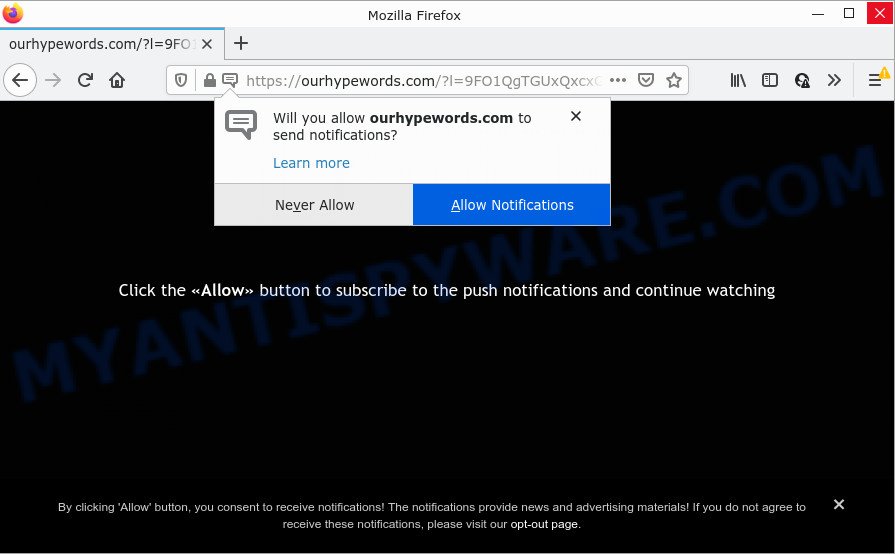
Ourhypewords.com is a deceptive site that asks you to click on the ‘Allow’ to watch a video, enable Flash Player, download a file, access the content of the web-page, connect to the Internet, and so on. Once you click on the ‘Allow’ button, this web site starts sending notifications on your screen. You will see the pop-up adverts even when you are not using the web browser.

Threat Summary
| Name | Ourhypewords.com pop-up |
| Type | spam push notifications, browser notification spam, pop-up virus |
| Distribution | misleading pop-up ads, adware, PUPs, social engineering attack |
| Symptoms |
|
| Removal | Ourhypewords.com removal guide |
Where the Ourhypewords.com popups comes from
These Ourhypewords.com popups are caused by shady ads on the websites you visit or adware. Adware is ‘advertising supported’ software which tries to generate profit by redirecting you to scam web-pages or online adverts. It has different ways of earning profit including showing up advertising on the web-browser forcefully. Most of adware gets installed when you are downloading free applications or browser extensions.
The majority of adware software come together with free programs or even paid software that users can easily download online. The installers of such apps, most often, clearly indicate that they will install optional applications. The option is given to users to block the install of any additional software. So, in order to avoid the setup of any adware: read all disclaimers and install screens very carefully, choose only Custom or Advanced installation option and disable all optional apps in which you are unsure.
Remove Ourhypewords.com notifications from web-browsers
If you’re getting browser notifications from the Ourhypewords.com or another unwanted web-site, you will have previously pressed the ‘Allow’ button. Below we will teach you how to turn them off.
|
|
|
|
|
|
How to remove Ourhypewords.com ads (removal guidance)
There are several steps to removing the adware software which causes pop ups, because it installs itself so deeply into Microsoft Windows. You need to delete all suspicious and unknown software, then get rid of harmful extensions from the Microsoft Internet Explorer, Edge, Firefox and Chrome and other internet browsers you have installed. Finally, you need to reset your web browser settings to get rid of any changes the adware has made, and then scan your device with Zemana Anti-Malware (ZAM), MalwareBytes Anti Malware or Hitman Pro to ensure the adware is fully removed. It will take a while.
To remove Ourhypewords.com pop ups, follow the steps below:
- Remove Ourhypewords.com notifications from web-browsers
- How to manually remove Ourhypewords.com
- Automatic Removal of Ourhypewords.com pop up advertisements
- Stop Ourhypewords.com pop ups
How to manually remove Ourhypewords.com
In this section of the blog post, we have posted the steps that will help to get rid of Ourhypewords.com advertisements manually. Although compared to removal utilities, this way loses in time, but you don’t need to download anything on your PC. It will be enough for you to follow the detailed guide with images. We tried to describe each step in detail, but if you realized that you might not be able to figure it out, or simply do not want to change the Microsoft Windows and web browser settings, then it’s better for you to run tools from trusted developers, which are listed below.
Remove unwanted or recently added applications
First, go to MS Windows Control Panel and delete dubious apps, all programs you do not remember installing. It is important to pay the most attention to software you installed just before Ourhypewords.com advertisements appeared on your browser. If you do not know what a program does, look for the answer on the Web.
Press Windows button ![]() , then press Search
, then press Search ![]() . Type “Control panel”and press Enter. If you using Windows XP or Windows 7, then click “Start” and select “Control Panel”. It will display the Windows Control Panel like below.
. Type “Control panel”and press Enter. If you using Windows XP or Windows 7, then click “Start” and select “Control Panel”. It will display the Windows Control Panel like below.

Further, click “Uninstall a program” ![]()
It will show a list of all applications installed on your device. Scroll through the all list, and delete any questionable and unknown apps.
Get rid of Ourhypewords.com advertisements from Firefox
The Firefox reset will delete redirects to annoying Ourhypewords.com web-page, modified preferences, extensions and security settings. However, your saved passwords and bookmarks will not be changed, deleted or cleared.
Launch the Mozilla Firefox and press the menu button (it looks like three stacked lines) at the top right of the browser screen. Next, click the question-mark icon at the bottom of the drop-down menu. It will show the slide-out menu.

Select the “Troubleshooting information”. If you are unable to access the Help menu, then type “about:support” in your address bar and press Enter. It bring up the “Troubleshooting Information” page as shown in the following example.

Click the “Refresh Firefox” button at the top right of the Troubleshooting Information page. Select “Refresh Firefox” in the confirmation prompt. The Mozilla Firefox will begin a task to fix your problems that caused by the Ourhypewords.com adware. Once, it’s complete, press the “Finish” button.
Get rid of Ourhypewords.com pop-ups from Microsoft Internet Explorer
The Internet Explorer reset is great if your browser is hijacked or you have unwanted add-ons or toolbars on your web browser, that installed by an malicious software.
First, open the Internet Explorer, then click ‘gear’ icon ![]() . It will open the Tools drop-down menu on the right part of the internet browser, then press the “Internet Options” like the one below.
. It will open the Tools drop-down menu on the right part of the internet browser, then press the “Internet Options” like the one below.

In the “Internet Options” screen, select the “Advanced” tab, then click the “Reset” button. The Microsoft Internet Explorer will open the “Reset Internet Explorer settings” prompt. Further, click the “Delete personal settings” check box to select it. Next, click the “Reset” button as on the image below.

Once the task is done, press “Close” button. Close the Internet Explorer and reboot your PC for the changes to take effect. This step will help you to restore your web browser’s home page, default search provider and newtab to default state.
Remove Ourhypewords.com ads from Chrome
Reset Chrome settings is a easy way to delete Ourhypewords.com popup ads, harmful and adware plugins, browser’s newtab, search engine by default and home page which have been changed by adware.

- First, launch the Google Chrome and click the Menu icon (icon in the form of three dots).
- It will open the Google Chrome main menu. Choose More Tools, then click Extensions.
- You’ll see the list of installed extensions. If the list has the extension labeled with “Installed by enterprise policy” or “Installed by your administrator”, then complete the following steps: Remove Chrome extensions installed by enterprise policy.
- Now open the Chrome menu once again, press the “Settings” menu.
- Next, press “Advanced” link, that located at the bottom of the Settings page.
- On the bottom of the “Advanced settings” page, press the “Reset settings to their original defaults” button.
- The Chrome will open the reset settings prompt as shown on the screen above.
- Confirm the web-browser’s reset by clicking on the “Reset” button.
- To learn more, read the blog post How to reset Google Chrome settings to default.
Automatic Removal of Ourhypewords.com pop up advertisements
Is your Microsoft Windows personal computer affected with adware? Then do not worry, in the tutorial below, we are sharing best malware removal tools which has the ability to remove Ourhypewords.com advertisements from the MS Edge, Internet Explorer, Chrome and Firefox and your computer.
Use Zemana to delete Ourhypewords.com popup advertisements
Zemana Anti Malware is a program which is used for malware, adware software, browser hijackers and potentially unwanted apps removal. The program is one of the most efficient antimalware utilities. It helps in malware removal and and defends all other types of security threats. One of the biggest advantages of using Zemana Anti Malware is that is easy to use and is free. Also, it constantly keeps updating its virus/malware signatures DB. Let’s see how to install and check your personal computer with Zemana in order to remove Ourhypewords.com advertisements from your PC.
- Download Zemana Anti Malware by clicking on the following link. Save it to your Desktop.
Zemana AntiMalware
164805 downloads
Author: Zemana Ltd
Category: Security tools
Update: July 16, 2019
- Once you have downloaded the install file, make sure to double click on the Zemana.AntiMalware.Setup. This would start the Zemana Anti-Malware setup on your PC system.
- Select installation language and click ‘OK’ button.
- On the next screen ‘Setup Wizard’ simply press the ‘Next’ button and follow the prompts.

- Finally, once the setup is finished, Zemana AntiMalware will open automatically. Else, if does not then double-click on the Zemana Anti-Malware icon on your desktop.
- Now that you have successfully install Zemana Free, let’s see How to use Zemana to delete Ourhypewords.com pop-ups from your computer.
- After you have started the Zemana Anti-Malware (ZAM), you will see a window similar to the one below, just click ‘Scan’ button to perform a system scan for the adware software.

- Now pay attention to the screen while Zemana Free scans your PC system.

- When Zemana Free has finished scanning your computer, the results are displayed in the scan report. Next, you need to press ‘Next’ button.

- Zemana Free may require a restart computer in order to complete the Ourhypewords.com pop-ups removal procedure.
- If you want to fully delete adware from your computer, then click ‘Quarantine’ icon, select all malware, adware, potentially unwanted programs and other items and click Delete.
- Restart your computer to complete the adware software removal procedure.
Remove Ourhypewords.com pop-ups and malicious extensions with HitmanPro
All-in-all, HitmanPro is a fantastic utility to free your device from any undesired programs such as adware software responsible for Ourhypewords.com popups. The Hitman Pro is portable program that meaning, you do not need to install it to use it. Hitman Pro is compatible with all versions of Microsoft Windows operating system from Windows XP to Windows 10. Both 64-bit and 32-bit systems are supported.

- Download Hitman Pro by clicking on the following link.
- When the downloading process is finished, run the HitmanPro, double-click the HitmanPro.exe file.
- If the “User Account Control” prompts, click Yes to continue.
- In the HitmanPro window, click the “Next” to search for adware responsible for Ourhypewords.com pop-ups. This procedure can take quite a while, so please be patient. While the HitmanPro program is scanning, you can see how many objects it has identified as threat.
- After the system scan is complete, the results are displayed in the scan report. Once you’ve selected what you want to remove from your computer click “Next”. Now, click the “Activate free license” button to start the free 30 days trial to delete all malware found.
Run MalwareBytes AntiMalware to remove Ourhypewords.com pop-up ads
You can get rid of Ourhypewords.com pop-up advertisements automatically through the use of MalwareBytes Free. We recommend this free malware removal utility because it may easily remove hijackers, adware, potentially unwanted programs and toolbars with all their components such as files, folders and registry entries.
First, please go to the link below, then click the ‘Download’ button in order to download the latest version of MalwareBytes Anti-Malware.
327057 downloads
Author: Malwarebytes
Category: Security tools
Update: April 15, 2020
When the download is finished, close all software and windows on your computer. Open a directory in which you saved it. Double-click on the icon that’s named MBSetup similar to the one below.
![]()
When the installation begins, you will see the Setup wizard that will help you set up Malwarebytes on your device.

Once installation is finished, you’ll see window as shown on the image below.

Now click the “Scan” button to perform a system scan for the adware software responsible for Ourhypewords.com pop up ads. During the scan MalwareBytes will locate threats present on your device.

When the checking is done, MalwareBytes Anti Malware (MBAM) will open you the results. Once you’ve selected what you wish to delete from your PC system click “Quarantine” button.

The Malwarebytes will now delete adware which causes pop-ups. When the cleaning procedure is complete, you may be prompted to reboot your PC.

The following video explains few simple steps on how to remove browser hijacker, adware and other malware with MalwareBytes.
Stop Ourhypewords.com pop ups
To put it simply, you need to use an adblocker utility (AdGuard, for example). It’ll block and protect you from all annoying websites like Ourhypewords.com, advertisements and pop-ups. To be able to do that, the ad-blocking program uses a list of filters. Each filter is a rule that describes a malicious web-page, an advertising content, a banner and others. The adblocker application automatically uses these filters, depending on the web sites you’re visiting.
- First, visit the following page, then click the ‘Download’ button in order to download the latest version of AdGuard.
Adguard download
26841 downloads
Version: 6.4
Author: © Adguard
Category: Security tools
Update: November 15, 2018
- After downloading it, start the downloaded file. You will see the “Setup Wizard” program window. Follow the prompts.
- When the setup is complete, click “Skip” to close the installation program and use the default settings, or click “Get Started” to see an quick tutorial that will allow you get to know AdGuard better.
- In most cases, the default settings are enough and you do not need to change anything. Each time, when you launch your PC system, AdGuard will launch automatically and stop unwanted ads, block Ourhypewords.com, as well as other malicious or misleading web pages. For an overview of all the features of the program, or to change its settings you can simply double-click on the icon called AdGuard, which can be found on your desktop.
To sum up
After completing the steps shown above, your personal computer should be free from adware that causes multiple unwanted pop-ups and other malware. The Internet Explorer, Mozilla Firefox, Chrome and MS Edge will no longer redirect you to various annoying web sites like Ourhypewords.com. Unfortunately, if the steps does not help you, then you have caught a new adware software, and then the best way – ask for help here.
























