What is Ralemploay.space?
There are many scam websites on the Internet and Ralemploay.space is one of them. It is a website which is designed to mislead you and other unsuspecting victims into subscribing to push notifications from malicious (ad) push servers. These push notifications will essentially be ads for ‘free’ online games, giveaway scams, questionable web browser extensions, adult web sites, and fake downloads.
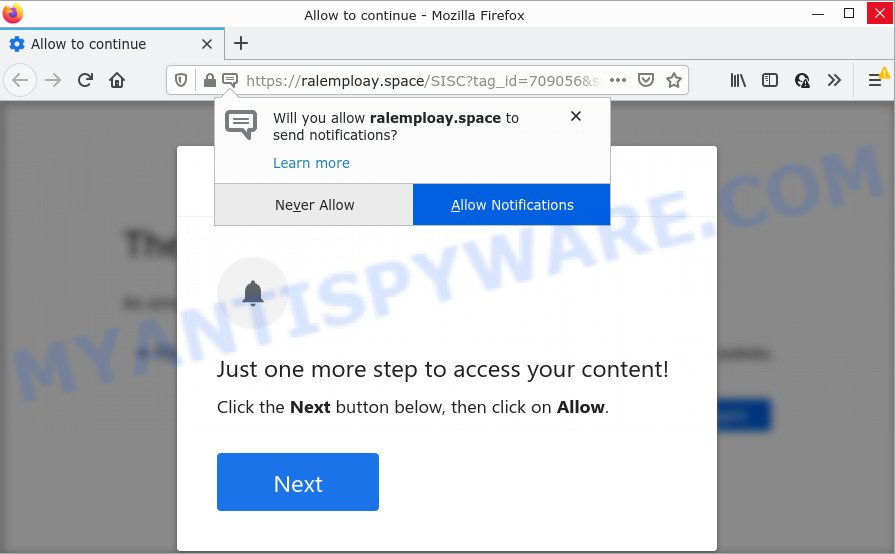
Ralemploay.space is a dubious site that shows Show notifications prompt claims that clicking ‘Allow’ will let you watch a video, access the content of the web-page, connect to the Internet, enable Flash Player, download a file, and so on. Once enabled, the Ralemploay.space notifications will start popping up in the lower right corner of your desktop periodically and spam you with intrusive ads.

Threat Summary
| Name | Ralemploay.space pop-up |
| Type | spam push notifications, browser notification spam, pop-up virus |
| Distribution | social engineering attack, potentially unwanted software, misleading pop up ads, adware |
| Symptoms |
|
| Removal | Ralemploay.space removal guide |
How did you get infected with Ralemploay.space pop ups
These Ralemploay.space pop-ups are caused by suspicious advertisements on the web sites you visit or adware. Adware is software related to unwanted advertisements. Some adware software will bring up adverts when you is browsing the Net, while other will build up a profile of your browsing habits in order to target advertising. In general, adware have to be installed on your personal computer, so it’ll tend to be bundled with other apps in much the same way as PUPs.
The most common way to get adware is a freeware installer. Most commonly, the user have a chance to disable all optional software, but some setup packages are created to confuse the average users, in order to trick them into installing PUPs and adware. Anyway, easier to prevent adware software rather than clean up your device after one. So, keep your web-browser updated (turn on automatic updates), run good antivirus, double check free applications before you open it (do a google search, scan a downloaded file with VirusTotal), avoid dubious and unknown webpages.
Remove Ralemploay.space notifications from web-browsers
If you’ve clicked the “Allow” button in the Ralemploay.space pop-up and gave a notification permission, you should delete this notification permission first from your web-browser settings. To delete the Ralemploay.space permission to send push notifications to your device, perform the steps below. These steps are for Microsoft Windows, Mac OS and Android.
|
|
|
|
|
|
How to remove Ralemploay.space pop ups from Chrome, Firefox, IE, Edge
The adware software is a form of malware that you might have difficulty in deleting it from your computer. Thankfully, you’ve found the effective Ralemploay.space pop-ups removal guide in this post. Both the manual removal way and the automatic removal way will be provided below and you can just choose the one that best for you. If you have any questions or need help then type a comment below. Certain of the steps below will require you to exit this web-page. So, please read the steps carefully, after that bookmark it or open it on your smartphone for later reference.
To remove Ralemploay.space pop ups, perform the steps below:
- Remove Ralemploay.space notifications from web-browsers
- How to manually remove Ralemploay.space
- Automatic Removal of Ralemploay.space popups
- Stop Ralemploay.space pop up ads
How to manually remove Ralemploay.space
In this section of the article, we have posted the steps that will help to get rid of Ralemploay.space advertisements manually. Although compared to removal utilities, this way loses in time, but you don’t need to install anything on the personal computer. It will be enough for you to follow the detailed guidance with images. We tried to describe each step in detail, but if you realized that you might not be able to figure it out, or simply do not want to change the Microsoft Windows and web browser settings, then it’s better for you to run tools from trusted developers, which are listed below.
Removing the Ralemploay.space, check the list of installed apps first
First of all, check the list of installed applications on your personal computer and remove all unknown and recently added programs. If you see an unknown application with incorrect spelling or varying capital letters, it have most likely been installed by malware and you should clean it off first with malware removal utility like Zemana Anti-Malware (ZAM).
Windows 8, 8.1, 10
First, press the Windows button
Windows XP, Vista, 7
First, press “Start” and select “Control Panel”.
It will display the Windows Control Panel as shown in the following example.

Next, press “Uninstall a program” ![]()
It will open a list of all apps installed on your PC system. Scroll through the all list, and remove any dubious and unknown programs. To quickly find the latest installed applications, we recommend sort programs by date in the Control panel.
Remove Ralemploay.space advertisements from Internet Explorer
By resetting Internet Explorer internet browser you restore your web-browser settings to its default state. This is good initial when troubleshooting problems that might have been caused by adware software that causes the intrusive Ralemploay.space pop ups.
First, run the Microsoft Internet Explorer, then press ‘gear’ icon ![]() . It will display the Tools drop-down menu on the right part of the web browser, then click the “Internet Options” as on the image below.
. It will display the Tools drop-down menu on the right part of the web browser, then click the “Internet Options” as on the image below.

In the “Internet Options” screen, select the “Advanced” tab, then click the “Reset” button. The Internet Explorer will show the “Reset Internet Explorer settings” prompt. Further, click the “Delete personal settings” check box to select it. Next, press the “Reset” button as displayed in the following example.

After the procedure is complete, click “Close” button. Close the Internet Explorer and restart your device for the changes to take effect. This step will help you to restore your browser’s new tab page, search engine by default and homepage to default state.
Remove Ralemploay.space pop ups from Google Chrome
Annoying Ralemploay.space pop ups or other symptom of having adware in your web-browser is a good reason to reset Chrome. This is an easy method to restore the Google Chrome settings and not lose any important information.
Open the Google Chrome menu by clicking on the button in the form of three horizontal dotes (![]() ). It will show the drop-down menu. Choose More Tools, then press Extensions.
). It will show the drop-down menu. Choose More Tools, then press Extensions.
Carefully browse through the list of installed extensions. If the list has the add-on labeled with “Installed by enterprise policy” or “Installed by your administrator”, then complete the following guide: Remove Google Chrome extensions installed by enterprise policy otherwise, just go to the step below.
Open the Google Chrome main menu again, press to “Settings” option.

Scroll down to the bottom of the page and click on the “Advanced” link. Now scroll down until the Reset settings section is visible, like below and press the “Reset settings to their original defaults” button.

Confirm your action, click the “Reset” button.
Remove Ralemploay.space from Firefox by resetting browser settings
This step will help you get rid of Ralemploay.space advertisements, third-party toolbars, disable malicious extensions and restore your default start page, new tab page and search provider settings.
First, start the Mozilla Firefox and click ![]() button. It will show the drop-down menu on the right-part of the web browser. Further, press the Help button (
button. It will show the drop-down menu on the right-part of the web browser. Further, press the Help button (![]() ) as displayed on the screen below.
) as displayed on the screen below.

In the Help menu, select the “Troubleshooting Information” option. Another way to open the “Troubleshooting Information” screen – type “about:support” in the internet browser adress bar and press Enter. It will display the “Troubleshooting Information” page as on the image below. In the upper-right corner of this screen, press the “Refresh Firefox” button.

It will display the confirmation prompt. Further, click the “Refresh Firefox” button. The Firefox will start a task to fix your problems that caused by the Ralemploay.space adware. Once, it’s done, click the “Finish” button.
Automatic Removal of Ralemploay.space popups
Adware and Ralemploay.space pop-up advertisements can be uninstalled from the web browser and computer by running full system scan with an anti-malware tool. For example, you can run a full system scan with Zemana Anti Malware (ZAM), MalwareBytes and HitmanPro. It’ll allow you delete components of adware from Windows registry and malicious files from system drives.
Use Zemana Anti-Malware (ZAM) to remove Ralemploay.space pop ups
Zemana Free is a program that is used for malware, adware, browser hijackers and potentially unwanted applications removal. The application is one of the most efficient antimalware tools. It helps in malware removal and and defends all other types of security threats. One of the biggest advantages of using Zemana Anti Malware (ZAM) is that is easy to use and is free. Also, it constantly keeps updating its virus/malware signatures DB. Let’s see how to install and check your PC with Zemana Anti-Malware (ZAM) in order to remove Ralemploay.space pop up advertisements from your personal computer.
Installing the Zemana is simple. First you will need to download Zemana Free from the link below.
164725 downloads
Author: Zemana Ltd
Category: Security tools
Update: July 16, 2019
After the downloading process is complete, close all apps and windows on your PC. Open a directory in which you saved it. Double-click on the icon that’s called Zemana.AntiMalware.Setup like the one below.
![]()
When the installation begins, you will see the “Setup wizard” which will help you setup Zemana Anti-Malware (ZAM) on your device.

Once installation is done, you will see window as displayed in the following example.

Now click the “Scan” button . Zemana Free program will scan through the whole personal computer for the adware software related to the Ralemploay.space pop ups. While the Zemana Free program is scanning, you can see number of objects it has identified as threat.

After Zemana AntiMalware has completed scanning, the results are displayed in the scan report. Review the report and then click “Next” button.

The Zemana Anti-Malware (ZAM) will remove adware software which causes the annoying Ralemploay.space advertisements and move the selected threats to the Quarantine.
Remove Ralemploay.space pop up ads from internet browsers with HitmanPro
Hitman Pro will help remove adware responsible for Ralemploay.space popups that slow down your device. The hijackers, adware software and other PUPs slow your internet browser down and try to trick you into clicking on suspicious advertisements and links. Hitman Pro removes the adware software and lets you enjoy your computer without Ralemploay.space pop-ups.
Download HitmanPro by clicking on the following link.
When the download is done, open the directory in which you saved it and double-click the Hitman Pro icon. It will start the Hitman Pro utility. If the User Account Control prompt will ask you want to run the application, click Yes button to continue.

Next, click “Next” to begin scanning your PC for the adware that causes multiple unwanted popups. This procedure can take quite a while, so please be patient. While the HitmanPro is checking, you can see number of objects it has identified either as being malicious software.

Once Hitman Pro has completed scanning, it will display the Scan Results like below.

When you’re ready, click “Next” button. It will show a dialog box, click the “Activate free license” button. The HitmanPro will remove adware that causes multiple annoying popups. Once the process is finished, the tool may ask you to reboot your PC.
Use MalwareBytes Free to delete Ralemploay.space advertisements
We suggest using the MalwareBytes Free that are completely clean your PC system of the adware. The free tool is an advanced malicious software removal application designed by (c) Malwarebytes lab. This program uses the world’s most popular anti malware technology. It is able to help you remove annoying Ralemploay.space popup advertisements from your web-browsers, potentially unwanted apps, malicious software, hijackers, toolbars, ransomware and other security threats from your personal computer for free.
Installing the MalwareBytes Free is simple. First you’ll need to download MalwareBytes on your MS Windows Desktop from the following link.
326999 downloads
Author: Malwarebytes
Category: Security tools
Update: April 15, 2020
Once the download is complete, close all applications and windows on your PC system. Open a directory in which you saved it. Double-click on the icon that’s named MBSetup as displayed on the image below.
![]()
When the install begins, you will see the Setup wizard that will help you setup Malwarebytes on your personal computer.

Once installation is done, you’ll see window like below.

Now click the “Scan” button for checking your PC system for the adware which causes pop-ups. This procedure can take quite a while, so please be patient.

Once that process is finished, MalwareBytes Free will display a screen that contains a list of malware that has been found. Make sure to check mark the threats that are unsafe and then press “Quarantine” button.

The Malwarebytes will now remove adware that causes Ralemploay.space advertisements and move the selected threats to the Quarantine. Once that process is complete, you may be prompted to reboot your personal computer.

The following video explains few simple steps on how to delete browser hijacker, adware and other malware with MalwareBytes Free.
Stop Ralemploay.space pop up ads
The AdGuard is a very good ad blocking program for the Internet Explorer, Edge, Chrome and Mozilla Firefox, with active user support. It does a great job by removing certain types of intrusive advertisements, popunders, pop-ups, intrusive newtabs, and even full page advertisements and website overlay layers. Of course, the AdGuard can block the Ralemploay.space advertisements automatically or by using a custom filter rule.
- Download AdGuard by clicking on the link below.
Adguard download
26824 downloads
Version: 6.4
Author: © Adguard
Category: Security tools
Update: November 15, 2018
- After downloading it, start the downloaded file. You will see the “Setup Wizard” program window. Follow the prompts.
- When the install is finished, click “Skip” to close the installation program and use the default settings, or click “Get Started” to see an quick tutorial that will allow you get to know AdGuard better.
- In most cases, the default settings are enough and you don’t need to change anything. Each time, when you run your personal computer, AdGuard will start automatically and stop undesired ads, block Ralemploay.space, as well as other malicious or misleading web sites. For an overview of all the features of the application, or to change its settings you can simply double-click on the icon called AdGuard, that is located on your desktop.
To sum up
Now your computer should be free of the adware responsible for Ralemploay.space pop-ups. We suggest that you keep AdGuard (to help you stop unwanted pop-up ads and intrusive malicious web-sites) and Zemana Free (to periodically scan your device for new malicious software, browser hijackers and adware software). Make sure that you have all the Critical Updates recommended for Windows OS. Without regular updates you WILL NOT be protected when new browser hijackers, harmful programs and adware are released.
If you are still having problems while trying to remove Ralemploay.space popups from your internet browser, then ask for help here.




















